2006 BUICK LACROSSE option
[x] Cancel search: optionPage 90 of 444
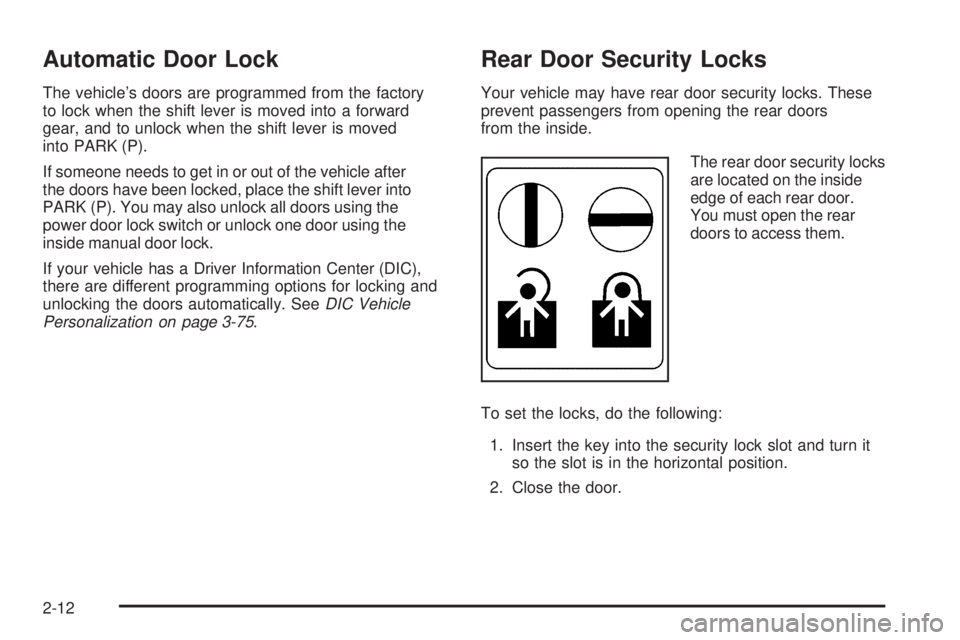
Automatic Door Lock
The vehicle’s doors are programmed from the factory
to lock when the shift lever is moved into a forward
gear, and to unlock when the shift lever is moved
into PARK (P).
If someone needs to get in or out of the vehicle after
the doors have been locked, place the shift lever into
PARK (P). You may also unlock all doors using the
power door lock switch or unlock one door using the
inside manual door lock.
If your vehicle has a Driver Information Center (DIC),
there are different programming options for locking and
unlocking the doors automatically. SeeDIC Vehicle
Personalization on page 3-75.
Rear Door Security Locks
Your vehicle may have rear door security locks. These
prevent passengers from opening the rear doors
from the inside.
The rear door security locks
are located on the inside
edge of each rear door.
You must open the rear
doors to access them.
To set the locks, do the following:
1. Insert the key into the security lock slot and turn it
so the slot is in the horizontal position.
2. Close the door.
2-12
Page 177 of 444

DIC Operation and Displays
The DIC has different modes which can be accessed by
pressing the DIC buttons located on the center of the
instrument panel. Depending on whether your vehicle
has the base level or uplevel DIC, the buttons and
modes available will differ.
The buttons on the base level vehicle are the
trip/odometer and English/Metric buttons.
The buttons on the uplevel vehicle are the trip/odometer,
fuel, gages, set/reset, and option buttons.
The button functions are detailed in the following pages.
DIC Buttons
TRIP/ODO (Trip/Odometer):Press this button on the
base level vehicle to display the odometer and trip
distance.
Press this button on the uplevel vehicle to display the
odometer, trip distance, time elapsed, and average
speed.
E/M (English/Metric)**:Press this button on the base
level vehicle to select between English or Metric
units.
To select between English or Metric units on the uplevel
vehicle, see “Units” later in this section.
.(Fuel)*:Press this button to display the fuel range,
average fuel economy, and instantaneous fuel economy.Uplevel shown
3-51
Page 178 of 444

2(Gages)*:Press this button to display the battery
voltage and oil life.
r(Set/Reset)*:Press this button to set or reset
certain functions and to turn off or acknowledge
messages on the DIC.
4(Option)*:Press this button to display the units,
language, personalization, compass zone, and compass
calibration. SeeDIC Vehicle Personalization on
page 3-75andDIC Compass (Uplevel Only) on
page 3-57for more information.
t(Traction Control)*:If your vehicle has the traction
control system, press this button to turn traction
control on or off. SeeTraction Control System (TCS) on
page 4-10for more information.
|(Hazard):Press this button to turn the hazard
warning �ashers on and off. SeeHazard Warning
Flashers on page 3-6for more information.
*These buttons are available on uplevel vehicles only.
**This button is available on base level vehicles only.
Trip/Odometer Menu Items
TRIP/ODO (Trip Odometer):Press this button to scroll
through the following menu items:
Odometer
Press the trip/odometer button until the odometer
displays. This mode shows the distance the vehicle
has been driven in either miles or kilometers.
Trip A and Trip B
Press the trip/odometer button until A or B displays. This
mode shows the current distance traveled in either miles
or kilometers since the last reset for each trip odometer.
Both trip odometers can be used at the same time.
The display will show the odometer on the top line and
the trip odometer information, either A or B, on the
bottom line.
Each trip odometer can be reset to zero separately by
brie�y pressing the set/reset button on the uplevel
vehicle or by brie�y pressing and holding the trip
odometer button on the base level vehicle while the
desired trip odometer is displayed.
3-52
Page 182 of 444

Option Menu Items (Uplevel Only)
4
(Option):Press this button to scroll through the
following menu items:
Units
Press the option button until UNITS displays. This mode
allows you to select between English or Metric units
of measurement. Once in this mode, press the set/reset
button to select between ENGLISH or METRIC units.
Language
Press the option button until the language screen
displays. This mode allows you to select the language
in which the DIC messages will appear. Once in this
mode, press the set/reset button to select among the
following choices:
English
Francais (French)
Espanol (Spanish)
Personalization
Press the option button until PERSONAL PROGRAM
displays. Your vehicle may have personalization
capabilities that allow you to program certain features
to a preferred setting for up to two drivers.
Your vehicle may also have customization
capabilities that allow you to program certain features to
one preferred setting. Customization features can only be
programmed to one setting on the vehicle and cannot be
programmed to a preferred setting for up to two drivers.
SeeDIC Vehicle Personalization on page 3-75for
additional information on personal programming.
Compass Zone
Under certain circumstances, such as during a long
distance cross-country trip, it will be necessary to
compensate for compass variance and reset the zone.
To change the compass zone through the DIC, see
DIC Compass (Uplevel Only) on page 3-57.
Compass Calibration
The compass can be manually calibrated. To calibrate
the compass through the DIC, seeDIC Compass
(Uplevel Only) on page 3-57.
3-56
Page 183 of 444

DIC Compass (Uplevel Only)
Your vehicle may have a compass in the Driver
Information Center (DIC).
Compass Zone
Under certain circumstances, such as during a long
distance cross-country trip, it will be necessary to
compensate for compass variance and reset the zone
through the DIC.
Compass variance is the difference between the
earth’s magnetic north and true geographic north.
If not adjusted to account for compass variance, the
compass in the vehicle could give false readings.
In order to do this, the compass must be set or
calibrated to the variance zone in which the vehicle
is traveling.To adjust for compass variance, use the following
procedure:
Compass Variance Procedure
1. Press the option button until COMPASS ZONE
displays.
2. Find the vehicle’s current location and variance
zone number on the map.
Zones 1 through 15 are available.
3-57
Page 184 of 444

3. Press the set/reset button to scroll through and
select the appropriate variance zone.
Navigate to one of the trip/fuel menu screens to
view the direction the vehicle is moving. This will be
shown in the top right corner of the DIC display.
4. If you need to calibrate the compass, use the
compass calibration procedure. See “Compass
Calibration Procedure” following.
Compass Calibration
The compass can be manually calibrated. Only calibrate
the compass in a safe location where driving the
vehicle in circles is not a problem. If “CAL” should ever
appear in the DIC display, the compass may need
calibration.To calibrate the compass, use the following procedure:
Compass Calibration Procedure
1. Before calibrating the compass, make sure the
compass zone is set to the variance zone in
which the vehicle is traveling. See “Compass
Variance Procedure” earlier in this section.
2. Press the option button until the COMPASS
CALIBRATION screen is displayed.
3. Press the set/reset button to start the compass
calibration.
4. The DIC will display CALIBRATION BEGUN DRIVE
IN CIRCLES. Drive the vehicle in a circle
until the DIC displays CALIBRATION FINISHED.
The DIC will display CALIBRATION FINISHED
for several seconds and then will display the
COMPASS CALIBRATION screen.
3-58
Page 202 of 444

Your vehicle may also have personalization capabilities
that allow you to program certain features to a preferred
setting for up to two drivers. The �rst personalized key
corresponds to driver 1 and the second personalized key
corresponds to driver 2. The personalization features
include the following:
Radio station presets
Auto door lock preferences
Auto door unlock preferences
Remote keyless entry unlock preferences
All of the customization and personalization options may
not be available on your vehicle. Only the options
available will be displayed on your DIC.
The default settings for the customization and
personalization features were set when your vehicle
left the factory, but may have been changed from their
default state since then.
The customization preferences are automatically
recalled.
The driver’s personalization preferences are recalled by
using the key programmed for driver 1 or 2.
To change customization and personalization
preferences, use the following procedure.
Entering the Personal Program Menu
1. Turn the ignition on and place the vehicle in
PARK (P).
2. Press the option button until PERSONAL
PROGRAM displays.
If the vehicle is not in PARK (P), PERSONAL
PROGRAM ONLY IN PARK will display.
If the vehicle is not able to enter the personal
program menu, PERSONAL PROGRAM NOT
AVAILABLE will display.
3. Press the set/reset button to begin.
4. The DIC will then display an instruction screen.
Press the option button to display the features
that are available to program.
Press the set/reset button to change the setting of
each feature.
3-76
Page 203 of 444

Customization Menu Items
The following are customization features that allow you
to program settings to the vehicle:
FACTORY DEFAULTS
This feature allows you to set all of the customization
and personalization features back to their factory default
settings.
Press the option button until FACTORY DEFAULTS
appears on the DIC display. Press the set/reset button
to scroll through the following choices:
NO (default):The customization and personalization
features will not be set to their factory default settings.
YES:The customization and personalization features
will be set to their factory default settings.
Select one of the available choices and press the option
button while it is displayed on the DIC to select it and
move on to the next feature.
ALL KEYS WILL BE RESET
This screen will only display if YES was selected on the
FACTORY DEFAULTS screen.Press the set/reset button to scroll through the following
choices:
CANCEL (default):The features will not be set to their
factory default settings and the DIC will return to the
PERSONAL PROGRAM menu.
OK:The features will be set to their factory default
settings, the DIC will exit the personal program menu,
and PERSONAL OPTIONS SAVED will display.
EXT (Exterior) LIGHT DELAY
This feature allows you to set the amount of time the
exterior lamps remain on after the key is removed from
the ignition or the vehicle is unlocked using the
remote keyless entry transmitter.
Press the option button until EXT LIGHT DELAY
appears on the DIC display. Press the set/reset button
to scroll through the following choices:
OFF:The exterior lamps will not turn on.
15 seconds:The exterior lamps will stay on for
15 seconds.
30 seconds (default):The exterior lamps will stay on
for 30 seconds.
3-77