2006 BMW M6 COUPE fuel consumption
[x] Cancel search: fuel consumptionPage 19 of 227

At a glance
17Reference
Controls
Driving tips
Communications
Navigation
Entertainment
Mobility
Menu overview
Communication
>Telephone*
>BMW Assist* or TeleService*
Navigation or onboard information
>Navigation system*
>Onboard info, e.g. for displaying of the
average fuel consumption
Entertainment
>Radio
>CD player and CD changer
*
Climate
>Air distribution
>Automatic program
>Parked car ventilation
menu
>Switching off the Control Display
>Tone and display settings
>Settings for your vehicle, e.g. for MDrive, or
settings for the central locking system
>Display of service requirements and dates
for statutory emission and vehicle inspec-
tions
>Settings for the telephone
Basic operation
From radio readiness, refer to page50, the fol-
lowing message is shown on the Control Dis-
play:
To clear the message:
Press the controller.
This displays the start menu.
On vehicles with a single drive, the message
automatically disappears after approx. 10 sec-
onds.
Start menu
You can call up all the functions of iDrive using
five menu items.
Opening start menu
Press the button.
To open the start menu from the menu:
Press the button twice.
Page 57 of 227
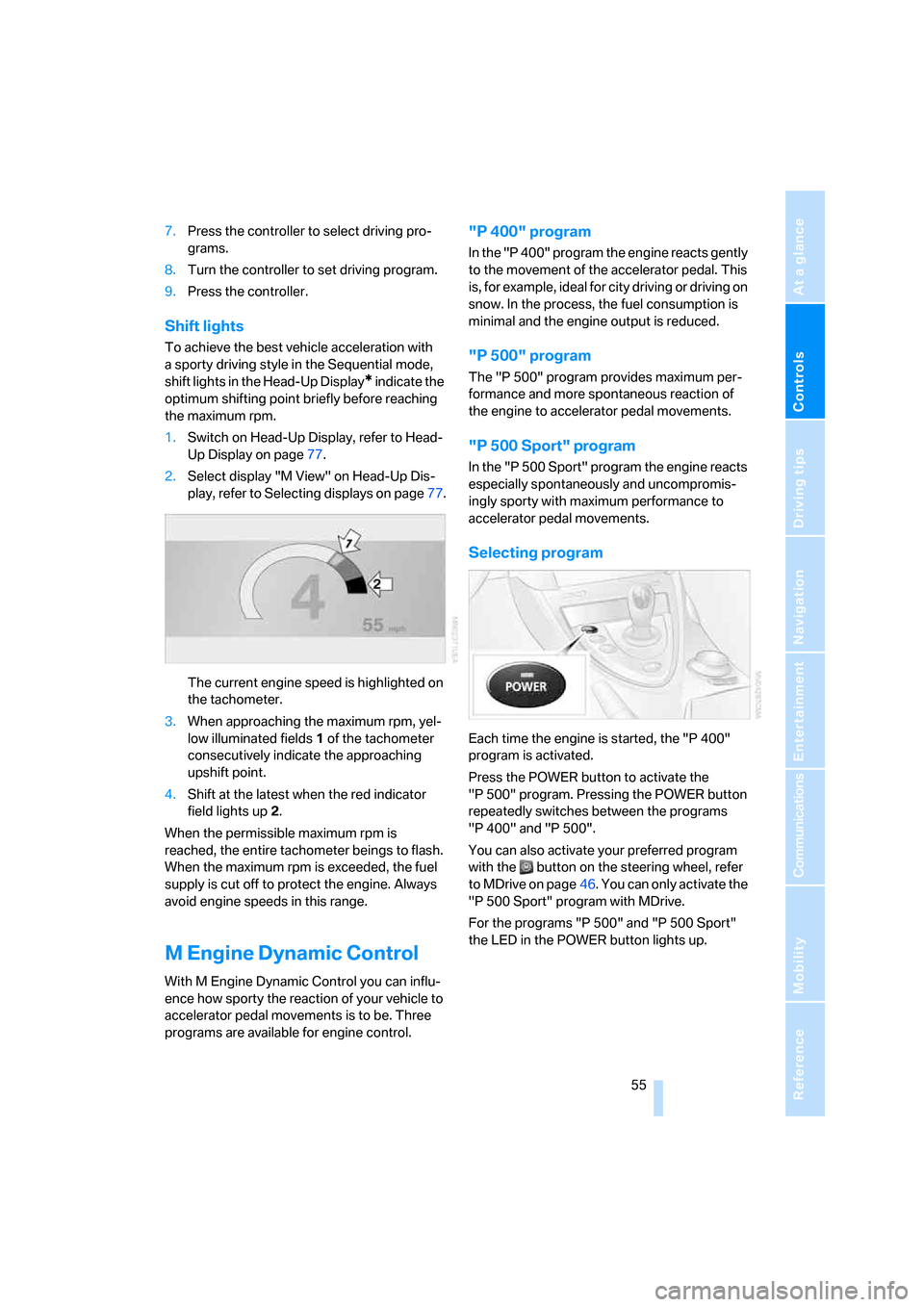
Controls
55Reference
At a glance
Driving tips
Communications
Navigation
Entertainment
Mobility
7.Press the controller to select driving pro-
grams.
8.Turn the controller to set driving program.
9.Press the controller.
Shift lights
To achieve the best vehicle acceleration with
a sporty driving style in the Sequential mode,
shift lights in the Head-Up Display
* indicate the
optimum shifting point briefly before reaching
the maximum rpm.
1.Switch on Head-Up Display, refer to Head-
Up Display on page77.
2.Select display "M View" on Head-Up Dis-
play, refer to Selecting displays on page77.
The current engine speed is highlighted on
the tachometer.
3.When approaching the maximum rpm, yel-
low illuminated fields1 of the tachometer
consecutively indicate the approaching
upshift point.
4.Shift at the latest when the red indicator
field lights up2.
When the permissible maximum rpm is
reached, the entire tachometer beings to flash.
When the maximum rpm is exceeded, the fuel
supply is cut off to protect the engine. Always
avoid engine speeds in this range.
M Engine Dynamic Control
With M Engine Dynamic Control you can influ-
ence how sporty the reaction of your vehicle to
accelerator pedal movements is to be. Three
programs are available for engine control.
"P 400" program
In the "P 400" program the engine reacts gently
to the movement of the accelerator pedal. This
is, for example, ideal for city driving or driving on
snow. In the process, the fuel consumption is
minimal and the engine output is reduced.
"P 500" program
The "P 500" program provides maximum per-
formance and more spontaneous reaction of
the engine to accelerator pedal movements.
"P 500 Sport" program
In the "P 500 Sport" program the engine reacts
especially spontaneously and uncompromis-
ingly sporty with maximum performance to
accelerator pedal movements.
Selecting program
Each time the engine is started, the "P 400"
program is activated.
Press the POWER button to activate the
"P 500" program. Pressing the POWER button
repeatedly switches between the programs
"P 400" and "P 500".
You can also activate your preferred program
with the button on the steering wheel, refer
to MDrive on page46. You can only activate the
"P 500 Sport" program with MDrive.
For the programs "P 500" and "P 500 Sport"
the LED in the POWER button lights up.
Page 62 of 227

Everything under control
60
Engine oil temperature gauge
The general operating temperature lies
between 1757/806 and 2507/1206. Do
not exceed a value of approx. 2657/1306.
If the engine oil temperature is too high, the per-
missible engine speed, and with it the available
engine output is reduced.
Fuel gauge
Fuel tank capacity: approx. 18.5 gallons/
70 liters. You can find information on refueling
on page168.
If the tilt of the vehicle varies for a longer period,
when you are driving in mountainous areas, for
example, the indicator may fluctuate slightly.
Reserve
After the reserve quantity has been reached, a
message briefly appears on the Control Display;
the remaining range is shown in the computer.
Below a range of approx. 30 miles/50 km, the
message remains on the Control Display.
Refuel as soon as possible once your
cruising range falls below 30 miles/
50 km, otherwise engine functions are not
ensured and damage can occur.<
Computer
Displays in instrument cluster
To display the information, press the BC button
in the turn signal lever from radio readiness.
The following information is displayed in the
specified order:
>Time and outside temperature
>Cruising range
>Average fuel consumption
>Oil level, refer to Checking engine oil level
on page176
Time
To set the time, refer to page67.
Outside temperature
If the display drops to +377/+36, a signal
sounds and a warning lamp lights up. A mes-
sage appears on the Control Display. There is
an increased danger of ice.
Ice can form even at temperatures above
+377/+36. Drive carefully, especially
on bridges and shaded roadways; otherwise,
your risk of accident increases.<
You can set the unit of measure 7 or 6 on the
Control Display, refer to Units of measure on
page69.
Cruising range
Displays the estimated remaining range avail-
able with the remaining fuel. The range is pro-
jected based on the driving style over the last
20 miles/30 km.
Page 63 of 227

Controls
61Reference
At a glance
Driving tips
Communications
Navigation
Entertainment
Mobility
Refuel as soon as possible once your
cruising range falls below 30 miles/
50 km, otherwise engine functions are not
ensured and damage can occur.<
Average fuel consumption
The average fuel consumption is calculated for
the time during which the engine is running.
You can use the Control Display to view your
fuel consumption rate over two different dis-
tances, refer to Displays on Control Display or
Trip computer.
To reset the average fuel consumption: press
the BC button in the turn signal lever for approx.
2seconds.
Displays on Control Display
You can also call up the computer via iDrive, for
explanation of principle, refer to page16.
1.Press the button.
This opens the start menu.
2.Move the controller to the right to open
"Navigation".
Without navigation system
*: open "Car
Data".
3.Select "Car Data" and press the controller.4.Select "Onboard info" and press the con-
troller.
>Estimated time of arrival at destination:
>Entering a distance manually in the com-
puter, see below.
>Entering a destination in the navigation
system
*, refer to page107.
>Cruising range
>Distance to destination:
>Entering a distance manually in the com-
puter, see below.
>Entering a destination in the navigation
system
*, refer to page107.
>Average speed
>Average fuel consumption
Periods with the vehicle parked and the engine
switched off are not included in the calculations
of average speed.
Resetting values
You can reset the values for average speed and
average fuel consumption:
1.Select the desired menu item and press the
controller.
2.Press the controller again to confirm.
Page 64 of 227

Everything under control
62
Entering a distance manually
1.Select "Distance to dest." and press the
controller.
2.Turn the controller to select the distance
to your destination. If necessary, hold it
against a slight resistance to enter a greater
difference.
3.Press the controller to apply the setting.
The distance is automatically predetermined
during the destination guidance of the naviga-
tion system
*.
Trip computer
The trip computer is suitable for a vacation trip,
for example.
1.Open the start menu.
2.Open "Navigation".
Without navigation system
*: open "Car
Data".
3.Select "Car Data" and press the controller.
4.Select "Trip computer" and press the con-
troller.
>Departure time
>Driving time
>Distance traveled>Average speed
>Average fuel consumption
Switching trip computer on/off and resetting
all values:
1.Select "Set" and press the controller.
2.Select the desired menu item and press the
controller.
Display options
You can display the computer or the trip com-
puter in the assistance window.
1.Move the controller to the right to switch to
the assistance window and press the con-
troller.
2.Select a menu item:
>"Onboard info"
>"Trip computer".
3.Press the controller.
Page 71 of 227

Controls
69Reference
At a glance
Driving tips
Communications
Navigation
Entertainment
Mobility
2.Select "Set date" and press the controller.
The first section of the date display is high-
lighted, in this case the month
3.Turn the controller to make the adjustment.
4.Press the controller to apply the setting.
The next adjustment is highlighted.
5.Make the remaining adjustments. After the
last adjustment, the date is stored.
Changing date format
1.Select "Date format" and press the control-
ler.
2.Select the desired format and press the
controller.
The setting is stored for the remote control cur-
rently in use.
Brightness of Control Display
The brightness is automatically adapted to the
ambient lighting conditions. However, you can
change the base setting.
1.Select "Brightness" and press the control-
ler.
2.If necessary, move the controller to the right
to select "Display".
3.Turn the controller until the desired setting
is selected.
The setting is stored for the remote control cur-
rently in use.
Units of measure
You can change the units of measure for fuel
consumption, distances, temperature and
pressure.
1.Select "Units" and press the controller.
2.Select the menu item to be set.
3.Press the controller.
4.Select the desired unit of measure and
press the controller.
The settings are stored for the remote control
currently in use.
Language on Control Display
1.Select "Languages" and press the control-
ler.
2.Select "Text language" and press the con-
troller. You can select a different language
for the text displays.
3.Select the desired language and press the
controller.
The setting is stored for the remote control cur-
rently in use.
Page 209 of 227

Reference 207
At a glance
Controls
Driving tips
Communications
Navigation
Entertainment
Mobility
Automatic
– air distribution85
– air volume85
– headlamp control80
– service notification162
– steering wheel adjustment,
refer to Easy entry/exit45
– storing stations131
Automatically switching
between high beams and
low beams, refer to High-
beam assistant81
Automatic car washes100
– also refer to the Caring for
your vehicle brochure
Automatic climate control84
– automatic air distribution85
– switching off87
Automatic closing of doors,
see Automatic soft
closing33
Automatic curb monitor44
Automatic lighting
– refer to Automatic headlamp
control80
– refer to Daytime running
lamps81
– refer to High-beam
assistant81
– refer to Interior lamps83
– refer to Pathway lighting80
"Automatic programs"85
Automatic recirculated-air
control AUC87
Automatic soft closing33
Automatic station search131
"Automatic ventilation"88
AUTO program with
automatic climate control85
"Autostore" on the
radio130,132
Average fuel consumption61
– setting units69
"Avoid ferries" for
navigation117
"Avoid highways" for
navigation117Avoiding freeways for
navigation116
Avoiding unintentional
alarms35
"Avoid tollroads" for
navigation117
Axle loads, refer to
Weights200
"A - Z"153,154
B
Backrest contour, refer to
Lumbar support40
Backrests, refer to Seats39
Backrest width adjustment40
Backup lamps, replacing
bulbs, refer to Tail
lamps184
"Balance", refer to Tone
control128
Balance, refer to Tone
control128
Balance adjustment in audio
mode, right/left128
Band-aids, refer to First-aid
kit192
Bass, refer to Tone
control127
"Bass", tone control127
Battery
– disposal37
– jump starting192
– refer to Vehicle battery189
Battery change37
Being towed194
Belts, refer to Safety belts42
Beverage holder, refer to Cup
holders93
Blower, refer to Air volume86
"BMW Assist"163
BMW Assist161
– enabling161
– services offered162
"BMW Contact"155
"BMW Contact
Numbers"155BMW homepage4
BMW Maintenance
System180
"BMW Service"163
"BMW Service settings"162
BMW website4
Bottle holder, refer to Cup
holders93
Brake Assistant, refer to DBC
Dynamic Brake Control71
Brake fluid179
– level179
– warning lamp179
Brake force display75
Brake hydraulic system179
Brake lamps
– brake force display75
– replacing bulbs, refer to Tail
lamps184
Brake pads179
– breaking-in98
Brakes
– ABS Antilock Brake
System71
– brake fluid
179
– brake force display75
– brake pads179
– breaking-in98
– CBC Cornering Brake
Control71
– handbrake51
Brake system98
– brake fluid level179
– brake pads98,179
– brake rotors100
– breaking-in98
– warning lamp13,179
Brake wear warning
– brake pads179
– warning lamp179
Braking
– electronic brake-force
distribution71
– refer to Braking safely99
Braking safely99
Breakdown, M Mobility
System185
Page 211 of 227

Reference 209
At a glance
Controls
Driving tips
Communications
Navigation
Entertainment
Mobility
Child restraint systems48
Chock188
Chrome parts, care, refer to
the Caring for your vehicle
brochure
Cigarette lighter93
Cigarette lighter socket, refer
to Connecting electrical
devices94
Cleaning, refer to Caring for
your vehicle brochure
"Climate"85
Clock60
– 12h/24h mode68
– setting time and date68
Closing
– from inside32
– from outside30
Closing fuel filler cap168
Clothes hooks93
Cockpit10
Cold start, refer to Starting
engine51
Comfort access36
– replacing battery37
Comfort closing
– windows with comfort
access37
– with comfort access37
"Comfort" with EDC73
"Communication"152,163
"Communication
settings"162
Compact disc
– refer to CD changer139
– refer to CD player139
Compartment for remote
control, refer to Ignition
lock50
Compartments, refer to
Storage compartments92
Compressed audio files139
Computer60
– displays on Control
Display61
– hour signal68
"Concert hall", refer to Tone
control128Condition Based Service
CBS180
"Confirmation"31
Connecting car vacuum
cleaner, refer to Connecting
electrical devices94
Consumption display, refer to
Average fuel
consumption61
Consumption statistics, refer
to Average fuel
consumption61
"Continue guidance to
destination?"118
Control Center, refer to
iDrive16
Control Display, refer to
iDrive16
– setting brightness
69
Controller, refer to iDrive16
Controls, refer to Cockpit10
Convenience operation,
windows31,32
Coolant178
– checking level178
– temperature59
Cooling, maximum86
Cornering Brake Control
CBC71
Country of destination for
navigation108
Courtesy lamps, refer to
Interior lamps83
Cruise control57
Cruising range60
Cup holders93
Curb weight, refer to
Weights200
"Current position"122
Current position
– displaying122
– entering114
– storing114
"Customer
Relations"155,164
Cylinders, refer to Engine
data198
D
Dashboard, refer to
Cockpit10
Data
– capacities200
– dimensions199
– engine198
– technical data198
– weights200
"Date"68
Date, setting68
"Date format"69
Daytime running lamps81
DBC Dynamic Brake
Control71
"Deactivated"41
Decommissioning the vehicle
– refer to Caring for your
vehicle brochure
– refer to the Caring for your
vehicle brochure
Defrosting windows86
Defrosting windows and
removing condensation86
Defrost position, refer to
Defrosting windows86
"Delete address book" for
navigation116
"Delete all numbers" on the
mobile phone155
"Delete data" for
navigation116
"Delete" for mobile
phone155
Destination address
– deleting115
– entering107,110
Destination for navigation
– destination list113
– entering via voice110
– entry107
– home address116
– selecting from address
book115
– selecting using
information112
– storing114