2006 BMW M6 COUPE reset
[x] Cancel search: resetPage 134 of 227

Radio
132 3.Select "Autostore" and press the controller.
"Set" is selected.
4.Press the controller.
Other menu items are displayed.
5.Select "Autostore" and press the controller.
The display of the stations with the strongest
reception is updated. The frequencies of the
stations are displayed.
Storing stations
1.Select "FM" or "AM" and press the control-
ler.
2.Change into the second field from the top.
Turn the controller until the desired selec-
tion criterion is selected and press the con-
troller.3.Select the desired frequency or station.
"Set" is selected.
4.Press the controller.
Other menu items are displayed.
5.Select "Store" and press the controller.
"Presets" is displayed.
6.Turn the controller until the desired mem-
ory position is selected.
7.Press the controller.
The station is stored.
The channels of the last selection criterion are
displayed once again after a short time.
The stations are stored for the remote control
currently in use.
Page 135 of 227

Navigation
Entertainment
Driving tips
133Reference
At a glance
Controls
Communications
Mobility
Changing a memory position
1.Select "Presets" and press the controller.
2.Select the desired station.
"Set" is selected.
3.Press the controller.
Other menu items are displayed.
4.Select "Store" and press the controller.
5.Turn the controller until the desired mem-
ory position is selected.
The number of the memory position
appears beside the name or frequency of
the station.
6.Press the controller.
The station is stored.
RDS Radio Data System
RDS transmits additional information in the FM
frequency range. If the reception conditions are
good, the station names are shown on the Con-
trol Display. If the reception is weak or dis-
rupted, it can take some time before the station
names are displayed.
Switching RDS on/off*
1.Select "FM" or "AM" and press the control-
ler.
"Set" is selected.
2.Press the controller.
Other menu items are displayed.3.Select "RDS" and press the controller.
RDS is activated.
Automatically sorting
stations*
For the "All stations" selection criterion, you
can set whether the most frequently used sta-
tions are displayed at the beginning.
1.Select "All stations" and press the control-
ler.
"Set" is selected.
2.Select "Favorites" and press the controller.
The most frequently used stations are
shown at the beginning.
Weather news flashes*
Weather Radio is a service of the National Oce-
anic and Atmospheric Administration (NOAA)
of the US Department of Trade. Weather news
flashes are repeated every 4 to 6 minutes and
are routinely updated at intervals of 1 to
3 hours, and more often when necessary. Most
stations operate 24 hours a day. In case of a
storm, the National Weather Service interrupts
Page 138 of 227
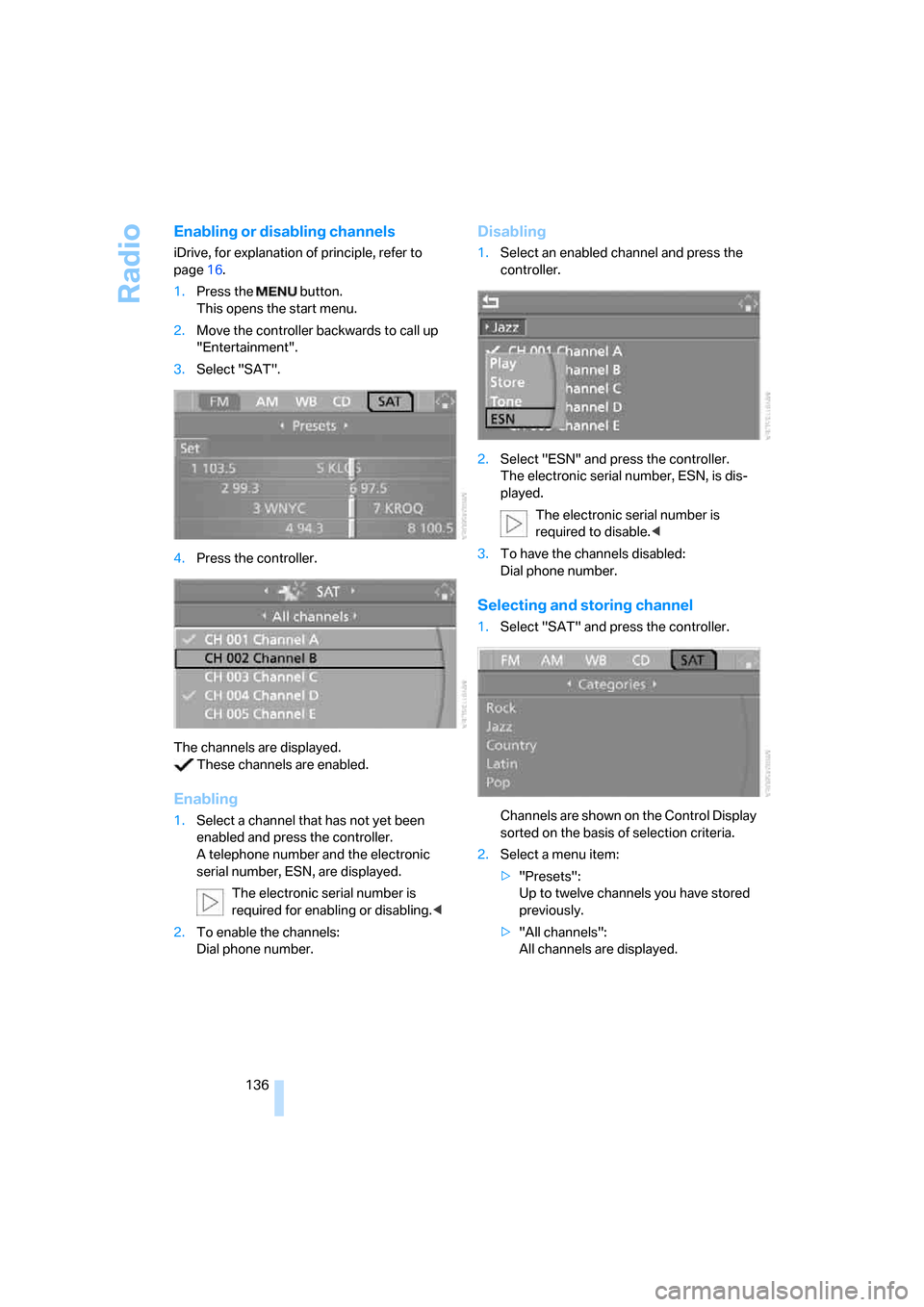
Radio
136
Enabling or disabling channels
iDrive, for explanation of principle, refer to
page16.
1.Press the button.
This opens the start menu.
2.Move the controller backwards to call up
"Entertainment".
3.Select "SAT".
4.Press the controller.
The channels are displayed.
These channels are enabled.
Enabling
1.Select a channel that has not yet been
enabled and press the controller.
A telephone number and the electronic
serial number, ESN, are displayed.
The electronic serial number is
required for enabling or disabling.<
2.To enable the channels:
Dial phone number.
Disabling
1.Select an enabled channel and press the
controller.
2.Select "ESN" and press the controller.
The electronic serial number, ESN, is dis-
played.
The electronic serial number is
required to disable.<
3.To have the channels disabled:
Dial phone number.
Selecting and storing channel
1.Select "SAT" and press the controller.
Channels are shown on the Control Display
sorted on the basis of selection criteria.
2.Select a menu item:
>"Presets":
Up to twelve channels you have stored
previously.
>"All channels":
All channels are displayed.
Page 139 of 227
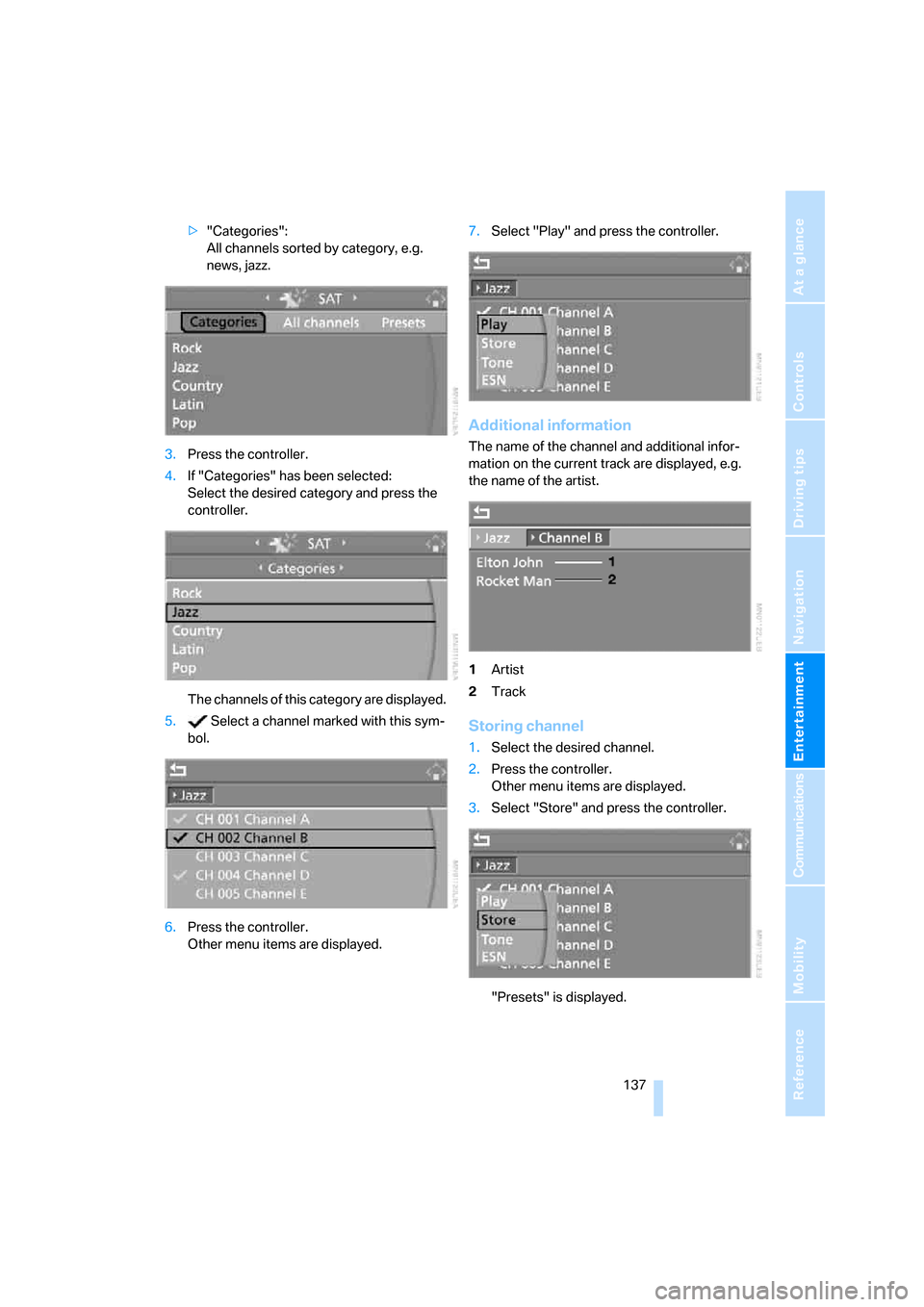
Navigation
Entertainment
Driving tips
137Reference
At a glance
Controls
Communications
Mobility
>"Categories":
All channels sorted by category, e.g.
news, jazz.
3.Press the controller.
4.If "Categories" has been selected:
Select the desired category and press the
controller.
The channels of this category are displayed.
5. Select a channel marked with this sym-
bol.
6.Press the controller.
Other menu items are displayed.7.Select "Play" and press the controller.
Additional information
The name of the channel and additional infor-
mation on the current track are displayed, e.g.
the name of the artist.
1Artist
2Track
Storing channel
1.Select the desired channel.
2.Press the controller.
Other menu items are displayed.
3.Select "Store" and press the controller.
"Presets" is displayed.
Page 151 of 227

149
Entertainment
Reference
At a glance
Controls
Driving tips Communications
Navigation
Mobility
Making calls with car phone:
BMW Assist calls
You can use the car phone via the handsfree
system for BMW Assist calls.
When the status information "BMW Assist" or
"BMW Service" is displayed in "Communica-
tion", only BMW Assist calls are possible.
It may not be possible to establish a telephone
connection using the mobile phone while a con-
nection is being established to BMW Assist
or while a call to BMW Assist is already in
progress. If this happens, you must unpair the
mobile phone and the vehicle if you wish to
place a call with the mobile phone.
Initial operation
Logging on mobile phone on vehicle
The following prerequisites must be met:
>The mobile phone is ready to operate.
>The Bluetooth links of the vehicle, refer to
page151, and the mobile phone are active.
>Depending on the mobile phone, presets in
the mobile phone are required: e.g. acti-
vated via the menu item Bluetooth or the
menu item Connection not with confirma-
tion.
>To log on, specify any desired number as
the Bluetooth passkey, e.g. 1. This Blue-
tooth passkey is no longer required follow-
ing successful logon.
>The ignition is switched on.
Only log on the mobile phone with the
vehicle stopped; otherwise you may
become distracted and inadvertently endanger
your passengers and other road users.<
Switching on ignition
1.Insert the remote control as far as possible
into the ignition lock.
2.S w i t c h o n t h e s w i t c h o n i g n i t i o n b y p r e s s i n g
the Start/Stop button without depressing
the brake or clutch pedal.
Preparation with iDrive
iDrive, for explanation of principle, refer to
page16.
1.Press the button to open the start
menu.
2.Open the menu by pressing the controller.
3.Select "Communication settings" and
press the controller.
4.Select "Bluetooth" and press the controller.
5.Select "Phone" and press the controller.
Preparation with mobile phone
6.Additional operations must be carried out
on the mobile phone and differ depending
on the model, refer to the operating instruc-
tions of your mobile phone, e.g. find, con-
nect or link under Bluetooth device.
Page 205 of 227

Reference 203
At a glance
Controls
Driving tips
Communications
Navigation
Entertainment
Mobility
Entertainment
FunctionCommand
Tone control127{Audio}
To switch on radio130{Radio on},
{FM on} or
{AM on}
To open "FM"130{FM menu}
To open "AM"130{AM menu}
To open "All stations"130{FM All stations}
To select the radio station130{Station ...} or
{Choose station}
To open "Presets"130{FM presets} or
{AM presets}
To select stored radio stations130{Choose preset}
To open "Manual"131{FM manual},
{AM manual} or
{Choose frequency},
{Frequency ... Megahertz}
To open the radio station with the best
reception131{AM Autostore}
To open "WB"134{Weatherband menu}
To switch on weatherband 134{Weatherband on}
To select a weatherband station134{Choose weatherband station}
To open "SAT"136{SAT radio menu}
To switch on satellite radio136
{SAT radio}
To open "Presets" of satellite radio137{SAT radio presets}
To open "All channels" of satellite radio136{SAT radio all channels}
To open "Categories" of satellite radio136{SAT radio categories}
To select CD player139{CD menu}
To switch on CD player139{CD}
To select CD changer139{CD-changer menu}
To switch on CD changer139{CD-changer}
To select a CD139{CD 1...6}
To select music track140{CD track ...}
To select CD and track140{CD 1...6 track ...}
Page 218 of 227
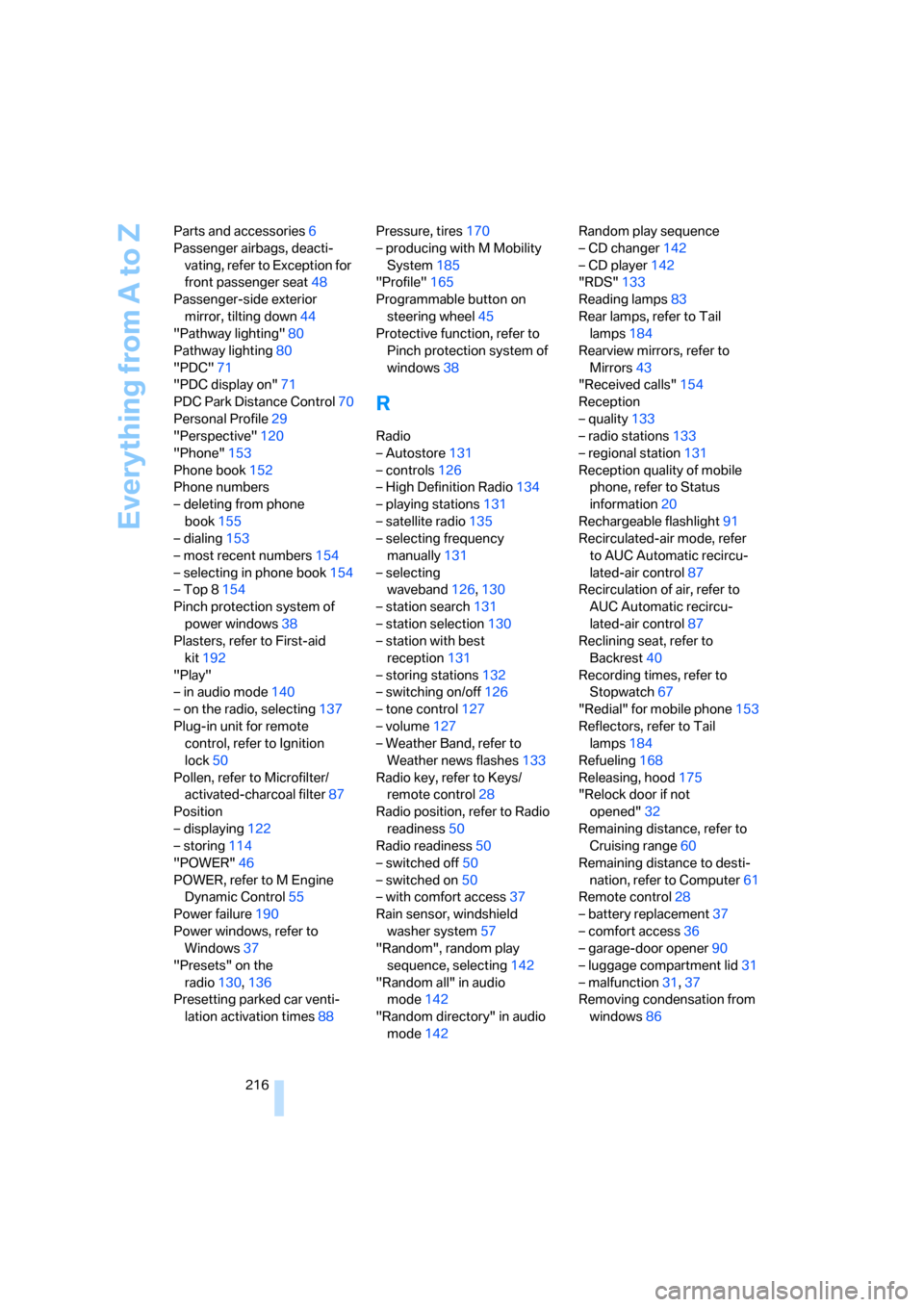
Everything from A to Z
216 Parts and accessories6
Passenger airbags, deacti-
vating, refer to Exception for
front passenger seat48
Passenger-side exterior
mirror, tilting down44
"Pathway lighting"80
Pathway lighting80
"PDC"71
"PDC display on"71
PDC Park Distance Control70
Personal Profile29
"Perspective"120
"Phone"153
Phone book152
Phone numbers
– deleting from phone
book155
– dialing153
– most recent numbers154
– selecting in phone book154
– Top 8154
Pinch protection system of
power windows38
Plasters, refer to First-aid
kit192
"Play"
– in audio mode140
– on the radio, selecting137
Plug-in unit for remote
control, refer to Ignition
lock50
Pollen, refer to Microfilter/
activated-charcoal filter87
Position
– displaying122
– storing114
"POWER"46
POWER, refer to M Engine
Dynamic Control55
Power failure190
Power windows, refer to
Windows37
"Presets" on the
radio130,136
Presetting parked car venti-
lation activation times88Pressure, tires170
– producing with M Mobility
System185
"Profile"165
Programmable button on
steering wheel45
Protective function, refer to
Pinch protection system of
windows38
R
Radio
– Autostore131
– controls126
– High Definition Radio134
– playing stations131
– satellite radio135
– selecting frequency
manually131
– selecting
waveband126,130
– station search131
– station selection130
– station with best
reception131
– storing stations132
– switching on/off126
– tone control127
– volume127
– Weather Band, refer to
Weather news flashes133
Radio key, refer to Keys/
remote control28
Radio position, refer to Radio
readiness50
Radio readiness50
– switched off50
– switched on50
– with comfort access37
Rain sensor, windshield
washer system57
"Random", random play
sequence, selecting142
"Random all" in audio
mode142
"Random directory" in audio
mode142Random play sequence
– CD changer142
– CD player142
"RDS"133
Reading lamps83
Rear lamps, refer to Tail
lamps184
Rearview mirrors, refer to
Mirrors43
"Received calls"154
Reception
– quality133
– radio stations133
– regional station131
Reception quality of mobile
phone, refer to Status
information20
Rechargeable flashlight91
Recirculated-air mode, refer
to AUC Automatic recircu-
lated-air control87
Recirculation of air, refer to
AUC Automatic recircu-
lated-air control87
Reclining seat, refer to
Backrest40
Recording times, refer to
Stopwatch67
"Redial" for mobile phone153
Reflectors, refer to Tail
lamps184
Refueling168
Releasing, hood175
"Relock door if not
opened"32
Remaining distance, refer to
Cruising range60
Remaining distance to desti-
nation, refer to Computer61
Remote control28
– battery replacement37
– comfort access36
– garage-door opener90
– luggage compartment lid31
– malfunction31,37
Removing condensation from
windows86
Page 219 of 227

Reference 217
At a glance
Controls
Driving tips
Communications
Navigation
Entertainment
Mobility
"Repeat directory" in audio
mode142
"Repeat" in audio mode142
"Repeat track" in audio
mode142
Replacement fuses190
Replacing bulbs, refer to
Lamps and bulbs182
Replacing tires
– changing a wheel187
– new wheels and tires173
Reporting an accident, refer to
Initiating emergency
call191
Reporting safety defects7
Required fuel169
Reserve warning, refer to Fuel
gauge60
Reservoir for washer
systems57
"Reset"
– for stopwatch67
– tone settings129
Reset, refer to Resetting tone
settings129
"Reset to default" with
MDrive46
Residual heat87
Restraint systems
– for children48
– refer to Safety belts42
Retreaded tires173
Reverse, fast
– CD changer143
– CD player143
Reverse gear52
Road map119
"Roadside
Assistance"155,163
Roadside Assistance192
Roadside parking lamps81
– replacing bulbs, refer to
Parking lamps183
Rope, refer to Tow-starting
and towing193
Rotary fuel controller, refer to
iDrive16Route116
– bypassing sections122
– changing116,122
– display119
– displaying arrow display119
– displaying map119
– displaying towns/cities and
streets120
– list120
– selecting116
– selecting criteria116
Route map, refer to Map
view119
"Route preference",
changing116
Route selection116
S
Safety belts42
– damage43
– indicator lamp43
– sitting safely39
Safety belt tensioners, refer to
Safety belts42
Safety systems
– ABS Antilock Brake
System71
– airbags75
– DSC Dynamic Stability
Control71
– safety belts42
Satellite radio135
– enabling channels136
– selecting channel136
– storing channel136
"SAT" on the radio126,136
"Save current
destination"116
"Scan"
– playing a music track141
– playing stations131
Scan
– CD changer141
– CD player141
– radio131
"Scan all" in audio mode141
"Scan directory" in audio
mode141Screw thread for tow
fitting193
SDARS, refer to Satellite
radio135
Seats39
– adjusting40
– adjusting backrest width40
– heating43
– lumbar support40
– memory, refer to Seat, mirror
and steering wheel
memory40
– sitting safely39
– storing the setting40
– thigh support40
Securing cargo101
– ski bag95
"Select as destination"113
"Select current speed"67
Selecting audio sources, refer
to Operating via iDrive126
Selecting frequency
manually131
Selecting menu items19
Selecting new scale for
navigation system
display120
Selecting route116
Selection options with
navigation system
116
Selector lever, Sequential
Manual Transmission52
Selector lever lock, refer to
Shiftlock52
Sequential Manual Trans-
mission with Drivelogic52
– Drivelogic driving
programs54
– Drive mode53
– idle53
– initializing system, refer to
After changing wheels/
tires174
– kick-down53
– reverse gear52
– Sequential mode53
– shift lights55
– shiftlock52
Sequential mode53