2006 BMW 650I CONVERTIBLE service reset
[x] Cancel search: service resetPage 13 of 236
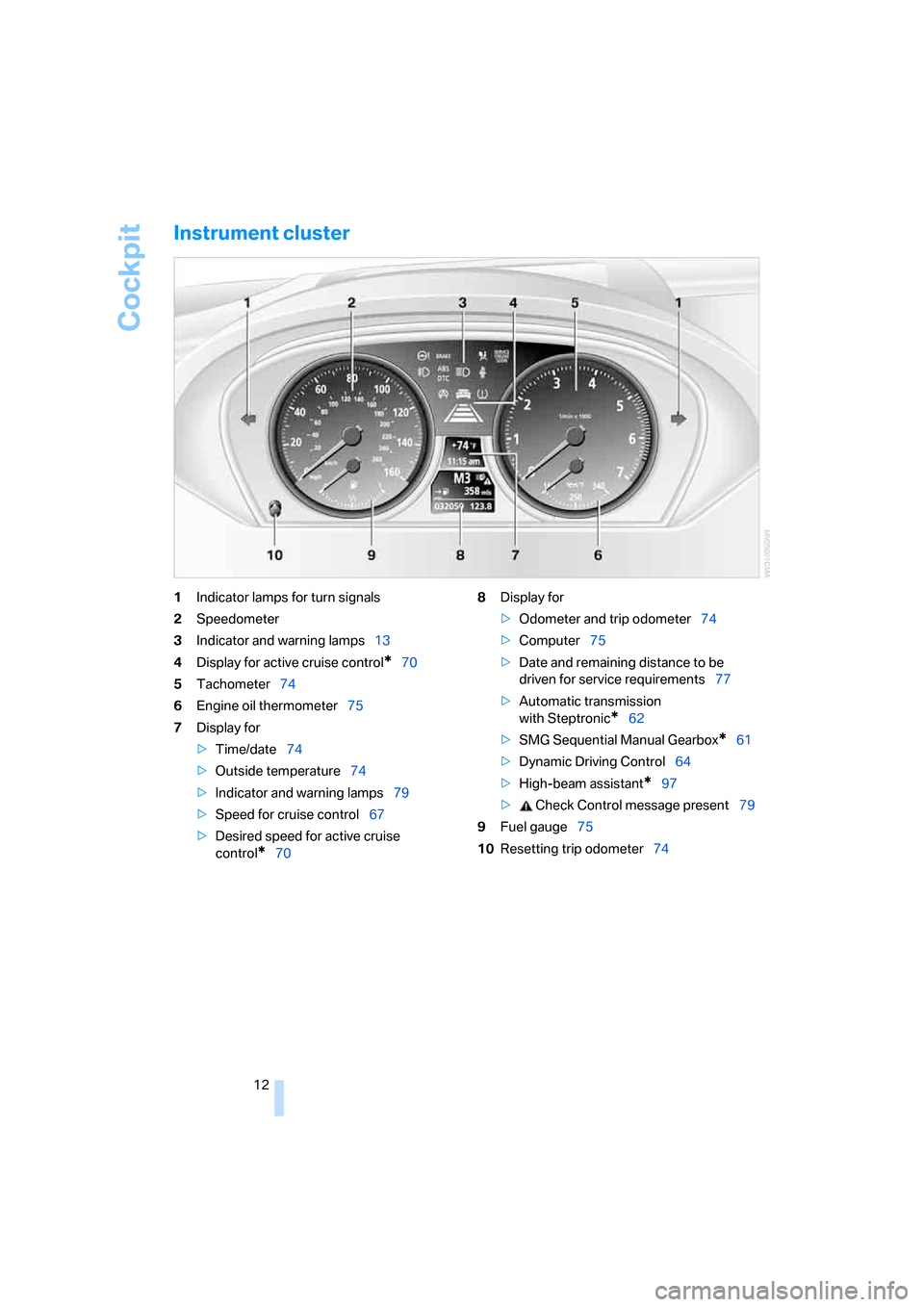
Cockpit
12
Instrument cluster
1Indicator lamps for turn signals
2Speedometer
3Indicator and warning lamps13
4Display for active cruise control
*70
5Tachometer74
6Engine oil thermometer75
7Display for
>Time/date74
>Outside temperature74
>Indicator and warning lamps79
>Speed for cruise control67
>Desired speed for active cruise
control
*708Display for
>Odometer and trip odometer74
>Computer75
>Date and remaining distance to be
driven for service requirements77
>Automatic transmission
with Steptronic
*62
>SMG Sequential Manual Gearbox
*61
>Dynamic Driving Control64
>High-beam assistant
*97
> Check Control message present79
9Fuel gauge75
10Resetting trip odometer74
Page 78 of 236
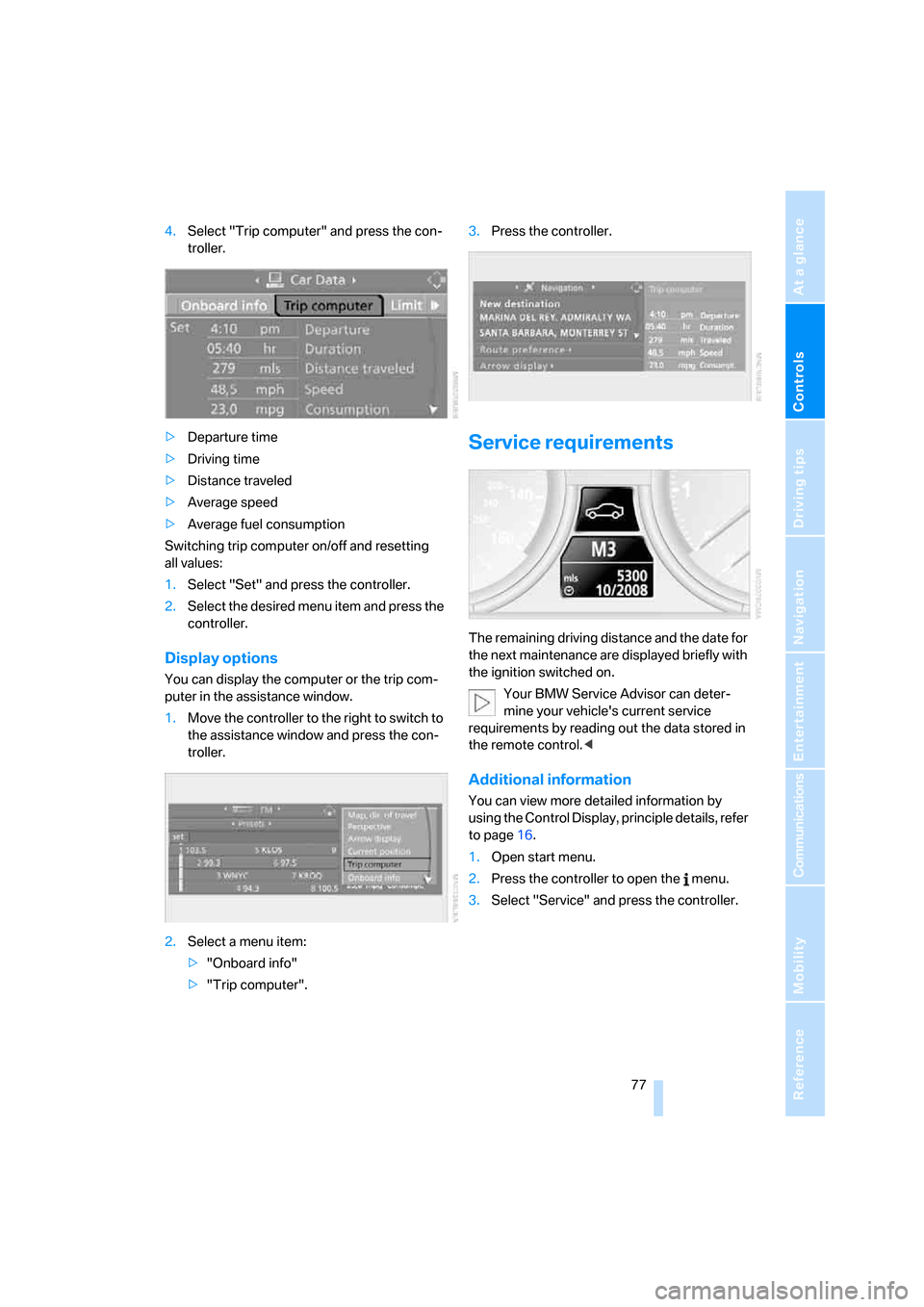
Controls
77Reference
At a glance
Driving tips
Communications
Navigation
Entertainment
Mobility
4.Select "Trip computer" and press the con-
troller.
>Departure time
>Driving time
>Distance traveled
>Average speed
>Average fuel consumption
Switching trip computer on/off and resetting
all values:
1.Select "Set" and press the controller.
2.Select the desired menu item and press the
controller.
Display options
You can display the computer or the trip com-
puter in the assistance window.
1.Move the controller to the right to switch to
the assistance window and press the con-
troller.
2.Select a menu item:
>"Onboard info"
>"Trip computer".3.Press the controller.
Service requirements
The remaining driving distance and the date for
the next maintenance are displayed briefly with
the ignition switched on.
Your BMW Service Advisor can deter-
mine your vehicle's current service
requirements by reading out the data stored in
the remote control.<
Additional information
You can view more detailed information by
using the Control Display, principle details, refer
to page16.
1.Open start menu.
2.Press the controller to open the menu.
3.Select "Service" and press the controller.
Page 148 of 236
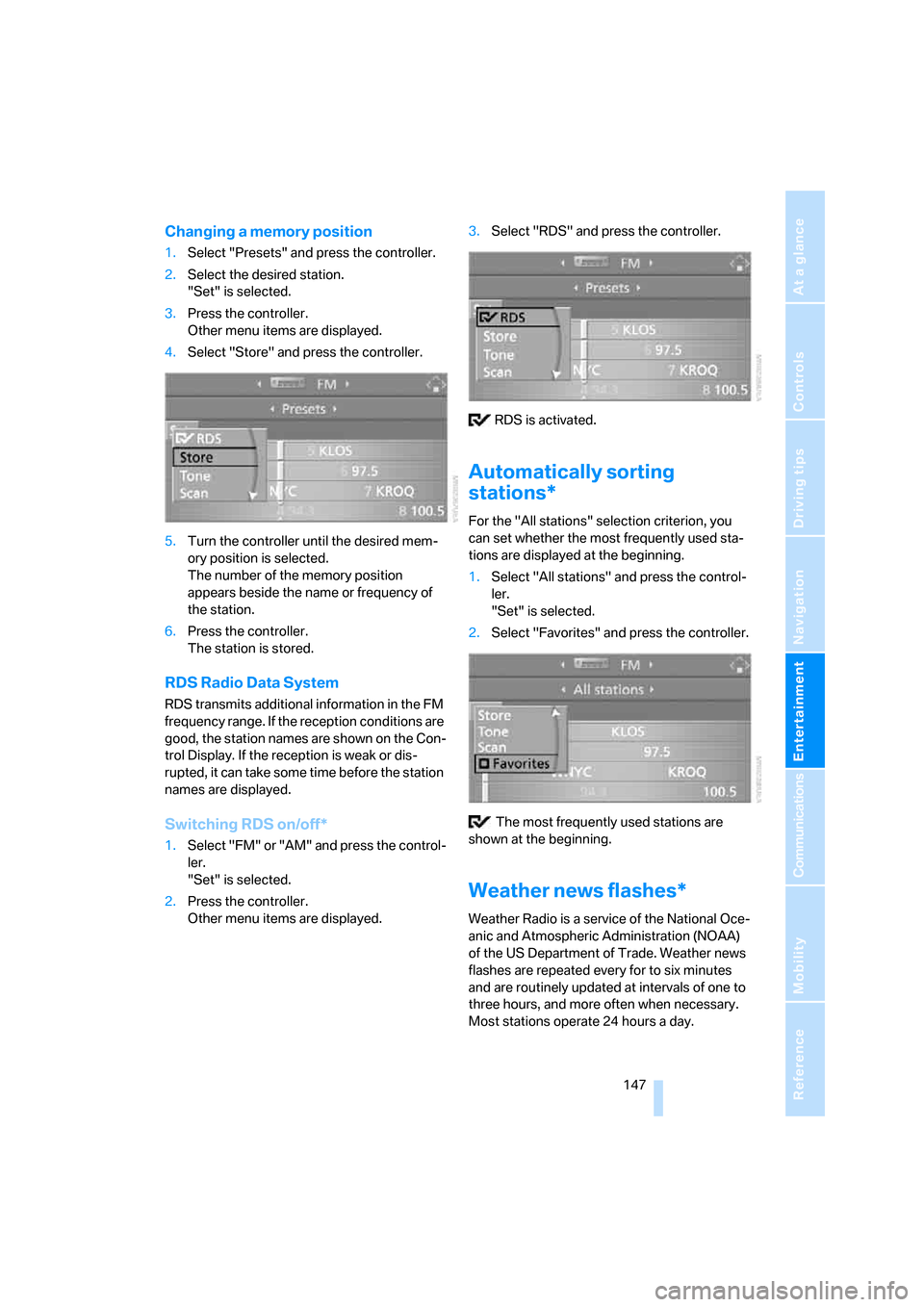
Navigation
Entertainment
Driving tips
147Reference
At a glance
Controls
Communications
Mobility
Changing a memory position
1.Select "Presets" and press the controller.
2.Select the desired station.
"Set" is selected.
3.Press the controller.
Other menu items are displayed.
4.Select "Store" and press the controller.
5.Turn the controller until the desired mem-
ory position is selected.
The number of the memory position
appears beside the name or frequency of
the station.
6.Press the controller.
The station is stored.
RDS Radio Data System
RDS transmits additional information in the FM
frequency range. If the reception conditions are
good, the station names are shown on the Con-
trol Display. If the reception is weak or dis-
rupted, it can take some time before the station
names are displayed.
Switching RDS on/off*
1.Select "FM" or "AM" and press the control-
ler.
"Set" is selected.
2.Press the controller.
Other menu items are displayed.3.Select "RDS" and press the controller.
RDS is activated.
Automatically sorting
stations*
For the "All stations" selection criterion, you
can set whether the most frequently used sta-
tions are displayed at the beginning.
1.Select "All stations" and press the control-
ler.
"Set" is selected.
2.Select "Favorites" and press the controller.
The most frequently used stations are
shown at the beginning.
Weather news flashes*
Weather Radio is a service of the National Oce-
anic and Atmospheric Administration (NOAA)
of the US Department of Trade. Weather news
flashes are repeated every for to six minutes
and are routinely updated at intervals of one to
three hours, and more often when necessary.
Most stations operate 24 hours a day.
Page 164 of 236

163
Entertainment
Reference
At a glance
Controls
Driving tips Communications
Navigation
Mobility
Making calls with car phone:
BMW Assist calls
You can use the car phone via the handsfree
system for BMW Assist calls.
When the status information "BMW Assist" or
"BMW Service" is displayed in "Communica-
tion", only BMW Assist calls are possible.
It may not be possible to establish a telephone
connection using the mobile phone while a con-
nection is being established to BMW Assist
or while a call to BMW Assist is already in
progress. If this happens, you must unpair the
mobile phone and the vehicle if you wish to
place a call with the mobile phone.
Initial operation
Logging on mobile phone on vehicle
The following prerequisites must be met:
>The mobile phone is ready to operate.
>The Bluetooth links of the vehicle, refer to
page165, and the mobile phone are active.
>Depending on the mobile phone, presets in
the mobile phone are required: e.g. acti-
vated via the menu item Bluetooth or the
menu item Connection not with confirma-
tion.
>To log on, specify any desired number as
the Bluetooth passkey, e.g. 1. This Blue-
tooth passkey is no longer required follow-
ing successful logon.
>The ignition is switched on.
Only log on the mobile phone with the
vehicle stopped; otherwise you may
become distracted and inadvertently endanger
your passengers and other road users.<
Switching on ignition
1.Insert the remote control as far as possible
into the ignition lock.
2.S w i t c h o n t h e s w i t c h o n i g n i t i o n b y p r e s s i n g
the Start/Stop button without depressing
the brake or clutch pedal.
Preparation with iDrive
iDrive, for principle details, refer to page16.
1.Press the button to open the start
menu.
2.Open the menu by pressing the controller.
3.Select "Communication settings" and
press the controller.
4.Select "Bluetooth" and press the controller.
5.Select "Phone" and press the controller.
Preparation with mobile phone
6.Additional operations must be carried out
on the mobile phone and differ depending
on the model, refer to the operating instruc-
tions of your mobile phone, e.g. find, con-
nect or link under Bluetooth device.
Page 228 of 236

Reference 227
At a glance
Controls
Driving tips
Communications
Navigation
Entertainment
Mobility
Neck support, refer to Front
head restraints50
"New address" for
navigation128
"New destination"121,125
New remote control28
"New route"136
New wheels and tires188
"Next entertainment
source"54
Nozzles
– refer to Ventilation103
– refer to Windshield washer
nozzles66
Nylon rope, refer to Tow-
starting and towing204
O
OBD Socket196
Octane ratings, refer to Fuel
specifications183
Odometer74
Oil
– additives192
– approved engine oils192
– capacity212
– consumption191
– consumption, refer to
Engine oil, checking191
– level191
– topping off192
Oil change intervals
– refer to Service
requirements77
– refer to the Service and
Warranty Information
Booklet for US models or to
the Warranty and Service
Guide Booklet for Canadian
models
"On a new destination" for
navigation127
"onboard info"76
Onboard monitor, refer to
iDrive16
Onboard tool kit197
"On destination"127"On location"127
Opening and closing
– comfort access36
– from inside32
– from outside30
– using door lock32
– using the remote control30
Operation by voice for mobile
phone170
– adjusting volume171
– canceling170
– commands170
– correcting phone
number171
– dialing phone number171
– placing a call171
– redialing172
– voice phone book171
"Options"177
Orientation menu, refer to
Start menu17
Output, refer to Engine
data210
Outside air, refer to AUC
Automatic recirculated-air
control103
Outside temperature
display74
– changing unit of measure83
P
Panic mode31
Park Distance Control PDC85
"Parked car operation"104
"Parked car ventilation"104
Parked car ventilation
– activating an activation
time105
– setting activation time104
– switching on and off
directly104
Parking, vehicle59
Parking aid, refer to PDC Park
Distance Control85
Parking assistant, refer to Park
Distance Control PDC85Parking brake, refer to
Handbrake60
Parking lamps/low beams96
– replacing bulbs198
Parts and accessories6
Passenger airbags, deacti-
vating, refer to Exception for
front passenger’s seat56
Passenger-side exterior
mirror, tilting down53
"Pathway lighting"96
Pathway lighting96
"PDC"86
"PDC display on"86
PDC Park Distance Control85
Personal Profile29
"Perspective"134
"Phone"167
Phone book166
Phone numbers
– deleting from phone
book169
– dialing167
– most recent numbers168
– selecting in phone book168
– Top 8168
Plasters, refer to First-aid
kit203
"Play" in audio mode154
"Play" on the radio,
selecting151
Plug-in unit for remote
control, refer to Ignition
lock58
Pollen, refer to Microfilter/
activated-charcoal filter104
Position
– displaying136
– storing128
Power failure201
Power windows, refer to
Windows38
"Presets" on the
radio144,150
Presetting parked car venti-
lation activation times104
Pressure, tires184
"Profile"177