2006 BMW 650I CONVERTIBLE reset
[x] Cancel search: resetPage 147 of 236
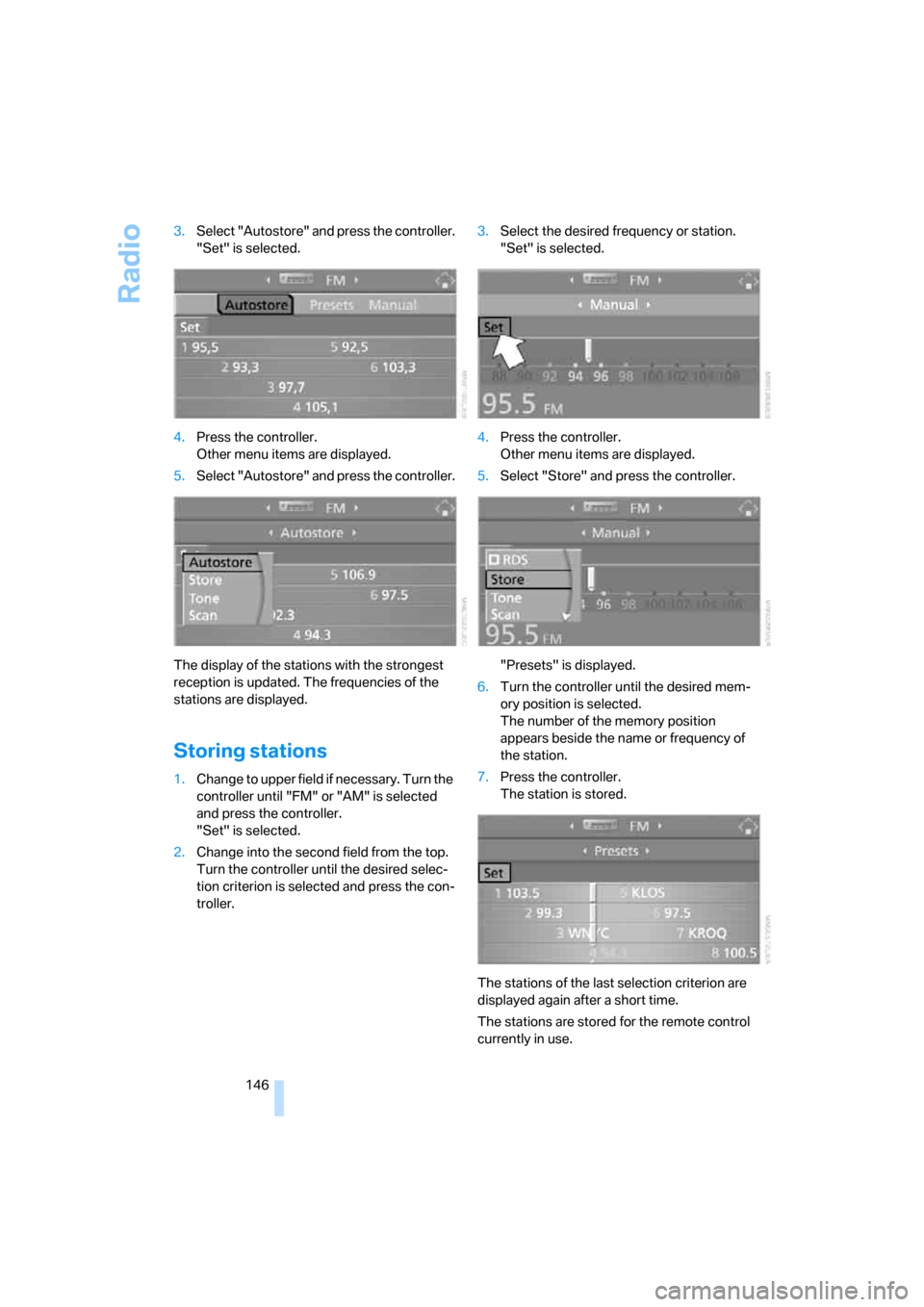
Radio
146 3.Select "Autostore" and press the controller.
"Set" is selected.
4.Press the controller.
Other menu items are displayed.
5.Select "Autostore" and press the controller.
The display of the stations with the strongest
reception is updated. The frequencies of the
stations are displayed.
Storing stations
1.Change to upper field if necessary. Turn the
controller until "FM" or "AM" is selected
and press the controller.
"Set" is selected.
2.Change into the second field from the top.
Turn the controller until the desired selec-
tion criterion is selected and press the con-
troller.3.Select the desired frequency or station.
"Set" is selected.
4.Press the controller.
Other menu items are displayed.
5.Select "Store" and press the controller.
"Presets" is displayed.
6.Turn the controller until the desired mem-
ory position is selected.
The number of the memory position
appears beside the name or frequency of
the station.
7.Press the controller.
The station is stored.
The stations of the last selection criterion are
displayed again after a short time.
The stations are stored for the remote control
currently in use.
Page 148 of 236
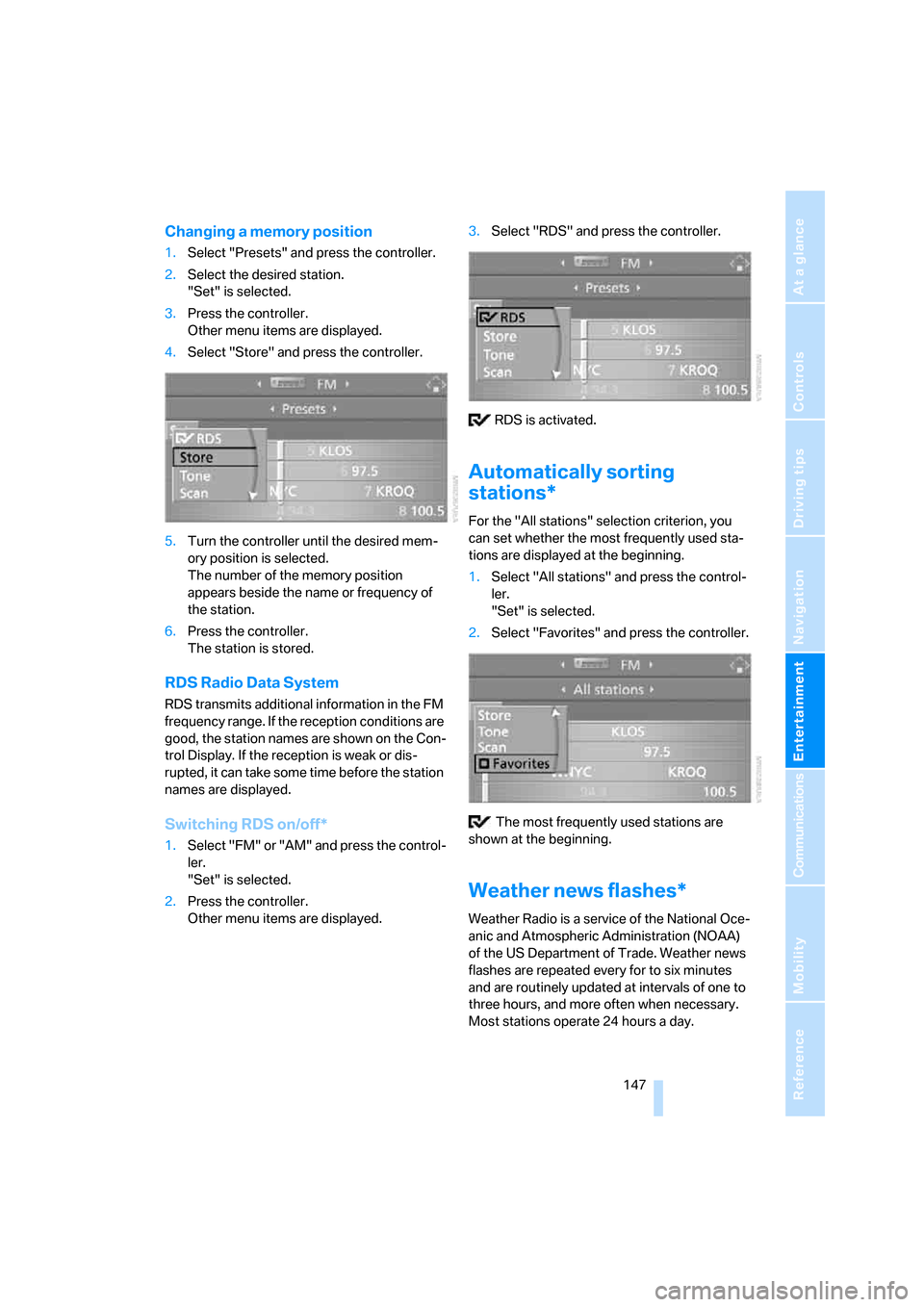
Navigation
Entertainment
Driving tips
147Reference
At a glance
Controls
Communications
Mobility
Changing a memory position
1.Select "Presets" and press the controller.
2.Select the desired station.
"Set" is selected.
3.Press the controller.
Other menu items are displayed.
4.Select "Store" and press the controller.
5.Turn the controller until the desired mem-
ory position is selected.
The number of the memory position
appears beside the name or frequency of
the station.
6.Press the controller.
The station is stored.
RDS Radio Data System
RDS transmits additional information in the FM
frequency range. If the reception conditions are
good, the station names are shown on the Con-
trol Display. If the reception is weak or dis-
rupted, it can take some time before the station
names are displayed.
Switching RDS on/off*
1.Select "FM" or "AM" and press the control-
ler.
"Set" is selected.
2.Press the controller.
Other menu items are displayed.3.Select "RDS" and press the controller.
RDS is activated.
Automatically sorting
stations*
For the "All stations" selection criterion, you
can set whether the most frequently used sta-
tions are displayed at the beginning.
1.Select "All stations" and press the control-
ler.
"Set" is selected.
2.Select "Favorites" and press the controller.
The most frequently used stations are
shown at the beginning.
Weather news flashes*
Weather Radio is a service of the National Oce-
anic and Atmospheric Administration (NOAA)
of the US Department of Trade. Weather news
flashes are repeated every for to six minutes
and are routinely updated at intervals of one to
three hours, and more often when necessary.
Most stations operate 24 hours a day.
Page 151 of 236
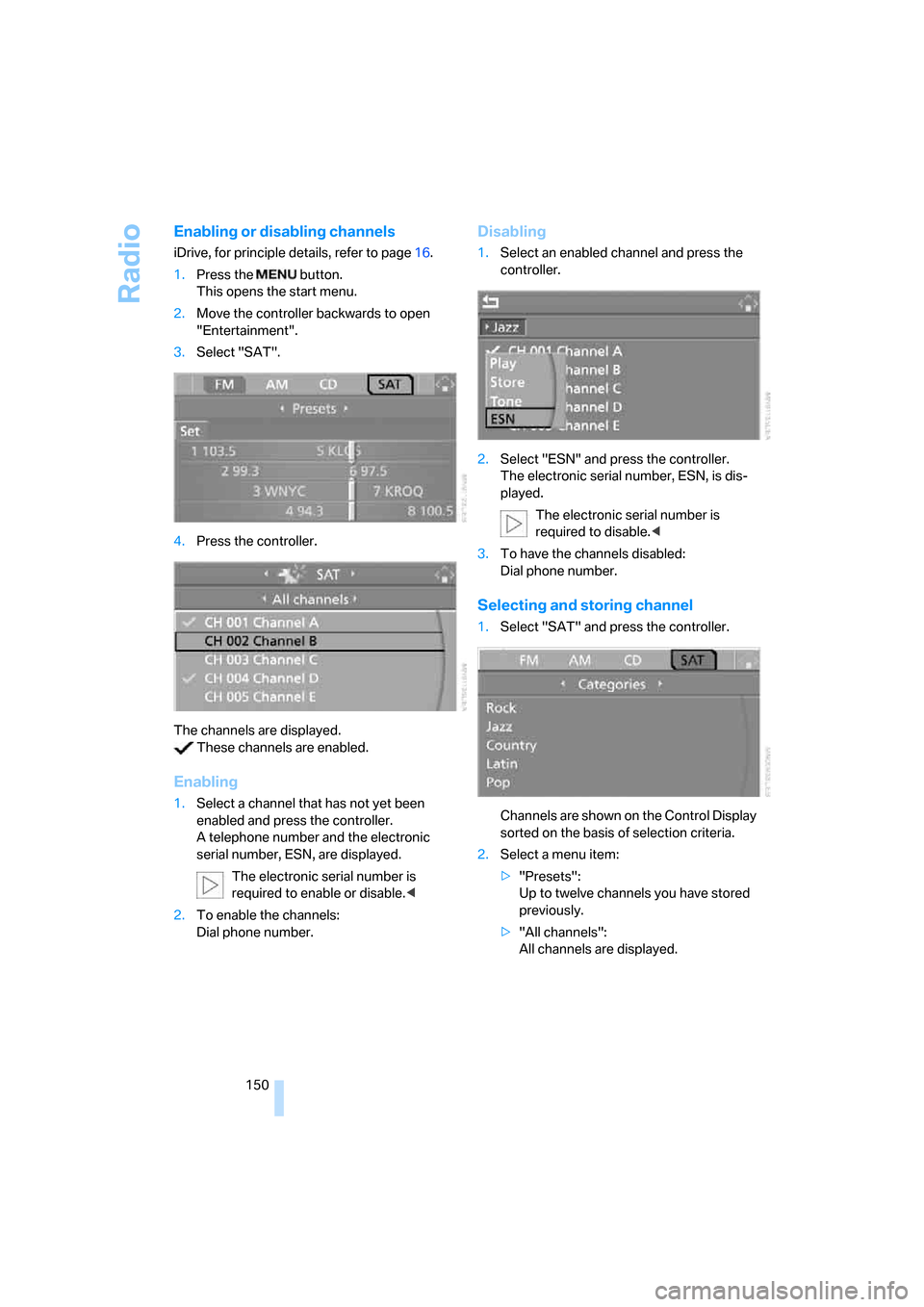
Radio
150
Enabling or disabling channels
iDrive, for principle details, refer to page16.
1.Press the button.
This opens the start menu.
2.Move the controller backwards to open
"Entertainment".
3.Select "SAT".
4.Press the controller.
The channels are displayed.
These channels are enabled.
Enabling
1.Select a channel that has not yet been
enabled and press the controller.
A telephone number and the electronic
serial number, ESN, are displayed.
The electronic serial number is
required to enable or disable.<
2.To enable the channels:
Dial phone number.
Disabling
1.Select an enabled channel and press the
controller.
2.Select "ESN" and press the controller.
The electronic serial number, ESN, is dis-
played.
The electronic serial number is
required to disable.<
3.To have the channels disabled:
Dial phone number.
Selecting and storing channel
1.Select "SAT" and press the controller.
Channels are shown on the Control Display
sorted on the basis of selection criteria.
2.Select a menu item:
>"Presets":
Up to twelve channels you have stored
previously.
>"All channels":
All channels are displayed.
Page 152 of 236
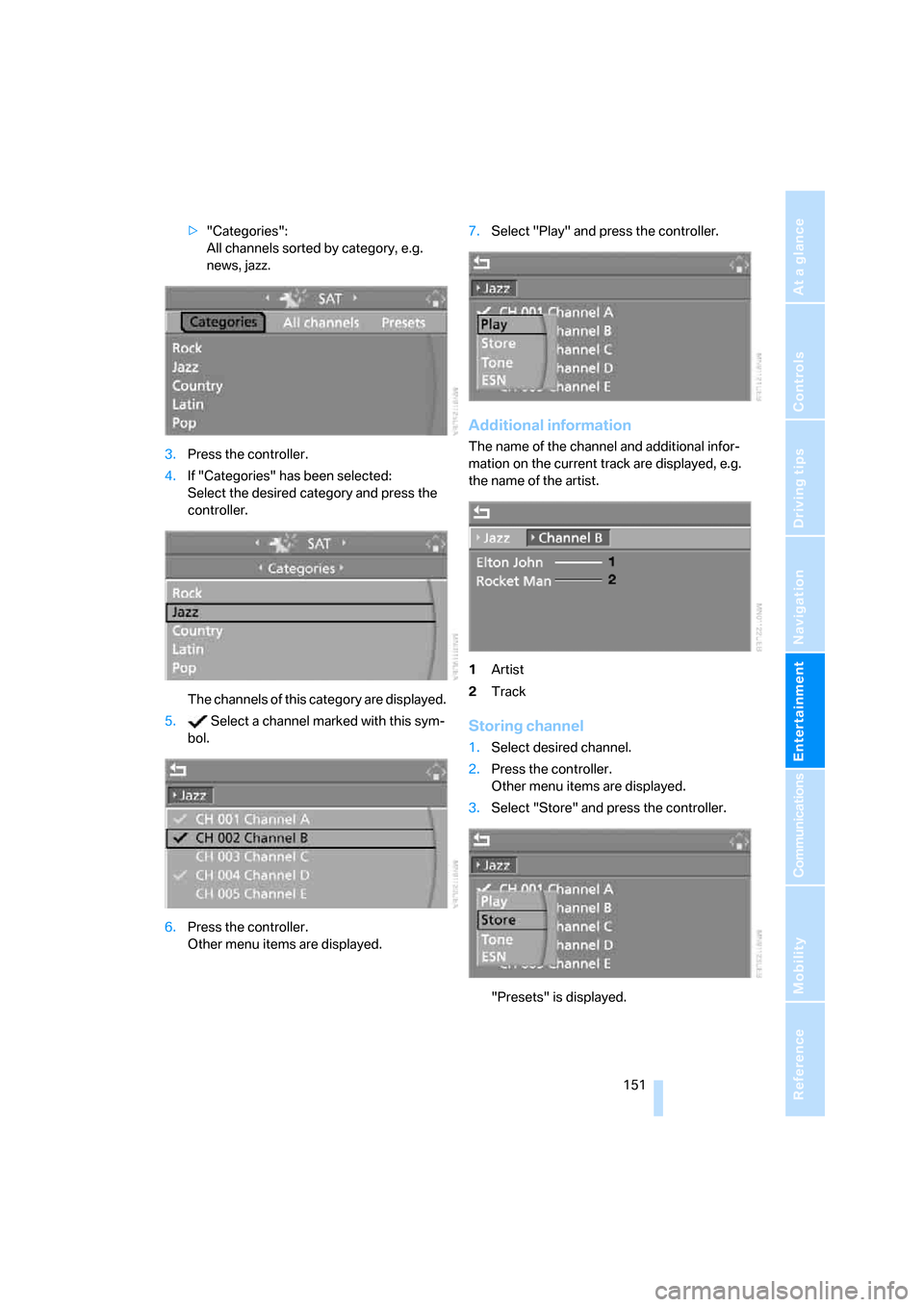
Navigation
Entertainment
Driving tips
151Reference
At a glance
Controls
Communications
Mobility
>"Categories":
All channels sorted by category, e.g.
news, jazz.
3.Press the controller.
4.If "Categories" has been selected:
Select the desired category and press the
controller.
The channels of this category are displayed.
5. Select a channel marked with this sym-
bol.
6.Press the controller.
Other menu items are displayed.7.Select "Play" and press the controller.
Additional information
The name of the channel and additional infor-
mation on the current track are displayed, e.g.
the name of the artist.
1Artist
2Track
Storing channel
1.Select desired channel.
2.Press the controller.
Other menu items are displayed.
3.Select "Store" and press the controller.
"Presets" is displayed.
Page 164 of 236

163
Entertainment
Reference
At a glance
Controls
Driving tips Communications
Navigation
Mobility
Making calls with car phone:
BMW Assist calls
You can use the car phone via the handsfree
system for BMW Assist calls.
When the status information "BMW Assist" or
"BMW Service" is displayed in "Communica-
tion", only BMW Assist calls are possible.
It may not be possible to establish a telephone
connection using the mobile phone while a con-
nection is being established to BMW Assist
or while a call to BMW Assist is already in
progress. If this happens, you must unpair the
mobile phone and the vehicle if you wish to
place a call with the mobile phone.
Initial operation
Logging on mobile phone on vehicle
The following prerequisites must be met:
>The mobile phone is ready to operate.
>The Bluetooth links of the vehicle, refer to
page165, and the mobile phone are active.
>Depending on the mobile phone, presets in
the mobile phone are required: e.g. acti-
vated via the menu item Bluetooth or the
menu item Connection not with confirma-
tion.
>To log on, specify any desired number as
the Bluetooth passkey, e.g. 1. This Blue-
tooth passkey is no longer required follow-
ing successful logon.
>The ignition is switched on.
Only log on the mobile phone with the
vehicle stopped; otherwise you may
become distracted and inadvertently endanger
your passengers and other road users.<
Switching on ignition
1.Insert the remote control as far as possible
into the ignition lock.
2.S w i t c h o n t h e s w i t c h o n i g n i t i o n b y p r e s s i n g
the Start/Stop button without depressing
the brake or clutch pedal.
Preparation with iDrive
iDrive, for principle details, refer to page16.
1.Press the button to open the start
menu.
2.Open the menu by pressing the controller.
3.Select "Communication settings" and
press the controller.
4.Select "Bluetooth" and press the controller.
5.Select "Phone" and press the controller.
Preparation with mobile phone
6.Additional operations must be carried out
on the mobile phone and differ depending
on the model, refer to the operating instruc-
tions of your mobile phone, e.g. find, con-
nect or link under Bluetooth device.
Page 216 of 236
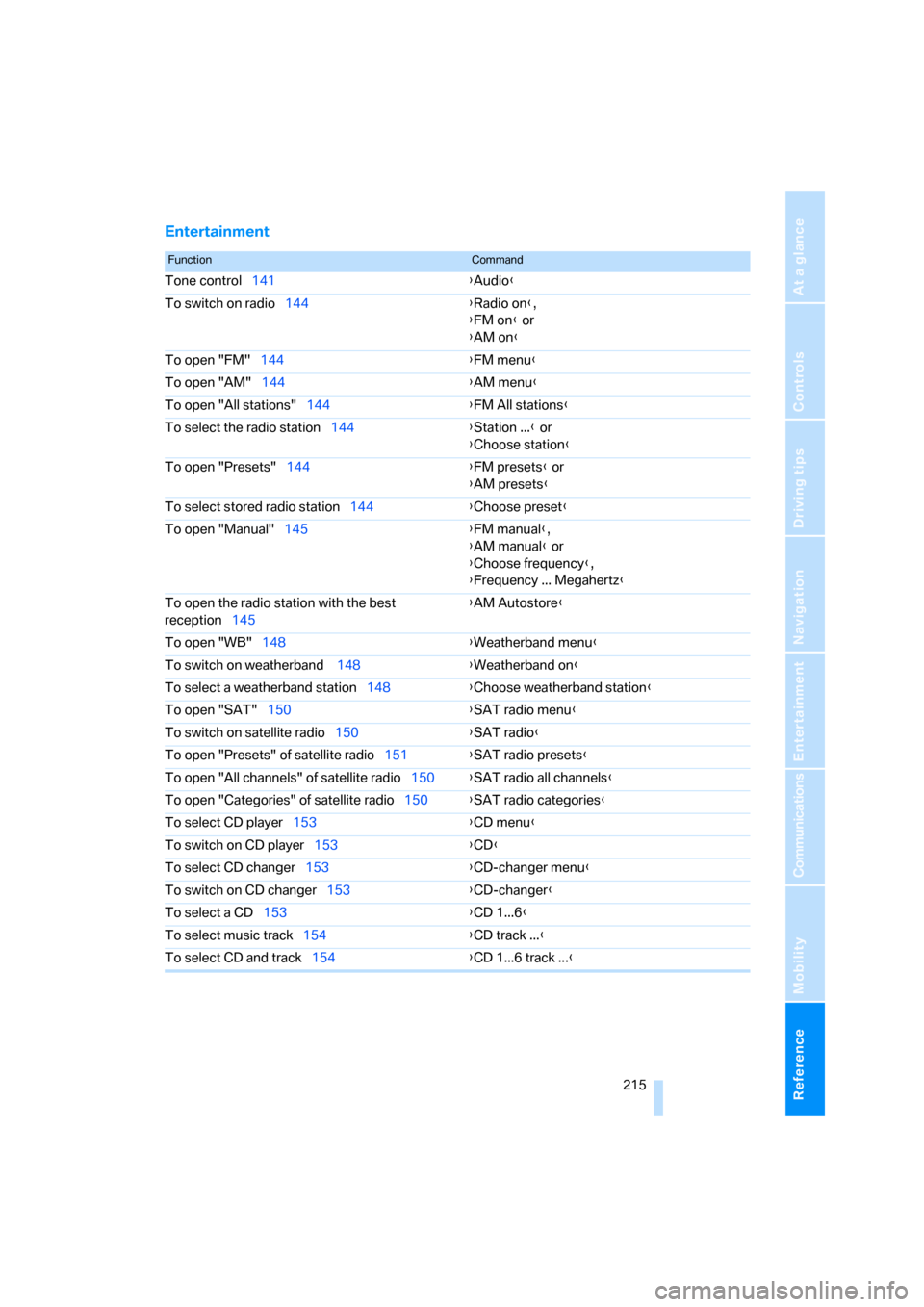
Reference 215
At a glance
Controls
Driving tips
Communications
Navigation
Entertainment
Mobility
Entertainment
FunctionCommand
Tone control141{Audio}
To switch on radio144{Radio on},
{FM on} or
{AM on}
To open "FM"144{FM menu}
To open "AM"144{AM menu}
To open "All stations"144{FM All stations}
To select the radio station144{Station ...} or
{Choose station}
To open "Presets"144{FM presets} or
{AM presets}
To select stored radio station144{Choose preset}
To open "Manual"145{FM manual},
{AM manual} or
{Choose frequency},
{Frequency ... Megahertz}
To open the radio station with the best
reception145{AM Autostore}
To open "WB"148{Weatherband menu}
To switch on weatherband 148{Weatherband on}
To select a weatherband station148{Choose weatherband station}
To open "SAT"150{SAT radio menu}
To switch on satellite radio150
{SAT radio}
To open "Presets" of satellite radio151{SAT radio presets}
To open "All channels" of satellite radio150{SAT radio all channels}
To open "Categories" of satellite radio150{SAT radio categories}
To select CD player153{CD menu}
To switch on CD player153{CD}
To select CD changer153{CD-changer menu}
To switch on CD changer153{CD-changer}
To select a CD153{CD 1...6}
To select music track154{CD track ...}
To select CD and track154{CD 1...6 track ...}
Page 228 of 236

Reference 227
At a glance
Controls
Driving tips
Communications
Navigation
Entertainment
Mobility
Neck support, refer to Front
head restraints50
"New address" for
navigation128
"New destination"121,125
New remote control28
"New route"136
New wheels and tires188
"Next entertainment
source"54
Nozzles
– refer to Ventilation103
– refer to Windshield washer
nozzles66
Nylon rope, refer to Tow-
starting and towing204
O
OBD Socket196
Octane ratings, refer to Fuel
specifications183
Odometer74
Oil
– additives192
– approved engine oils192
– capacity212
– consumption191
– consumption, refer to
Engine oil, checking191
– level191
– topping off192
Oil change intervals
– refer to Service
requirements77
– refer to the Service and
Warranty Information
Booklet for US models or to
the Warranty and Service
Guide Booklet for Canadian
models
"On a new destination" for
navigation127
"onboard info"76
Onboard monitor, refer to
iDrive16
Onboard tool kit197
"On destination"127"On location"127
Opening and closing
– comfort access36
– from inside32
– from outside30
– using door lock32
– using the remote control30
Operation by voice for mobile
phone170
– adjusting volume171
– canceling170
– commands170
– correcting phone
number171
– dialing phone number171
– placing a call171
– redialing172
– voice phone book171
"Options"177
Orientation menu, refer to
Start menu17
Output, refer to Engine
data210
Outside air, refer to AUC
Automatic recirculated-air
control103
Outside temperature
display74
– changing unit of measure83
P
Panic mode31
Park Distance Control PDC85
"Parked car operation"104
"Parked car ventilation"104
Parked car ventilation
– activating an activation
time105
– setting activation time104
– switching on and off
directly104
Parking, vehicle59
Parking aid, refer to PDC Park
Distance Control85
Parking assistant, refer to Park
Distance Control PDC85Parking brake, refer to
Handbrake60
Parking lamps/low beams96
– replacing bulbs198
Parts and accessories6
Passenger airbags, deacti-
vating, refer to Exception for
front passenger’s seat56
Passenger-side exterior
mirror, tilting down53
"Pathway lighting"96
Pathway lighting96
"PDC"86
"PDC display on"86
PDC Park Distance Control85
Personal Profile29
"Perspective"134
"Phone"167
Phone book166
Phone numbers
– deleting from phone
book169
– dialing167
– most recent numbers168
– selecting in phone book168
– Top 8168
Plasters, refer to First-aid
kit203
"Play" in audio mode154
"Play" on the radio,
selecting151
Plug-in unit for remote
control, refer to Ignition
lock58
Pollen, refer to Microfilter/
activated-charcoal filter104
Position
– displaying136
– storing128
Power failure201
Power windows, refer to
Windows38
"Presets" on the
radio144,150
Presetting parked car venti-
lation activation times104
Pressure, tires184
"Profile"177
Page 229 of 236
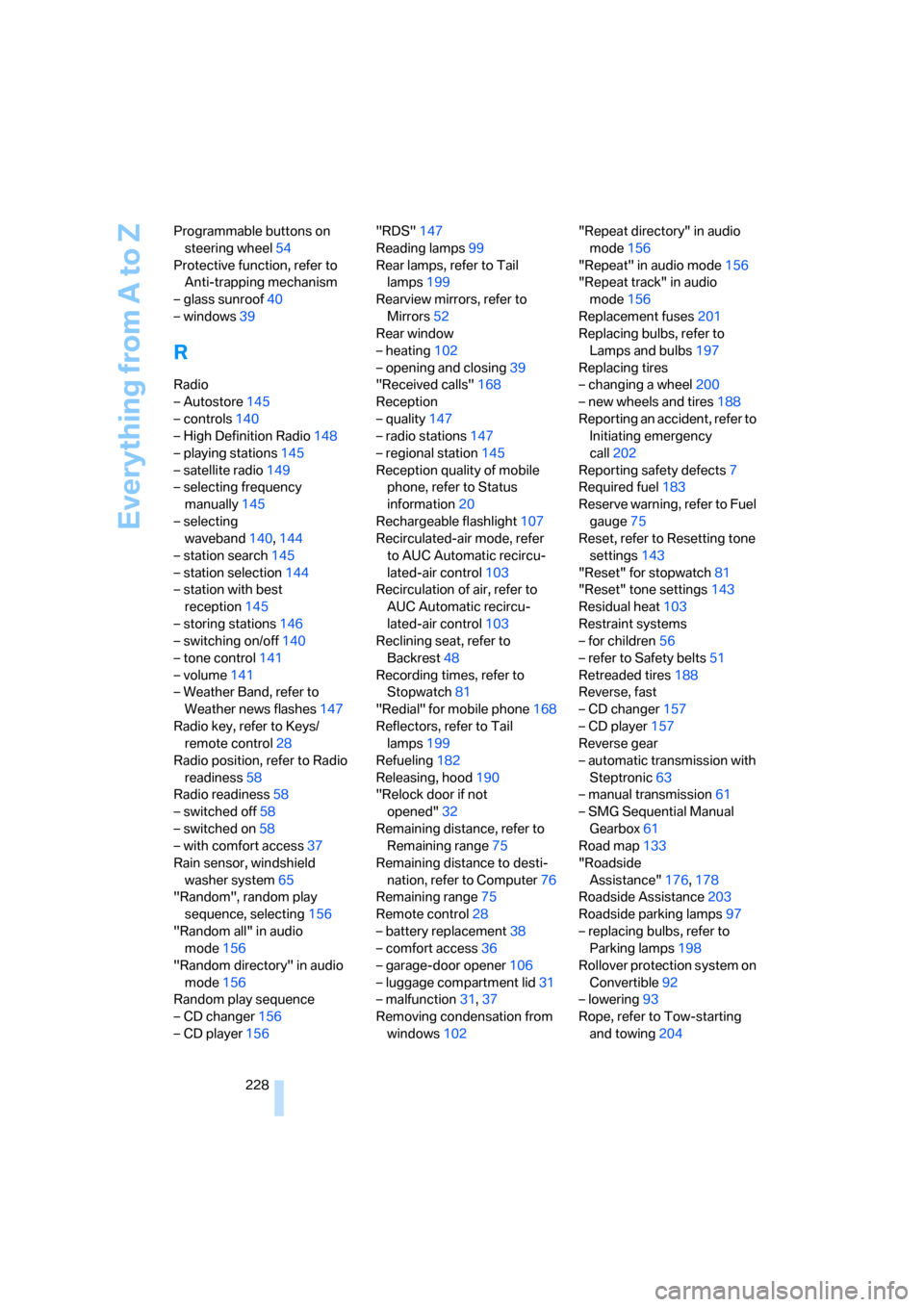
Everything from A to Z
228 Programmable buttons on
steering wheel54
Protective function, refer to
Anti-trapping mechanism
– glass sunroof40
– windows39
R
Radio
– Autostore145
– controls140
– High Definition Radio148
– playing stations145
– satellite radio149
– selecting frequency
manually145
– selecting
waveband140,144
– station search145
– station selection144
– station with best
reception145
– storing stations146
– switching on/off140
– tone control141
– volume141
– Weather Band, refer to
Weather news flashes147
Radio key, refer to Keys/
remote control28
Radio position, refer to Radio
readiness58
Radio readiness58
– switched off58
– switched on58
– with comfort access37
Rain sensor, windshield
washer system65
"Random", random play
sequence, selecting156
"Random all" in audio
mode156
"Random directory" in audio
mode156
Random play sequence
– CD changer156
– CD player156"RDS"147
Reading lamps99
Rear lamps, refer to Tail
lamps199
Rearview mirrors, refer to
Mirrors52
Rear window
– heating102
– opening and closing39
"Received calls"168
Reception
– quality147
– radio stations147
– regional station145
Reception quality of mobile
phone, refer to Status
information20
Rechargeable flashlight107
Recirculated-air mode, refer
to AUC Automatic recircu-
lated-air control103
Recirculation of air, refer to
AUC Automatic recircu-
lated-air control103
Reclining seat, refer to
Backrest48
Recording times, refer to
Stopwatch81
"Redial" for mobile phone168
Reflectors, refer to Tail
lamps199
Refueling182
Releasing, hood190
"Relock door if not
opened"32
Remaining distance, refer to
Remaining range75
Remaining distance to desti-
nation, refer to Computer76
Remaining range75
Remote control28
– battery replacement38
– comfort access36
– garage-door opener106
– luggage compartment lid31
– malfunction31,37
Removing condensation from
windows102"Repeat directory" in audio
mode156
"Repeat" in audio mode156
"Repeat track" in audio
mode156
Replacement fuses201
Replacing bulbs, refer to
Lamps and bulbs197
Replacing tires
– changing a wheel200
– new wheels and tires188
Reporting an accident, refer to
Initiating emergency
call202
Reporting safety defects7
Required fuel183
Reserve warning, refer to Fuel
gauge75
Reset, refer to Resetting tone
settings143
"Reset" for stopwatch81
"Reset" tone settings143
Residual heat103
Restraint systems
– for children56
– refer to Safety belts51
Retreaded tires188
Reverse, fast
– CD changer157
– CD player157
Reverse gear
– automatic transmission with
Steptronic63
– manual transmission
61
– SMG Sequential Manual
Gearbox61
Road map133
"Roadside
Assistance"176,178
Roadside Assistance203
Roadside parking lamps97
– replacing bulbs, refer to
Parking lamps198
Rollover protection system on
Convertible92
– lowering93
Rope, refer to Tow-starting
and towing204