2006 BMW 325I SEDAN menu
[x] Cancel search: menuPage 181 of 245
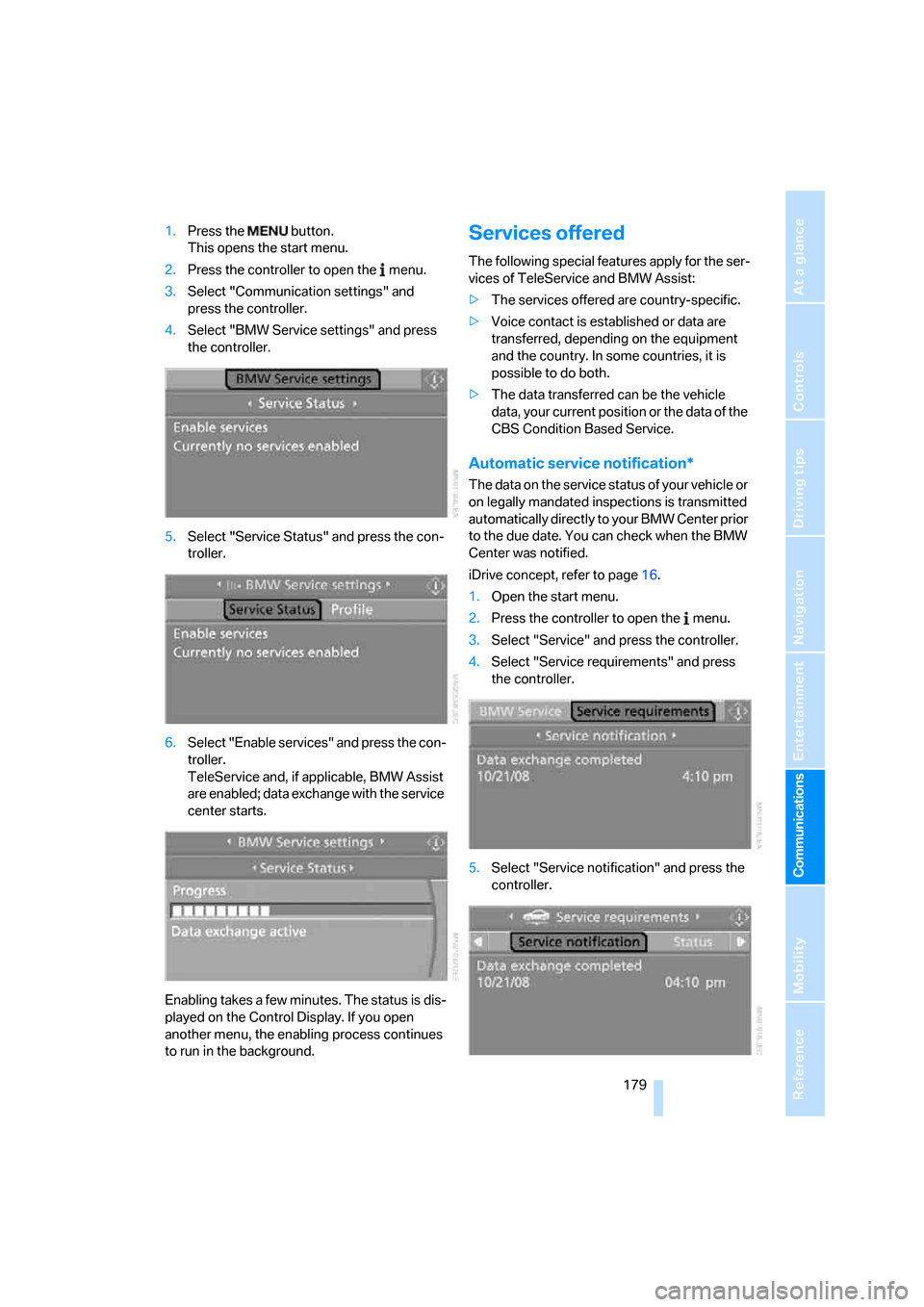
179
Entertainment
Reference
At a glance
Controls
Driving tips Communications
Navigation
Mobility
1.Press the button.
This opens the start menu.
2.Press the controller to open the menu.
3.Select "Communication settings" and
press the controller.
4.Select "BMW Service settings" and press
the controller.
5.Select "Service Status" and press the con-
troller.
6.Select "Enable services" and press the con-
troller.
TeleService and, if applicable, BMW Assist
are enabled; data exchange with the service
center starts.
Enabling takes a few minutes. The status is dis-
played on the Control Display. If you open
another menu, the enabling process continues
to run in the background.Services offered
The following special features apply for the ser-
vices of TeleService and BMW Assist:
>The services offered are country-specific.
>Voice contact is established or data are
transferred, depending on the equipment
and the country. In some countries, it is
possible to do both.
>The data transferred can be the vehicle
data, your current position or the data of the
CBS Condition Based Service.
Automatic service notification*
The data on the service status of your vehicle or
on legally mandated inspections is transmitted
automatically directly to your BMW Center prior
to the due date. You can check when the BMW
Center was notified.
iDrive concept, refer to page16.
1.Open the start menu.
2.Press the controller to open the menu.
3.Select "Service" and press the controller.
4.Select "Service requirements" and press
the controller.
5.Select "Service notification" and press the
controller.
Page 182 of 245
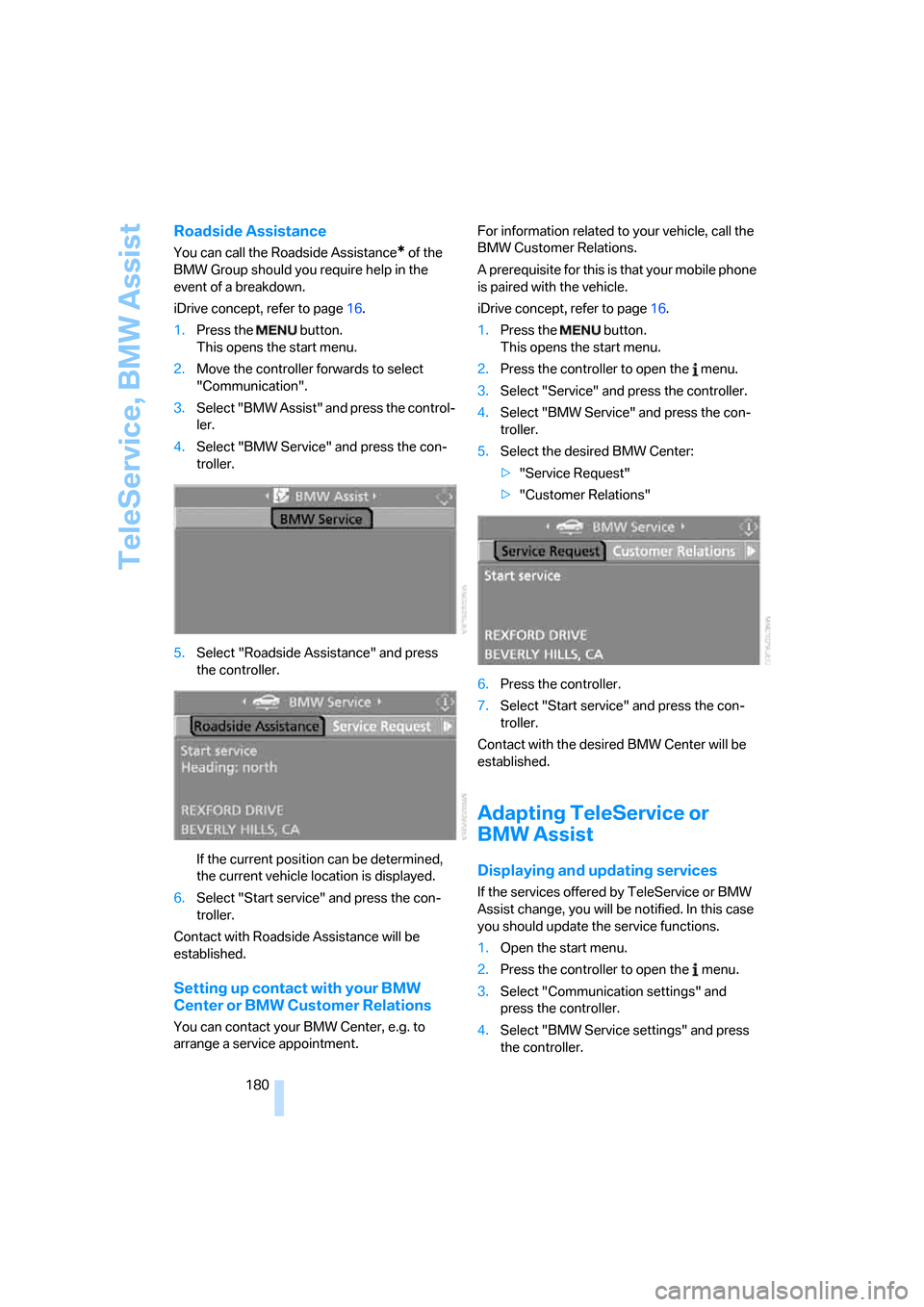
TeleService, BMW Assist
180
Roadside Assistance
You can call the Roadside Assistance* of the
BMW Group should you require help in the
event of a breakdown.
iDrive concept, refer to page16.
1.Press the button.
This opens the start menu.
2.Move the controller forwards to select
"Communication".
3.Select "BMW Assist" and press the control-
ler.
4.Select "BMW Service" and press the con-
troller.
5.Select "Roadside Assistance" and press
the controller.
If the current position can be determined,
the current vehicle location is displayed.
6.Select "Start service" and press the con-
troller.
Contact with Roadside Assistance will be
established.
Setting up contact with your BMW
Center or BMW Customer Relations
You can contact your BMW Center, e.g. to
arrange a service appointment.For information related to your vehicle, call the
BMW Customer Relations.
A prerequisite for this is that your mobile phone
is paired with the vehicle.
iDrive concept, refer to page16.
1.Press the button.
This opens the start menu.
2.Press the controller to open the menu.
3.Select "Service" and press the controller.
4.Select "BMW Service" and press the con-
troller.
5.Select the desired BMW Center:
>"Service Request"
>"Customer Relations"
6.Press the controller.
7.Select "Start service" and press the con-
troller.
Contact with the desired BMW Center will be
established.
Adapting TeleService or
BMW Assist
Displaying and updating services
If the services offered by TeleService or BMW
Assist change, you will be notified. In this case
you should update the service functions.
1.Open the start menu.
2.Press the controller to open the menu.
3.Select "Communication settings" and
press the controller.
4.Select "BMW Service settings" and press
the controller.
Page 183 of 245

181
Entertainment
Reference
At a glance
Controls
Driving tips Communications
Navigation
Mobility
5.Select "Service Status" and press the con-
troller.
The current services available from
TeleService or BMW Assist are displayed.
6.If applicable, select "Options"and press the
controller.
7.Select "Update services" and press the
controller.
Terminating services
When you terminate services, the connection to
BMW Assist is deactivated.
1.Open the start menu.
2.Press the controller to open the menu.
3.Select "Communication settings" and
press the controller.
4.Select "BMW Service settings" and press
the controller.
5.Select "Service Status" and press the con-
troller.
6.Select "Options" and press the controller.
7.Select "Terminate services" and press the
controller.
TeleService or BMW Assist is blocked from
use, and your vehicle's current position will not
be transmitted during an emergency call
*. To
cancel the service block, the system must be
reactivated, refer to page178. Your contractual
agreement is not affected by this.
The automatic service notification can be dis-
abled separately. Please contact your BMW
Center for this purpose.
Enable TeleService and, if applicable, BMW
Assist once again to log on again.
Displaying vehicle data
When TeleService or BMW Assist is activated,
the license plate and the vehicle identification
number of your vehicle can be displayed.
1.Open the start menu.
2.Press the controller to open the menu.
3.Select "Communication settings" and
press the controller.
4.Select "BMW Service settings" and press
the controller.
5.Select "Profile" and press the controller.
To adjust the license plate, please contact your
BMW Center.
BMW Contact*
You can establish a voice connection to the fol-
lowing services without enabling BMW Assist
as long as your mobile phone is paired with the
vehicle:
>Roadside Assistance
* of the BMW Group if
you need help in the event of a breakdown
>BMW Service if you wish to schedule a ser-
vice appointment, for example
>BMW Customer Relations
* for information
related to your vehicle
iDrive concept, refer to page16.
1.Press the button.
This opens the start menu.
2.Move the controller forwards to select
"Communication".
Page 184 of 245

TeleService, BMW Assist
182 3.Select "BMW Contact" and press the con-
troller.
4.Select "BMW Contact Numbers" and press
the controller.
5.Select one of the following menu items and
press the controller:
>"Roadside Assistance"
>"Customer Relations"
>"Service Request"
6.Select "Call" and press the controller.
Contact will be established.
Page 202 of 245

Under the hood
200
Possible displays
1Oil level OK
2Oil level is being checked.
This can take about 3 minutes if the car is at
a standstill on a level surface, or about
5 minutes while the car is on the move.
3Oil level down to minimum:
Add 1 US quart/1 liter of engine oil as soon
as possible, refer also to Adding engine oil.
4Oil level is too high.
Too much oil will harm the engine.
Have the vehicle checked without
delay.<
5The oil level sensor is defective.
Do not add engine oil. You can continue
your journey. Note the newly calculated dis-
tance remaining to the next oil service, refer
to page203. Have the system checked as
soon as possible.
Display via iDrive
iDrive concept, refer to page16.
1.Press the button.
This opens the start menu.
2.Press the controller to open the menu.3.Select "Service" and press the controller.
4.If necessary, move the highlight marker to
the uppermost field. Turn the controller
until "Service requirements" is selected and
press the controller.
5.If necessary, move the highlight marker to
the second field from the top. Turn the con-
troller until "Engine oil level" is selected and
press the controller. The oil level is dis-
played.
Possible messages
>"Engine oil level O.K."
>"No measured value available: Updating
engine oil level measurement..."
The engine oil level is measured. This can
take about 3 minutes if the car is at a stand-
still on a level surface and the engine is run-
ning, and about 5 minutes while the car is on
the move.
>"Oil level at the minimum! Refill with 1 quart
engine oil."
Add engine oil as soon as possible, but no
more than 1 US quart/1 liter, refer also to
Adding engine oil below.
>"Engine oil level too high"
Page 224 of 245

Short commands for the voice command system
222
Short commands for the voice command
system
With short commands you can carry out certain
functions directly, regardless of which menu item is selected. Here are the important short
commands for the voice command system.
Assistance window
Communication
*
FunctionCommand
To call up assistance window20{Assistance window}
To select display in the assistance window20{Assistance window map facing north},
{Assistance window map direction of travel},
{Assistance window arrow display},
{Assistance window perspective},
{Assistance window current position},
{Assistance window trip computer} or
{Assistance window onboard info}
To change the scale in the assistance
window138{Assistance window scale ... feet} or
{Assistance window scale ... miles}
FunctionCommand
To open phone171{Phone}
To dial phone number171{Dial number}
To display phone book171{A to Z}
To select from phone book171{Call ...} or
{Dial name}
To display "Top 8"171{Top 8}
Redialing171{Redial}
To display "Received calls"171{Received calls}
To display "Missed calls"171{Missed calls}
To display "Bluetooth"167{Bluetooth}
To call up BMW Assist178{BMW Assist}
To open "BMW Service"180{BMW Service}
To open "BMW Contact"181{BMW Contact}
To open "BMW Contact Numbers"181{BMW Contact numbers}
Page 225 of 245

Reference 223
At a glance
Controls
Driving tips
Communications
Navigation
Entertainment
Mobility
Navigation
Onboard info
FunctionCommand
To call up navigation130{Navigation}
To display current position140{Current position}
To open "Enter address"125{Enter address}
To open "New destination"125{New destination}
To display "Input map"129{Input map}
To open "Information"130{Info menu}
To display address book132{Address book} or
{From address book}
To display destination list131{Destination list}
To switch on destination guidance136{Start guidance}
To switch off destination guidance136{Stop guidance}
To display route criteria135{Route preference}
To switch on voice instructions139{Navigation info on}
To switch off voice instructions139{Navigation info off}
To repeat voice instructions139{Repeat navigation info}
To show arrow display137{Arrow display}
To display map138{Map}, {Map facing north},
{Map direction of travel} or
{Perspective}
To call up a route127, 136
{Route}
To open "New route"140{New route}
To change scale138{Scale ... miles} or
{Scale ... feet}
To display towns/cities and streets along the
route139{Route list}
FunctionCommand
To open "Car Data"71{Car Data}
To display onboard info71{Onboard info}
To display trip computer71{Trip computer}
To open speed limit81{Limit}
To open stopwatch81{Stopwatch}
Page 226 of 245
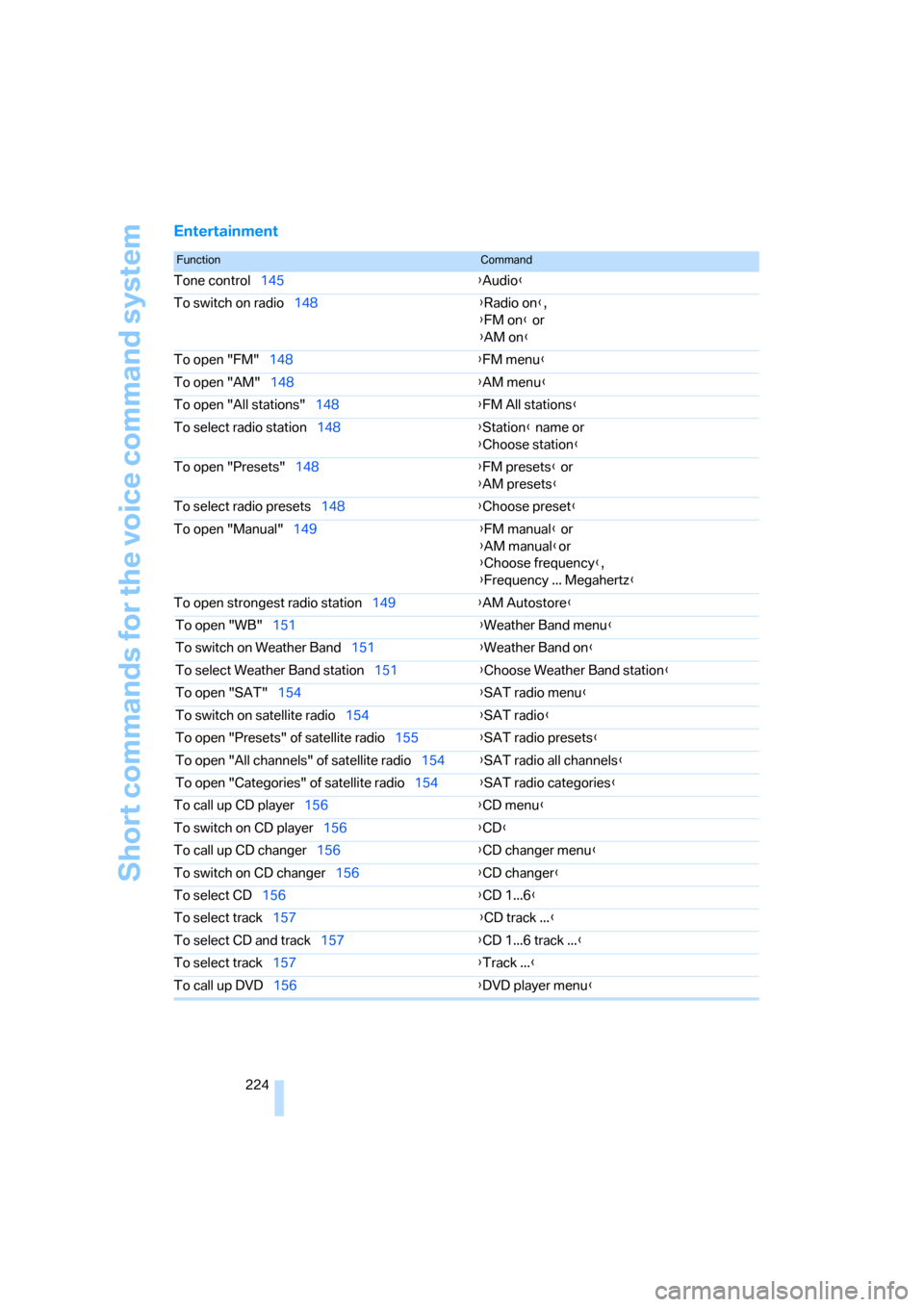
Short commands for the voice command system
224
Entertainment
FunctionCommand
Tone control145{Audio}
To switch on radio148{Radio on},
{FM on} or
{AM on}
To open "FM"148{FM menu}
To open "AM"148{AM menu}
To open "All stations"148{FM All stations}
To select radio station148{Station} name or
{Choose station}
To open "Presets"148{FM presets} or
{AM presets}
To select radio presets148{Choose preset}
To open "Manual"149{FM manual} or
{AM manual}or
{Choose frequency},
{Frequency ... Megahertz}
To open strongest radio station149{AM Autostore}
To open "WB"151{Weather Band menu}
To switch on Weather Band151{Weather Band on}
To select Weather Band station151{Choose Weather Band station}
To open "SAT"154{SAT radio menu}
To switch on satellite radio154{
SAT radio}
To open "Presets" of satellite radio155{SAT radio presets}
To open "All channels" of satellite radio154{SAT radio all channels}
To open "Categories" of satellite radio154{SAT radio categories}
To call up CD player156{CD menu}
To switch on CD player156{CD}
To call up CD changer156{CD changer menu}
To switch on CD changer156{CD changer}
To select CD156{CD 1...6}
To select track157{CD track ...}
To select CD and track157{CD 1...6 track ...}
To select track157{Track ...}
To call up DVD156{DVD player menu}