Page 2592 of 2893
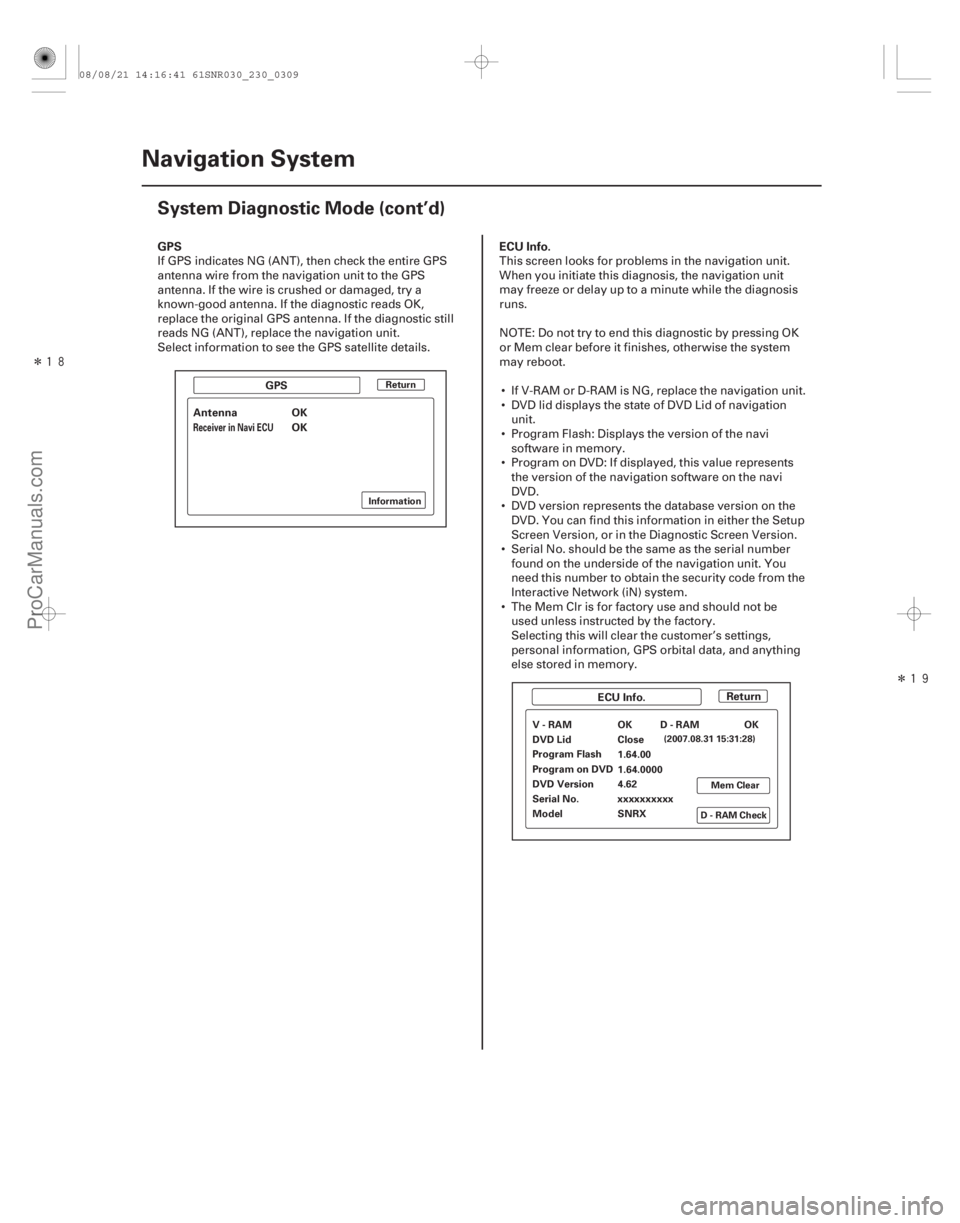
��
����
��
GPS ECU Info.
23-306 Navigation System
System Diagnostic Mode (cont’d)
Return
Information
D-RAMCheckMem Clear
(2007.08.31 15:31:28)
Antenna OK
OK
GPS
ECU Info.Return
Receiver in Navi ECU
V-RAM OK
DVD Lid Close
Program Flash
1.64.00
Program on DVD 1.64.0000
DVD Version 4.62
Serial No. xxxxxxxxxx
Model SNRX D-RAM OK
If GPS indicates NG (ANT), then check the entire GPS
antenna wire from the navigation unit to the GPS
antenna. If the wire is crushed or damaged, try a
known-good antenna. If the diagnostic reads OK,
replace the original GPS antenna. If the diagnostic still
reads NG (ANT), replace the navigation unit.
Select information to see the GPS satellite details.
This screen looks for problems in the navigation unit.
When you initiate this diagnosis, the navigation unit
may freeze or delay up to a minute while the diagnosis
runs.
NOTE: Do not try to end this diagnostic by pressing OK
or Mem clear before it finishes, otherwise the system
may reboot.
If V-RAM or D-RAM is NG, replace the navigation unit.
DVD lid displays the state of DVD Lid of navigation unit.
Program Flash: Displays the version of the navi software in memory.
Program on DVD: If displayed, this value represents the version of the navigation software on the navi
DVD.
DVD version represents the database version on the DVD. You can find this information in either the Setup
Screen Version, or in the Diagnostic Screen Version.
Serial No. should be the same as the serial number found on the underside of the navigation unit. You
need this number to obtain the security code from the
Interactive Network (iN) system.
The Mem Clr is for factory use and should not be used unless instructed by the factory.
Selecting this will clear the customer’s settings,
personal information, GPS orbital data, and anything
else stored in memory.
08/08/21 14:16:41 61SNR030_230_0309
ProCarManuals.com
DYNOMITE -2009-
Page 2598 of 2893
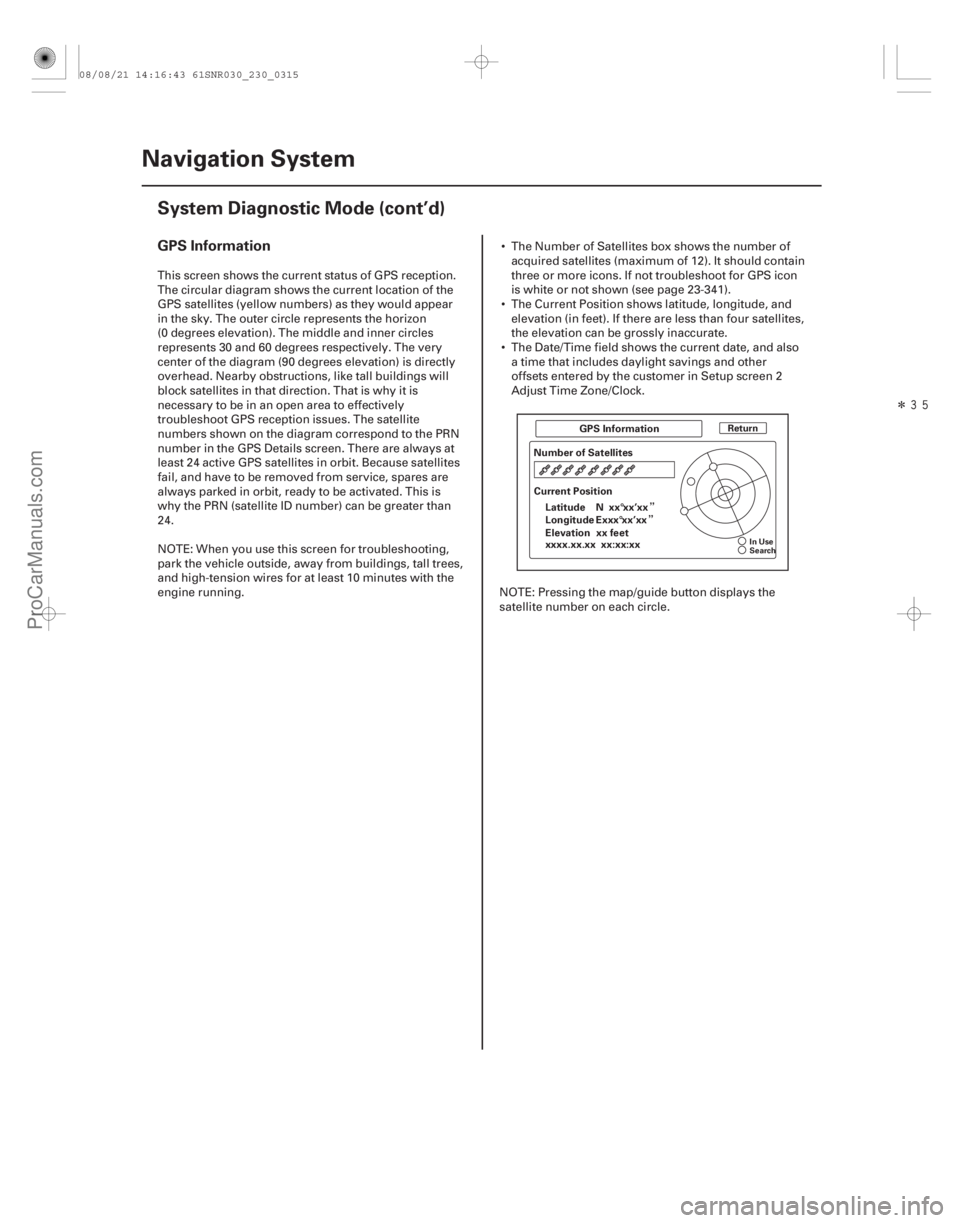
�����
�¡
�¡
GPS Information
23-312 Navigation System
System Diagnostic Mode (cont’d)
ReturnGPS Information
Number of Satellites
Current Position Latitude
Elevation Longitude
xxxx.xx.xx xx:xx:xx N xx°xx’xx
Exxx°xx’xx
xx feet
In Use
Search
This screen shows the current status of GPS reception.
The circular diagram shows the current location of the
GPS satellites (yellow numbers) as they would appear
in the sky. The outer circle represents the horizon
(0 degrees elevation). The middle and inner circles
represents 30 and 60 degrees respectively. The very
center of the diagram (90 degrees elevation) is directly
overhead. Nearby obstructions, like tall buildings will
block satellites in that direction. That is why it is
necessary to be in an open area to effectively
troubleshoot GPS reception issues. The sate llite
numbers shown on the diagram correspond to the PRN
number in the GPS Details screen. There are always at
least 24 active GPS satellites in orbit. Because satellites
fail, and have to be removed from service, spares are
always parked in orbit, ready to be activated. This is
why the PRN (satellite ID number) can be greater than
24.
NOTE: When you use this screen for troubleshooting,
park the vehicle outside, away from buildings, tall trees,
and high-tension wires for at least 10 minutes with the
engine running. The Number of Satellites box shows the number of
acquired satellites (maximum of 12). It should contain
three or more icons. If not troubleshoot for GPS icon
is white or not shown (see page 23-341).
The Current Position shows latitude, longitude, and elevation (in feet). If there are less than four satellites,
the elevation can be grossly inaccurate.
The Date/Time field shows the current date, and also a time that includes daylight savings and other
offsets entered by the customer in Setup screen 2
Adjust Time Zone/Clock.
NOTE: Pressing the map/guide button displays the
satellite number on each circle.
08/08/21 14:16:43 61SNR030_230_0315
ProCarManuals.com
DYNOMITE -2009-
Page 2627 of 2893
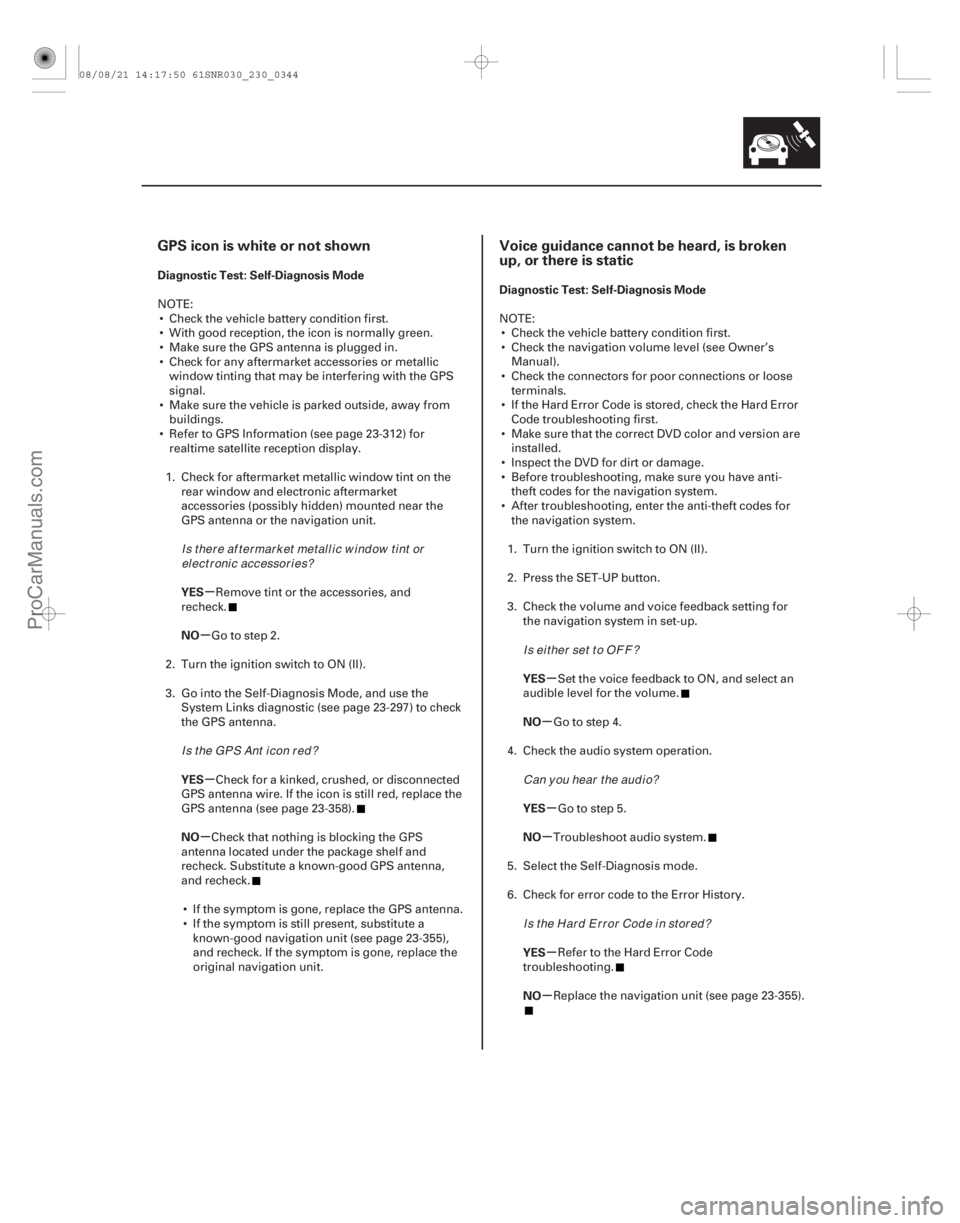
�(�#�'�����#���������
�����������������������)�����(�#�'�����#���������
�����������������������)�
��
�µ
�µ
�µ
�µ �µ
�µ
�µ
�µ
�µ
�µ
GPS icon is white or not shown Voice guidance cannot be heard, is broken
up, or there is static
Diagnostic Test: Self-Diagnosis Mode
YES
NO
YES
NO Diagnostic Test: Self-Diagnosis Mode
YES
NO
YES
NO
YES
NO
23-34123-341
NOTE: Check the vehicle battery condition first.
With good reception, the icon is normally green.
Make sure the GPS antenna is plugged in.
Check for any aftermarket accessories or metallic window tinting that may be interfering with the GPS
signal.
Make sure the vehicle is parked outside, away from buildings.
Refer to GPS Information (see page 23-312) for realtime satellite reception display.
1. Check for aftermarket metallic wi ndow tint on the
rear window and electronic aftermarket
accessories (possibly hidden) mounted near the
GPS antenna or the navigation unit.
Remove tint or the accessories, and
recheck.
Go to step 2.
2. Turn the ignition switch to ON (II).
3. Go into the Self-Diagnosis Mode, and use the System Links diagnostic (see page 23- 297) to check
the GPS antenna.
Check for a kinked, crushed, or disconnected
GPS antenna wire. If the icon is still red, replace the
GPS antenna (see page 23-358).
Check that nothing is blocking the GPS
antenna located under the package shelf and
recheck. Substitute a known-good GPS antenna,
and recheck.
If the symptom is gone, replace the GPS antenna.
If the symptom is still present, substitute a known-good navigation unit (see page 23- 355),
and recheck. If the symptom is gone, replace the
original navigation unit. NOTE:
Check the vehicle battery condition first.
Check the navigation volume level (see Owner’s Manual).
Check the connectors for poor connections or loose terminals.
If the Hard Error Code is stored, check the Hard Error Code troubleshooting first.
Make sure that the correct DVD color and version are installed.
Inspect the DVD for dirt or damage.
Before troubleshooting, make sure you have anti- theft codes for the navigation system.
After troubleshooting, enter the anti-theft codes for the navigation system.
1. Turn the ignition switch to ON (II).
2. Press the SET-UP button.
3. Check the volume and voice feedback setting for the navigation system in set-up.
Set the voice feedback to ON, and select an
audible level for the volume.
Go to step 4.
4. Check the audio system operation.
Go to step 5.
Troubleshoot audio system.
5. Select the Self-Diagnosis mode.
6. Check for error code to the Error History.
Refer to the Hard Error Code
troubleshooting.
Replace the navigation unit (see page 23-355).
Is there af termarket metallic window tint orel ect r oni c accessor i es?
Is the GPS Ant icon red? Is ei t her set t o OF F ?
Can y ou hear t he aud i o?
Is the Hard Error Code in stored?
08/08/21 14:17:50 61SNR030_230_0344
ProCarManuals.com
DYNOMITE -2009-