Page 163 of 336

163
(a) Listening to the radio
Push these buttons to choose either an
AM or FM station.
“AM”, “FM1” or “FM2” appears on the dis-
play.Push and turn this knob to step up the
station band or to step down.
Your radio automatically changes to stereo
reception when a stereo broadcast is re-
ceived. “ST” appears on the display. If the
signal becomes weak, the radio reduces
the amount of channel separation to pre-
vent the weak signal from creating noise.
If the signal becomes extremely weak, the
radio switches from stereo to mono recep-
tion. In this case, “ST” disappears from
the display.
26p141a
(b) Presetting a station1. Tune in the desired station.
2. Touch one of the station selector switches (1�6) and hold it until a
beep is heard. This sets the station
to the switch and the frequency ap-
pears on the switch.
Each switch can store FM1, FM2 and AM.
To change the preset station to a different
one, follow the same procedure.
The preset station memory is cancelled
when the power source is interrupted by
battery disconnection or a blown fuse.
Radio operation
Page 164 of 336

164
(c) Selecting a station
Tune in the desired station using one of
the following methods.
Preset tuning: Touch the switch (1 −6) for
the station you want. The switch (1 −6) is
highlighted in green and station frequency
appears on the display.
Manual tuning: Turn the “TUNE” knob
briefly. Each time you turn the knob, the
radio will step up or down to another fre-
quency.
Seek tuning: Push the “SEEK TRACK”
button on either side. The radio will begin
seeking up or down for a station of the
nearest frequency and will stop on recep-
tion. Each time you push the button, the
stations will be searched out one after
another.
26p126
Scan tuning: Push the “SCAN” button or
touch the “SCAN” switch (AM mode only)
briefly. “SCAN” appears on the display.
The radio will find the next station up or
down the band, stay there for a few se-
conds, and then scan again. To select a
station, push the “SCAN” button a second
time.
Preset scan tuning: Push the “SCAN”
button or touch the “SCAN” switch (AM
mode only) and hold it until you hear a
beep. “P. SCAN” appears on the display.
The radio will tune in the next preset sta-
tion up or down the band, stay there for
a few seconds, and then move to the next
preset station. To select a station, push
the “SCAN” button a second time.
26p142a
(d) RDS (Radio Data System)
(1) Program type
Each time you touch the “TYPE �” or
“TYPE �” switch, the program type
changes as in the following:
�ROCK
�EASY LIS (Easy listening)
�CLS JAZZ (Classical music and Jazz)
�R&B (Rhythm and Blues)
�INFORM (Information)
�RELIGION
�MISC
�ALERT (Emergency message)
Page 173 of 336
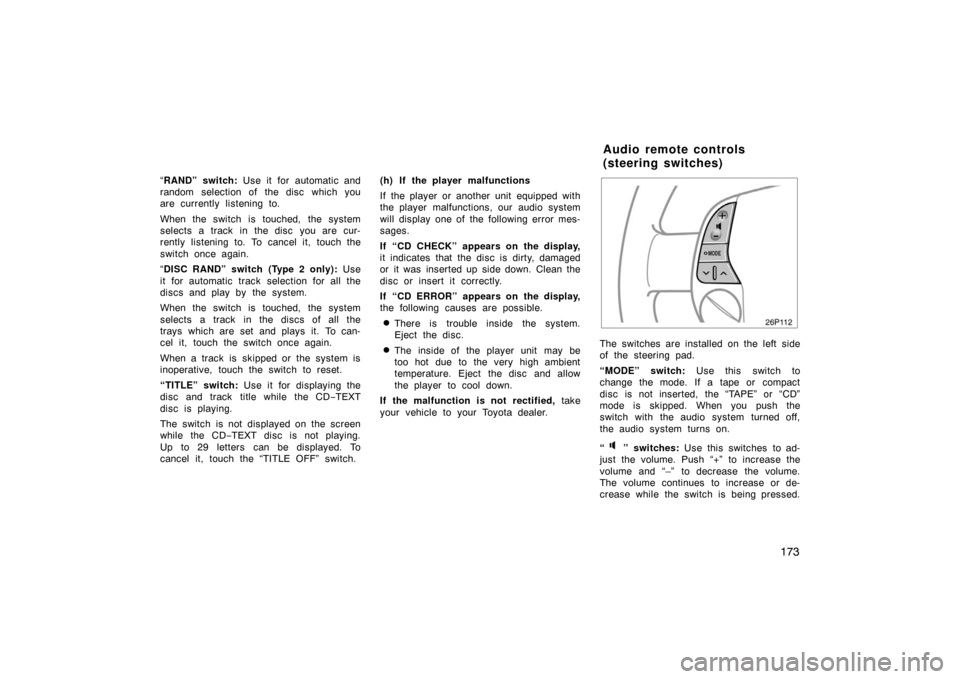
173
“RAND” switch: Use it for automatic and
random selection of the disc which you
are currently listening to.
When the switch is touched, the system
selects a track in the disc you are cur-
rently listening to. To cancel it, touch the
switch once again.
“ DISC RAND” switch (Type 2 only): Use
it for automatic track selection for all the
discs and play by the system.
When the switch is touched, the system
selects a track in the discs of all the
trays which are set and plays it. To can-
cel it, touch the switch once again.
When a track is skipped or the system is
inoperative, touch the switch to reset.
“TITLE” switch: Use it for displaying the
disc and track title while the CD −TEXT
disc is playing.
The switch is not displayed on the screen
while the CD −TEXT disc is not playing.
Up to 29 letters can be displayed. To
cancel it, touch the “TITLE OFF” switch. (h) If the player malfunctions
If the player or another unit equipped with
the player malfunctions, our audio system
will display one of the following error mes-
sages.
If “CD CHECK” appears on the display,
it indicates that the disc is dirty, damaged
or it was inserted up side down. Clean the
disc or insert it correctly.
If “CD ERROR” appears on the display,
the following causes are possible.
�There is trouble inside the system.
Eject the disc.
�The inside of the player unit may be
too hot due to the very high ambient
temperature. Eject the disc and allow
the player to cool down.
If the malfunction is not rectified, take
your vehicle to your Toyota dealer.
26p112
The switches are installed on the left side
of the steering pad.
“MODE” switch: Use this switch to
change the mode. If a tape or compact
disc is not inserted, the “TAPE” or “CD”
mode is skipped. When you push the
switch with the audio system turned off,
the audio system turns on.
“
” switches: Use this switches to ad-
just the volume. Push “+” to increase the
volume and “–” to decrease the volume.
The volume continues to increase or de-
crease while the switch is being pressed.
Audio remote controls
(steering switches)
Page 174 of 336
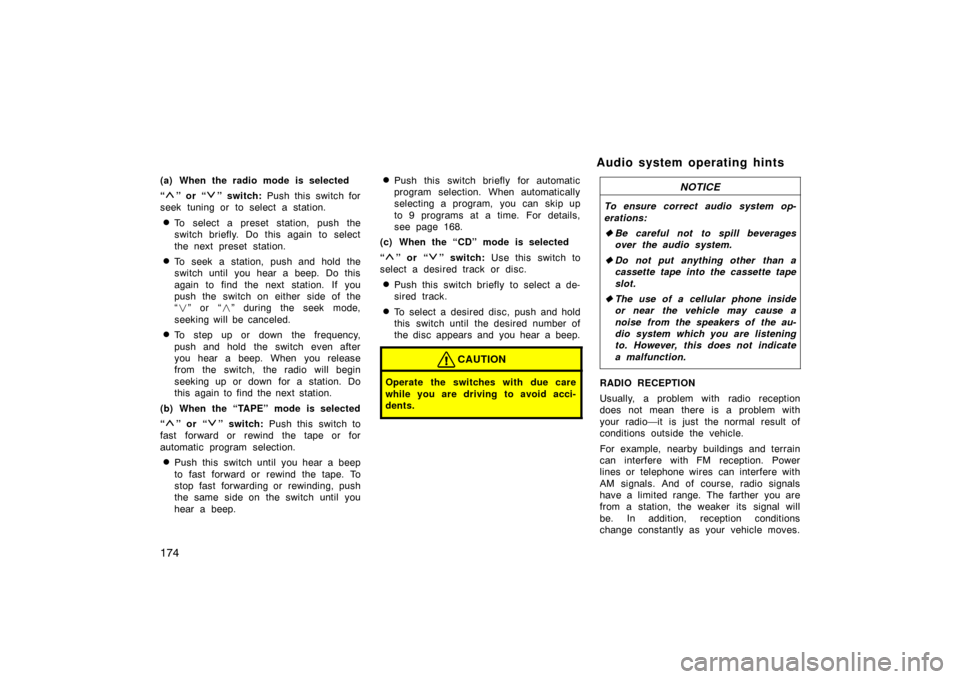
174
(a) When the radio mode is selected
“
” or “” switch: Push this switch for
seek tuning or to select a station.
�To select a preset station, push the
switch briefly. Do this again to select
the next preset station.
�To seek a station, push and hold the
switch until you hear a beep. Do this
again to find the next station. If you
push the switch on either side of the
“ � ” or “ �” during the seek mode,
seeking will be canceled.
�To step up or down the frequency,
push and hold the switch even after
you hear a beep. When you release
from the switch, the radio will begin
seeking up or down for a station. Do
this again to find the next station.
(b) When the “TAPE” mode is selected
“
” or “” switch: Push this switch to
fast forward or rewind the tape or for
automatic program selection.
�Push this switch until you hear a beep
to fast forward or rewind the tape. To
stop fast forwarding or rewinding, push
the same side on the switch until you
hear a beep.
�Push this switch briefly for automatic
program selection. When automatically
selecting a program, you can skip up
to 9 programs at a time. For details,
see page 168.
(c) When the “CD” mode is selected
“
” or “” switch: Use this switch to
select a desired track or disc.
�Push this switch briefly to select a de-
sired track.
�To select a desired disc, push and hold
this switch until the desired number of
the disc appears and you hear a beep.
CAUTION
Operate the switches with due care
while you are driving to avoid acci-
dents.
NOTICE
To ensure correct audio system op-
erations:
� Be careful not to spill beverages
over the audio system.
� Do not put anything other than a
cassette tape into the cassette tape
slot.
� The use of a cellular phone inside
or near the vehicle may cause a
noise from the speakers of the au-
dio system which you are listening
to. However, this does not indicate
a malfunction.
RADIO RECEPTION
Usually, a problem with radio reception
does not mean there is a problem with
your radio—it is just the normal result of
conditions outside the vehicle.
For example, nearby buildings and terrain
can interfere with FM reception. Power
lines or telephone wires can interfere with
AM signals. And of course, radio signals
have a limited range. The farther you are
from a station, the weaker its signal will
be. In addition, reception conditions
change constantly as your vehicle moves.
Audio system operating hints