Page 57 of 173

47
(d) Detour setting
While the route guidance is operating, you
can change the route to detour around a
section of the route where a delay is
caused by road repairs, an accident, etc.
1. Touch the
“Route” switch.
2. Touch the “Detour” switch.
3. Select the switch below to select the
desired detour distance.
“1 mile (km)”, “3 miles (km)” or “5 miles
(km)”: Touch one of these switches to start
the detour process. After detouring, the sys-
tem returns to the original guidance route.
“Whole Route”: If you touch this switch, the
system will calculate an entire new route to
the destination.
This picture shows an example of how the
system would guide you around a delay
caused by a traffic jam.
1This position indicates the location of a
traffic jam caused by road repairs or an
accident.
2This route indicates the detour sug-
gested by the system.
INFORMATION
�When your vehicle is on a freeway, the
detour distance selections are 5, 15,
and 25 miles (km).
�The system may not be able to calcu-
late a detour route depending on the
selected distance and surrounding
road conditions.
Page 107 of 173
97 Information items
Change oil.
Replace oil filter.
Rotate tires.
Replace tires.
Replace battery.
Replace brake linings.
Replace wiper blades.
Replace engine coolant.
Replace brake fluid.
Replace ATF.
Scheduled maintenance.
Replace air filter.
Personal items.
When you touch the
“PERSONAL
ITEMS”
switch on the “Maintenance”
screen, the screen changes to the “Personal
Event” screen. Touch the keys to input the de-
sired name and then input conditions.
3. Input the conditions.
Notice of “Date”: You can input the next
maintenance date.
Notice of “Distance”: You can input the driv-
ing distance until the next maintenance
check.
After you input the date and/or distance,
touch the
“OK” switch. The screen then re-
turns to the “Maintenance” screen.
Page 120 of 173
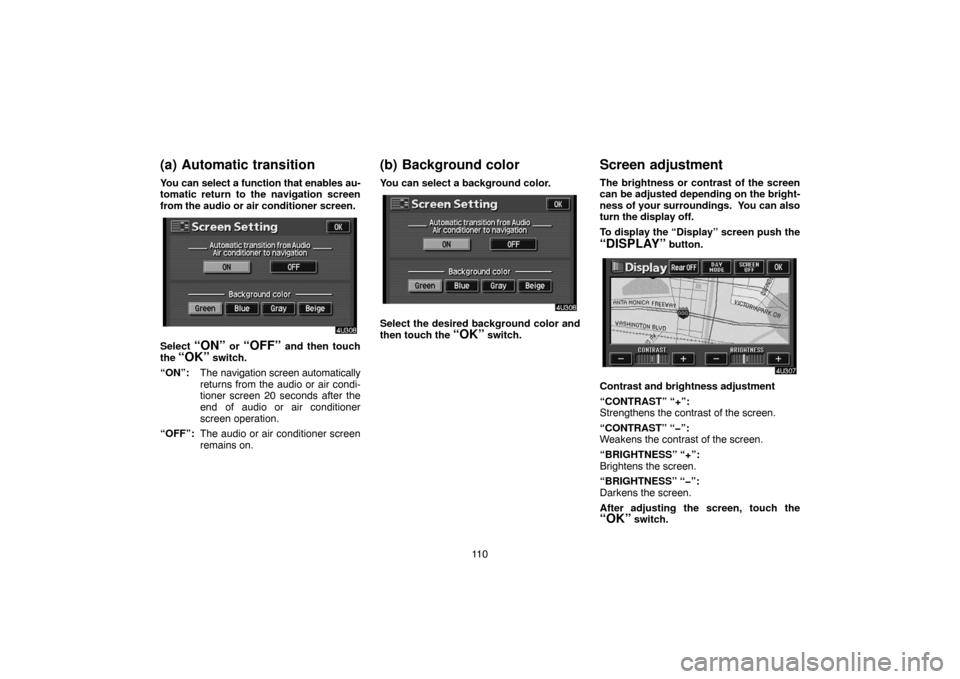
11 0
(a) Automatic transition
You can select a function that enables au-
tomatic return to the navigation screen
from the audio or air conditioner screen.
Select “ON” or “OFF” and then touch
the
“OK” switch.
“ON”:The navigation screen automatically
returns from the audio or air condi-
tioner screen 20 seconds after the
end of audio or air conditioner
screen operation.
“OFF”:The audio or air conditioner screen
remains on.
(b) Background color
You can select a background color.
Select the desired background color and
then touch the
“OK” switch.
Screen adjustment
The brightness or contrast of the screen
can be adjusted depending on the bright-
ness of your surroundings. You can also
turn the display off.
To display the “Display” screen push the
“DISPLAY” button.
Contrast and brightness adjustment
“CONTRAST” “+”:
Strengthens the contrast of the screen.
“CONTRAST” “�”:
Weakens the contrast of the screen.
“BRIGHTNESS” “+”:
Brightens the screen.
“BRIGHTNESS” “�”:
Darkens the screen.
After adjusting the screen, touch the
“OK” switch.
Page 158 of 173

148 CARING FOR YOUR COMPACT DISC
PLAYER, DVD PLAYER AND DISCS
�Your compact disc player is intended for
use with 12 cm (4.7 in.) discs only.
�Extremely high temperatures can keep
your compact disc player and DVD player
from working. On hot days, use the air
conditioning to cool the vehicle interior be-
fore you use the players.
�Bumpy roads or other vibrations may
make your compact disc player and DVD
player skip.
�If moisture gets into your compact disc
player and DVD player, the players may
not play even though they appear to be
working. Remove the disc from the player
and wait until it dries.
CAUTION
Compact disc players and DVD players
use an invisible laser beam which could
cause hazardous radiation exposure if
directed outside the unit. Be sure to op-
erate the players correctly.
Compact disc player
�Use only compact discs marked as shown
above. The following products may not be
playable on your compact disc player.
SACD
dts−CD
Copy−protected CD
CD−R (CD−Recordable)
CD−RW (CD−Re−writable)
CD−ROM
Audio CDs
DVD video
discs
Video CDs
DVD audio
discs
DVD player
�Use only discs marked as shown above.
The following products may not be play-
able on your DVD player.
SACD
Copy−protected CD
CD−R (CD−Recordable)
CD−RW (CD−Re−writable)
CD−ROM
DVD−R
DVD+R
DVD−RW
DVD+RW
DVD−ROM
DVD−RAM
Page 161 of 173
151
AIR CONDITIONING
Air conditioning
Automatic air conditioning controls152 . . . . . . . . . . . . . . . . . . . . . . . . . . . . . . . . . . . .
SECTION VI
Page 162 of 173
152Page
1“A/C” switch 155. . . . . . . . . . . . . . . . .
2Outside temperature display
(in degrees Fahrenheit or
Centigrade) 158. . . . . . . . . . . . . . . . . .
3Air flow control switch 154. . . . . . . .
4Temperature display
(in degrees Fahrenheit or
Centigrade) 157. . . . . . . . . . . . . . . . . .
5Fan speed control switch 154. . . . .
6Air intake selector button 155. . . . .
7For information about the “Rear win-
dow defogger”, please refer to the
Owner’s Manual.
8Windshield air flow button 157. . . .
9Air conditioning operation
screen display (“CLIMATE”)
button 153. . . . . . . . . . . . . . . . . . . . . . .
10“OFF” button 154. . . . . . . . . . . . . . . .
11“AUTO” button 156. . . . . . . . . . . . . . .
12“TEMP” button 157. . . . . . . . . . . . . . .
Automatic air conditioning controls
Page 163 of 173
153
— “CLIMATE” control
Push this button to display switches for
automatic air conditioning controls.
The ignition key must be in the “ON” position.
NOTICE
To prevent the battery from being dis-
charged, do not leave the air condition-
ing on longer than necessary when the
engine is not running.
Air flow selection
6U302 paste
Page 164 of 173

154
— Manual control
SETTING OPERATION
When one of the manual control switches
is depressed while operating in automatic
mode, the operation corresponding to the
depressed switch is set. Other conditions
continue to be adjusted automatically.
(a) Air flow selection
The outlets from which air is delivered can
be selected manually by touching the
switch.
The function of each mode is as follows:
1Panel — Air flows mainly from the instru-
ment panel vents.
2Bi�level — Air flows from both the floor
vents, instrument panel vents.
When you set the temperature selector
setting at about the middle in automatic
operation, warm air flows out of the floor
vents and relatively low − temperature
air flows out of the instrument panel
vents.
3Floor — Air flows mainly from the floor
vents.
4Floor/windshield — Air flows mainly
from the floor vents, windshield vents.
Take in the fresh air with selecting the
FRESH mode by the air intake control
button.
The selected mode is highlighted in green.
(b) Fan speed control
1Fan speed at low
2Fan speed at high
The fan speed can be set to your desired
speed by touching the appropriate air flow
control switch.
The higher the fan speed is, the more air is de-
livered.
Pushing the “OFF” button turns off the
fan.
To remove the exterior windshield frost and in-
terior windshield fog, use the high speed set-
ting.
The selected mode is highlighted in green.