Page 115 of 135
AVALON_Navi_U (L/O 0501)
107
2005 AVALON Navigation from Nov. ’04 Prod. (OM41410U)
Select the date you already inputted the
memo. Displaying the memo you want
to delete and then select the
“Delete”
switch on the “Memo” screen. A mes-
sage appears on the display. To delete,
select the
“Yes” switch. If not, select
the
“No” switch.
If you want to edit the memo, select
the date. Selecting the
“Edit” switch
will display the memo edit screen. (See
page 104 for the details.)
If you want to have a look of the memo
you inputted, select the
“List” switch
to display the “Memo list”.
INFORMATION
Before changing to the “Memo list”
screen, there is a case where “List
searching” screen and “Period”
screen will be displayed.
(c) Deleting a memo (d) Editing a memo (e) Memo list
Page 116 of 135
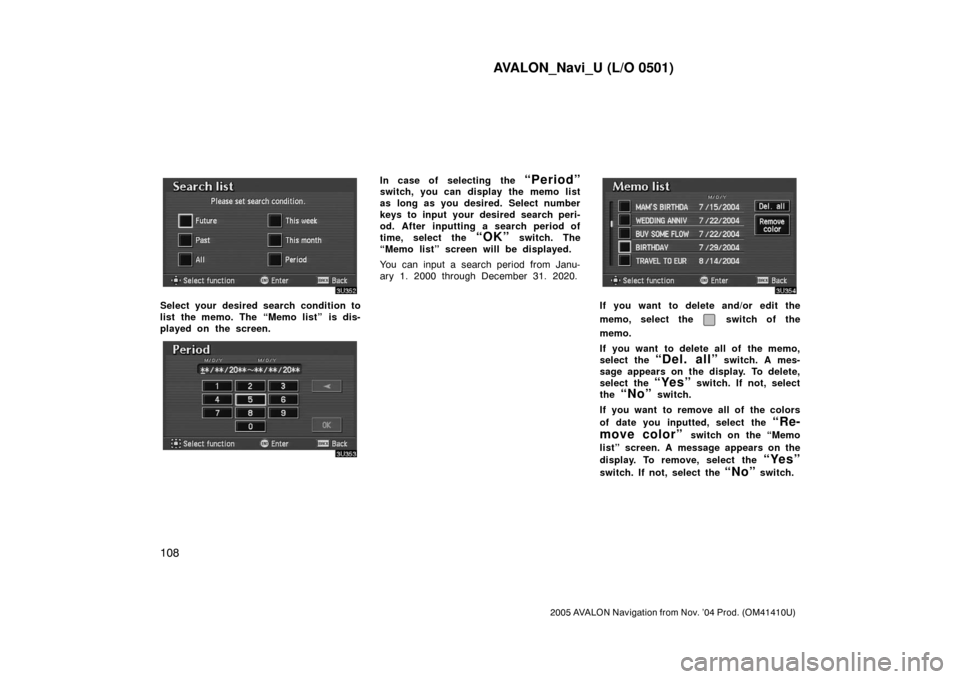
AVALON_Navi_U (L/O 0501)
108
2005 AVALON Navigation from Nov. ’04 Prod. (OM41410U)
Select your desired search condition to
list the memo. The “Memo list” is dis-
played on the screen.
In case of selecting the “Period”switch, you can display the memo list
as long as you desired. Select number
keys to input your desired search peri-
od. After inputting a search period of
time, select the
“OK” switch. The
“Memo list” screen will be displayed.
You can input a search period from Janu-
ary 1. 2000 through December 31. 2020.
If you want to delete and/or edit the
memo, select the
switch of the
memo.
If you want to delete all of the memo,
select the
“Del. all” switch. A mes-
sage appears on the display. To delete,
select the
“Yes” switch. If not, select
the
“No” switch.
If you want to remove all of the colors
of date you inputted, select the
“Re-
move color”
switch on the “Memo
list” screen. A message appears on the
display. To remove, select the
“Yes”
switch. If not, select the “No” switch.
Page 120 of 135
AVALON_Navi_U (L/O 0501)
11 2
2005 AVALON Navigation from Nov. ’04 Prod. (OM41410U)
The clock can be corrected manually or
by using signals from the GPS. Daylight
Saving Time setting or your desired
time setting is available.
Push the “INFO” button to display
the “Information Menu” and select the
“Adjust Clock” switch.
“Auto Adjust”: Before you use the auto
adjust function, select the time zone (see
“Time Zone” described below). When you
select the
“ON” switch, the time is auto-
matically adjusted by the GPS clock.
When you select the
“OFF” switch, you
can adjust the clock manually with
“H”,
“M” and “:00” switches.
“H”: To set the hour with “Auto Adjust
OFF”, select this switch.
“M”: To set the minute with “Auto Adjust
OFF”, select this switch.
“:00”: To adjust the time to the nearest
hour, select this switch.
“Daylight Saving Time”: Daylight saving
time can be set or canceled.
Clock adjustment
Page 121 of 135
AVALON_Navi_U (L/O 0501)
11 3
2005 AVALON Navigation from Nov. ’04 Prod. (OM41410U)
“Time Zone”: You can select the time
zone. When you select this switch, the
display will be change to the time zone
selection screen. The initial setting is
“Eastern Standard Time”.
Select the switch of your desired area.
The time zone for the area is set and the
previous screen returns.Trip information such as driving dis-
tance, average vehicle speed, fuel con-
sumption, etc. can be displayed on the
screen.
Push the “INFO” button to display
the “Information Menu” and select the
“Trip Information” switch.
“Consumption”
The instantaneous fuel consumption is cal-
culated and displayed based on distance
and fuel consumption for 1 second with
the engine running.
The displayed value is updated every 1
second.
Trip information
Page 122 of 135
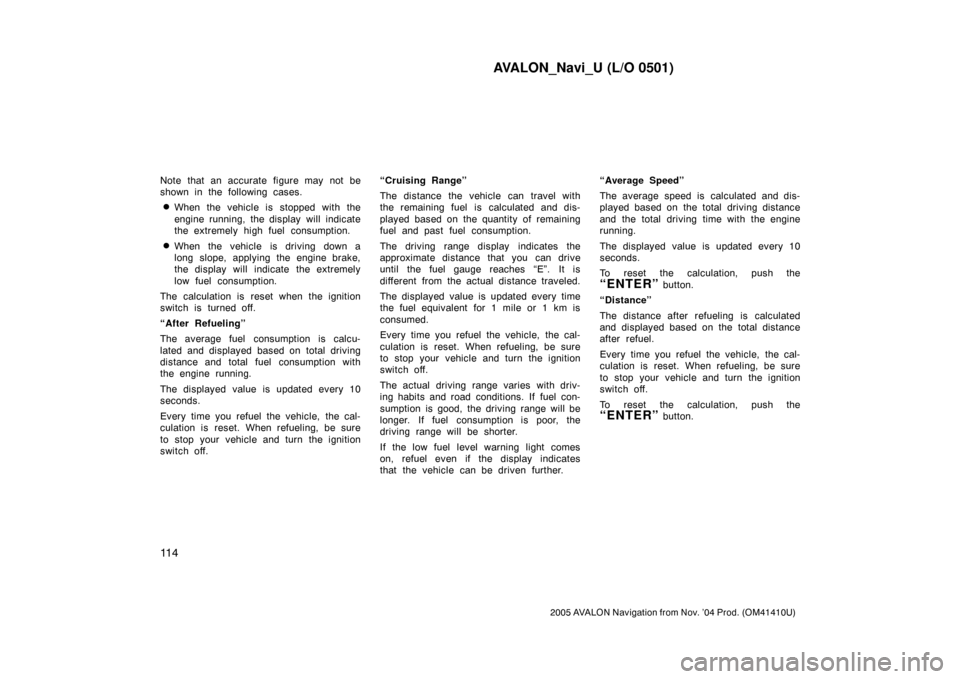
AVALON_Navi_U (L/O 0501)
11 4
2005 AVALON Navigation from Nov. ’04 Prod. (OM41410U)
Note that an accurate figure may not be
shown in the following cases.
�When the vehicle is stopped with the
engine running, the display will indicate
the extremely high fuel consumption.
�When the vehicle is driving down a
long slope, applying the engine brake,
the display will indicate the extremely
low fuel consumption.
The calculation is reset when the ignition
switch is turned off.
“After Refueling”
The average fuel consumption is calcu-
lated and displayed based on total driving
distance and total fuel consumption with
the engine running.
The displayed value is updated every 10
seconds.
Every time you refuel the vehicle, the cal-
culation is reset. When refueling, be sure
to stop your vehicle and turn the ignition
switch off.“Cruising Range”
The distance the vehicle can travel with
the remaining fuel is calculated and dis-
played based on the quantity of remaining
fuel and past fuel consumption.
The driving range display indicates the
approximate distance that you can drive
until the fuel gauge reaches “E”. It is
different from the actual distance traveled.
The displayed value is updated every time
the fuel equivalent for 1 mile or 1 km is
consumed.
Every time you refuel the vehicle, the cal-
culation is reset. When refueling, be sure
to stop your vehicle and turn the ignition
switch off.
The actual driving range varies with driv-
ing habits and road conditions. If fuel con-
sumption is good, the driving range will be
longer. If fuel consumption is poor, the
driving range will be shorter.
If the low fuel level warning light comes
on, refuel even if the display indicates
that the vehicle can be driven further.“Average Speed”
The average speed is calculated and dis-
played based on the total driving distance
and the total driving time with the engine
running.
The displayed value is updated every 10
seconds.
To reset the calculation, push the
“ENTER” button.
“Distance”
The distance after refueling is calculated
and displayed based on the total distance
after refuel.
Every time you refuel the vehicle, the cal-
culation is reset. When refueling, be sure
to stop your vehicle and turn the ignition
switch off.
To reset the calculation, push the
“ENTER” button.
Page 123 of 135

AVALON_Navi_U (L/O 0501)
11 5
2005 AVALON Navigation from Nov. ’04 Prod. (OM41410U)
You can adjust the brightness or con-
trast of the screen depending on the
brightness of your surroundings. You
also can turn the display off.
Push the
“DISP” button on the navi-
gation controller to display the adjust-
ment screen.
INFORMATION
The display may be tinged in purple
due to the reflection of sunlight, but
this is not a malfunction.
Contrast and brightness adjustment
“Contrast” “+”:
Strengthens the contrast of the screen.
“Contrast” “�”:
Weakens the contrast of the screen.
“Brightness” “+”:
Brightens the screen.
“Brightness” “�”:
Darkens the screen.
The screen turns off when you select the
“SCREEN OFF”. To turn the display
screen back on, push any buttons on the
navigation controller such as “MAP/
VOICE”, etc. The selected screen ap-
pears.
When the headlight switch is at “ON”
position, the screen changes to the day
mode or night mode.
To display the screen in the day mode
even with the head light switch on, select
“DAY MODE” switch on the adjust-
ment screen for brightness and contrast
control.
If the screen is set in the day mode with
the headlight switch turned to on, this
condition is memorized in the system even
with the engine turned off.
Screen adjustment
Page 132 of 135
AVALON_Navi_U (L/O 0501)
124
2005 AVALON Navigation from Nov. ’04 Prod. (OM41410U)
Volume — To change the Volume
Command
Action
LouderTurns volume up 1 level.
SofterTurns volume down 1 level.
Voice Guidance OFFTurns voice guidance off.
Voice Guidance ONTurns voice guidance on.
POI display on the map
Command
Action
Automobile ClubDisplays icon.Triple A
Auto Service & MaintenanceDisplays icon.Auto Service
Gas StationDisplays icon.Gas
LEXUS DealershipDisplays icon.LEXUS Dealer
Parking GarageDisplays icon.
Parking LotDisplays icon.
CommandAction
TOYOTA DealershipDisplays icon.TOYOTA Dealer
AT MDisplays icon.
BankDisplays icon.
City HallDisplays icon.
Civic CenterDisplays icon.Community Center
Convention CenterDisplays icon.Exhibition Center
Court HouseDisplays icon.
Higher Education
Displays icon.University
College
HospitalDisplays icon.
Page 133 of 135
AVALON_Navi_U (L/O 0501)
125
2005 AVALON Navigation from Nov. ’04 Prod. (OM41410U)
CommandAction
LibraryDisplays icon.
Police StationDisplays icon.
SchoolDisplays icon.
Amusement ParkDisplays icon.
CasinoDisplays icon.
Golf CourseDisplays icon.
MarinaDisplays icon.
MuseumDisplays icon.
Park & RecreationDisplays icon.Parks & Recreation
Performing ArtsDisplays icon.
CommandAction
Ski ResortDisplays icon.Skiing
Sports ComplexDisplays icon.Stadium
Tourist AttractionDisplays icon.
WineryDisplays icon.
RestaurantDisplays icon.I’m Hungry
American RestaurantDisplays icon.American Food
Chinese RestaurantDisplays icon.Chinese Food
Continental RestaurantDisplays icon.Continental Food
French RestaurantDisplays icon.French Food