2005 SKODA FABIA reset
[x] Cancel search: resetPage 4 of 71

3RADIO NAVIGTION SYSTEMQUICK REFERENCE
Radio operation
Station preset buttons 24
CD changer operation
CD direct selection buttons 30
Delete button, to delete entries in the character list 37
Tone button , to adjust the tone and sound range 32
Menu button , to select and confirm menu items 10
Traffic detour, to calculate an alternate route
to bypass traffi c congestion 58
button , to exit the menu 11
SET button , to access the Setup menu 14
Macro button , programmable function button 16
Page 9 of 71
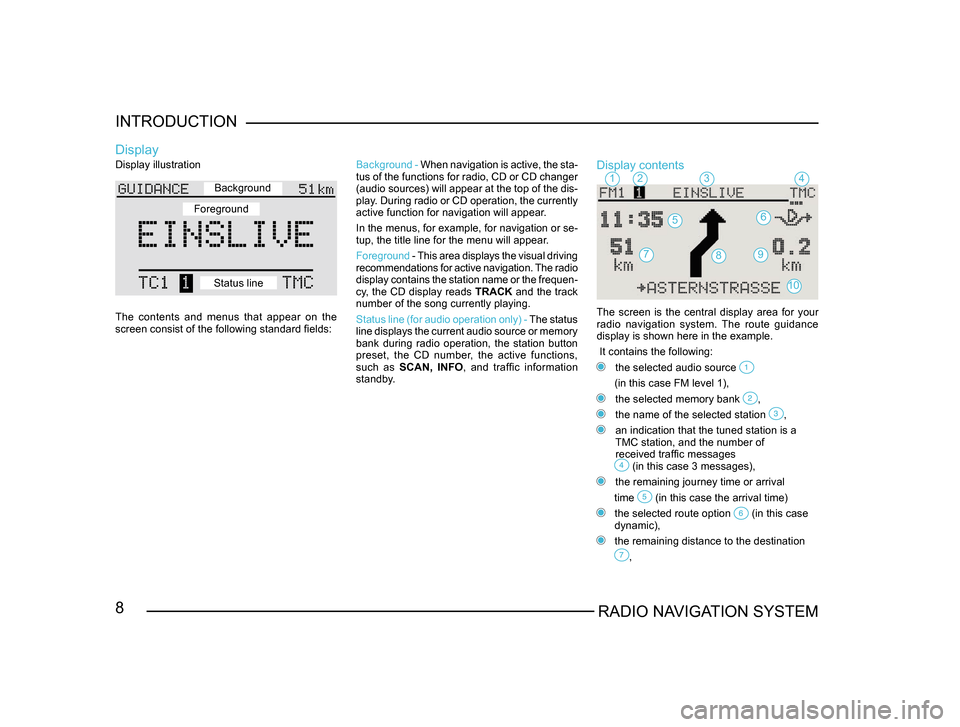
8RADIO NAVIGATION SYSTEM
INTRODUCTION
Display illustration
The contents and menus that appear on the
screen consist of the following standard fields:
Display
Background -
When navigation is active, the sta -
tus of the functions for radio, CD or CD changer
(audio sources) will appear at the top of the dis-
play. During radio or CD operation, the currently
active function for navigation will appear.
In the menus, for example, for navigation or se -
tup, the title line for the menu will appear.
Foreground - This area displays the visual driving
recommendations for active navigation. The radio
display contains the station name or the frequen -
cy, the CD display reads TRACK and the track
number of the song currently playing.
Status line (for audio operation only) - The status
line displays the current audio source or memory
bank during radio operation, the station button
preset, the CD number, the active functions,
such as SCAN, INFO , and traffic information
standby.Display contents
The screen is the central display area for your radio navigation system. The route guidance
display is shown here in the example.
It contains the following:
the selected audio source
(in this case FM level 1),
the selected memory bank ,
the name of the selected station ,
an indication that the tuned station is a
TMC station, and the number of
received traffic messages
(in this case 3 messages),
the remaining journey time or arrival
time
(in this case the arrival time)
the selected route option (in this case
dynamic),
the remaining distance to the destination
,
1234
56
79
10
8
Background
Foreground
Status line
Page 19 of 71

18RADIO NAVIGATION SYSTEM
INTRODUCTION
Language
You can select from a number of different
languages for the display of information on the
screen and for the voice output for navigation.
The following languages are available:
-
DEUTSCH,
- ENGLISH (IMPERIAL),
Measurements in yards,
- ENGLISH (METRIC),
Measurement in metres,
- ESP
AÑOL,
- FRANÇAIS,
- IT
ALIANO,
- NEDERLANDS.
Default settings
Use this menu to reset all the settings in the
Setup menu and the tone settings to the default
settings. This does not include the language
settings and the calibration.
If you select and confirm FACTORY SETTINGS
in the main Setup menu, you will be required
to confirm your selection again. The settings
will not be reset to the default settings until you
have selected and confirmed YES. The radio
navigation system will switch off briefly and
then back on again.
If you do not want to reset the unit, select NO.
If there is a navigation CD in the system, it is
also possible to delete the stored destinations.
If you want to use this option, select YES in
confirmation menu. If you do not want to delete
the stored destinations, select NO.
Page 20 of 71

19RADIO NAVIGATION SYSTEMINTRODUCTION
Theft Protection
It is necessary to enter the code, when the
system has been disconnected from the vehicle's
power supply or when a fuse has „blown“.
In this case,
SAFE will appear in the display when
the system is switched on.
The code number can be found along with
the serial number of the unit in the front of the
instruction manual on the equipment card.
Make sure to remove the equipment card from
the manual and keep it in a safe place outside
of the vehicle.
Note: As a rule, the code is stored in the
instrument cluster. As a result, the code
will be entered into the radio navigation
system automatically (convenience coding).
It is not usually necessary to enter the code
manually.Anti-theft coding
The anti-theft coding system for your radio
n a v i g a t i o n s y s t e m p r e v e n t s u n a u t h o r i s e d
persons from using the system once it has been
disconnected from its power source, e.g. while
the vehicle is being repaired or if the system is
stolen.
Cancelling the anti-theft coding
The electronic block can only be cancelled when
the correct code number is entered.
Proceed as follows:
• Switch the system on.
SAFE will appear in the display. After 2 seconds,
you will be required to enter the correct code
number. 1000 will appear in the display.
• Press station preset 1 until the first digit of the
code appears in the display.
• Press station preset 2 to enter the second
digit of the code.
• Press station presets 3 and 4 to enter the third
and fourth digit of the code.
• Once you have entered the code completely,
press the menu knob , or for at least two seconds.
Page 25 of 71

24RADIO NAVIGATION SYSTEM
AUDIO OPERATION
Selecting stations
Manual station tuning for FM, TMC and AM
•
Press one of the buttons briefly to tune into a station manually. Each time you press the
button, the frequency will move up or down
in increments.
Recalling stored stations
Press the buttons
to recall the stations stored in the memory one after the other.
Selecting stations
Automatic station tuning for AM
• Press one of the buttons to start seek tuning up or down the waveband. The radio
will automatically stop at the next or previous
station and begin to play.
Hold the buttons
pressed down to start fast seek tuning to the next station.
Storing and recalling stations
Storing stations
You can store six stations in each memory bank
for each of the wavebands (FM, TMC and AM).
• Press FM , TMC or AM to select the waveband and the memory bank.
• Tune into a station.
• Press down and hold the station preset on
which you want to store the station until the
radio switches to mute briefly.
Page 26 of 71

25RADIO NAVIGATION SYSTEMAUDIO OPERATION
Recalling stored stations
You can recall any station you have stored at the
touch of a button.
• Press FM , TMC or AM to select the waveband and the memory bank.
• Briefly press the station preset on which you
have stored the station.
If it is no longer possible to pick up an FM station
you have stored and the TA function has been
activated in the AUDIO SETUP (see page 14),
TP-SEEK will appear in the display when you
press the station preset. Seek tuning will begin
and the radio will switch to mute. If it is not possi -
ble to tune into a TP station, you will hear a beep
and NO TP will appear in the display.
• Switch off the TA function (see page 15). If the radio is no longer able to pick up a stored
TMC station,
TMC-SEEK will appear in the
display.
If the radio is not able to pick up any TMC station,
NO TMC will appear in the display.
• Now select an FM station.
Note: If no TMC stations are being received,
dynamic navigation is not possible despite
the fact that you can change the route option
to dynamic. Storing stations automatically
Use the Autostore function to automatically sto-
re the six stations with the strongest reception
signals for the waveband selected (FM, TMC
or AM). This function is particularly useful on
longer trips.
• Select the waveband (FM, TMC or AM) on
which you want to store the stations auto-
matically.
Page 32 of 71

31RADIO NAVIGATION SYSTEMAUDIO OPERATION
Selecting a CD
•
Press one of the station presets briefly. The numbering of the station presets 1 - 6
corresponds to the number of the CD.
Selecting a track
• Press the right-hand button briefly to se-lect the next track. This track on the currently
selected CD will then begin to play.
• If you want to listen to the previous track,
press the left-hand button twice within 1 second. If you press this button only once,
the current track will start to play again from
the beginning.
Fast seek tuning
• To start fast seek tuning (audible), press down
and hold the left-hand button for reverse or the right-hand button for fast forward for as long as necessary. The CD will play
audibly at a higher speed.
Scanning all the tracks (SCAN)
You can scan all of the tracks for 10 seconds
each.
• To start Scan, press SCAN .
• Press SCAN again to end the function.
Playing all the tracks in random order (MIX)
You can also play all of the tracks of a single CD
or of all the CDs in the magazine in random order.
Make your settings in the AUDIO SETUP menu.
For more information, read AUDIO SETUP: CD-
-MIX, page 15.
• Press MIX ; the tracks will be played in random order. Ending the MIX function:
•
To end the MIX function, press MIX again.
Ending CD changer operation
To end CD changer operation
• select a different audio source or
• press the eject button on the CD changer Unit to eject the CD magazine from the CD
changer. The system will switch to radio
operation.
Page 34 of 71

33RADIO NAVIGATION SYSTEMAUDIO OPERATION
It will not be possible to adjust the fader setting
unless speakers have been installed in the rear
of the vehicle.
•
Press to access the Sound menu.
• Use the menu knob to select the function you want to adjust ( BASS, TREBLE, BAL-
ANCE or FADER).
• Turn the menu knob to alter the setting.
• Press the menu knob to store the new setting. Press to reset the setting to the old value.
• After you have made all your adjustments,
press or one of the audio source buttons for CD, FM, AM or TMC to exit the
Sound menu.