2005 SKODA FABIA lock
[x] Cancel search: lockPage 5 of 71

4RADIO NAVIGATION SYSTEM
CONTENTS
The Škoda Radio
Navigation System
................................. 6
Navigation....................................................... 7
How does navigation work? ......................7
Important notes ...................................... 7Operating the radio navigation system
while driving..................................................... 7
Notes on using the radio navigation
system ............................................................. 7
Display.................................................... 8Display illustration........................................... 8
Display contents .............................................. 8
Switching to the night display ..........................9
Alarm ............................................................... 9
T
elephone (PHONE) ........................................ 9
Menus................................................... 10Menu structure.............................................. 10Selecting and confirming
menu items........................................... 10
Altering settings............................................. 1 1
Exiting menus ................................................ 1 1
Main buttons......................................... 12INFO button................................................... 12
TELE button .................................................. 12
MUTE button ................................................. 13
DSP
button .................................................... 13
SETUP - Main settings.........................14Navigation setup ............................................ 14
Audio setup ................................................... 14
V
olume setup ................................................. 16
Macro key setup ............................................ 16
Clock setup .................................................... 17Language
...................................................... 18
Default settings .............................................. 18
Theft Protection.................................... 19
Switching the system on/of
f .................. 20
Radio operation .................................... 22
Radio operation with RDS .............................22
RDS (Radio Data System) ......................22
Alternate frequency ................................. 22
TMC (T
raffic Message Channel) .............22
RDS Regional ......................................... 22
Switching to regionally related sta
tions ...22
Switching on radio operation .........................23
Selecting stations .......................................... 24
Manual station tuning for FM,
TMC
and AM .................................................... 24
Recalling stored stations .........................24
Automatic station tuning for
AM .............. 24
Storing and recalling stations ........................24
Storing stations ....................................... 24
Recalling stored stations .........................25
Storing stations automatically .................25
Scanning stations (Radio Scan) ....................26
T
raffic station reception .................................26
Listening to traffic message ....................27
Interrupting a traffic announcement ........27
AUDIO
INTRODUCTION
CD operation
........................................ 29Integrated CD player.....................................29
Inserting an audio CD (integrated CD
player) ..................................................... 29
Starting CD operation (integrated CD
player) ..................................................... 29
CD functions (integrated CD player) .............30
Selecting a track ...................................... 30
Fast seek tuning (audible) .......................30
Scanning all the tracks on a CD (SCAN) 30
Playing all the tracks on a CD in
random order ........................................... 30
Removing a CD ....................................... 30
Ending CD operation ...............................30
CD changer operation
Traffic Information Memo (TIM).....................27
Activating TIM standby for 24 hours........27
Activating TIM standby for 2 hours..........28
Listening to recorded messages..............28
Selecting a recorded message...............
.28
Fast seek tuning, audible.........................29
Deleting traffic messages.......................
.29
Ending the TIM function...........................29
(extra feature) ....................................... 30Switching on CD changer operation ........30
Selecting a CD ........................................ 31
Selecting a track ...................................... 31
Fast seek tuning ...................................... 31
Scanning all the tracks (SCAN) ...............31
Playing all the tracks in random order
(MIX) ....................................................... 31
Ending CD changer operation .................31
Notes on audio CDs ...................................... 32
CD label .................................................. 32
Skipping during playback ........................32
Condensation .......................................... 32
Notes on cleaning CDs ...........................32
Tone settings........................................ 32Tone settings and balance and fader set -
tings ......................................................... 32
Page 11 of 71

10RADIO NAVIGATION SYSTEM
INTRODUCTION
Menu structure
Menus
These menus are marked with an arrow on the
right. The additional menu items will appear in
the display if you move the selection bar to the
second or second-last menu item on the list. Turn
the menu knob
again and the selection bar will remain at this position. The additional menu
items will become visible.
Use the menu knob to select menu items .
•
To move the selection bar up or down, turn the
menu knob clockwise or counter-clockwise.
The menu item selected will be highlighted.
To confirm your selection,
• press the menu knob .
Selecting and confirming
menu items
All the basic functions for your radio navigation
system can be adjusted in the setup menu.
Menus are also used to make the settings for
navigation and destination entry.
The display contents are divided into the menu
title and menu items. If a menu contains more
than five items, the remaining items will appear
outside of the current display.
Page 18 of 71

17RADIO NAVIGATION SYSTEMINTRODUCTION
-
A L P H . D E S T. M E M O RY a c t i v a t e s t h e
alphabetically sorted destination memory.
- G P S S TAT U S i n d i c a t e s t h e n u m b e r o f
GPS satellites currently received and your
geographical position.
- TOGGLE TIME INFO allows you to switch
between the display of the arrival time or the
remaining driving time in the Info window.
- S H O W L O C AT I O N , r o u t e g u i d a n c e i s
provided by indicating the direction in which
your destination is located and the name of
the street or road you are currently travelling
on, if applicable.
When you access this menu, the selection bar
will mark ROUTE GUIDANCE. The function
currently assigned to the Macro button will be
marked by an arrow.Clock setup
Use this menu to set the system time. It is not
possible to alter the GPS TIME menu item. It
is used to calculate the system time via GPS
reception. If the GPS time is available, it will not
be possible to alter the system time manually. TIME ZONE - This is where you can enter the
time difference between your current time zone
and world standard time (UTC), (see page 64).
DAYLIGHT SAVING TIME
- Select ON if you
are in a country where daylight savings time is
in effect.
SYSTEM TIME - Use the menu knob
to select the menu item SYSTEM TIME and confirm your
selection. Now turn the knob to alter the hours. To
alter the minutes press the menu knob
again. Turn the menu knob to alter the minutes and press it to exit this menu.
Note: You cannot alter the system time unless
it is not possible to receive GPS time.
The time zone and summer time must be
adjusted manually.
Page 20 of 71

19RADIO NAVIGATION SYSTEMINTRODUCTION
Theft Protection
It is necessary to enter the code, when the
system has been disconnected from the vehicle's
power supply or when a fuse has „blown“.
In this case,
SAFE will appear in the display when
the system is switched on.
The code number can be found along with
the serial number of the unit in the front of the
instruction manual on the equipment card.
Make sure to remove the equipment card from
the manual and keep it in a safe place outside
of the vehicle.
Note: As a rule, the code is stored in the
instrument cluster. As a result, the code
will be entered into the radio navigation
system automatically (convenience coding).
It is not usually necessary to enter the code
manually.Anti-theft coding
The anti-theft coding system for your radio
n a v i g a t i o n s y s t e m p r e v e n t s u n a u t h o r i s e d
persons from using the system once it has been
disconnected from its power source, e.g. while
the vehicle is being repaired or if the system is
stolen.
Cancelling the anti-theft coding
The electronic block can only be cancelled when
the correct code number is entered.
Proceed as follows:
• Switch the system on.
SAFE will appear in the display. After 2 seconds,
you will be required to enter the correct code
number. 1000 will appear in the display.
• Press station preset 1 until the first digit of the
code appears in the display.
• Press station preset 2 to enter the second
digit of the code.
• Press station presets 3 and 4 to enter the third
and fourth digit of the code.
• Once you have entered the code completely,
press the menu knob , or for at least two seconds.
Page 21 of 71

20RADIO NAVIGATION SYSTEM
INTRODUCTION
Entering the incorrect code number
If you inadvertently enter and confirm an inco
-
rrect code number, SAFE will appear again in
the display. First flashing and then permanently.
The following message will appear in the status
line of the display:
WRONG TRIES : 1
Now you can enter the code number again.
If you enter the code number incorrectly a second
time, the system will be blocked for one hour.
Once the hour waiting period has elapsed, it will
be possible to enter the code again. During the
waiting period, you must leave the system swit-
ched on with the ignition key in the ignition.
After an hour has elapsed you can enter the code
number once again. If an incorrect code number
is entered twice, the system will be blocked again
for one hour.
Note: If you have lost your equipment card
with the code, please contact your Škoda
Service Centre.
Switching the system on/off
The audio source or navigation status (if the last
route guidance was no longer than 30 minutes
ago) used last before the system was switched
off will be activated.
If the ignition key has been removed, it is possible
to switch on the system for approx. one hour by
pressing the left-hand rotary/push button .
To prevent the battery from running down, the
system will switch off again automatically. You
can repeat this process as often as desired.
When the system has been switched off and the
ignition key removed, a LED will begin to flash
after a short pause to indicate that the system is
protected by anti-theft coding.
Switching the system on
• Press the rotary/pushbutton to switch the system on.
Note: If the system remains mute and "SAFE"
appears in the display when you switch it on,
please refer to the information on page 19 .
Page 36 of 71

35RADIO NAVIGATION SYSTEMNAVIGATION
-
TOURLIST (page 60). Combining and re-
calling destinations to form a tour.
- TRAVEL GUIDE (starting page 60). View
travel information (e.g. hotel prices) on desti-
nations and select these destinations.
- GPS STATUS. The display will indicate the
number of GPS satellites the system can cur -
rently receive and the geographical location
of the vehicle.
Note: Any menu items you cannot select are
marked with a lock symbol.
Overview
Access the enter destination menu directly from
the main navigation menu via ENTER DESTI-
NATION.
Destination entry
Now you can use the menu items to choose
between the following ways to enter your in-
tended destination:
- DESTINATION FROM MEMORY (memory of
the last destinations, alphabetical memory or
memory sorted by user preference), see page
43.
- SPECIAL DESTINATIONS , see page 46.
- FLAGGED DESTINATION, see page 46.
- TOWN (and city submenu), see page 36.
- STREET (and intersection), see page 38.
- TOWN CENTRE, see page 40.
Page 50 of 71

49RADIO NAVIGATION SYSTEMNAVIGATION
DYNAMIC - If you select
ON for this option, the
route will be calculated whilst taking the current
traffic situation into account. The ROUTE, MO-
TORWAYS, FERRIES and TOLL ROAD menu
items will then be labelled with a lock symbol and
cannot be selected.
ROUTE - This option allows you to select
whether you want the fast or short route to be
calculated.
MOTORWAYS - Select here whether you want
to use or avoid motorways.
FERRIES - Select here whether you want to use
or avoid ferries.
TOLL ROAD - Select here whether you want to
use or avoid toll roads. Notes: Because of local conditions or for
purposes of route optimisation, a route may
be calculated using one of the options even
though it was marked as “AVOID”.
The selected route option is indicated in the route
guidance display by the following symbol:
dynamic route
fast route
short route
Closing the route options menu
• Press the button to close the route options menu again.
You now have the option of saving the selected
route options as the default value.
• Select the YES menu item and confirm your
selection by pressing the menu knob .
Notes: The selected options apply to every
route guidance session.
If you selected and confirmed the NO menu
item using the menu knob
, only the current route will be calculated using the
selected options.
After route guidance is finished or the stand -
by time has elapsed, the saved route options
will apply once more .
Page 60 of 71
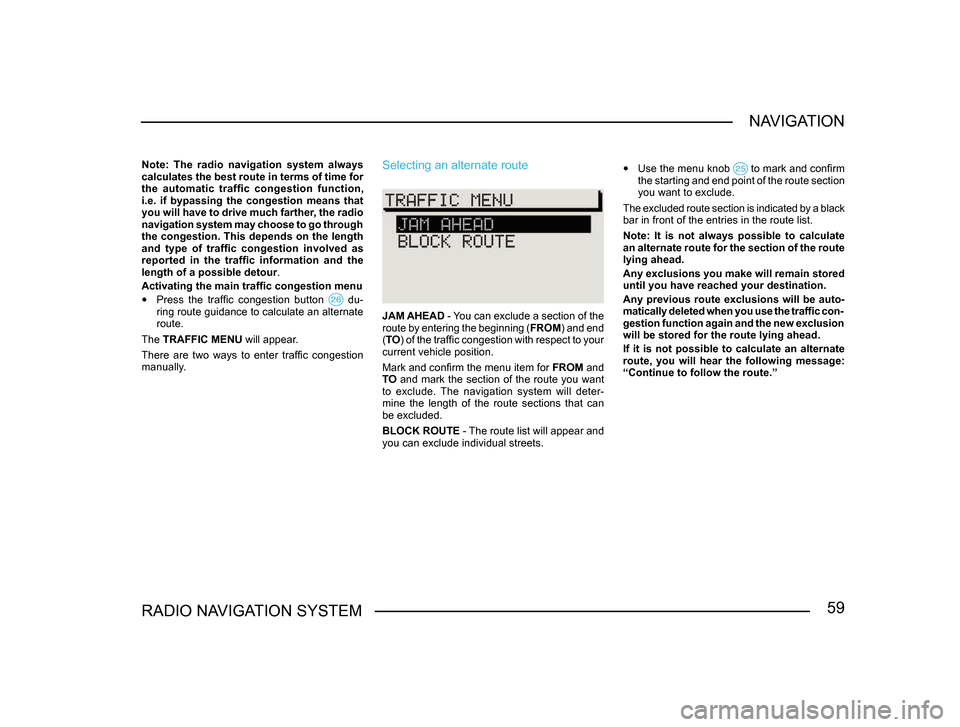
59RADIO NAVIGATION SYSTEMNAVIGATION
Note: The radio navigation system always
calculates the best route in terms of time for
the automatic traffic congestion function,
i.e. if bypassing the congestion means that
you will have to drive much farther, the radio
navigation system may choose to go through
the congestion. This depends on the length
and type of traffic congestion involved as
reported in the traffic information and the
length of a possible detour
.
Activating the main traffic congestion menu
• Press the traffic congestion button du-ring route guidance to calculate an alternate
route.
The TRAFFIC MENU will appear.
There are two ways to enter traffic congestion
manually.
Selecting an alternate route
JAM AHEAD - You can exclude a section of the
route by entering the beginning ( FROM) and end
( TO ) of the traffic congestion with respect to your
current vehicle position.
Mark and confirm the menu item for FROM and
TO and mark the section of the route you want
to exclude. The navigation system will deter-
mine the length of the route sections that can
be excluded.
BLOCK ROUTE - The route list will appear and
you can exclude individual streets.
• Use the menu knob to mark and confirm the starting and end point of the route section
you want to exclude.
The excluded route section is indicated by a black
bar in front of the entries in the route list.
Note: It is not always possible to calculate
an alternate route for the section of the route
lying ahead.
Any exclusions you make will remain stored
until you have reached your destination.
Any previous route exclusions will be auto-
matically deleted when you use the traffic con-
gestion function again and the new exclusion
will be stored for the route lying ahead.
If it is not possible to calculate an alternate
route, you will hear the following message:
“Continue to follow the route.”