2005 SKODA FABIA navigation system
[x] Cancel search: navigation systemPage 58 of 71

57RADIO NAVIGATION SYSTEMNAVIGATION
Sorting Destinations
•
Use the menu knob to mark and confirm the SORT DESTINATIONS menu item.
• Use the menu knob to select and confirm the entry you want to move. The entry selected will be highlighted by a move
marking.
•
Move the marked entry to the desired po-
sition.
• Press the menu knob to confirm this change.
Now you can select another entry.
• Press to return to the main destination memory.
Deleting destinations in the
destination memory
You can delete destinations you no longer need
from the memory.
To prevent you from inadvertently deleting one or
more destinations, you will be required to confirm
a pop-up inquiry.
Page 59 of 71
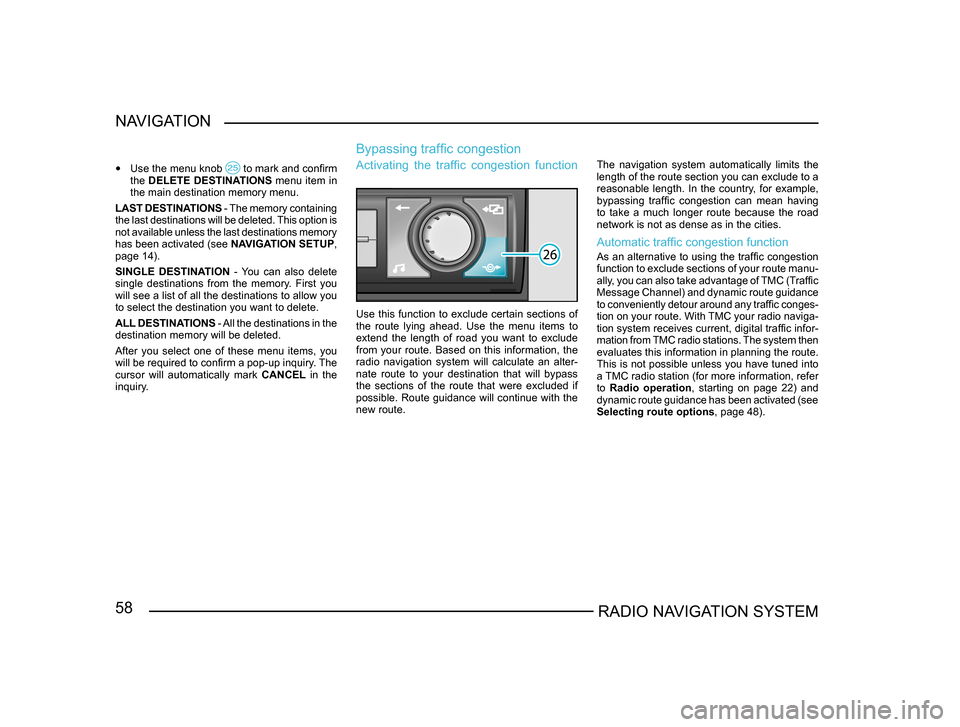
58RADIO NAVIGATION SYSTEM
NAVIGATION
•
Use the menu knob to mark and confirm the DELETE DESTINATIONS menu item in
the main destination memory menu.
LAST DESTINATIONS - The memory containing
the last destinations will be deleted. This option is
not available unless the last destinations memory
has been activated (see NAVIGATION SETUP,
page 14).
SINGLE DESTINATION - You can also delete
single destinations from the memory. First you
will see a list of all the destinations to allow you
to select the destination you want to delete.
ALL DESTINATIONS - All the destinations in the
destination memory will be deleted.
After you select one of these menu items, you
will be required to confirm a pop-up inquiry. The
cursor will automatically mark CANCEL in the
inquiry.
Bypassing traffic congestion
Activating the traffic congestion function
Use this function to exclude certain sections of
the route lying ahead. Use the menu items to
extend the length of road you want to exclude
from your route. Based on this information, the
radio navigation system will calculate an alter-
nate route to your destination that will bypass
the sections of the route that were excluded if
possible. Route guidance will continue with the
new route. The navigation system automatically limits the
length of the route section you can exclude to a
reasonable length. In the country, for example,
bypassing traffic congestion can mean having
to take a much longer route because the road
network is not as dense as in the cities.
Automatic traffic congestion function
As an alternative to using the traffic congestion
function to exclude sections of your route manu
-
ally, you can also take advantage of TMC (Traffic
Message Channel) and dynamic route guidance
to conveniently detour around any traffic conges -
tion on your route. With TMC your radio naviga-
tion system receives current, digital traffic infor -
mation from TMC radio stations. The system then
evaluates this information in planning the route.
This is not possible unless you have tuned into
a TMC radio station (for more information, refer
to Radio operation, starting on page 22) and
dynamic route guidance has been activated (see
Selecting route options , page 48).
Page 60 of 71
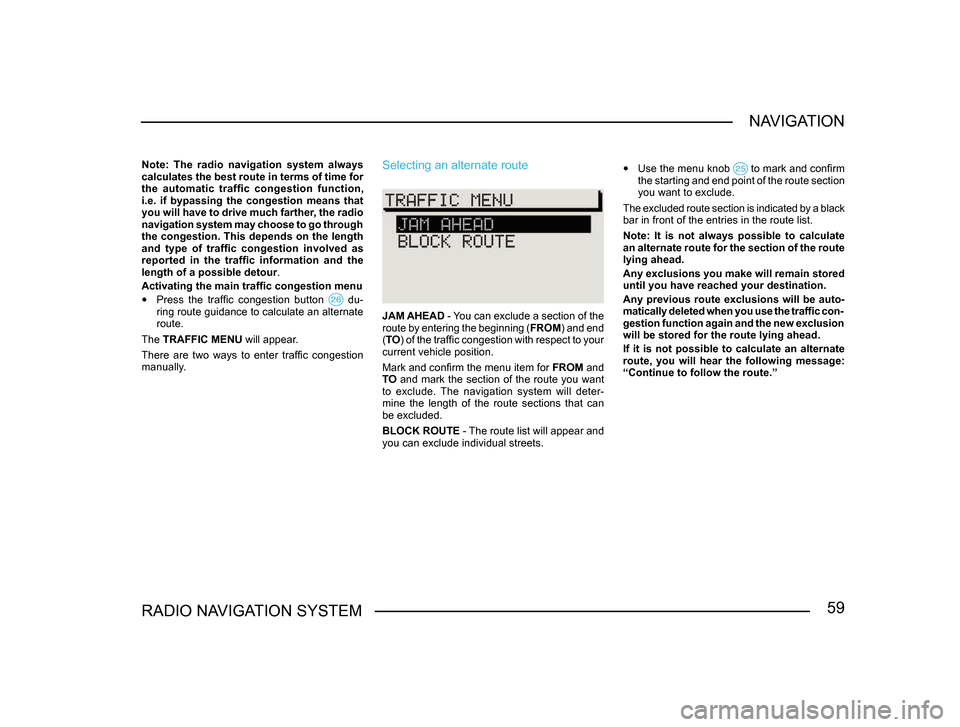
59RADIO NAVIGATION SYSTEMNAVIGATION
Note: The radio navigation system always
calculates the best route in terms of time for
the automatic traffic congestion function,
i.e. if bypassing the congestion means that
you will have to drive much farther, the radio
navigation system may choose to go through
the congestion. This depends on the length
and type of traffic congestion involved as
reported in the traffic information and the
length of a possible detour
.
Activating the main traffic congestion menu
• Press the traffic congestion button du-ring route guidance to calculate an alternate
route.
The TRAFFIC MENU will appear.
There are two ways to enter traffic congestion
manually.
Selecting an alternate route
JAM AHEAD - You can exclude a section of the
route by entering the beginning ( FROM) and end
( TO ) of the traffic congestion with respect to your
current vehicle position.
Mark and confirm the menu item for FROM and
TO and mark the section of the route you want
to exclude. The navigation system will deter-
mine the length of the route sections that can
be excluded.
BLOCK ROUTE - The route list will appear and
you can exclude individual streets.
• Use the menu knob to mark and confirm the starting and end point of the route section
you want to exclude.
The excluded route section is indicated by a black
bar in front of the entries in the route list.
Note: It is not always possible to calculate
an alternate route for the section of the route
lying ahead.
Any exclusions you make will remain stored
until you have reached your destination.
Any previous route exclusions will be auto-
matically deleted when you use the traffic con-
gestion function again and the new exclusion
will be stored for the route lying ahead.
If it is not possible to calculate an alternate
route, you will hear the following message:
“Continue to follow the route.”
Page 61 of 71
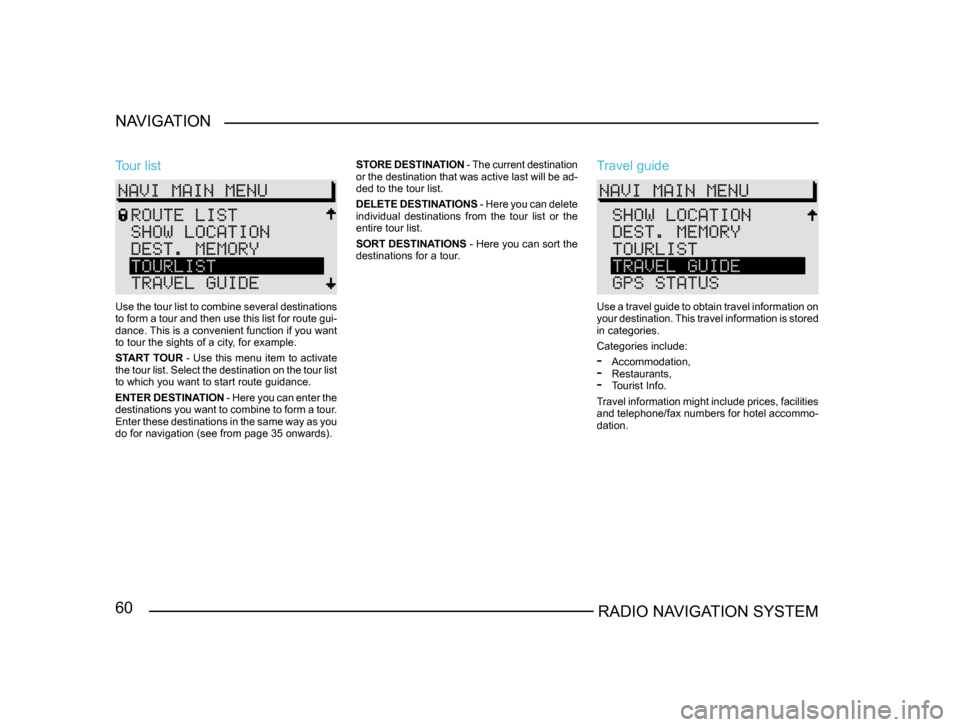
60RADIO NAVIGATION SYSTEM
NAVIGATION
Tour list
Use the tour list to combine several destinations
to form a tour and then use this list for route gui
-
dance. This is a convenient function if you want
to tour the sights of a city, for example.
START TOUR - Use this menu item to activate
the tour list. Select the destination on the tour list
to which you want to start route guidance.
ENTER DESTINATION - Here you can enter the
destinations you want to combine to form a tour.
Enter these destinations in the same way as you
do for navigation (see from page 35 onwards). STORE DESTINATION
- The current destination
or the destination that was active last will be ad -
ded to the tour list.
DELETE DESTINATIONS - Here you can delete
individual destinations from the tour list or the
entire tour list.
SORT DESTINATIONS - Here you can sort the
destinations for a tour.
Travel guide
Use a travel guide to obtain travel information on
your destination. This travel information is stored
in categories.
Categories include:
- Accommodation,- Restaurants,- Tourist Info.
Travel information might include prices, facilities
and telephone/fax numbers for hotel accommo-
dation.
Page 62 of 71
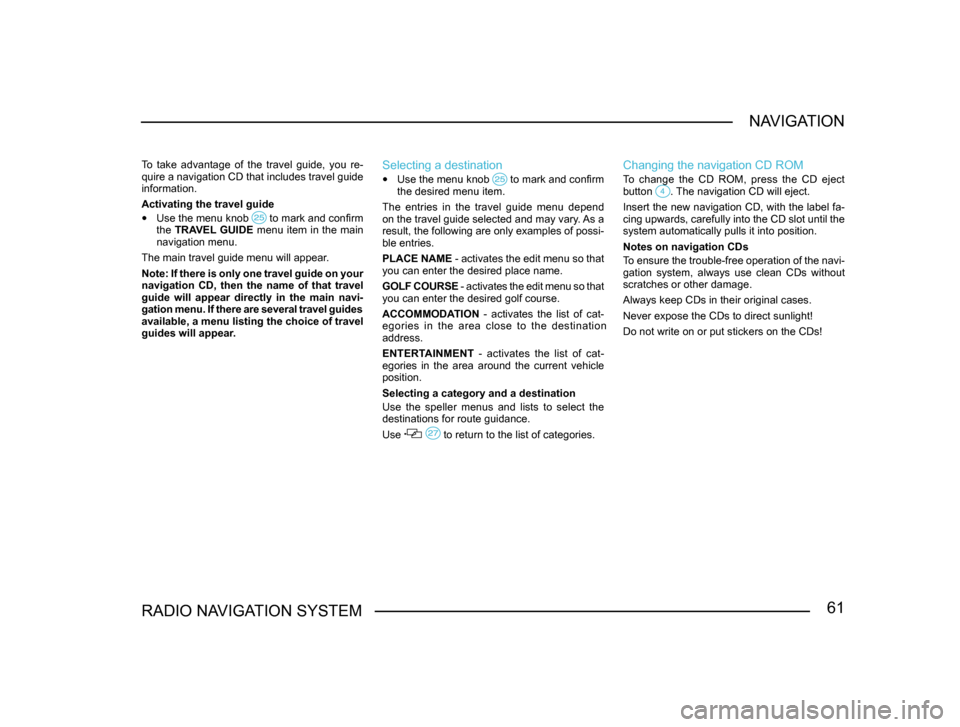
61RADIO NAVIGATION SYSTEMNAVIGATION
To take advantage of the travel guide, you re-
quire a navigation CD that includes travel guide
information.
Activating the travel guide
•
Use the menu knob to mark and confirm the TRAVEL GUIDE menu item in the main
navigation menu.
The main travel guide menu will appear.
Note: If there is only one travel guide on your
navigation CD, then the name of that travel
guide will appear directly in the main navi-
gation menu. If there are several travel guides
available, a menu listing the choice of travel
guides will appear.
Selecting a destination
• Use the menu knob to mark and confirm the desired menu item.
The entries in the travel guide menu depend
on the travel guide selected and may vary. As a
result, the following are only examples of possi-
ble entries.
PLACE NAME - activates the edit menu so that
you can enter the desired place name.
GOLF COURSE - activates the edit menu so that
you can enter the desired golf course.
ACCOMMODATION - activates the list of cat-
egories in the area close to the destination
address.
ENTERTAINMENT - activates the list of cat-
egories in the area around the current vehicle
position.
Selecting a category and a destination
Use the speller menus and lists to select the
destinations for route guidance.
Use
to return to the list of categories.
Changing the navigation CD ROM
To change the CD ROM, press the CD eject
button . The navigation CD will eject.
Insert the new navigation CD, with the label fa-
cing upwards, carefully into the CD slot until the
system automatically pulls it into position.
Notes on navigation CDs
To ensure the trouble-free operation of the navi-
gation system, always use clean CDs without
scratches or other damage.
Always keep CDs in their original cases.
Never expose the CDs to direct sunlight!
Do not write on or put stickers on the CDs!
Page 63 of 71
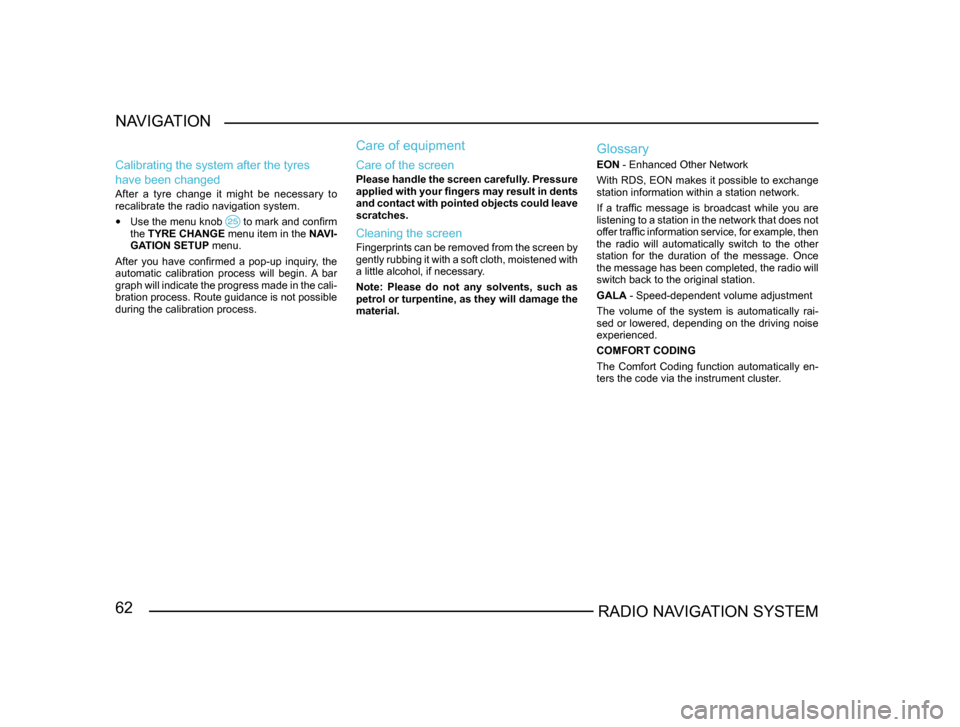
62RADIO NAVIGATION SYSTEM
NAVIGATION
Calibrating the system after the tyres
have been changed
After a tyre change it might be necessary to
recalibrate the radio navigation system.
• Use the menu knob to mark and confirm the
TYRE CHANGE menu item in the NAVI-
GATION SETUP menu.
After you have confirmed a pop-up inquiry, the
automatic calibration process will begin. A bar
graph will indicate the progress made in the cali -
bration process. Route guidance is not possible
during the calibration process.
Care of equipment
Care of the screen
Please handle the screen carefully. Pressure
applied with your fingers may result in dents
and contact with pointed objects could leave
scratches.
Cleaning the screen
Fingerprints can be removed from the screen by
gently rubbing it with a soft cloth, moistened with
a little alcohol, if necessary.
Note: Please do not any solvents, such as
petrol or turpentine, as they will damage the
material.
Glossary
EON - Enhanced Other Network
With RDS, EON makes it possible to exchange
station information within a station network.
If a traffic message is broadcast while you are
listening to a station in the network that does not
offer traffic information service, for example, then
the radio will automatically switch to the other
station for the duration of the message. Once
the message has been completed, the radio will
switch back to the original station.
GALA - Speed-dependent volume adjustment
The volume of the system is automatically rai-
sed or lowered, depending on the driving noise
experienced.
COMFORT CODING
The Comfort Coding function automatically en-
ters the code via the instrument cluster.
Page 64 of 71

63RADIO NAVIGATION SYSTEMNAVIGATION
MAG
CD-changer magazine for 6 CDs.
SCAN
This function can be used to scan the radio
stations within reception range or the tracks of a
CD for CD operation.
TA - Traffic Announcement
Priority for traffic information.
TMC - Traffic Message Channel
Special service provided by a number of radio
stations. TMC delivers traffic messages in digital
form. This information is used by the radio navi
-
gation system for dynamic route calculation.
TP - Traffic Program
TP in the display indicates that you have tuned
into a radio station that provides traffic infor-
mation.
Page 65 of 71

64RADIO NAVIGATION SYSTEM
NOTES
Johannesburg
Sao Paulo Dakar
London
Rome Moscow
Tehran Bangkok Tokyo
Hong Kong
Singapore Jakarta
Sydney
Perth
Auckland
Mogadishu
Bombay
Montreal
Washington D.C.
Chicago
Honolulu Mexico CityLos Angeles
Anchorage
Caracas
Buenos Aires Khartoum
Beijing
Cairo Rayadh
0:0012 3:00
9 4:00
8 5:00
7 6:00
6 7:00
5 8:00
4 9:00
3 10:00
2 11:00
1
2:00
10
1:00
11 12:00
0 13:00
1 14:00
2 15:00
3 16:00
4 17:00
5 18:00
6 19:00
7 20:00
8 21:00
9 22:00
10 23:00
11 24:00
12