2005 PONTIAC GTO audio
[x] Cancel search: audioPage 99 of 318

The main components of the instrument panel are the following:
A. Side Outlets. SeeOutlet Adjustment on page 3-21.
B. Exterior Lamp Controls. SeeInstrument Panel
Brightness on page 3-15andExterior Lamps on
page 3-13.
C. Instrument Panel Cluster. SeeInstrument Panel
Cluster on page 3-23.
D. Windshield Wiper Lever. SeeWindshield Wipers on
page 3-9.
E. Trip Computer Control. SeeTrip Computer on
page 3-33.
F. Outlets. SeeOutlet Adjustment on page 3-21.
G. Hazard Warning Flasher Button. SeeHazard
Warning Flashers on page 3-6.
H. Climate Controls. SeeClimate Control System on
page 3-19.
I. Audio System Controls. SeeAudio System(s) on
page 3-45.J. Cruise Control Lever. SeeCruise Control on
page 3-10.
K. Audio Steering Wheel Controls. SeeAudio Steering
Wheel Controls on page 3-56.
L. Tilt Wheel. SeeTilt Wheel on page 3-6.
M. Horn. SeeHorn on page 3-6.
N. Ignition Switch. SeeIgnition Positions on page 2-16.
O. Shift Lever. SeeAutomatic Transmission Operation
on page 2-18orManual Transmission Operation
on page 2-21.
P. Cupholders. SeeCupholder(s) on page 2-29.
Q. Power Window Switches. SeePower Windows on
page 2-12.
R. Parking Brake. SeeParking Brake on page 2-23.
S. Glove Box. SeeGlove Box on page 2-29.
3-5
Page 112 of 318
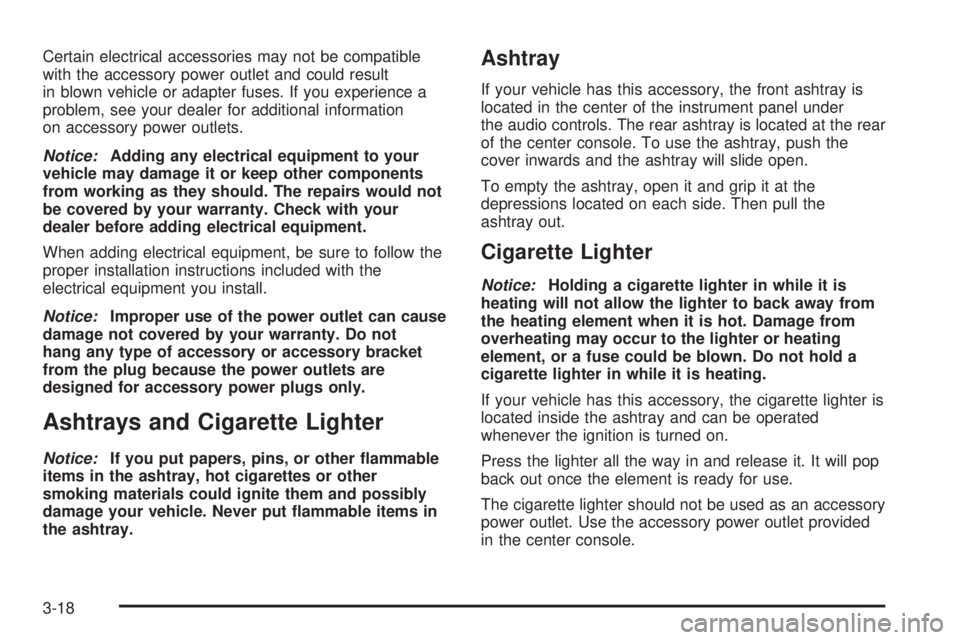
Certain electrical accessories may not be compatible
with the accessory power outlet and could result
in blown vehicle or adapter fuses. If you experience a
problem, see your dealer for additional information
on accessory power outlets.
Notice:Adding any electrical equipment to your
vehicle may damage it or keep other components
from working as they should. The repairs would not
be covered by your warranty. Check with your
dealer before adding electrical equipment.
When adding electrical equipment, be sure to follow the
proper installation instructions included with the
electrical equipment you install.
Notice:Improper use of the power outlet can cause
damage not covered by your warranty. Do not
hang any type of accessory or accessory bracket
from the plug because the power outlets are
designed for accessory power plugs only.
Ashtrays and Cigarette Lighter
Notice:If you put papers, pins, or other �ammable
items in the ashtray, hot cigarettes or other
smoking materials could ignite them and possibly
damage your vehicle. Never put �ammable items in
the ashtray.
Ashtray
If your vehicle has this accessory, the front ashtray is
located in the center of the instrument panel under
the audio controls. The rear ashtray is located at the rear
of the center console. To use the ashtray, push the
cover inwards and the ashtray will slide open.
To empty the ashtray, open it and grip it at the
depressions located on each side. Then pull the
ashtray out.
Cigarette Lighter
Notice:Holding a cigarette lighter in while it is
heating will not allow the lighter to back away from
the heating element when it is hot. Damage from
overheating may occur to the lighter or heating
element, or a fuse could be blown. Do not hold a
cigarette lighter in while it is heating.
If your vehicle has this accessory, the cigarette lighter is
located inside the ashtray and can be operated
whenever the ignition is turned on.
Press the lighter all the way in and release it. It will pop
back out once the element is ready for use.
The cigarette lighter should not be used as an accessory
power outlet. Use the accessory power outlet provided
in the center console.
3-18
Page 139 of 318

Audio System(s)
Notice:Before adding any sound equipment to
your vehicle, such as an audio system, CD player,
CB radio, mobile telephone, or two-way radio, make
sure that it can be added by checking with your
dealer. Also, check federal rules covering mobile
radio and telephone units. If sound equipment can
be added, it is very important to do it properly.
Added sound equipment may interfere with
the operation of your vehicle’s engine, radio, or
other systems, and even damage them. Your
vehicle’s systems may interfere with the operation
of sound equipment that has been added.
Figure out which audio system is in your vehicle, find
out what your audio system can do, and how to operate
all of its controls.
Setting the Time
To change the time, perform the following:
1. Turn the radio on and wait for the time to appear on
the display.
2. Press the TIME button for more than two seconds.
TIME ADJ will appear on the display and the time
will flash.
3. Press either SEEK arrow to adjust the hour.
4. Press either TUNE arrow to adjust the minutes.
5. Press the TIME button again to save the new time.
The radio will automatically exit the time setting mode
if no adjustments are made for eight seconds.
3-45
Page 140 of 318

Radio with Six-Disc CD
Playing the Radio
ON OFF:Press this button to turn the system on
and off.
AUDIO (Volume):Turn this knob to increase or to
decrease the volume. The radio has a feature that limits
the amount of amplifier distortion that you can hear,
see “Dynamic Distortion Limiting (DDL)” later in
this section for more information.
Finding a Station
FM AM:Press this button to switch between FM1,
FM2, and AM. The display will show the selection.
rTUNE DISC[:Press the right or the left arrow to
select radio stations.
gSEEK TRACKl:Press the right or the left
arrow to go to the next or to the previous station and
stay there.
The radio will only seek stations with a strong signal
that are in the selected band.
LOC (Local):Press this button to switch the radio to
local mode. LOCAL will appear on the display and
you will only be able to listen and search for local
stations. This feature is useful when using seek for
searching for strong signals with good reception
and clear sound quality.
3-46
Page 141 of 318

Setting Preset Stations
Up to 18 stations, six FM1, six FM2, and six AM, can be
programmed on the six numbered pushbuttons, by
performing the following steps:
1. Turn the radio on.
2. Press FM AM to select FM1, FM2, or AM.
3. Tune in the desired station.
4. Press EQ to select the equalization.
5. Press and hold one of the six numbered
pushbuttons until you hear a beep. Whenever that
numbered pushbutton is pressed, the station
that was set will return and the equalization that
was selected will be stored for that pushbutton.
6. Repeat the steps for each pushbutton.
ASM (Automatic Station Memory):The radio will
automatically store the six strongest AM and FM radio
stations for the current area, without deleting the
preset stations that are stored.
To activate ASM do the following:
1. Turn the radio on.
2. Press FM AM to select FM1, FM2, or AM.3. Press the ASM button for more than two seconds.
The sound will briefly mute and SEARCH will
appear on the display, while the radio is in the
process of finding and storing radio stations.
When storing is complete, ASM will appear on the
display. The radio station now stored on
pushbutton 1 will begin to play.
4. Press any of the pushbuttons to listen to the station
stored on that pushbutton.
5. To stop listening to the stations stored by
ASM, press the ASM button and ASM will go
off the display.
6. Repeat the above steps if you have driven out of
the stored stations’ range to select new stations.
Setting the Tone (Bass/Treble)
AUDIO:The audio system must be out of EQ mode to
adjust the bass and treble. To turn equalization off,
press this button until EQ OFF appears on the display.
Push and release the AUDIO knob until BASS or
TREBLE appears on the display. Turn the knob to
increase or to decrease. If a station is weak or noisy,
decrease the treble.
3-47
Page 142 of 318

To adjust bass or treble to the middle position, select
BASS or TREB and push and hold the AUDIO knob. The
radio will produce one beep and adjust the display
level to the middle position.
To adjust all tone and speaker controls to the middle
position, push and hold the AUDIO knob when no tone
or speaker control is displayed. STD will appear on
the display and you will hear a beep.
EQ (Equalization):Press this button to select
customized equalization settings designed for rock, pop,
jazz, classical, and vocal.
To turn equalization off, press this button until EQ OFF
appears on the display.
To give an equalization setting a boost, push the
AUDIO knob once while in any equalization setting.
BOOST will appear on the display. Turn the AUDIO
knob to select one of the available boost levels. Different
levels of boost can be set for each of the equalization
settings.Adjusting the Speakers (Balance/Fade)
AUDIO:To adjust the balance between the right
and the left speakers, push and release the AUDIO
knob until BALANCE appears on the display. Turn the
knob to move the sound toward the right or the left
speakers.
To adjust the fade between the front and the rear
speakers, push and release the AUDIO knob until
FADER appears on the display. Turn the knob to move
the sound toward the front or the rear speakers.
Playing a CD
If the ignition or radio is turned off, with a CD in the
player, it will stay in the player. When the ignition
or radio is turned on, the CD will start playing where it
stopped, if it was the last selected audio source.
When a CD is inserted, the CD number will appear in
the CD symbol on the display. As each new track starts
to play, the track number will appear on the display.
The CD player can play the smaller 3 inch (8 cm) single
CDs with an adapter ring. Full-size CDs and the
smaller CDs are loaded in the same manner.
3-48
Page 144 of 318

TRACK SCAN:Press this button to listen to the first
10 seconds of each track on the CD that is playing.
Press this button again to stop scanning.
TRACK REPEAT:Press this button to repeat the track
that is playing. Press this button again to turn off
repeat play.
TRACK RANDOM:Press this button to listen to the
tracks, on the CD that is playing, in random, rather than
sequential order. Press this button again to turn off
random play.
DISC SCAN:If more than one CD is loaded, press this
button to listen to the first 10 seconds of the first
track on each loaded CD. Press this button again to
stop scanning.
DISC REPEAT:Press this button to repeat the CD that
is currently playing. Press this button again to turn off
repeat play.
DISC RANDOM:If more than one CD is loaded, press
this button to play all of the CDs in random, rather
than sequential order. Press this button again to turn off
random play.II (Pause):Press this button to pause a CD. CD
PAUSE will appear on the display. Press this button
again to play the CD.
FM AM:Press this button to listen to the radio when a
CD is playing. The inactive CD(s) will remain safely
inside the radio for future listening.
EQ (Equalization):Press EQ to select the desired
equalization setting while playing a CD. The equalization
will be stored whenever a CD is played. For more
information on EQ, see “EQ” listed previously in
this section.
gSEEK TRACKl:Press the left arrow to go to
the start of the current track, if more than 10 seconds
have played. Press the right arrow to go to the next
track. If either arrow is held or pressed more than once,
the player will continue moving backward or forward
through the CD. If the audio system is in random mode,
pressing the left arrow will only go to the start of the
current track.
3-50
Page 145 of 318

rTUNE DISC[:When more than one CD is
loaded, press the left or right arrow to go to the previous
or next CD loaded. If the audio system is in random
mode, pressing the left arrow will only go to the start of
the current track.
FR FF (Fast Reverse/ Fast Forward):Press and hold
FR to reverse quickly within a track. Press and hold
FF to advance quickly within a track. You will hear sound
at a reduced volume. Release this button to play the
passage. The elapsed time of the track will appear
on the display.
EJECT:Press this button to eject a single CD or
multiple CDs.
To eject the CD that is currently playing, press and
release this button. EJECTING CD # will appear on the
display, the indicator light, located to the left of the
slot, will flash, and the radio will produce a beep,
if beeps are turned on. See “Confirmation Beeps” later
in this section for information about turning beeps
on and off. You can now remove the CD. Press the
LOAD button to cancel the eject function.To eject multiple CDs, press and hold this button for
two seconds. EJECTING ALL will appear on the display,
the indicator light, located to the left of the slot, will
flash, and the radio will produce a beep, if beeps are
turned on. See “Confirmation Beeps” later in this section
for information about turning beeps on and off. You
can now remove the CD. Press the LOAD button
to cancel the eject function.
If the CD is not removed, after 25 seconds, the CD will
be automatically pulled back into the player. If you
try to push the CD back into the player before the
25 second time period is complete, the player will sense
an error and will try to eject the CD several times
before stopping.
Do not repeatedly press the EJECT button to eject a
CD after you have tried to push it in manually. The
player’s 25-second eject timer will reset at each press of
eject, which will cause the player to not eject the CD
until the 25-second time period has elapsed.
Once the player stops and the CD is ejected, remove
the CD. After removing the CD, press the ON OFF
button, off and then on again. This will clear the
CD-sensing feature and enable CDs to be loaded into
the player again.
3-51