Page 145 of 192
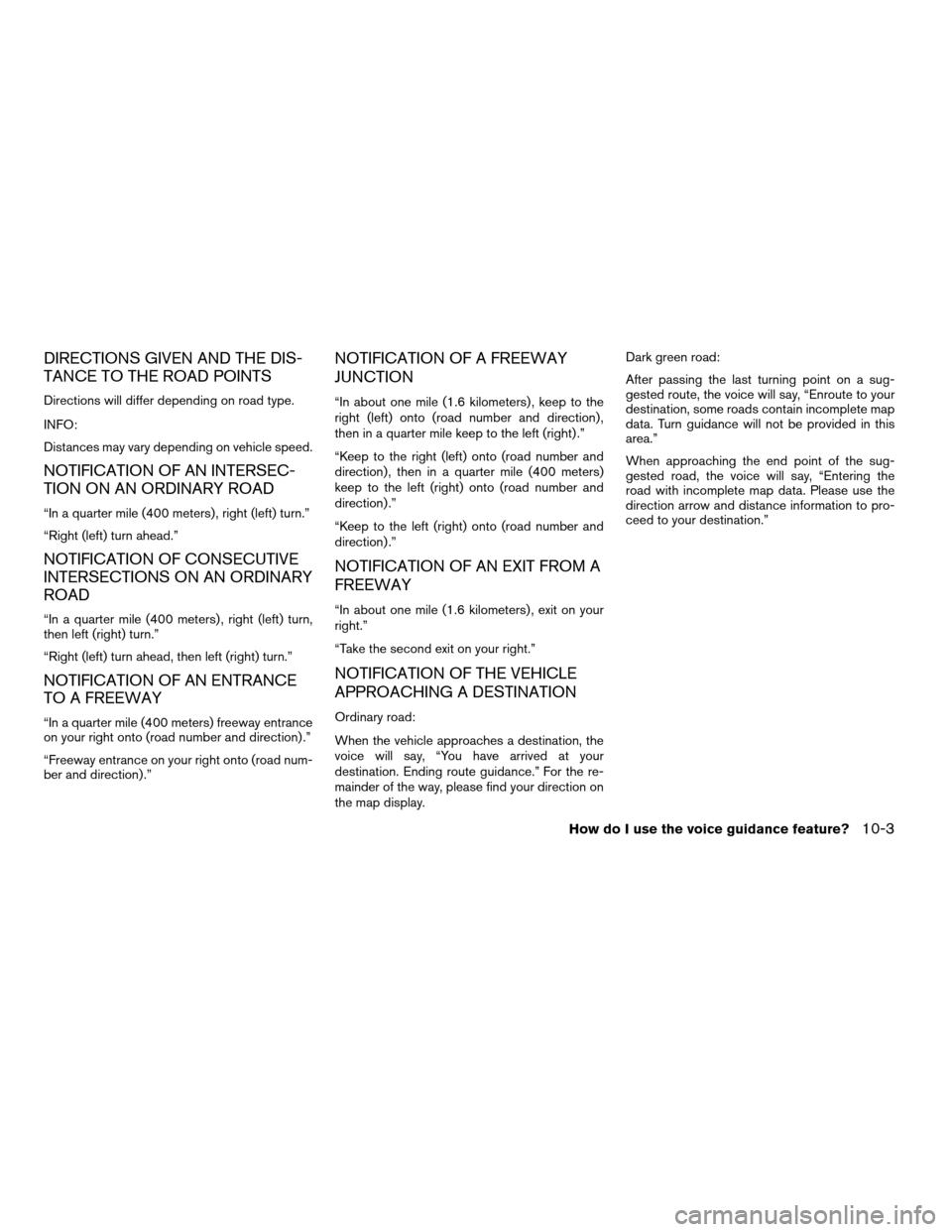
DIRECTIONS GIVEN AND THE DIS-
TANCE TO THE ROAD POINTS
Directions will differ depending on road type.
INFO:
Distances may vary depending on vehicle speed.
NOTIFICATION OF AN INTERSEC-
TION ON AN ORDINARY ROAD
“In a quarter mile (400 meters) , right (left) turn.”
“Right (left) turn ahead.”
NOTIFICATION OF CONSECUTIVE
INTERSECTIONS ON AN ORDINARY
ROAD
“In a quarter mile (400 meters) , right (left) turn,
then left (right) turn.”
“Right (left) turn ahead, then left (right) turn.”
NOTIFICATION OF AN ENTRANCE
TO A FREEWAY
“In a quarter mile (400 meters) freeway entrance
on your right onto (road number and direction) .”
“Freeway entrance on your right onto (road num-
ber and direction) .”
NOTIFICATION OF A FREEWAY
JUNCTION
“In about one mile (1.6 kilometers) , keep to the
right (left) onto (road number and direction) ,
then in a quarter mile keep to the left (right) .”
“Keep to the right (left) onto (road number and
direction) , then in a quarter mile (400 meters)
keep to the left (right) onto (road number and
direction) .”
“Keep to the left (right) onto (road number and
direction) .”
NOTIFICATION OF AN EXIT FROM A
FREEWAY
“In about one mile (1.6 kilometers) , exit on your
right.”
“Take the second exit on your right.”
NOTIFICATION OF THE VEHICLE
APPROACHING A DESTINATION
Ordinary road:
When the vehicle approaches a destination, the
voice will say, “You have arrived at your
destination. Ending route guidance.” For the re-
mainder of the way, please find your direction on
the map display.Dark green road:
After passing the last turning point on a sug-
gested route, the voice will say, “Enroute to your
destination, some roads contain incomplete map
data. Turn guidance will not be provided in this
area.”
When approaching the end point of the sug-
gested road, the voice will say, “Entering the
road with incomplete map data. Please use the
direction arrow and distance information to pro-
ceed to your destination.”
How do I use the voice guidance feature?10-3
ZREVIEW COPYÐ2005(nav)
Navigation System OMÐUSA_English(nna)
07/22/04Ðmarlene
X
Page 146 of 192

This is available during route guidance, from the
time after the route calculation is completed until
the vehicle arrives at the destination.
Press the GUIDE VOICE button.
The current condition will be announced.
INFO:
cIf you press the GUIDE VOICE button
when you are off the suggested route and
when the automatic reroute function is off, the
voice will announce: “Proceed to the high-
lighted route.”
cIf you press the GUIDE VOICE button
when you are going in the wrong direction, the
voice will announce: “Please make a legal U-
turn if possible.”cThe voice guidance in this system should be
regarded as a supplementary function. When
driving your vehicle, check the route on the
map display and follow the actual road and all
traffic regulations.
cThe voice guidance is activated only for junc-
tions with certain conditions. In some cases
you may need to turn, even if there is no voice
guidance.
cThe content of the voice guidance may vary,
depending on the direction of the turn and the
type of junction with other roads.
cThe route guidance will be activated at vari-
ous times depending on the situation.
cWhen the vehicle is off the suggested route,
route guidance is not available. The system
will not inform you of this; please refer to the
map display and request rerouting.
cAt freeway junctions, the road numbers and
directions may not accurately correspond
with the voice guidance.
cAt freeway exits, the street names may not ac-
curately correspond with the voice guidance.
cThe displayed street names may sometimes
differ from the actual names or “UNKNOWN
STREET NAME” may be displayed.
Please refer to “Automatic re-routing” on 9-2.cWhen the amber indicator on the
Guide Volume key is not illuminated, the
voice guidance is not available.
cThe voice guidance will start when the vehicle
enters the suggested route. Before entering
the route, refer to the map display for the
direction.
cWhen the vehicle approaches a waypoint, the
voice will say, “You have arrived at waypoint 1
(2, 3, 4...) .” The guidance will switch to the
next route section. While the voice guidance
is not available, please refer to the map dis-
play for the direction.
cIn some cases, the voice guidance ends be-
fore arrival at the destination. In such cases,
drive the vehicle by referring to the destination
icon displayed on the map screen.
cWhen the system can judge on which side the
destination (waypoint) is located, the voice
guidance will say “on the right (left)” after an-
nouncing the arrival at the destination.
cVoice guidance may not operate as specified
or may not operate at all due to the angle of
roads at intersection entrances and exits.
INV1405
REQUESTING CURRENT VOICE IN-
FORMATIONNOTES ON THE VOICE GUIDANCE
10-4How do I use the voice guidance feature?
ZREVIEW COPYÐ2005(nav)
Navigation System OMÐUSA_English(nna)
07/10/04Ðdebbie
X
Page 147 of 192
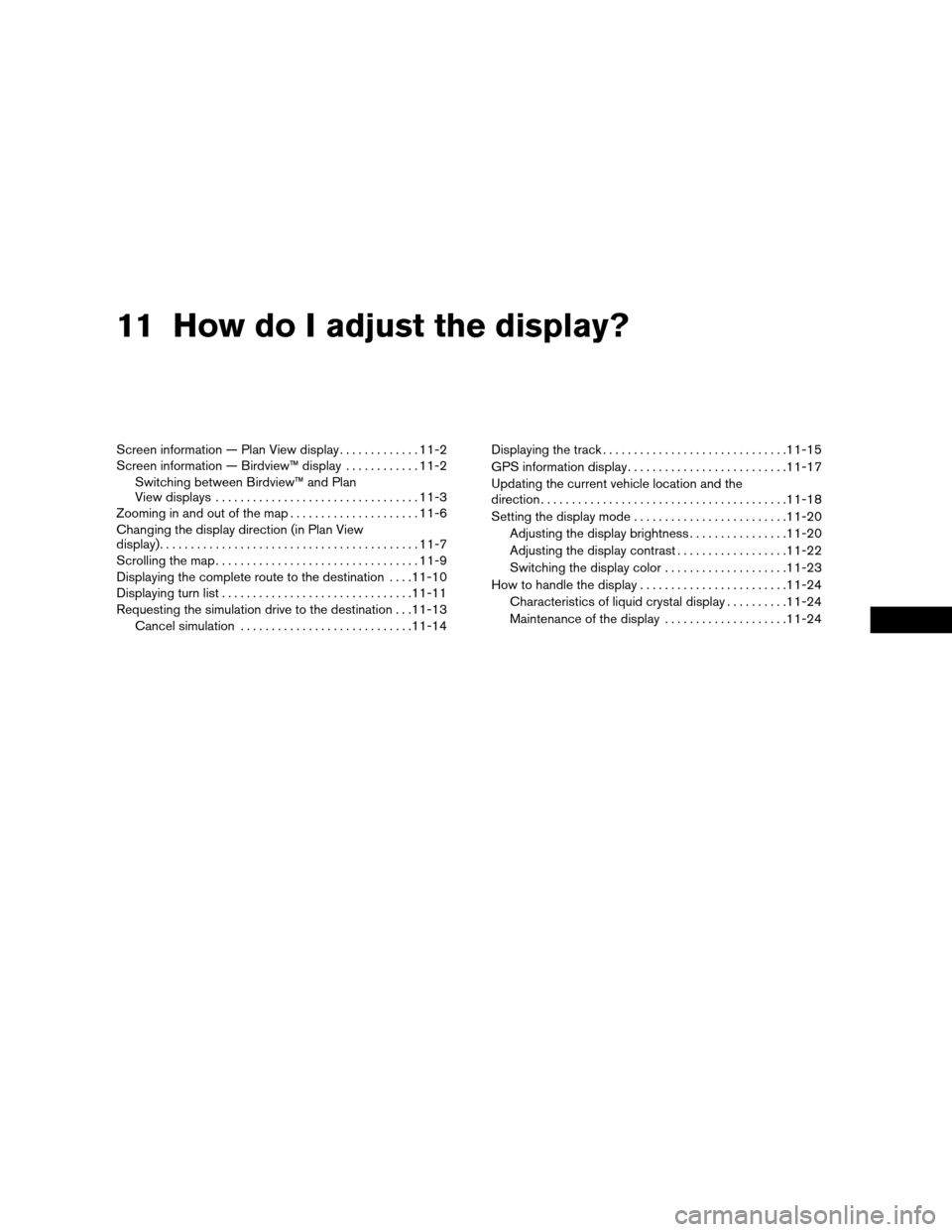
11 How do I adjust the display?
Screen information — Plan View display.............11-2
Screen information — Birdview™ display............11-2
Switching between Birdview™ and Plan
View displays.................................11-3
Zooming in and out of the map.....................11-6
Changing the display direction (in Plan View
display)..........................................11-7
Scrolling the map.................................11-9
Displaying the complete route to the destination....11-10
Displaying turn list...............................11-11
Requesting the simulation drive to the destination . . .11-13
Cancel simulation............................11-14Displaying the track..............................11-15
GPS information display..........................11-17
Updating the current vehicle location and the
direction........................................11-18
Setting the display mode.........................11-20
Adjusting the display brightness................11-20
Adjusting the display contrast..................11-22
Switching the display color....................11-23
How to handle the display........................11-24
Characteristics of liquid crystal display..........11-24
Maintenance of the display....................11-24
ZREVIEW COPYÐ2005(nav)
Navigation System OMÐUSA_English(nna)
07/10/04Ðdebbie
X
Page 148 of 192
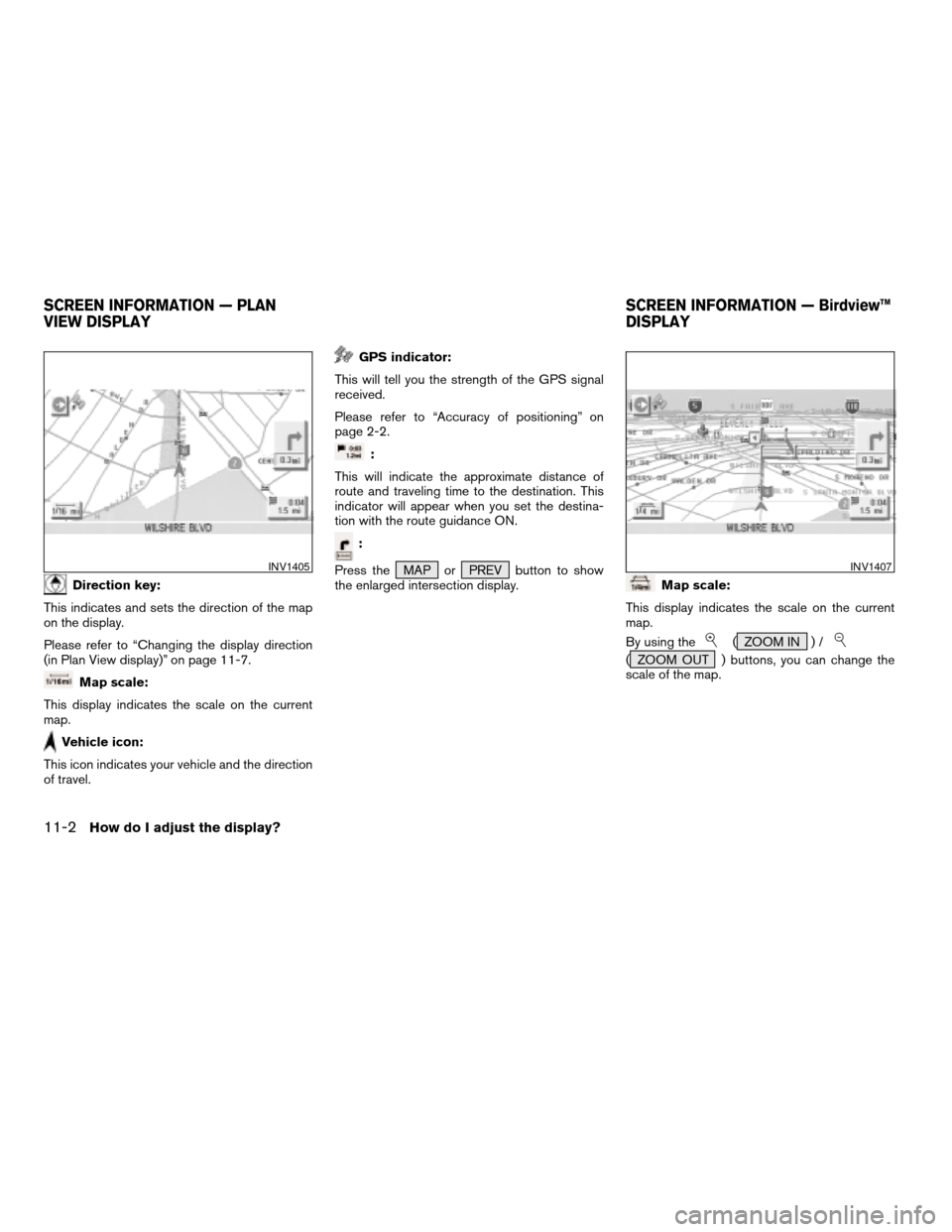
Direction key:
This indicates and sets the direction of the map
on the display.
Please refer to “Changing the display direction
(in Plan View display)” on page 11-7.
Map scale:
This display indicates the scale on the current
map.
Vehicle icon:
This icon indicates your vehicle and the direction
of travel.
GPS indicator:
This will tell you the strength of the GPS signal
received.
Please refer to “Accuracy of positioning” on
page 2-2.
:
This will indicate the approximate distance of
route and traveling time to the destination. This
indicator will appear when you set the destina-
tion with the route guidance ON.
:
Press the MAP or PREV button to show
the enlarged intersection display.
Map scale:
This display indicates the scale on the current
map.
By using the
( ZOOM IN ) /
( ZOOM OUT ) buttons, you can change the
scale of the map.
INV1405INV1407
SCREEN INFORMATION — PLAN
VIEW DISPLAYSCREEN INFORMATION — Birdview™
DISPLAY
11-2How do I adjust the display?
ZREVIEW COPYÐ2005(nav)
Navigation System OMÐUSA_English(nna)
07/10/04Ðdebbie
X
Page 149 of 192
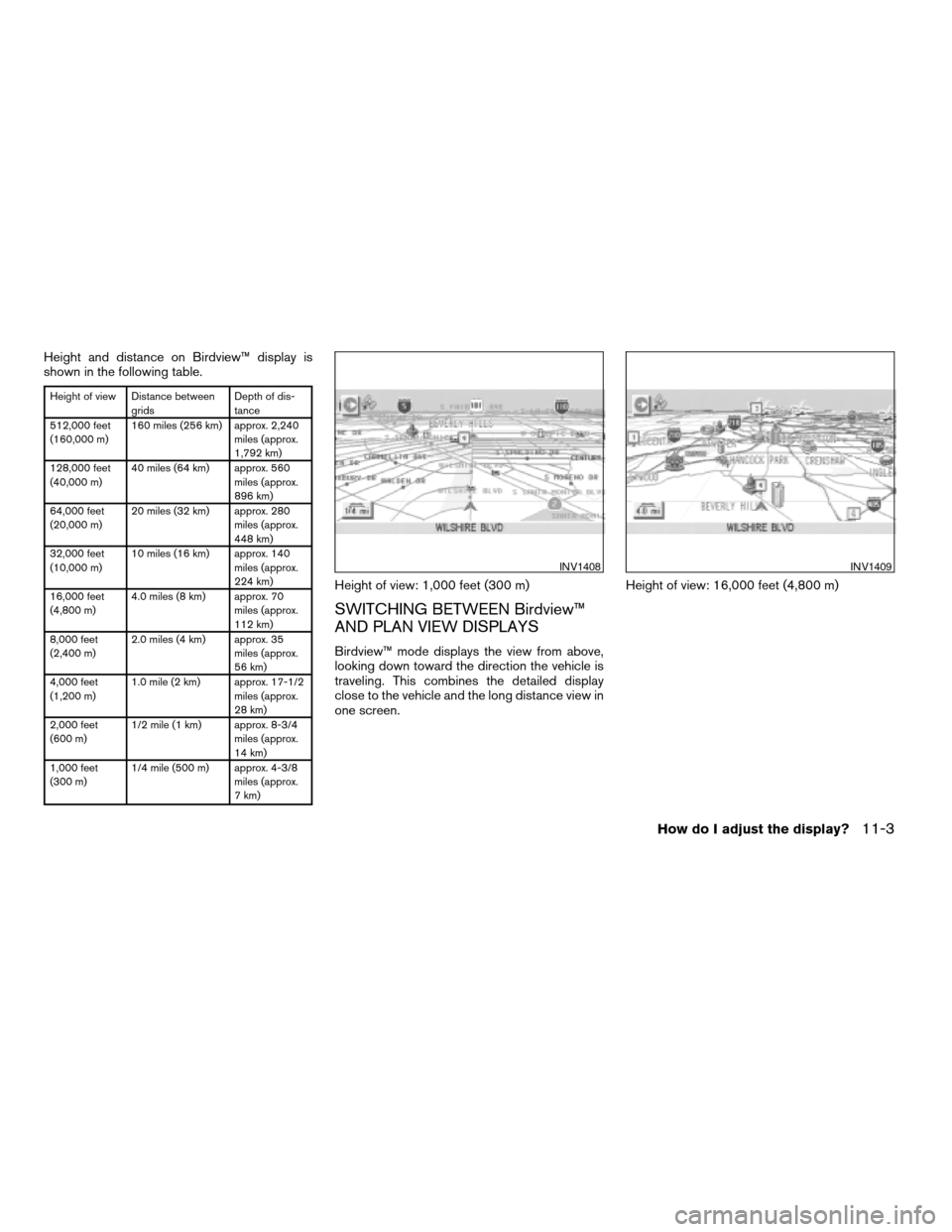
Height and distance on Birdview™ display is
shown in the following table.
Height of view Distance between
gridsDepth of dis-
tance
512,000 feet
(160,000 m)160 miles (256 km) approx. 2,240
miles (approx.
1,792 km)
128,000 feet
(40,000 m)40 miles (64 km) approx. 560
miles (approx.
896 km)
64,000 feet
(20,000 m)20 miles (32 km) approx. 280
miles (approx.
448 km)
32,000 feet
(10,000 m)10 miles (16 km) approx. 140
miles (approx.
224 km)
16,000 feet
(4,800 m)4.0 miles (8 km) approx. 70
miles (approx.
112 km)
8,000 feet
(2,400 m)2.0 miles (4 km) approx. 35
miles (approx.
56 km)
4,000 feet
(1,200 m)1.0 mile (2 km) approx. 17-1/2
miles (approx.
28 km)
2,000 feet
(600 m)1/2 mile (1 km) approx. 8-3/4
miles (approx.
14 km)
1,000 feet
(300 m)1/4 mile (500 m) approx. 4-3/8
miles (approx.
7 km)
Height of view: 1,000 feet (300 m)
SWITCHING BETWEEN Birdview™
AND PLAN VIEW DISPLAYS
Birdview™ mode displays the view from above,
looking down toward the direction the vehicle is
traveling. This combines the detailed display
close to the vehicle and the long distance view in
one screen.Height of view: 16,000 feet (4,800 m)
INV1408INV1409
How do I adjust the display?11-3
ZREVIEW COPYÐ2005(nav)
Navigation System OMÐUSA_English(nna)
07/20/04Ðdebbie
X
Page 150 of 192
To change between the Birdview™ and Plan
View, proceed as follows:
1. Press the SETTING button.
INV1410INV1411
INI0036
11-4How do I adjust the display?
ZREVIEW COPYÐ2005(nav)
Navigation System OMÐUSA_English(nna)
07/10/04Ðdebbie
X
Page 151 of 192
2. Select theNavigation key.
The display shows the [NAVIGATION SET-
TINGS] screen.3. Select theView key.
4. Select theBirdview orPlan View key.
INFO:
Some locations or buildings may be labeled dif-
ferently in Plan View display and Birdview™
display.
About Birdview™ display
The destination (waypoints) cannot be set in
Birdview™ display using the map method.
Set them in Plan View display.
cIt always appears with the current forward di-
rection up.
INV1781INV1766INV1978
How do I adjust the display?11-5
ZREVIEW COPYÐ2005(nav)
Navigation System OMÐUSA_English(nna)
07/10/04Ðdebbie
X
Page 152 of 192
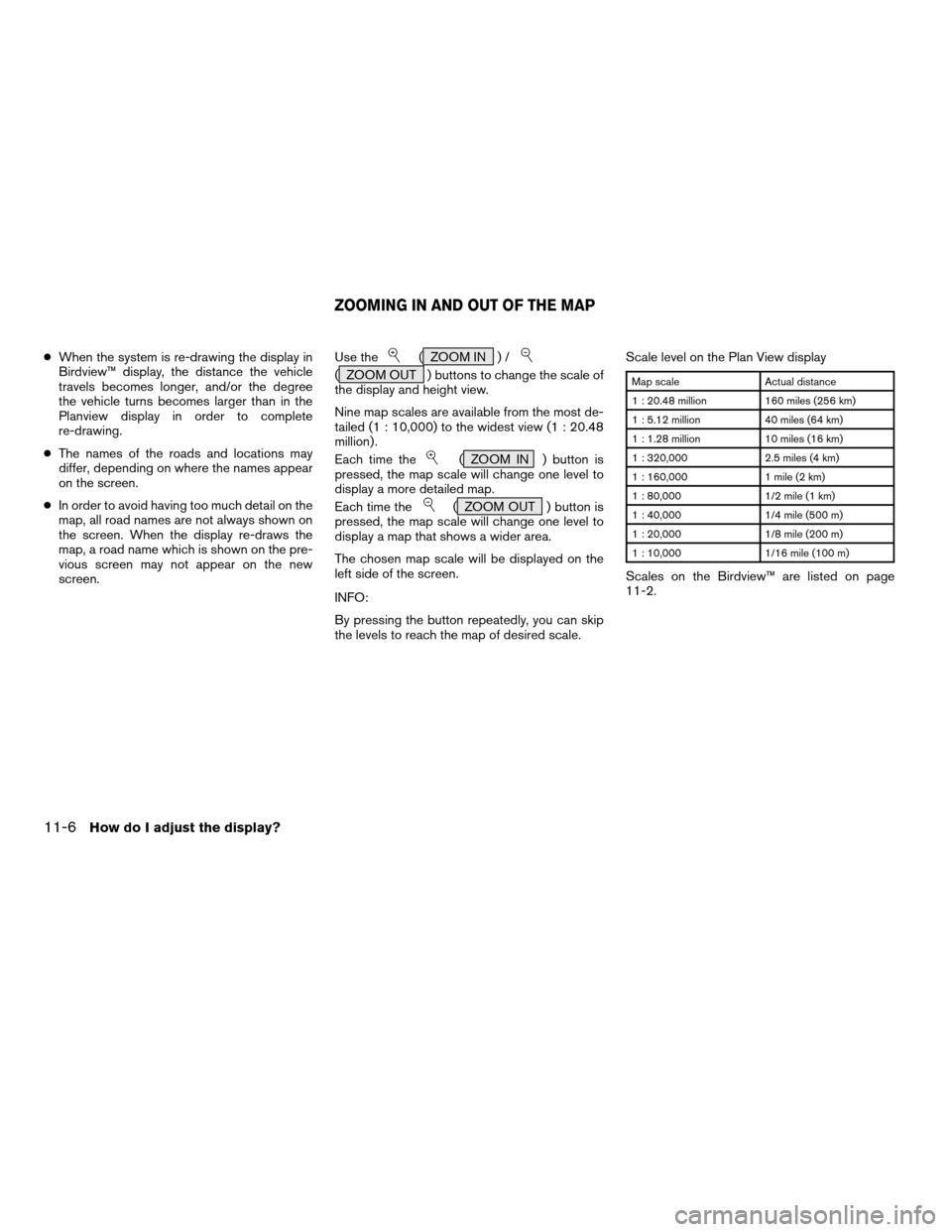
cWhen the system is re-drawing the display in
Birdview™ display, the distance the vehicle
travels becomes longer, and/or the degree
the vehicle turns becomes larger than in the
Planview display in order to complete
re-drawing.
cThe names of the roads and locations may
differ, depending on where the names appear
on the screen.
cIn order to avoid having too much detail on the
map, all road names are not always shown on
the screen. When the display re-draws the
map, a road name which is shown on the pre-
vious screen may not appear on the new
screen.Use the( ZOOM IN ) /
( ZOOM OUT ) buttons to change the scale of
the display and height view.
Nine map scales are available from the most de-
tailed (1 : 10,000) to the widest view (1 : 20.48
million) .
Each time the
( ZOOM IN ) button is
pressed, the map scale will change one level to
display a more detailed map.
Each time the
( ZOOM OUT ) button is
pressed, the map scale will change one level to
display a map that shows a wider area.
The chosen map scale will be displayed on the
left side of the screen.
INFO:
By pressing the button repeatedly, you can skip
the levels to reach the map of desired scale.Scale level on the Plan View display
Map scale Actual distance
1 : 20.48 million 160 miles (256 km)
1 : 5.12 million 40 miles (64 km)
1 : 1.28 million 10 miles (16 km)
1 : 320,000 2.5 miles (4 km)
1 : 160,000 1 mile (2 km)
1 : 80,000 1/2 mile (1 km)
1 : 40,000 1/4 mile (500 m)
1 : 20,000 1/8 mile (200 m)
1 : 10,000 1/16 mile (100 m)
Scales on the Birdview™ are listed on page
11-2.
ZOOMING IN AND OUT OF THE MAP
11-6How do I adjust the display?
ZREVIEW COPYÐ2005(nav)
Navigation System OMÐUSA_English(nna)
07/10/04Ðdebbie
X