Page 133 of 192
6. The display shows the keyboard.
Enter the area name using the keyboard.
When the
Set key is selected, the “avoid area”
is renamed, and the screen returns to the previ-
ous screen.
INFO:
When the
Back Space key is selected, the cur-
sor moves back to the previous letter. When the
Space key is selected, the cursor proceeds
to make one space.
DELETING THE AVOID AREAS
1. Select theDelete key on the screen in
step 5 under “Renaming the avoid areas”.2. Select the
Yes key.
The “avoid area” is deleted.
If the route guidance is set, the display shows
the [AVOID AREA SETTING] screen.
INFO:
When the
No key is selected, the “avoid area”
will not be deleted, and the screen returns to the
previous screen.
INV1958INV1959INV1960
How do I use the avoid area feature?8-7
ZREVIEW COPYÐ2005(nav)
Navigation System OMÐUSA_English(nna)
07/10/04Ðdebbie
X
Page 134 of 192
3. Please refer to “Making the system guide
the route with detailed options” on page
5-31.
If the route guidance is not set, the display
shows the current vehicle location.SETTING WITH THEMap KEY
When the stored “avoid area” is selected, it can
be adjusted or deleted.
Press the SETTING button.
Adjusting the stored avoid areas
1. Select theNavigation key.
The display shows the [NAVIGATION SET-
TINGS] screen.2. Select the
Avoid Area Setting key.
The display shows the [AVOID AREA SETTING]
screen.
INV1955INV1781INV1948
8-8How do I use the avoid area feature?
ZREVIEW COPYÐ2005(nav)
Navigation System OMÐUSA_English(nna)
07/20/04Ðdebbie
X
Page 135 of 192
3. Select theMap key of stored “avoid ar-
eas.”4. Use the joystick to adjust the location.
5. Press the ENTER button.
The display shows the keys on the right of
the screen.
Select the
Set key.
INFO:
cIf you want to avoid the freeway in that area,
select the
Avoid Freeway key to turn on the
green indicator on the key. (Indicator ON:
avoid, OFF: do not avoid)
cWhen altering the size of “avoid area,” select
the
Area key. The area size is increased or
decreased by three scales.
INV1961INV1962INV1963
How do I use the avoid area feature?8-9
ZREVIEW COPYÐ2005(nav)
Navigation System OMÐUSA_English(nna)
07/10/04Ðdebbie
X
Page 136 of 192
6. The “avoid area” is set, and the grid is dis-
played on the screen.
If the route guidance is set, the display shows
the [AVOID AREA SETTING] screen.7. Please refer to “Making the system guide
the route with detailed options” on page
5-31.
If the route guidance is not set, the display
shows the current vehicle location.Deleting the stored avoid areas
1. Select theDelete key on the screen
shown in step 5 under “Adjusting the stored
avoid areas”.
INV1964INV1955INV1965
8-10How do I use the avoid area feature?
ZREVIEW COPYÐ2005(nav)
Navigation System OMÐUSA_English(nna)
07/10/04Ðdebbie
X
Page 137 of 192
2. Select theYes key when asked if you are
sure you want to delete the “avoid area.”
The “avoid area” is deleted.
If the route guidance is set, the display shows
the [AVOID AREA SETTING] screen.
INFO:
When the
No key is selected, the “avoid area”
will not be deleted, and the screen returns to the
previous one.3. Please refer to “Making the system guide
the route with detailed options” on page
5-31.
If the route guidance is not set, the display
shows the current vehicle location.
INV1966INV1955
How do I use the avoid area feature?8-11
ZREVIEW COPYÐ2005(nav)
Navigation System OMÐUSA_English(nna)
07/10/04Ðdebbie
X
Page 140 of 192
When you have strayed from the suggested
route during the route guidance, you can request
a reroute from the current location using the au-
tomatic rerouting function.
AUTOMATIC REROUTING
This setting will reroute the vehicle automatically
when the driver deviates from the suggested
road. You will have to set the system for auto-
matic rerouting to enable this function.
1. Press the SETTING button.
2. Select the
Navigation key.
The display shows the [NAVIGATION SET-
TINGS] screen.3. Select theAuto Reroute On/Off key.
INV1781INV2007
REROUTING WHEN THE VEHICLE IS
OFF THE SUGGESTED ROUTE
9-2How do I use the automatic re-routing feature?
ZREVIEW COPYÐ2005(nav)
Navigation System OMÐUSA_English(nna)
07/22/04Ðmarlene
X
Page 141 of 192
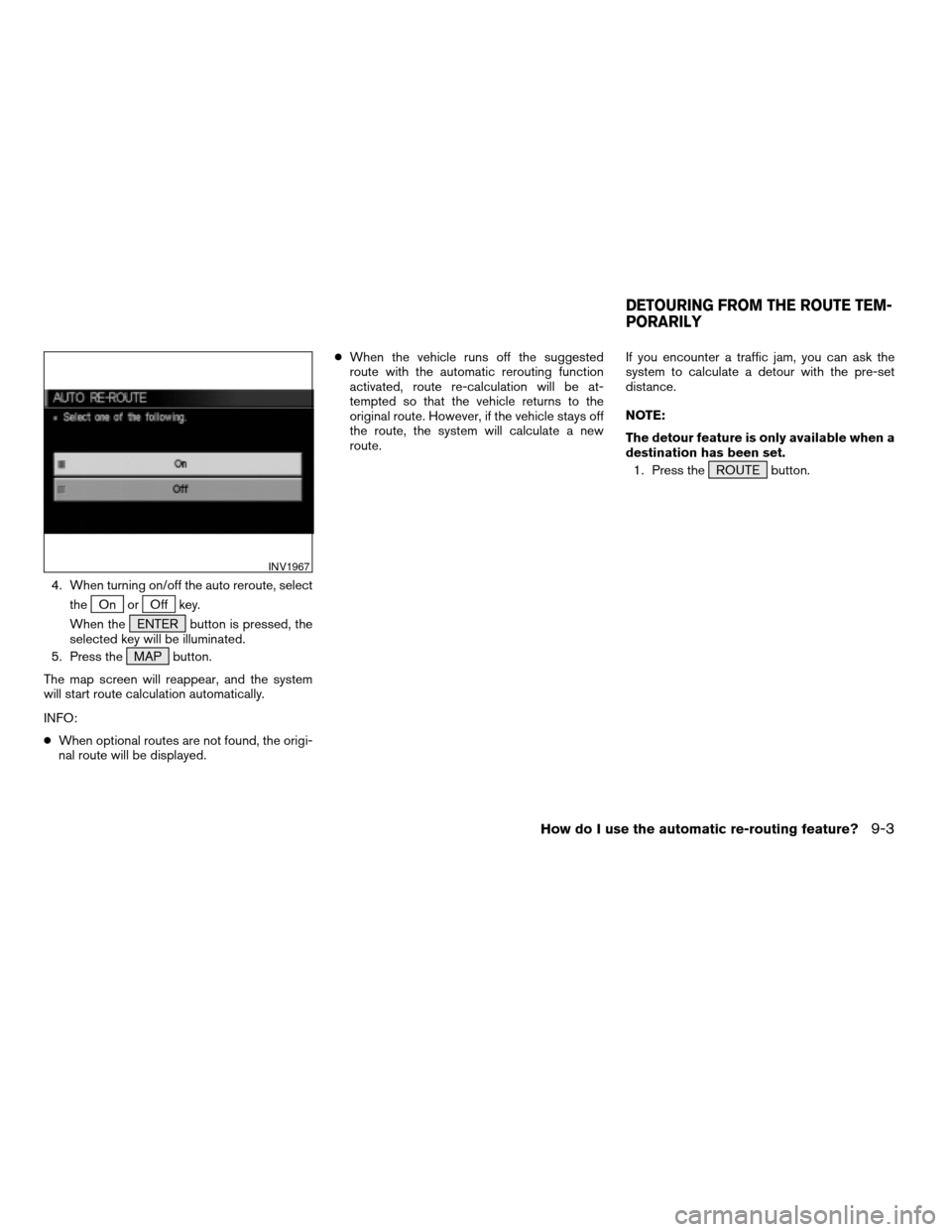
4. When turning on/off the auto reroute, select
the
On orOff key.
When the ENTER button is pressed, the
selected key will be illuminated.
5. Press the MAP button.
The map screen will reappear, and the system
will start route calculation automatically.
INFO:
cWhen optional routes are not found, the origi-
nal route will be displayed.cWhen the vehicle runs off the suggested
route with the automatic rerouting function
activated, route re-calculation will be at-
tempted so that the vehicle returns to the
original route. However, if the vehicle stays off
the route, the system will calculate a new
route.If you encounter a traffic jam, you can ask the
system to calculate a detour with the pre-set
distance.
NOTE:
The detour feature is only available when a
destination has been set.
1. Press the ROUTE button.
INV1967
DETOURING FROM THE ROUTE TEM-
PORARILY
How do I use the automatic re-routing feature?9-3
ZREVIEW COPYÐ2005(nav)
Navigation System OMÐUSA_English(nna)
07/10/04Ðdebbie
X
Page 142 of 192
2. Select theEdit Route key. 3. Select theDetour key. 4. Set distance for detour calculation.
The system will look for a detour according to
the distance set from the current location.
INFO:
cWhen the
Avoid the Current Street key is
selected, a detour route to approximately 20
miles (30 km) will be calculated if the distance
to the next guide point intersection exceeds 20
miles (30 km) .
c
If an alternative route cannot be found, the pre-
vious route before calculation will be displayed.
cIf the vehicle is traveling at high speed, the
suggested detour may start from a point the
vehicle has already passed.
INV1968INV1969INV1970
9-4How do I use the automatic re-routing feature?
ZREVIEW COPYÐ2005(nav)
Navigation System OMÐUSA_English(nna)
07/10/04Ðdebbie
X