Page 43 of 192
This navigation system can calculate and display
the expected arrival time to the destination. To
do this, set average vehicle speeds when driving
on freeways, main roads and ordinary roads.
The following settings are available.
cFreeway
Default: 55 MPH (90 km/h)
Max: 70 MPH (115 km/h)
Min: 40 MPH (65 km/h)
cMain Roads
Default: 25 MPH (40 km/h)
Max: 50 MPH (80 km/h)
Min: 10 MPH (20 km/h)
cOrdinary Roads
Default: 15 MPH (25 km/h)
Max: 35 MPH (55 km/h)
Min: 5 MPH (10 km/h)
1. Press the SETTING button.2. Select the
Navigation key on the [SET-
TING] screen.3. Select the
Set Average Speed for Estimated Journey Time
key on the [NAVIGATION SETTINGS]
screen.
INV1781INV1785
SETTING THE AVERAGE SPEED
How do I operate the Nissan navigation system?4-25
ZREVIEW COPYÐ2005(nav)
Navigation System OMÐUSA_English(nna)
07/10/04Ðdebbie
X
Page 44 of 192
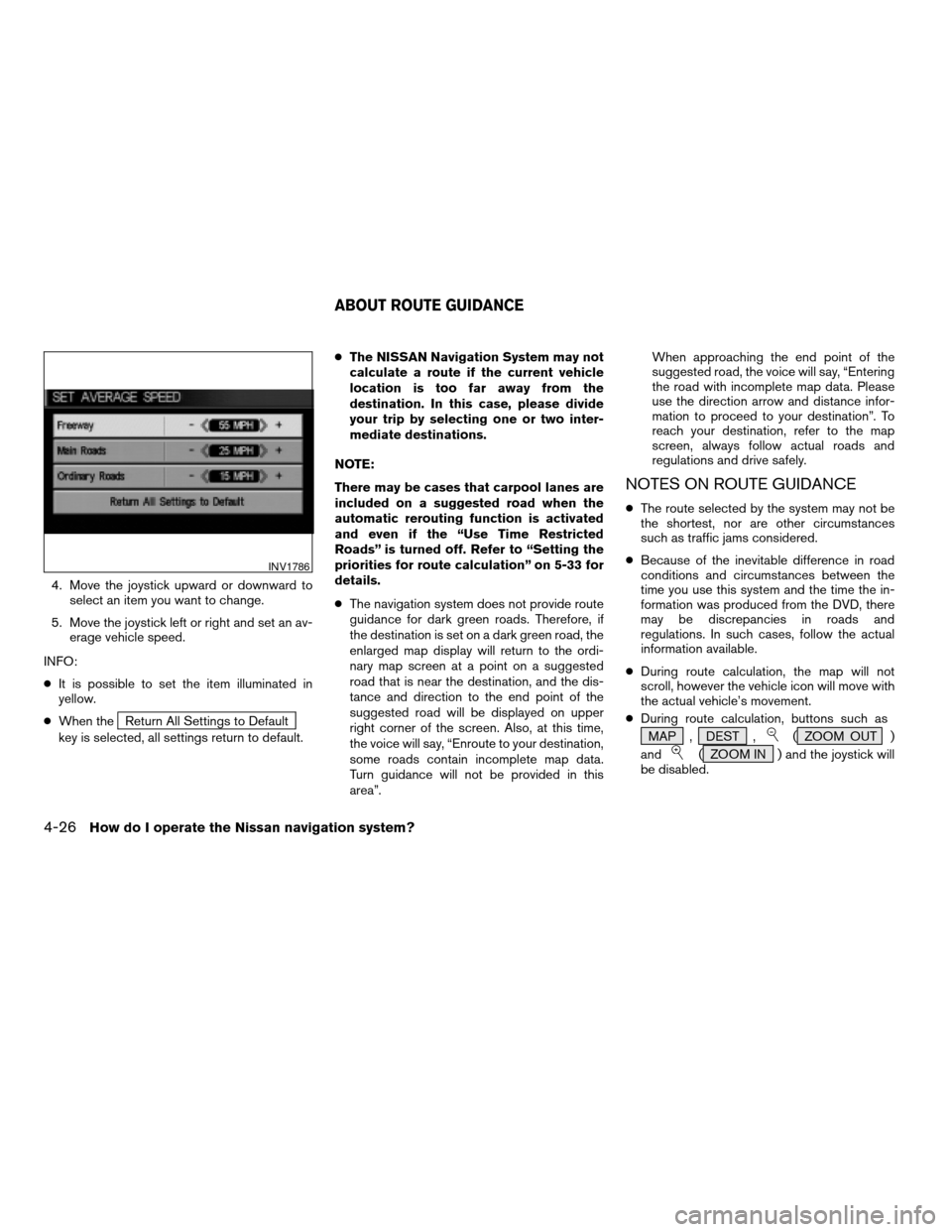
4. Move the joystick upward or downward to
select an item you want to change.
5. Move the joystick left or right and set an av-
erage vehicle speed.
INFO:
cIt is possible to set the item illuminated in
yellow.
cWhen the
Return All Settings to Default
key is selected, all settings return to default.cThe NISSAN Navigation System may not
calculate a route if the current vehicle
location is too far away from the
destination. In this case, please divide
your trip by selecting one or two inter-
mediate destinations.
NOTE:
There may be cases that carpool lanes are
included on a suggested road when the
automatic rerouting function is activated
and even if the “Use Time Restricted
Roads” is turned off. Refer to “Setting the
priorities for route calculation” on 5-33 for
details.
cThe navigation system does not provide route
guidance for dark green roads. Therefore, if
the destination is set on a dark green road, the
enlarged map display will return to the ordi-
nary map screen at a point on a suggested
road that is near the destination, and the dis-
tance and direction to the end point of the
suggested road will be displayed on upper
right corner of the screen. Also, at this time,
the voice will say, “Enroute to your destination,
some roads contain incomplete map data.
Turn guidance will not be provided in this
area”.When approaching the end point of the
suggested road, the voice will say, “Entering
the road with incomplete map data. Please
use the direction arrow and distance infor-
mation to proceed to your destination”. To
reach your destination, refer to the map
screen, always follow actual roads and
regulations and drive safely.
NOTES ON ROUTE GUIDANCE
cThe route selected by the system may not be
the shortest, nor are other circumstances
such as traffic jams considered.
cBecause of the inevitable difference in road
conditions and circumstances between the
time you use this system and the time the in-
formation was produced from the DVD, there
may be discrepancies in roads and
regulations. In such cases, follow the actual
information available.
cDuring route calculation, the map will not
scroll, however the vehicle icon will move with
the actual vehicle’s movement.
cDuring route calculation, buttons such as
MAP , DEST ,
( ZOOM OUT )
and
( ZOOM IN ) and the joystick will
be disabled.
INV1786
ABOUT ROUTE GUIDANCE
4-26How do I operate the Nissan navigation system?
ZREVIEW COPYÐ2005(nav)
Navigation System OMÐUSA_English(nna)
07/22/04Ðmarlene
X
Page 47 of 192
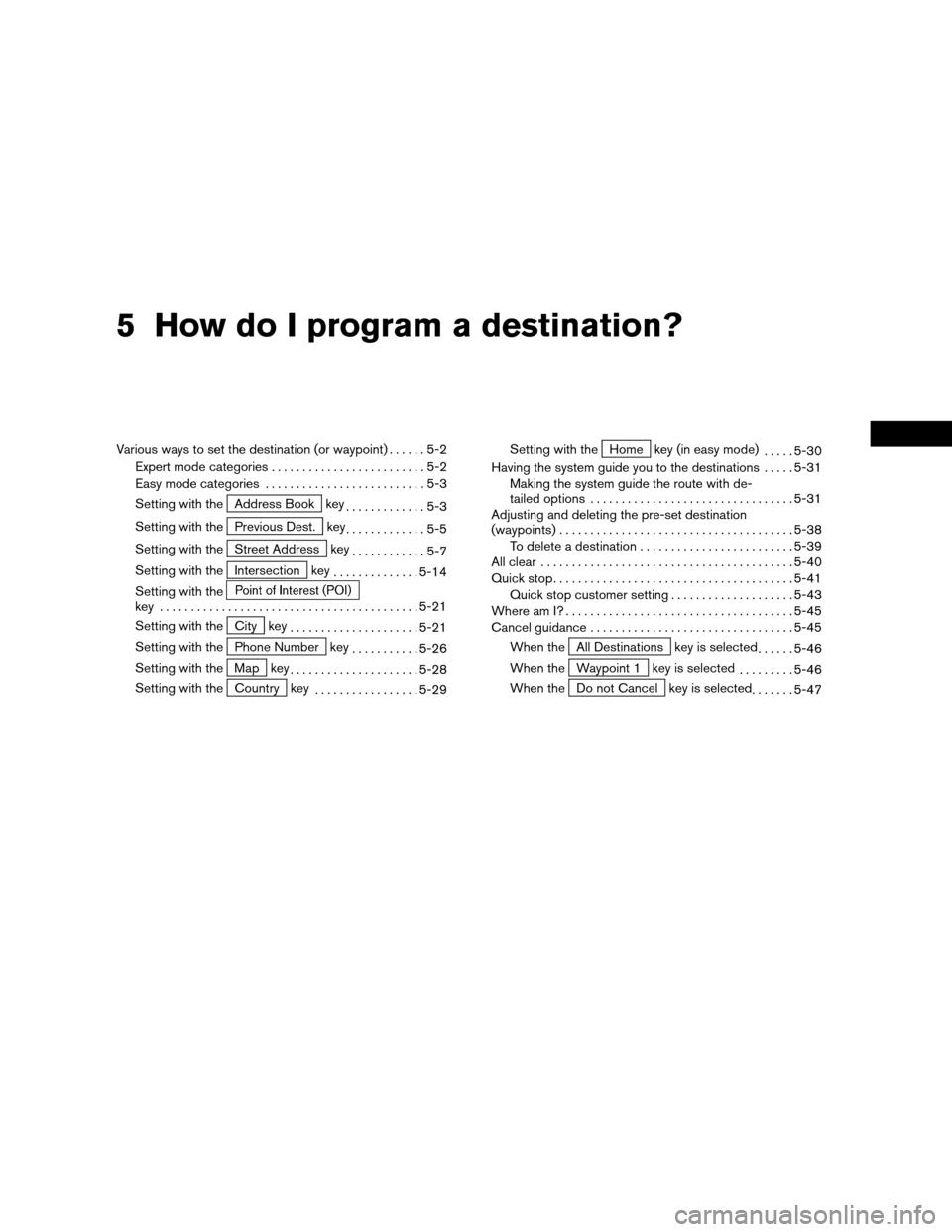
5 How do I program a destination?
Various ways to set the destination (or waypoint)......5-2
Expert mode categories.........................5-2
Easy mode categories..........................5-3
Setting with the
Address Book key
.............5-3
Setting with the
Previous Dest. key
.............5-5
Setting with the
Street Address key
............5-7
Setting with the
Intersection key
..............5-14
Setting with the
key ..........................................5-21
Setting with the
City key
.....................5-21
Setting with the
Phone Number key
...........5-26
Setting with the
Map key
.....................5-28
Setting with the
Country key
.................5-29Setting with the
Home key (in easy mode)
.....5-30
Having the system guide you to the destinations.....5-31
Making the system guide the route with de-
tailed options.................................5-31
Adjusting and deleting the pre-set destination
(waypoints)......................................5-38
To delete a destination.........................5-39
All clear.........................................5-40
Quick stop.......................................5-41
Quick stop customer setting....................5-43
Where am I?.....................................5-45
Cancel guidance.................................5-45
When the
All Destinations key is selected
......5-46
When the
Waypoint 1 key is selected
.........5-46
When the
Do not Cancel key is selected
.......5-47
ZREVIEW COPYÐ2005(nav)
Navigation System OMÐUSA_English(nna)
07/28/04Ðarosenma
X
Page 49 of 192
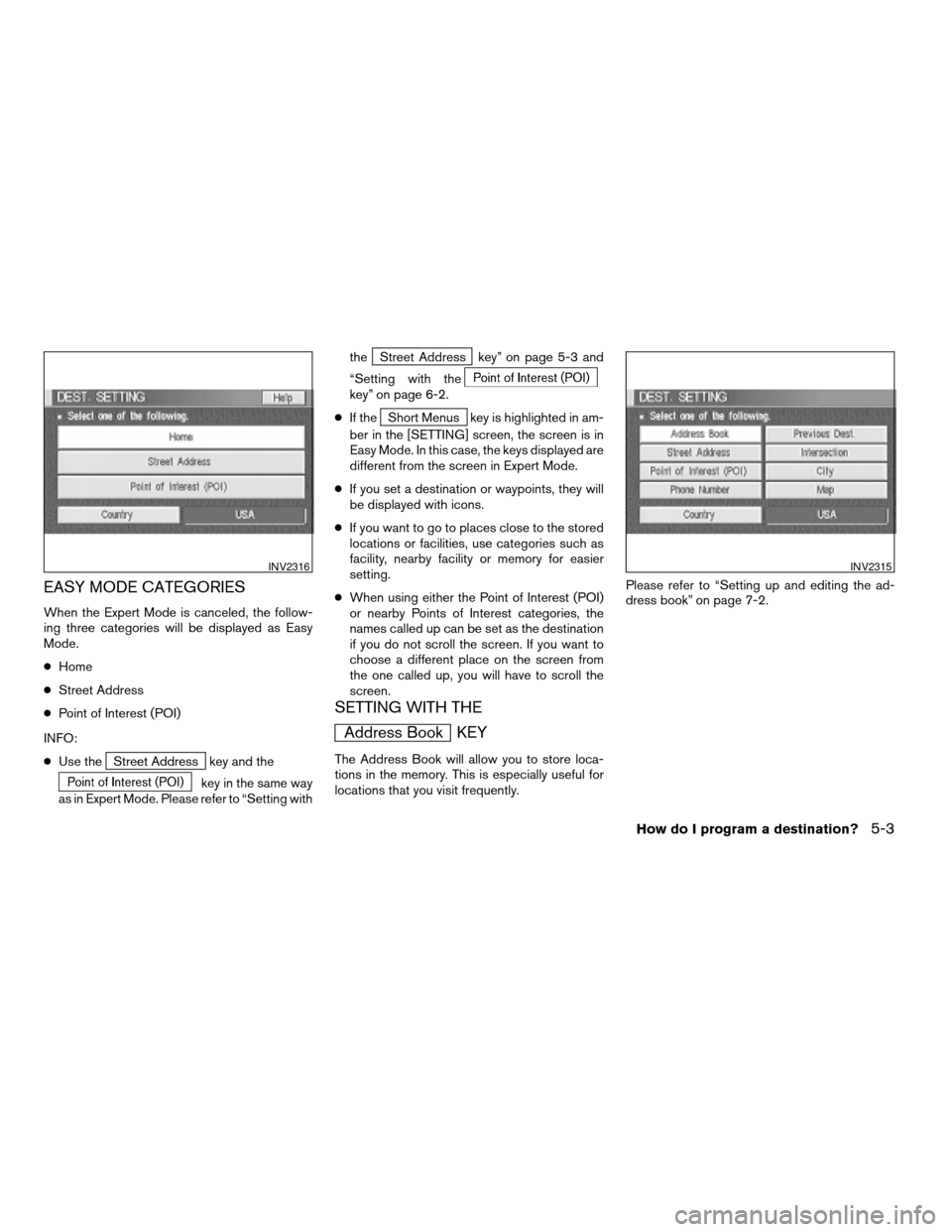
EASY MODE CATEGORIES
When the Expert Mode is canceled, the follow-
ing three categories will be displayed as Easy
Mode.
cHome
cStreet Address
cPoint of Interest (POI)
INFO:
cUse the
Street Address key and the
key in the same way
as in Expert Mode. Please refer to “Setting withthe
Street Address key” on page 5-3 and
“Setting with the
key” on page 6-2.
cIf the
Short Menus key is highlighted in am-
ber in the [SETTING] screen, the screen is in
Easy Mode. In this case, the keys displayed are
different from the screen in Expert Mode.
cIf you set a destination or waypoints, they will
be displayed with icons.
cIf you want to go to places close to the stored
locations or facilities, use categories such as
facility, nearby facility or memory for easier
setting.
cWhen using either the Point of Interest (POI)
or nearby Points of Interest categories, the
names called up can be set as the destination
if you do not scroll the screen. If you want to
choose a different place on the screen from
the one called up, you will have to scroll the
screen.
SETTING WITH THE
Address Book KEY
The Address Book will allow you to store loca-
tions in the memory. This is especially useful for
locations that you visit frequently.Please refer to “Setting up and editing the ad-
dress book” on page 7-2.
INV2316INV2315
How do I program a destination?5-3
ZREVIEW COPYÐ2005(nav)
Navigation System OMÐUSA_English(nna)
07/28/04Ðarosenma
X
Page 50 of 192
1. Press the DEST button.
2. Select the
Address Book key on the
[DEST. SETTING] screen.
The [DEST. SETTING (Address Book)] screen
will be displayed.
3. Select the item key of your destination (way-
points) on the [DEST. SETTING (Address
Book)] screen.4. To set the destination (waypoints) , refer to
“Making the system guide the route with de-
tailed options” on page 5-31.
INV1787INV1788
5-4How do I program a destination?
ZREVIEW COPYÐ2005(nav)
Navigation System OMÐUSA_English(nna)
07/28/04Ðarosenma
X
Page 51 of 192
5. To slightly alter the destination.
Select the
Map key to display the map
screen of the area around the specified des-
tination (waypoints) .6. If necessary, operate the joystick to adjust
the location of the destination (waypoint) .
Press the ENTER button. Select the
Destination key to confirm. The [DEST.
SETTING] screen will be displayed. To set
the destination (waypoint) , refer to “Making
the system guide the route with detailed
options” on page 5-31.
INFO:
To change the listing order, select the
Sort key
on the [DEST. SETTING (Address Book)] screen
and tilt the joystick to the right or left, or press the
ENTER button.Please refer to “Changing the listing order” on
page 7-7.
SETTING WITH THE
Previous Dest. KEY
This system memorizes the last 10 destinations
previously chosen, allowing you to set new des-
tinations or waypoints from them.
INV1789INV1790
How do I program a destination?5-5
ZREVIEW COPYÐ2005(nav)
Navigation System OMÐUSA_English(nna)
07/10/04Ðdebbie
X
Page 52 of 192
1. Press the DEST button.
2. Select the
Previous Dest. key on the
[DEST. SETTING] screen.
A total of 10 destinations and locations previ-
ously set can be stored and displayed.3. Select the item key of your destination (way-
points) on the [DEST. SETTING (Previous
Dest.)] screen.4. To set the destination (waypoints) , refer to
“Making the system guide the route with de-
tailed options” on page 5-31.
INV2318INV1792INV1793
5-6How do I program a destination?
ZREVIEW COPYÐ2005(nav)
Navigation System OMÐUSA_English(nna)
07/10/04Ðdebbie
X
Page 53 of 192
5. To fine tune the destination. Select the
Map key to display the map screen of
the area around the specified destination
(waypoints) .6. If necessary, operate the joystick to adjust
the location of the destination (waypoints) .
Press the ENTER button. Select the
Destination key to confirm. The [DEST.
SETTING] screen will be displayed. To set
the destination (waypoints) , refer to “Mak-
ing the system guide the route with de-
tailed options” on page 5-31.
SETTING WITH THE
Street Address KEY
Sets the destination (waypoints) from the street
names and addresses that you enter.There are two search methods; direct search by
the street names, and search by the street
names after the state and/or the city are defined.
INV1794INV1795
How do I program a destination?5-7
ZREVIEW COPYÐ2005(nav)
Navigation System OMÐUSA_English(nna)
07/10/04Ðdebbie
X