Page 165 of 192
2. Select theNavigation key on the [SET-
TINGS] screen.3. Select theAdjust Current Location key on
the [NAVIGATION SETTINGS] screen.4. Align the correct location to the cross point
on the map using the joystick, and select
the
Set key. The current location will be
corrected, and the direction adjustment
screen will appear.
INV1781INV2000INV2001
How do I adjust the display?11-19
ZREVIEW COPYÐ2005(nav)
Navigation System OMÐUSA_English(nna)
07/10/04Ðdebbie
X
Page 166 of 192
5. Adjust the direction using the
andkeys.
The arrow on the display shows the direc-
tion of the vehicle icon.
6. Select the
Set key.INFO:
cIt is not possible to update the vehicle location
when the vehicle is moving.
cDepending on the driving conditions, the ve-
hicle icon may not exactly correspond to the
actual location of the vehicle. To verify
position, refer to map books or check actual
landmarks.
cIf you notice that the system is displaying a
different road from the one the vehicle is actu-
ally traveling, and the vehicle icon does not go
back to the right road after traveling approxi-
mately 6-1/4 miles (10 km) , update the ve-
hicle location.You can alter the display mode.
ADJUSTING THE DISPLAY BRIGHT-
NESS
You can choose the best brightness for the
display.
1. Press the SETTING button.
INV2002INV1437
SETTING THE DISPLAY MODE
11-20How do I adjust the display?
ZREVIEW COPYÐ2005(nav)
Navigation System OMÐUSA_English(nna)
07/10/04Ðdebbie
X
Page 167 of 192
2. Select theDisplay key.
The [DISPLAY SETTINGS] screen will be
displayed.3. Select the
Brightness/Contrast/Map Background
key.4. Select the
Brightness key.
When the joystick is tilted to the right, the screen
will brighten, and darken when tilted to the left.
INFO:
The screen displayed before pressing the
SETTING button will be displayed as a
sample screen on the [DISPLAY SETTINGS]
screen.
INV2009INV2010INV2011
How do I adjust the display?11-21
ZREVIEW COPYÐ2005(nav)
Navigation System OMÐUSA_English(nna)
07/10/04Ðdebbie
X
Page 168 of 192
ADJUSTING THE DISPLAY CON-
TRAST
You can choose the best contrast for the display.
1. Press the SETTING button.
2. Select the
Display key.
The [DISPLAY SETTINGS] screen will be
displayed.3. Select the
Brightness/Contrast/Map Background
key.
INV2009INV2010
11-22How do I adjust the display?
ZREVIEW COPYÐ2005(nav)
Navigation System OMÐUSA_English(nna)
07/10/04Ðdebbie
X
Page 169 of 192
4. Select theContrast key.
When the joystick is tilted to the right, contrast of
the screen will be higher, and will be lower when
tilted to the left.SWITCHING THE DISPLAY COLOR
1. Press the SETTING button.
2. Select the
Display key.
The [DISPLAY SETTINGS] screen will be
displayed.3. Select the
Brightness/Contrast/Map Background
key.
INV2012INV2009INV2010
How do I adjust the display?11-23
ZREVIEW COPYÐ2005(nav)
Navigation System OMÐUSA_English(nna)
07/20/04Ðdebbie
X
Page 170 of 192
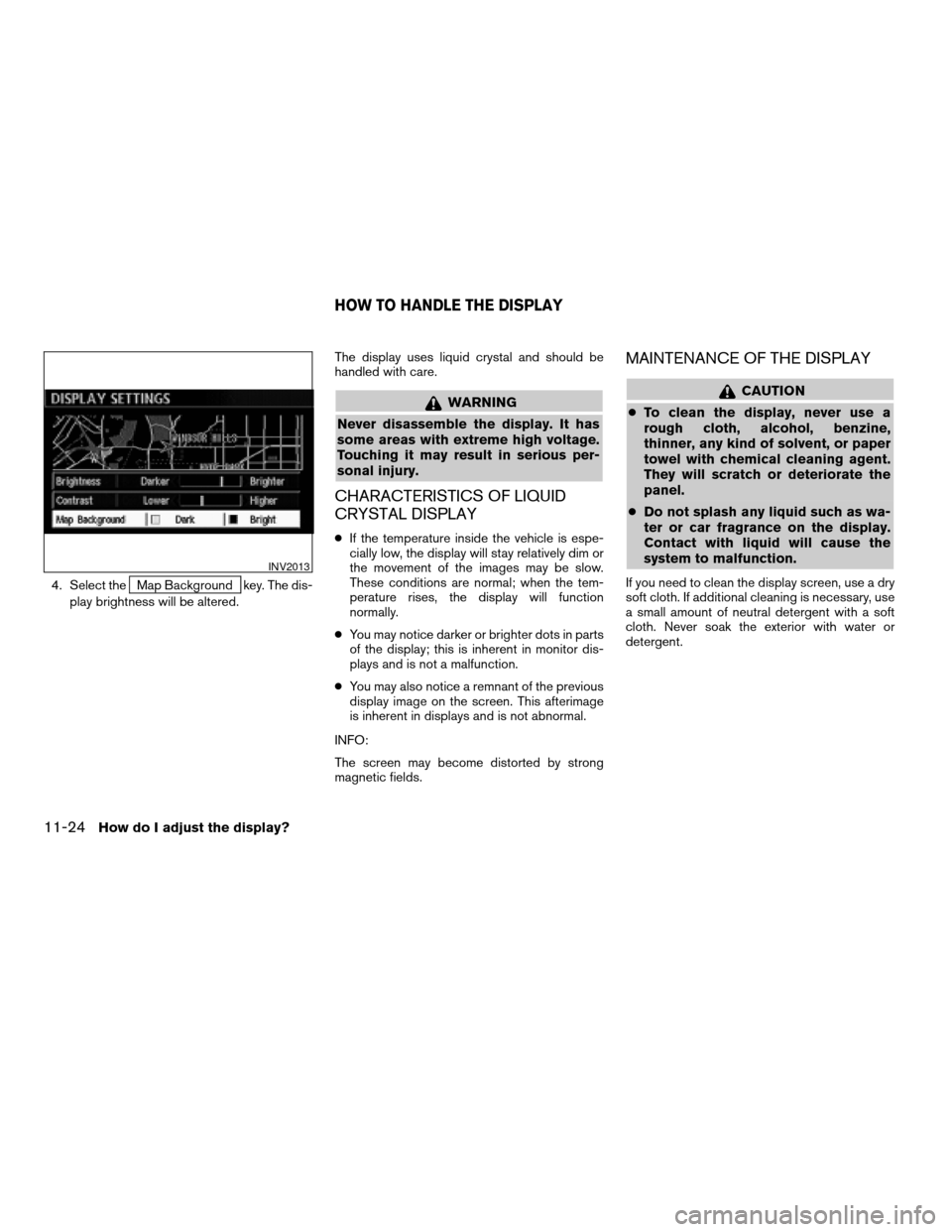
4. Select theMap Background key. The dis-
play brightness will be altered.The display uses liquid crystal and should be
handled with care.
WARNING
Never disassemble the display. It has
some areas with extreme high voltage.
Touching it may result in serious per-
sonal injury.
CHARACTERISTICS OF LIQUID
CRYSTAL DISPLAY
cIf the temperature inside the vehicle is espe-
cially low, the display will stay relatively dim or
the movement of the images may be slow.
These conditions are normal; when the tem-
perature rises, the display will function
normally.
cYou may notice darker or brighter dots in parts
of the display; this is inherent in monitor dis-
plays and is not a malfunction.
cYou may also notice a remnant of the previous
display image on the screen. This afterimage
is inherent in displays and is not abnormal.
INFO:
The screen may become distorted by strong
magnetic fields.
MAINTENANCE OF THE DISPLAY
CAUTION
cTo clean the display, never use a
rough cloth, alcohol, benzine,
thinner, any kind of solvent, or paper
towel with chemical cleaning agent.
They will scratch or deteriorate the
panel.
cDo not splash any liquid such as wa-
ter or car fragrance on the display.
Contact with liquid will cause the
system to malfunction.
If you need to clean the display screen, use a dry
soft cloth. If additional cleaning is necessary, use
a small amount of neutral detergent with a soft
cloth. Never soak the exterior with water or
detergent.
INV2013
HOW TO HANDLE THE DISPLAY
11-24How do I adjust the display?
ZREVIEW COPYÐ2005(nav)
Navigation System OMÐUSA_English(nna)
07/10/04Ðdebbie
X
Page 176 of 192
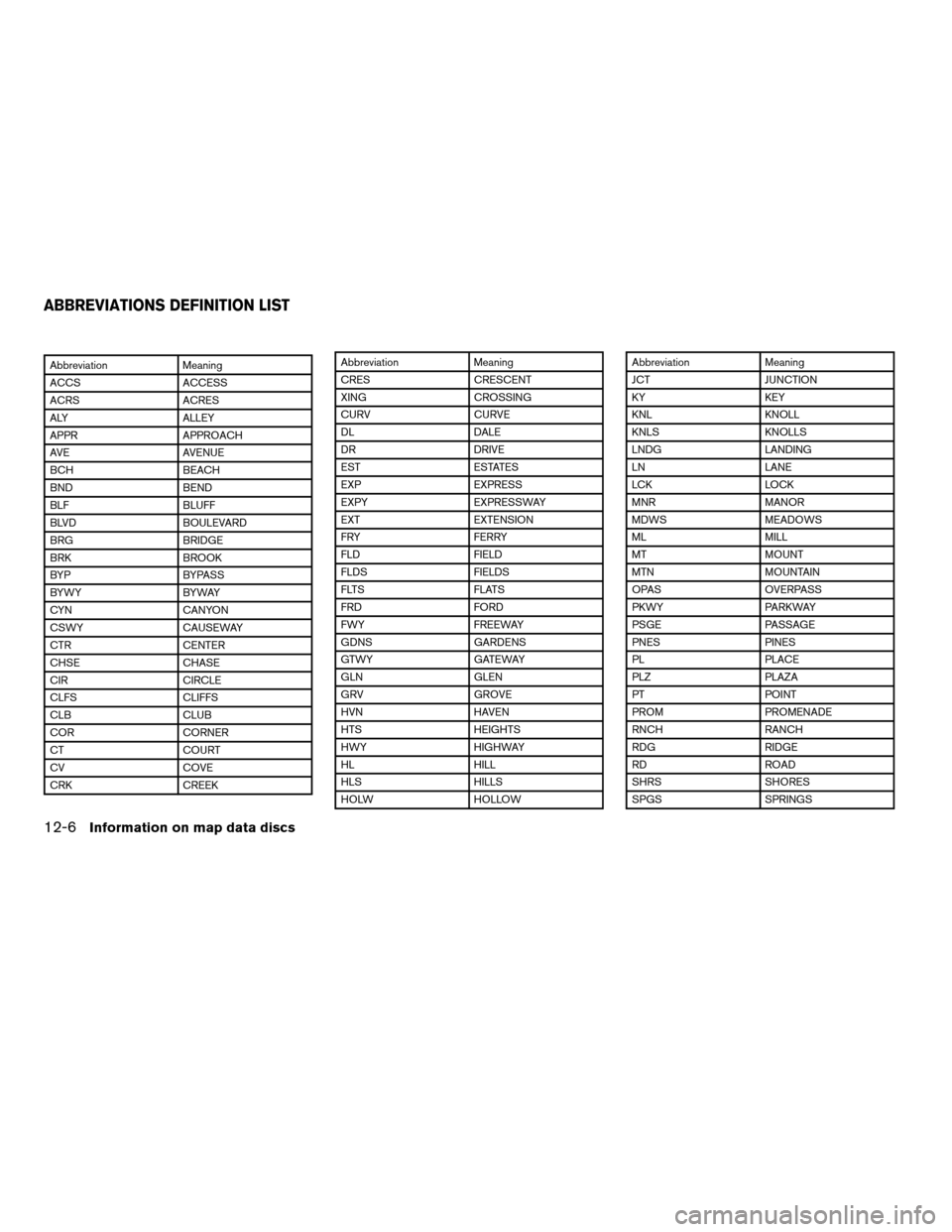
Abbreviation Meaning
ACCS ACCESS
ACRS ACRES
ALY ALLEY
APPR APPROACH
AVE AVENUE
BCH BEACH
BND BEND
BLF BLUFF
BLVD BOULEVARD
BRG BRIDGE
BRK BROOK
BYP BYPASS
BYWY BYWAY
CYN CANYON
CSWY CAUSEWAY
CTR CENTER
CHSE CHASE
CIR CIRCLE
CLFS CLIFFS
CLB CLUB
COR CORNER
CT COURT
CV COVE
CRK CREEKAbbreviation Meaning
CRES CRESCENT
XING CROSSING
CURV CURVE
DL DALE
DR DRIVE
EST ESTATES
EXP EXPRESS
EXPY EXPRESSWAY
EXT EXTENSION
FRY FERRY
FLD FIELD
FLDS FIELDS
FLTS FLATS
FRD FORD
FWY FREEWAY
GDNS GARDENS
GTWY GATEWAY
GLN GLEN
GRV GROVE
HVN HAVEN
HTS HEIGHTS
HWY HIGHWAY
HL HILL
HLS HILLS
HOLW HOLLOWAbbreviation Meaning
JCT JUNCTION
KY KEY
KNL KNOLL
KNLS KNOLLS
LNDG LANDING
LN LANE
LCK LOCK
MNR MANOR
MDWS MEADOWS
ML MILL
MT MOUNT
MTN MOUNTAIN
OPAS OVERPASS
PKWY PARKWAY
PSGE PASSAGE
PNES PINES
PL PLACE
PLZ PLAZA
PT POINT
PROM PROMENADE
RNCH RANCH
RDG RIDGE
RD ROAD
SHRS SHORES
SPGS SPRINGS
ABBREVIATIONS DEFINITION LIST
12-6Information on map data discs
ZREVIEW COPYÐ2005(nav)
Navigation System OMÐUSA_English(nna)
07/10/04Ðdebbie
X
Page 191 of 192
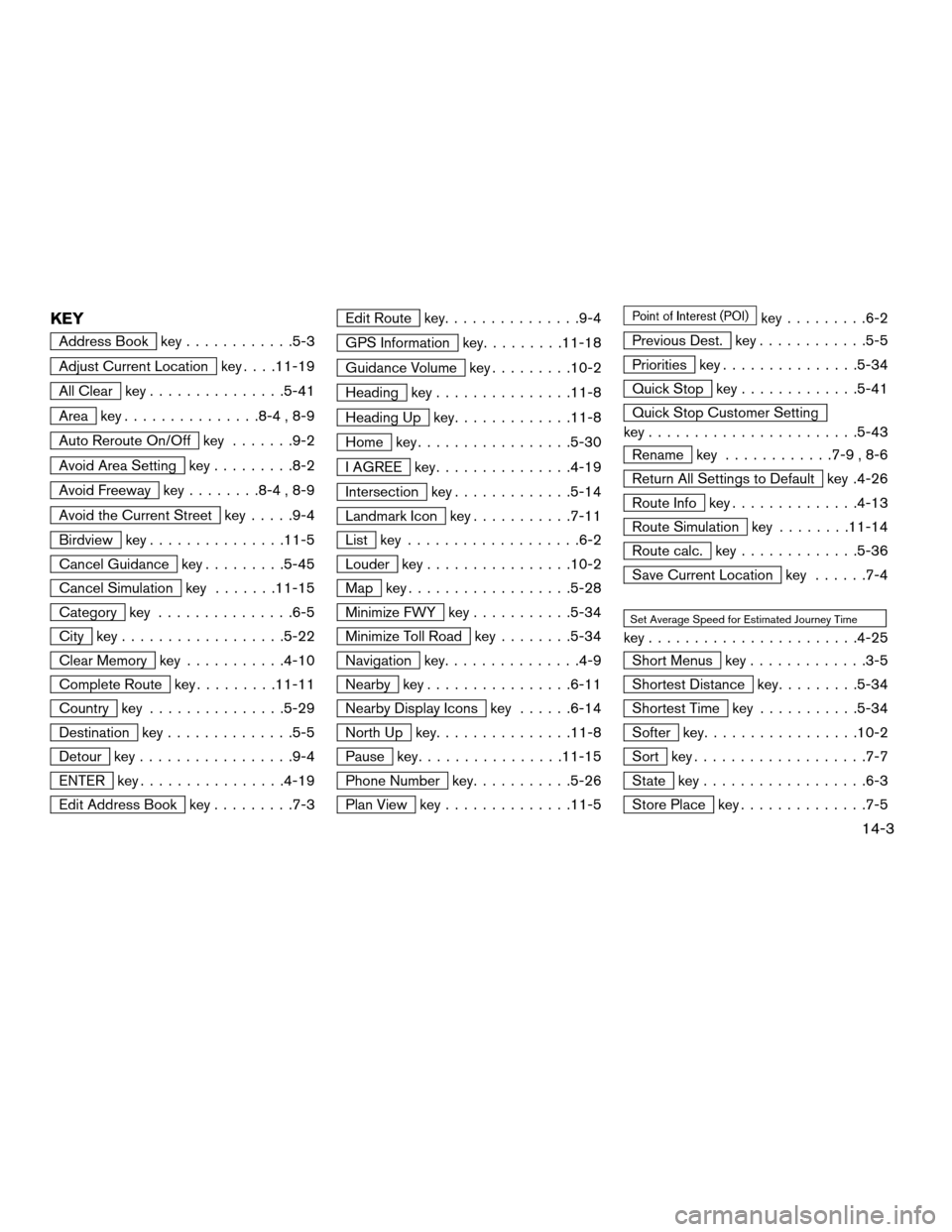
KEY
Address Book key............5-3
Adjust Current Location key. . . .11-19
All Clear key...............5-41
Area key...............8-4 , 8-9
Auto Reroute On/Off key.......9-2
Avoid Area Setting key.........8-2
Avoid Freeway key........8-4 , 8-9
Avoid the Current Street key.....9-4
Birdview key...............11-5
Cancel Guidance key.........5-45
Cancel Simulation key.......11-15
Category key...............6-5
City key..................5-22
Clear Memory key...........4-10
Complete Route key.........11-11
Country key...............5-29
Destination key..............5-5
Detour key.................9-4
ENTER key................4-19
Edit Address Book key.........7-3
Edit Route key...............9-4
GPS Information key.........11-18
Guidance Volume key.........10-2
Heading key...............11-8
Heading Up key.............11-8
Home key.................5-30
I AGREE key...............4-19
Intersection key.............5-14
Landmark Icon key...........7-11
List key...................6-2
Louder key................10-2
Map key..................5-28
Minimize FWY key...........5-34
Minimize Toll Road key........5-34
Navigation key...............4-9
Nearby key................6-11
Nearby Display Icons key......6-14
North Up key...............11-8
Pause key................11-15
Phone Number key...........5-26
Plan View key..............11-5
key.........6-2
Previous Dest. key............5-5
Priorities key...............5-34
Quick Stop key.............5-41
Quick Stop Customer Setting
key.......................5-43
Rename key............7-9 , 8-6
Return All Settings to Default key .4-26
Route Info key..............4-13
Route Simulation key........11-14
Route calc. key.............5-36
Save Current Location key......7-4
Set Average Speed for Estimated Journey Time
key.......................4-25
Short Menus key.............3-5
Shortest Distance key.........5-34
Shortest Time key...........5-34
Softer key.................10-2
Sort key...................7-7
State key..................6-3
Store Place key..............7-5
14-3
ZREVIEW COPYÐ2005(nav)
Navigation System OMÐUSA_English(nna)
07/10/04Ðdebbie
X