Page 144 of 192
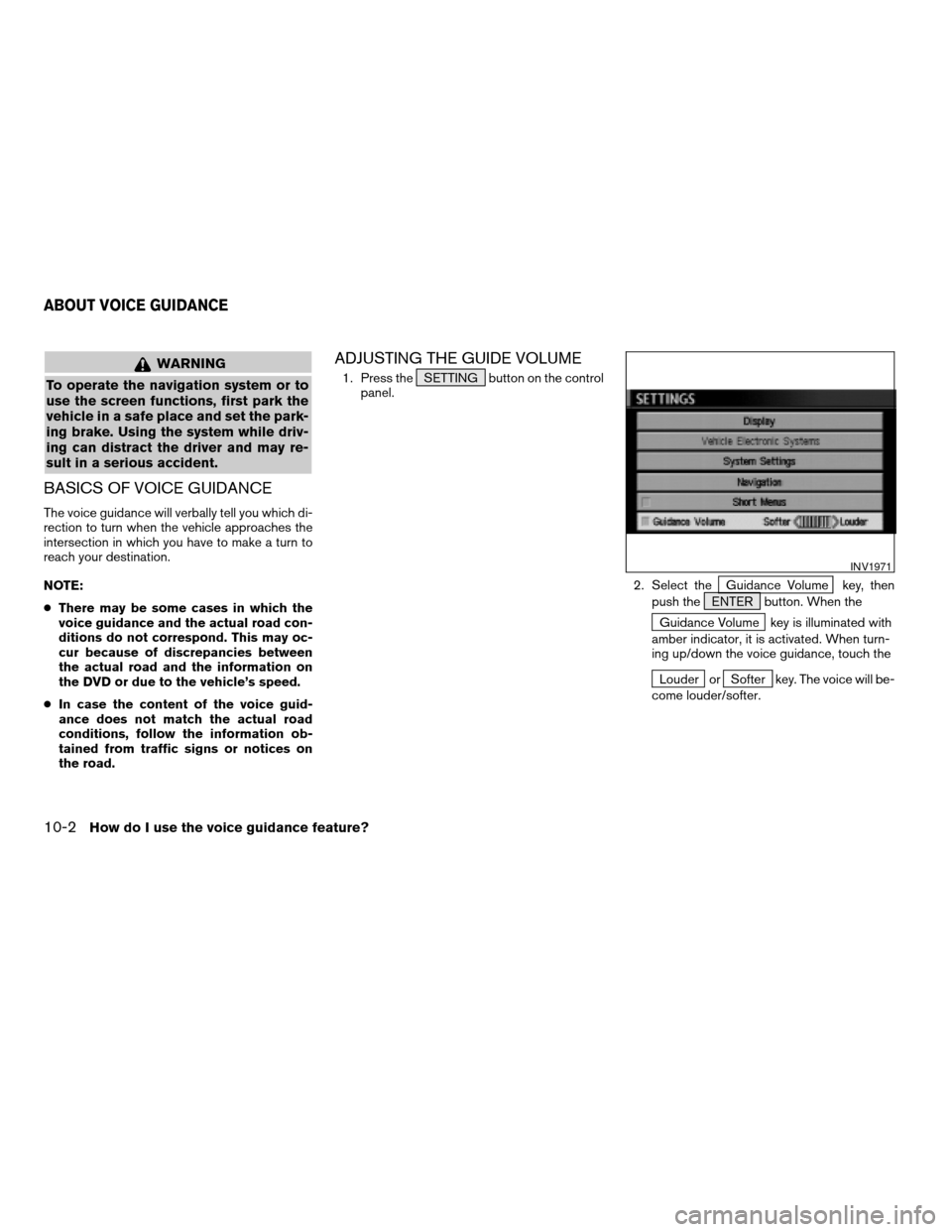
WARNING
To operate the navigation system or to
use the screen functions, first park the
vehicle in a safe place and set the park-
ing brake. Using the system while driv-
ing can distract the driver and may re-
sult in a serious accident.
BASICS OF VOICE GUIDANCE
The voice guidance will verbally tell you which di-
rection to turn when the vehicle approaches the
intersection in which you have to make a turn to
reach your destination.
NOTE:
cThere may be some cases in which the
voice guidance and the actual road con-
ditions do not correspond. This may oc-
cur because of discrepancies between
the actual road and the information on
the DVD or due to the vehicle’s speed.
cIn case the content of the voice guid-
ance does not match the actual road
conditions, follow the information ob-
tained from traffic signs or notices on
the road.
ADJUSTING THE GUIDE VOLUME
1. Press the SETTING button on the control
panel.
2. Select the
Guidance Volume key, then
push the ENTER button. When the
Guidance Volume key is illuminated with
amber indicator, it is activated. When turn-
ing up/down the voice guidance, touch the
Louder orSofter key. The voice will be-
come louder/softer.
INV1971
ABOUT VOICE GUIDANCE
10-2How do I use the voice guidance feature?
ZREVIEW COPYÐ2005(nav)
Navigation System OMÐUSA_English(nna)
07/10/04Ðdebbie
X
Page 146 of 192

This is available during route guidance, from the
time after the route calculation is completed until
the vehicle arrives at the destination.
Press the GUIDE VOICE button.
The current condition will be announced.
INFO:
cIf you press the GUIDE VOICE button
when you are off the suggested route and
when the automatic reroute function is off, the
voice will announce: “Proceed to the high-
lighted route.”
cIf you press the GUIDE VOICE button
when you are going in the wrong direction, the
voice will announce: “Please make a legal U-
turn if possible.”cThe voice guidance in this system should be
regarded as a supplementary function. When
driving your vehicle, check the route on the
map display and follow the actual road and all
traffic regulations.
cThe voice guidance is activated only for junc-
tions with certain conditions. In some cases
you may need to turn, even if there is no voice
guidance.
cThe content of the voice guidance may vary,
depending on the direction of the turn and the
type of junction with other roads.
cThe route guidance will be activated at vari-
ous times depending on the situation.
cWhen the vehicle is off the suggested route,
route guidance is not available. The system
will not inform you of this; please refer to the
map display and request rerouting.
cAt freeway junctions, the road numbers and
directions may not accurately correspond
with the voice guidance.
cAt freeway exits, the street names may not ac-
curately correspond with the voice guidance.
cThe displayed street names may sometimes
differ from the actual names or “UNKNOWN
STREET NAME” may be displayed.
Please refer to “Automatic re-routing” on 9-2.cWhen the amber indicator on the
Guide Volume key is not illuminated, the
voice guidance is not available.
cThe voice guidance will start when the vehicle
enters the suggested route. Before entering
the route, refer to the map display for the
direction.
cWhen the vehicle approaches a waypoint, the
voice will say, “You have arrived at waypoint 1
(2, 3, 4...) .” The guidance will switch to the
next route section. While the voice guidance
is not available, please refer to the map dis-
play for the direction.
cIn some cases, the voice guidance ends be-
fore arrival at the destination. In such cases,
drive the vehicle by referring to the destination
icon displayed on the map screen.
cWhen the system can judge on which side the
destination (waypoint) is located, the voice
guidance will say “on the right (left)” after an-
nouncing the arrival at the destination.
cVoice guidance may not operate as specified
or may not operate at all due to the angle of
roads at intersection entrances and exits.
INV1405
REQUESTING CURRENT VOICE IN-
FORMATIONNOTES ON THE VOICE GUIDANCE
10-4How do I use the voice guidance feature?
ZREVIEW COPYÐ2005(nav)
Navigation System OMÐUSA_English(nna)
07/10/04Ðdebbie
X
Page 148 of 192
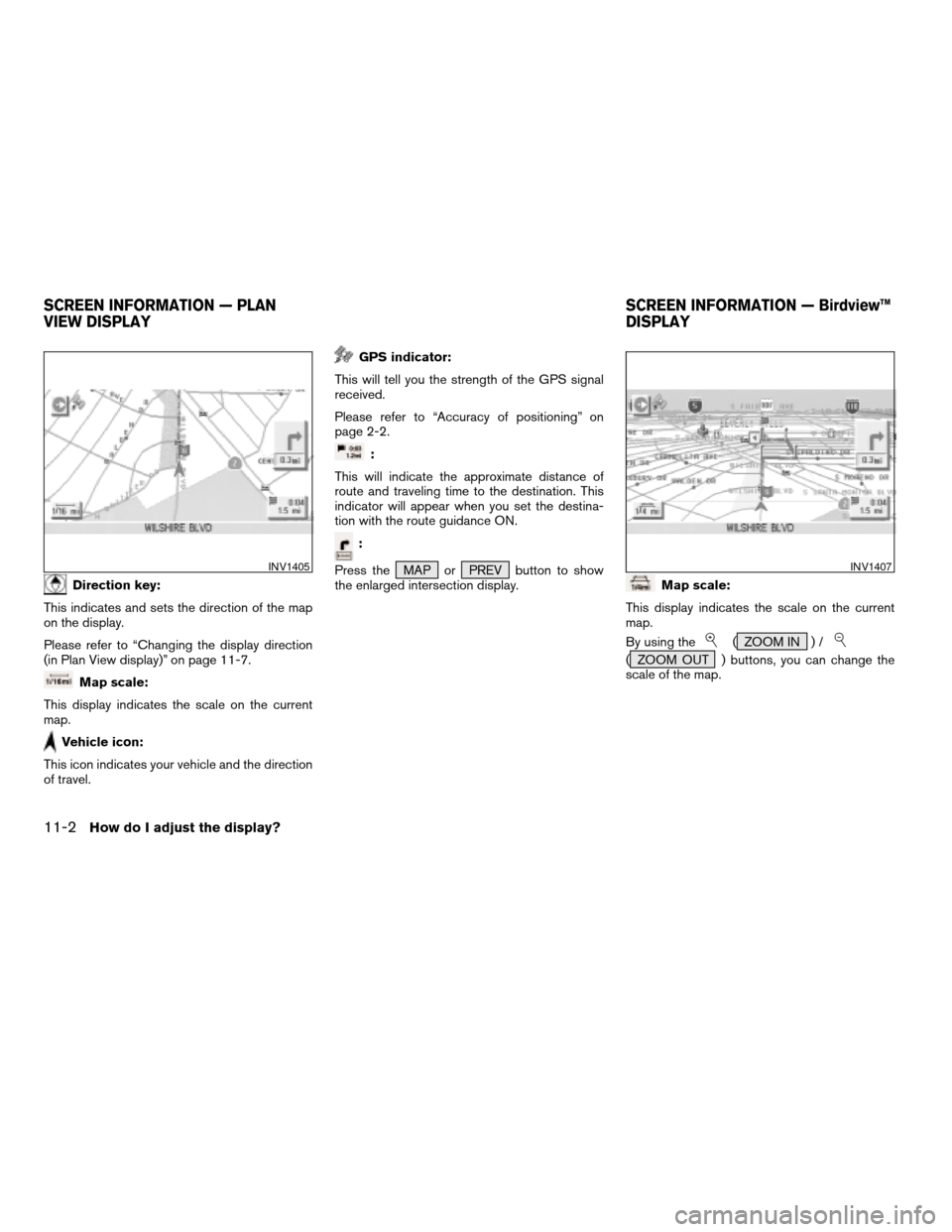
Direction key:
This indicates and sets the direction of the map
on the display.
Please refer to “Changing the display direction
(in Plan View display)” on page 11-7.
Map scale:
This display indicates the scale on the current
map.
Vehicle icon:
This icon indicates your vehicle and the direction
of travel.
GPS indicator:
This will tell you the strength of the GPS signal
received.
Please refer to “Accuracy of positioning” on
page 2-2.
:
This will indicate the approximate distance of
route and traveling time to the destination. This
indicator will appear when you set the destina-
tion with the route guidance ON.
:
Press the MAP or PREV button to show
the enlarged intersection display.
Map scale:
This display indicates the scale on the current
map.
By using the
( ZOOM IN ) /
( ZOOM OUT ) buttons, you can change the
scale of the map.
INV1405INV1407
SCREEN INFORMATION — PLAN
VIEW DISPLAYSCREEN INFORMATION — Birdview™
DISPLAY
11-2How do I adjust the display?
ZREVIEW COPYÐ2005(nav)
Navigation System OMÐUSA_English(nna)
07/10/04Ðdebbie
X
Page 151 of 192
2. Select theNavigation key.
The display shows the [NAVIGATION SET-
TINGS] screen.3. Select theView key.
4. Select theBirdview orPlan View key.
INFO:
Some locations or buildings may be labeled dif-
ferently in Plan View display and Birdview™
display.
About Birdview™ display
The destination (waypoints) cannot be set in
Birdview™ display using the map method.
Set them in Plan View display.
cIt always appears with the current forward di-
rection up.
INV1781INV1766INV1978
How do I adjust the display?11-5
ZREVIEW COPYÐ2005(nav)
Navigation System OMÐUSA_English(nna)
07/10/04Ðdebbie
X
Page 153 of 192
1. Press the SETTING button.
2. Select the
Navigation key on the [SET-
TINGS] screen.
Most detailed level (1: 10,000)
INV1413
The widest level (1: 20.48 million)
INV1414INV1781
CHANGING THE DISPLAY DIRECTION
(in Plan View display)
How do I adjust the display?11-7
ZREVIEW COPYÐ2005(nav)
Navigation System OMÐUSA_English(nna)
07/10/04Ðdebbie
X
Page 154 of 192
3. Select theHeading key on the [NAVIGA-
TION SETTINGS] screen.
The [HEADING] screen will be displayed.4. Select theHeading Up key or the
North Up key.
The map is displayed as follows:
Heading Up : The map shows the current for-
ward direction up.
North Up : The map shows North up.
INV1981INV1982
Display with North up
INV1417
11-8How do I adjust the display?
ZREVIEW COPYÐ2005(nav)
Navigation System OMÐUSA_English(nna)
07/10/04Ðdebbie
X
Page 155 of 192
INFO:
cWhen the key is selected, the amber indicator
light will light up.
cWhen the MAP button is pressed after the
display setting, the [CURRENT LOCATION]
screen will appear.
When the PREV button is pressed, the
previous screen will reappear.You can manually scroll the map to check the lo-
cation of your choice.
1. Operating the joystick.
The map scrolls in the same direction as the joy-
stick movement.
INFO:
While the vehicle is traveling, a single operation
will move within the displayed area of the screen.
2. Press the MAP button to go back and
show the current vehicle position.
INFO:
You can also select the PREV button to go
back.
Display with the forward direction up
INV1418INV1985
SCROLLING THE MAP
How do I adjust the display?11-9
ZREVIEW COPYÐ2005(nav)
Navigation System OMÐUSA_English(nna)
07/10/04Ðdebbie
X
Page 156 of 192
You can request to display the complete sug-
gested route to the destination.
1. Press the ROUTE button.
Keys will be displayed on the screen.
2. Select the
Route Info key.
INV1420INV1987
DISPLAYING THE COMPLETE ROUTE
TO THE DESTINATION
11-10How do I adjust the display?
ZREVIEW COPYÐ2005(nav)
Navigation System OMÐUSA_English(nna)
07/10/04Ðdebbie
X