Page 209 of 464
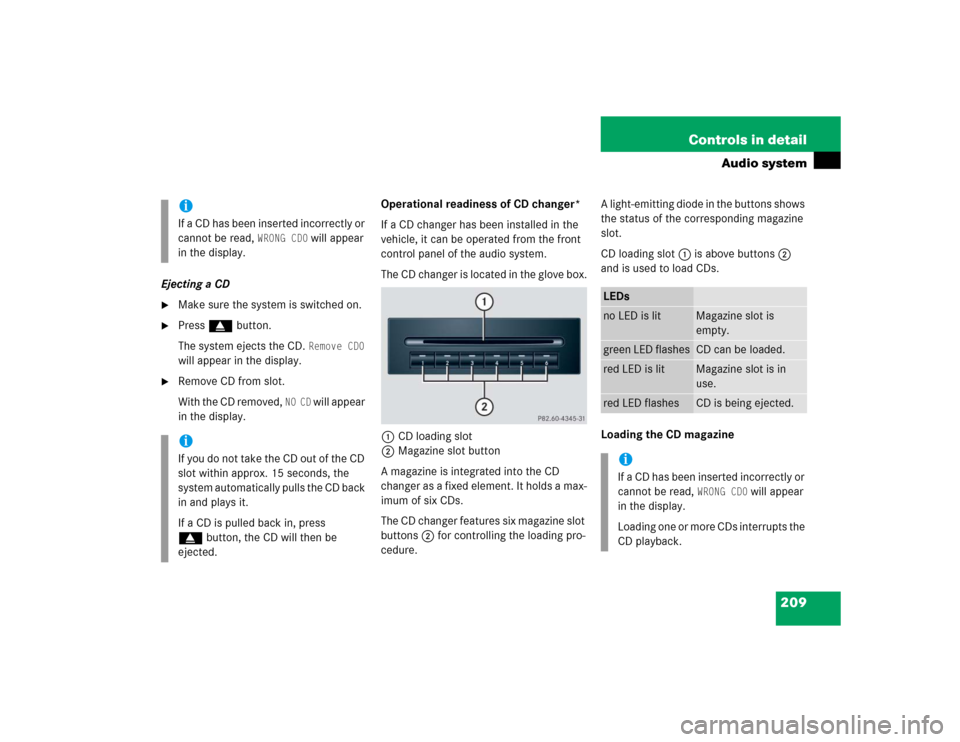
209 Controls in detail
Audio system
Ejecting a CD�
Make sure the system is switched on.
�
Press gbutton.
The system ejects the CD.
Remove CD0
will appear in the display.
�
Remove CD from slot.
With the CD removed,
NO CD
will appear
in the display.Operational readiness of CD changer*
If a CD changer has been installed in the
vehicle, it can be operated from the front
control panel of the audio system.
The CD changer is located in the glove box.
1CD loading slot
2Magazine slot button
A magazine is integrated into the CD
changer as a fixed element. It holds a max-
imum of six CDs.
The CD changer features six magazine slot
buttons2 for controlling the loading pro-
cedure.A light-emitting diode in the buttons shows
the status of the corresponding magazine
slot.
CD loading slot1 is above buttons2
and is used to load CDs.
Loading the CD magazine
iIf a CD has been inserted incorrectly or
cannot be read,
WRONG CD0
will appear
in the display.
iIf you do not take the CD out of the CD
slot within approx. 15 seconds, the
system automatically pulls the CD back
in and plays it.
If a CD is pulled back in, press
gbutton, the CD will then be
ejected.
LEDsno LED is lit
Magazine slot is
empty.
green LED flashes
CD can be loaded.
red LED is lit
Magazine slot is in
use.
red LED flashes
CD is being ejected.
iIf a CD has been inserted incorrectly or
cannot be read,
WRONG CD0
will appear
in the display.
Loading one or more CDs interrupts the
CD playback.
Page 210 of 464
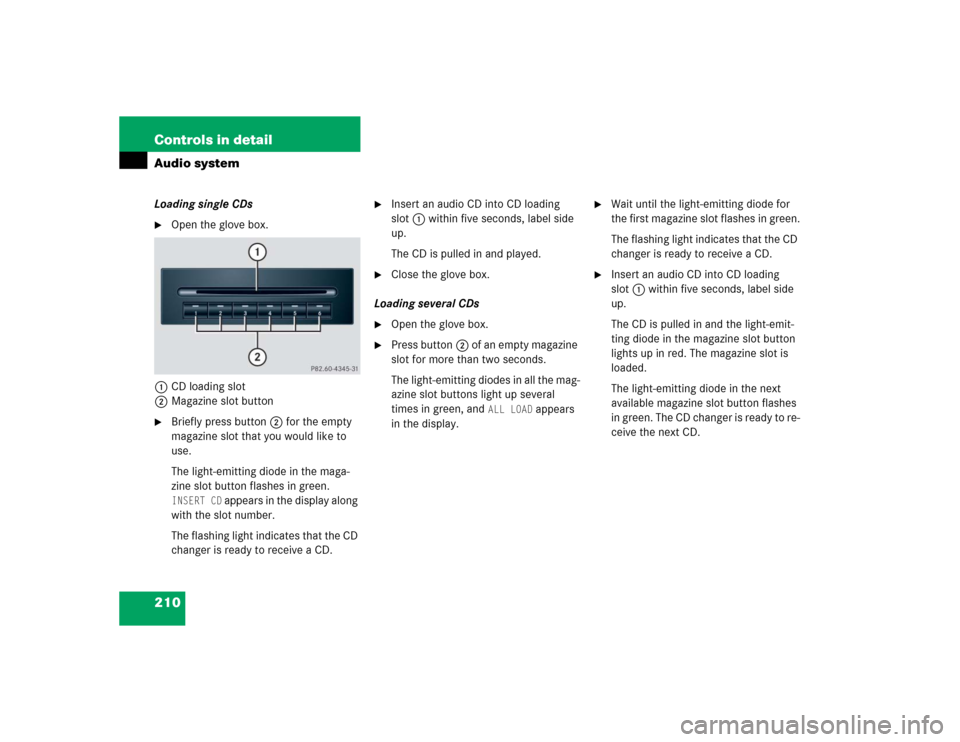
210 Controls in detailAudio systemLoading single CDs�
Open the glove box.
1CD loading slot
2Magazine slot button
�
Briefly press button2 for the empty
magazine slot that you would like to
use.
The light-emitting diode in the maga-
zine slot button flashes in green. INSERT CD
appears in the display along
with the slot number.
The flashing light indicates that the CD
changer is ready to receive a CD.
�
Insert an audio CD into CD loading
slot1 within five seconds, label side
up.
The CD is pulled in and played.
�
Close the glove box.
Loading several CDs
�
Open the glove box.
�
Press button2 of an empty magazine
slot for more than two seconds.
The light-emitting diodes in all the mag-
azine slot buttons light up several
times in green, and
ALL LOAD
appears
in the display.
�
Wait until the light-emitting diode for
the first magazine slot flashes in green.
The flashing light indicates that the CD
changer is ready to receive a CD.
�
Insert an audio CD into CD loading
slot1 within five seconds, label side
up.
The CD is pulled in and the light-emit-
ting diode in the magazine slot button
lights up in red. The magazine slot is
loaded.
The light-emitting diode in the next
available magazine slot button flashes
in green. The CD changer is ready to re-
ceive the next CD.
Page 212 of 464
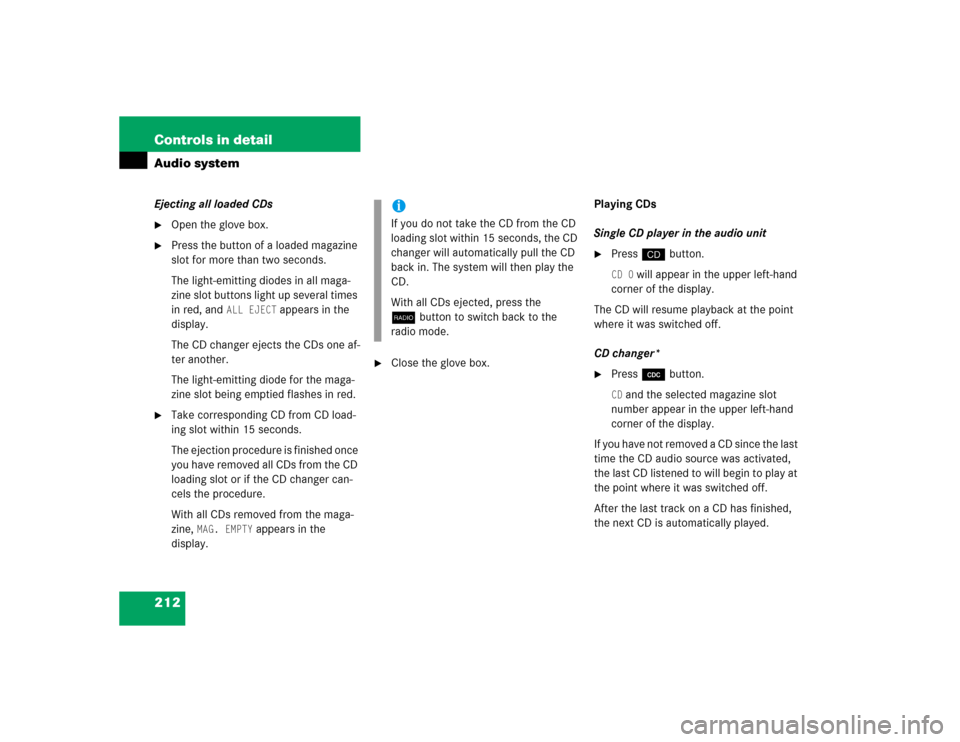
212 Controls in detailAudio systemEjecting all loaded CDs�
Open the glove box.
�
Press the button of a loaded magazine
slot for more than two seconds.
The light-emitting diodes in all maga-
zine slot buttons light up several times
in red, and
ALL EJECT
appears in the
display.
The CD changer ejects the CDs one af-
ter another.
The light-emitting diode for the maga-
zine slot being emptied flashes in red.
�
Take corresponding CD from CD load-
ing slot within 15 seconds.
The ejection procedure is finished once
you have removed all CDs from the CD
loading slot or if the CD changer can-
cels the procedure.
With all CDs removed from the maga-
zine,
MAG. EMPTY
appears in the
display.
�
Close the glove box.Playing CDs
Single CD player in the audio unit
�
Pressi button.CD 0
will appear in the upper left-hand
corner of the display.
The CD will resume playback at the point
where it was switched off.
CD changer*
�
Press Q button.CD and the selected magazine slot
number appear in the upper left-hand
corner of the display.
If you have not removed a CD since the last
time the CD audio source was activated,
the last CD listened to will begin to play at
the point where it was switched off.
After the last track on a CD has finished,
the next CD is automatically played.
iIf you do not take the CD from the CD
loading slot within 15 seconds, the CD
changer will automatically pull the CD
back in. The system will then play the
CD.
With all CDs ejected, press the
bbutton to switch back to the
radio mode.
Page 213 of 464
213 Controls in detail
Audio system
Playing tracks
You have the following options:�
Audio system with CD changer*:
selecting CDs
�
Direct track entry
�
Track skip forward/reverse
�
Fast forward/reverse
�
Scan
�
Random tracks
�
Repeat track
Selecting CDs in the audio unit with CD
changer*
�
You can select from among the
inserted CDs with buttons
Rto6.
R = CD player in the audio unit
1to6 = CDs in the
CD changer*
The magazine slot number of the
selected CD appears next to
CD in the
display, and the number of the
currently played track appears next
to
TRACK
.Direct track entry
You can make a direct selection from
among the tracks on a CD.
�
Press * button.
�
Enter track number using buttons 1
to R.
The number of the track being played
appears next to
TRACK
in the display.
You can only enter available track
numbers.
iIf there is no CD in the selected
magazine slot,
NO CD
appears in the
display with the corresponding slot
number.
Page 217 of 464
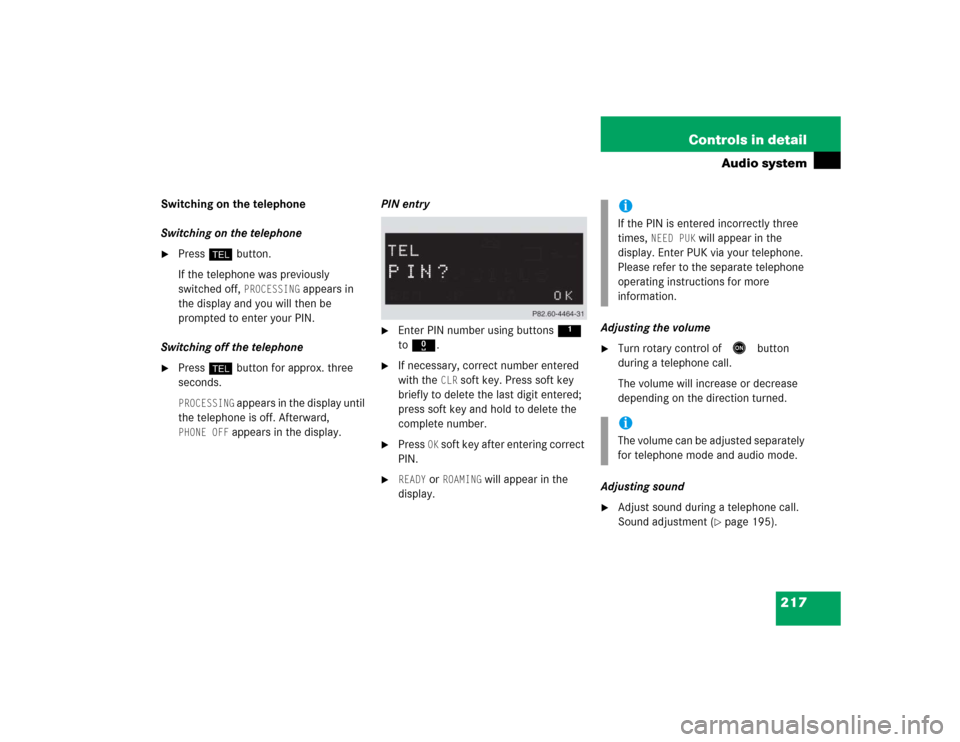
217 Controls in detail
Audio system
Switching on the telephone
Switching on the telephone�
Pressh button.
If the telephone was previously
switched off,
PROCESSING
appears in
the display and you will then be
prompted to enter your PIN.
Switching off the telephone
�
Pressh button for approx. three
seconds.PROCESSING
appears in the display until
the telephone is off. Afterward,
PHONE OFF
appears in the display.PIN entry
�
Enter PIN number using buttons 1
to R.
�
If necessary, correct number entered
with the
CLR
soft key. Press soft key
briefly to delete the last digit entered;
press soft key and hold to delete the
complete number.
�
Press
OK soft key after entering correct
PIN.
�
READY
or
ROAMING
will appear in the
display.Adjusting the volume
�
Turn rotary control of
E
button
during a telephone call.
The volume will increase or decrease
depending on the direction turned.
Adjusting sound
�
Adjust sound during a telephone call.
Sound adjustment (
�page 195).
iIf the PIN is entered incorrectly three
times,
NEED PUK
will appear in the
display. Enter PUK via your telephone.
Please refer to the separate telephone
operating instructions for more
information.
iThe volume can be adjusted separately
for telephone mode and audio mode.
Page 218 of 464

218 Controls in detailAudio systemPlacing a call
Entering a telephone number and
starting the dialing process�
Enter desired telephone number using
buttons 1 to R.
The number can have up to 32 digits,
but only twelve of these are visible in
the display.
�
If necessary, correct number entered
with the
CLR
soft key. Press soft key
briefly to delete the last digit entered;
press soft key and hold to delete the
complete number.
�
After correct telephone number has
been entered, press s button.
Phone book
The numbers stored in the phone book of
the telephone can be called up either by
name or number.
In addition, incoming calls are stored in the
phone book.
�
Searching and calling up telephone
book entries by name
You can access your mobile
telephone’s phone book using the
audio system. You can access both the
main entries and the sub-entries of
your phone book.
iIf the telephone number has been
saved together with a name in the
telephone book, the name will appear
in the display.
iThis is only possible, however, when
the call information transmitted
includes the number of the person
calling. If the telephone number is not
transmitted,
NO NUMBER
will be stored
in the phone book.
Page 220 of 464
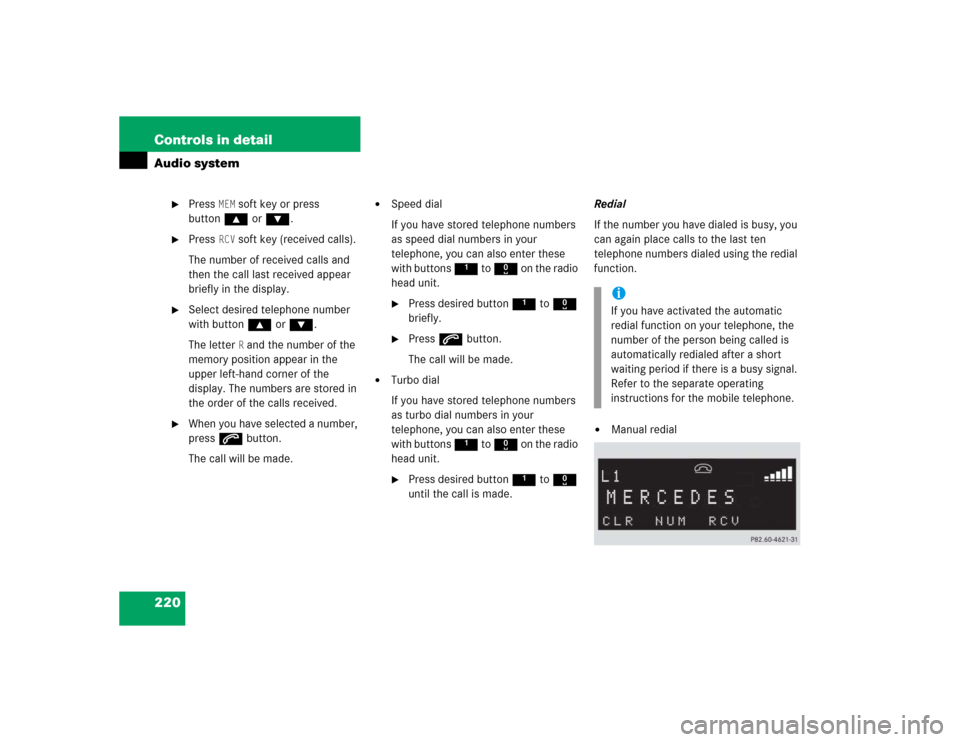
220 Controls in detailAudio system
�
Press
MEM
soft key or press
button‚ orƒ.
�
Press
RCV
soft key (received calls).
The number of received calls and
then the call last received appear
briefly in the display.
�
Select desired telephone number
with button ‚ or ƒ.
The letter
R and the number of the
memory position appear in the
upper left-hand corner of the
display. The numbers are stored in
the order of the calls received.
�
When you have selected a number,
press s button.
The call will be made.
�
Speed dial
If you have stored telephone numbers
as speed dial numbers in your
telephone, you can also enter these
with buttons 1 to R on the radio
head unit.�
Press desired button 1 to R
briefly.
�
Press s button.
The call will be made.
�
Turbo dial
If you have stored telephone numbers
as turbo dial numbers in your
telephone, you can also enter these
with buttons 1 to R on the radio
head unit.�
Press desired button 1 to R
until the call is made.Redial
If the number you have dialed is busy, you
can again place calls to the last ten
telephone numbers dialed using the redial
function.
�
Manual redialiIf you have activated the automatic
redial function on your telephone, the
number of the person being called is
automatically redialed after a short
waiting period if there is a busy signal.
Refer to the separate operating
instructions for the mobile telephone.
Page 222 of 464
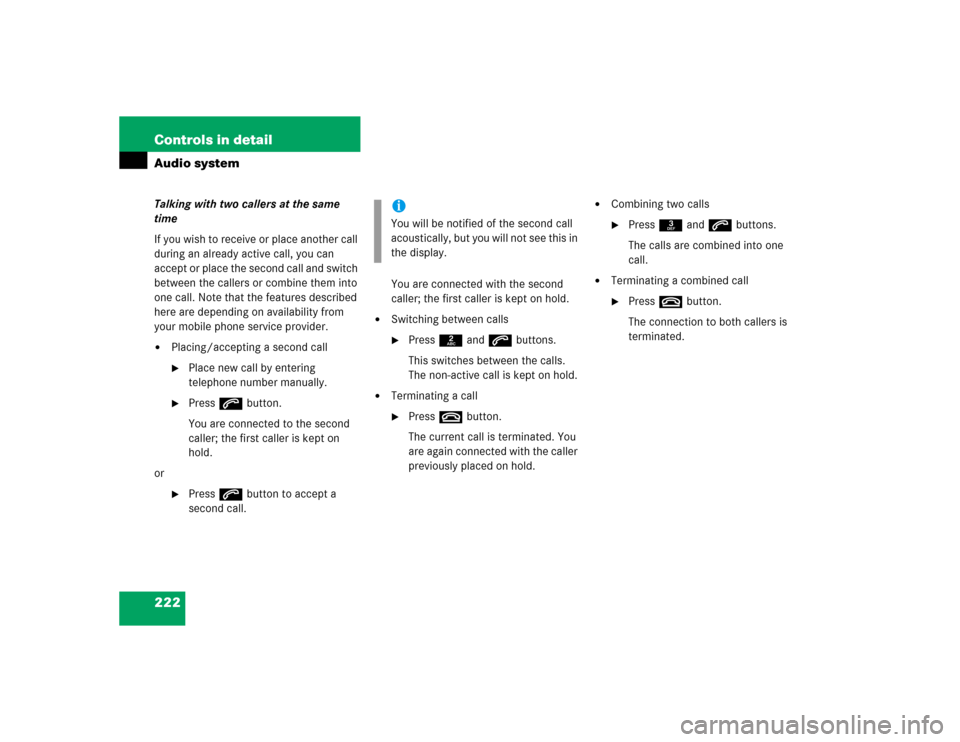
222 Controls in detailAudio systemTalking with two callers at the same
time
If you wish to receive or place another call
during an already active call, you can
accept or place the second call and switch
between the callers or combine them into
one call. Note that the features described
here are depending on availability from
your mobile phone service provider. �
Placing/accepting a second call�
Place new call by entering
telephone number manually.
�
Press s button.
You are connected to the second
caller; the first caller is kept on
hold.
or
�
Press s button to accept a
second call.You are connected with the second
caller; the first caller is kept on hold.
�
Switching between calls�
Press 2 and s buttons.
This switches between the calls.
The non-active call is kept on hold.
�
Terminating a call�
Press t button.
The current call is terminated. You
are again connected with the caller
previously placed on hold.
�
Combining two calls�
Press 3 and s buttons.
The calls are combined into one
call.
�
Terminating a combined call�
Press t button.
The connection to both callers is
terminated.
iYou will be notified of the second call
acoustically, but you will not see this in
the display.