Page 117 of 464

117 Controls in detail
Control system
�Control system
The control system is activated as soon as
the SmartKey in the starter switch is
turned to position1. The control system
enables you to�
call up information about your vehicle
�
change vehicle settings
For example, you can use the control sys-
tem to find out when your vehicle is next
due for service, to set the language for
messages in the instrument cluster dis-
play, and much more.
The control system relays information to
the multifunction display.
Multifunction display
1Main odometer
2Trip odometer
3Current program mode
(automatic transmission* only)
4Status indicator (outside tempera-
ture/digital speedometer)
5Current gear selector lever posi-
tion/gear range
iThe displays for the audio systems
(radio, CD player) will appear in English,
regardless of the language selected.
Warning!
G
A driver’s attention to the road and traffic
conditions must always be his/her primary
focus when driving.
For your safety and the safety of others, se-
lecting features through the multifunction
steering wheel should only be done by the
driver when traffic and road conditions per-
mit it to be done safely.
Bear in mind that at a speed of just 30 mph
(approximately 50 km/h), your vehicle is
covering a distance of 44 feet (approximate-
ly 14 m) every second.
Page 118 of 464
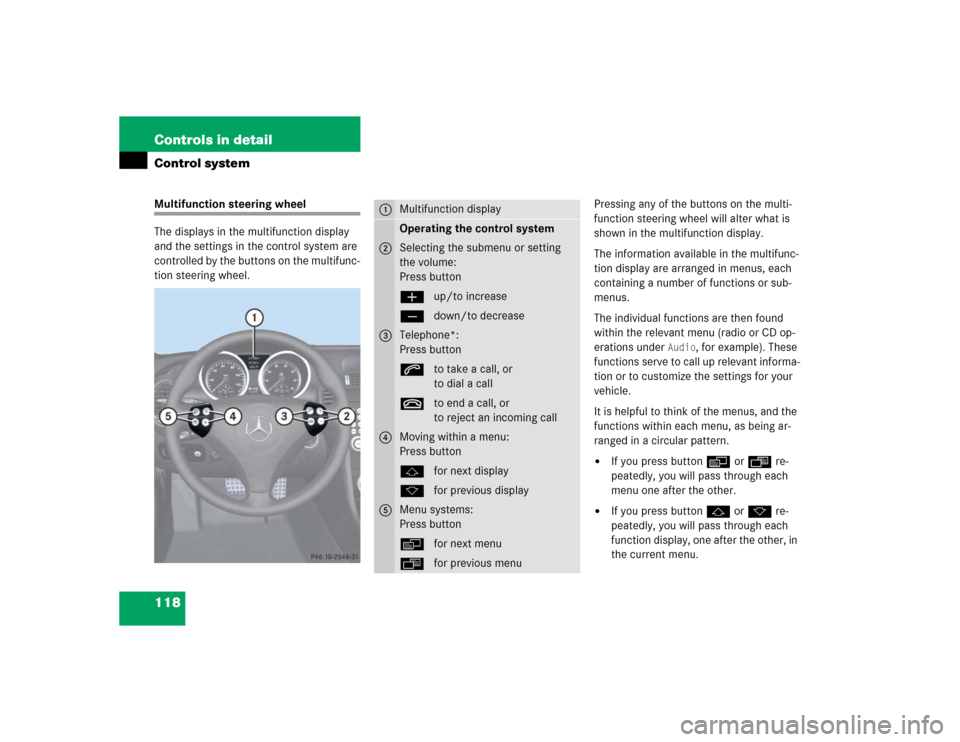
118 Controls in detailControl systemMultifunction steering wheel
The displays in the multifunction display
and the settings in the control system are
controlled by the buttons on the multifunc-
tion steering wheel.Pressing any of the buttons on the multi-
function steering wheel will alter what is
shown in the multifunction display.
The information available in the multifunc-
tion display are arranged in menus, each
containing a number of functions or sub-
menus.
The individual functions are then found
within the relevant menu (radio or CD op-
erations under
Audio
, for example). These
functions serve to call up relevant informa-
tion or to customize the settings for your
vehicle.
It is helpful to think of the menus, and the
functions within each menu, as being ar-
ranged in a circular pattern.
�
If you press buttonèorÿ re-
peatedly, you will pass through each
menu one after the other.
�
If you press buttonjork re-
peatedly, you will pass through each
function display, one after the other, in
the current menu.
1
Multifunction displayOperating the control system
2
Selecting the submenu or setting
the volume:
Press buttonæup/to increaseçdown/to decrease
3
Telephone*:
Press buttonsto take a call, or
to dial a calltto end a call, or
to reject an incoming call
4
Moving within a menu:
Press buttonjfor next displaykfor previous display
5
Menu systems:
Press buttonèfor next menuÿfor previous menu
Page 119 of 464
119 Controls in detail
Control system
In the
Settings...
menu, you will find a
number of submenus instead of functions
for calling up and changing settings. For in-
structions on using these submenus, see
“Settings menu” (�page 127).
The number of menus available in the sys-
tem depends on which optional equipment
is installed in your vehicle.
iThe headings used in the menus table
are designed to facilitate navigation
within the system and are not neces-
sarily identical to those shown in the
control system displays.
The first function displayed in each
menu will automatically show you
which part of the system you are in.
iSLK 55 AMG:
The steering wheel in this vehicle will
vary from steering wheel shown. How-
ever, multifunction steering wheel sym-
bols and feature description apply to
AMG vehicles as well.
Page 122 of 464

122 Controls in detailControl systemStandard display menu
The multifunction display shows the main
odometer and trip odometer. This default
setting is referred to as the standard dis-
play.
1Main odometer
2Trip odometer
If another display is shown instead of the
standard display:�
Press buttonèorÿ repeatedly
until you see the standard display.
You can select the functions in the stan-
dard display menu with
buttonjork.The following functions are available:Checking coolant temperature
�
When in the standard display menu,
press buttonjork until you
see the coolant temperature in the
multifunction display.
During severe operating conditions, e.g.
stop-and-go city traffic, the coolant tem-
perature may rise close to 248°F (120°C).
The engine should not be operated with a
coolant temperature above 248°F
(120°C). Doing so may cause serious en-
gine damage which is not covered by the
Mercedes-Benz Limited Warranty.
Function
Page
Run Flat Indicator*
308
Checking coolant temperature
122
Display digital speedometer or
outside temperature
123
Calling up maintenance service
indicator
329
Checking engine oil level
(SLK 55 AMG only)
289
iExcessive coolant temperature triggers
a warning message in the multifunction
display (
�page 357).
Page 123 of 464
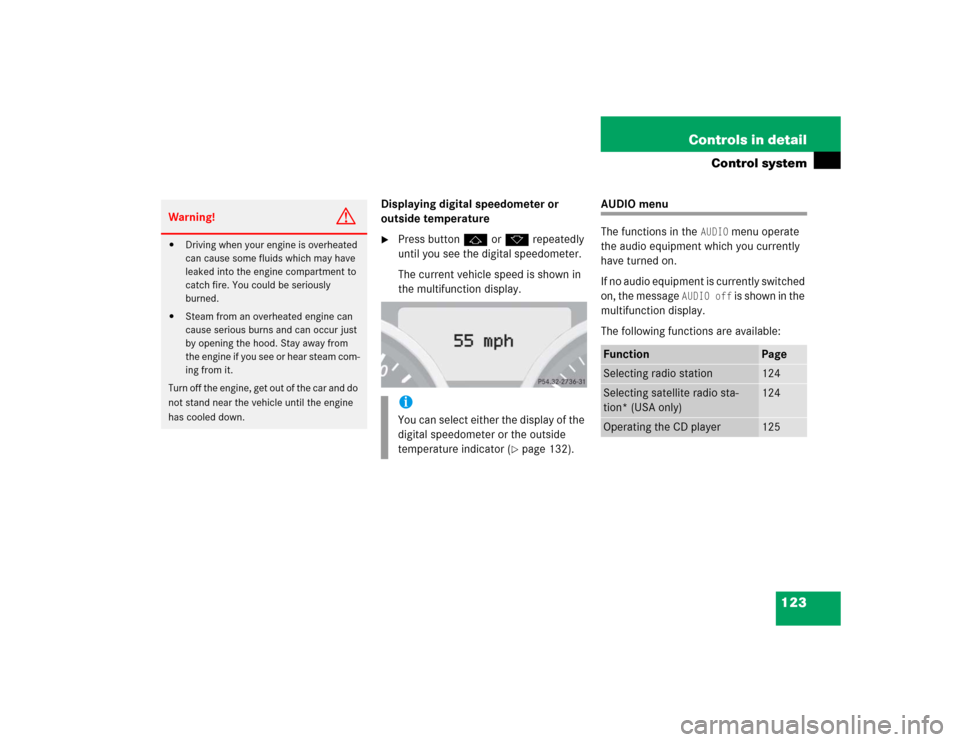
123 Controls in detail
Control system
Displaying digital speedometer or
outside temperature�
Press buttonjork repeatedly
until you see the digital speedometer.
The current vehicle speed is shown in
the multifunction display.
AUDIO menu
The functions in the
AUDIO
menu operate
the audio equipment which you currently
have turned on.
If no audio equipment is currently switched
on, the message
AUDIO off
is shown in the
multifunction display.
The following functions are available:
Warning!
G
�
Driving when your engine is overheated
can cause some fluids which may have
leaked into the engine compartment to
catch fire. You could be seriously
burned.
�
Steam from an overheated engine can
cause serious burns and can occur just
by opening the hood. Stay away from
the engine if you see or hear steam com-
ing from it.
Turn off the engine, get out of the car and do
not stand near the vehicle until the engine
has cooled down.
iYou can select either the display of the
digital speedometer or the outside
temperature indicator (
�page 132).
Function
Page
Selecting radio station
124
Selecting satellite radio sta-
tion* (USA only)
124
Operating the CD player
125
Page 124 of 464
124 Controls in detailControl systemSelecting radio station�
Switch on the radio (
�page 197).
Vehicles with COMAND*:
Refer to the separate operating instruc-
tions.
�
Press buttonèorÿ repeatedly
until you see the currently tuned
station in the multifunction display.
1Waveband setting
2Tuned station
�
Press buttonjork repeatedly
until the desired station is found.Selecting satellite radio station*
(USA only)
The Sirius-Satellite-Radio is treated as a
radio application.
�
Select satellite radio with the corre-
sponding soft key (SAT) in the radio
menu.
1SAT mode and preset number
2Channel name or number
�
Press buttonjork repeatedly
until the desired channel is found.
iYou can only store new stations using
the corresponding feature on the radio
(�page 200).
Vehicles with COMAND*:
Refer to the separate operating
instructions.
You can also operate the radio in the
usual manner.
Page 126 of 464
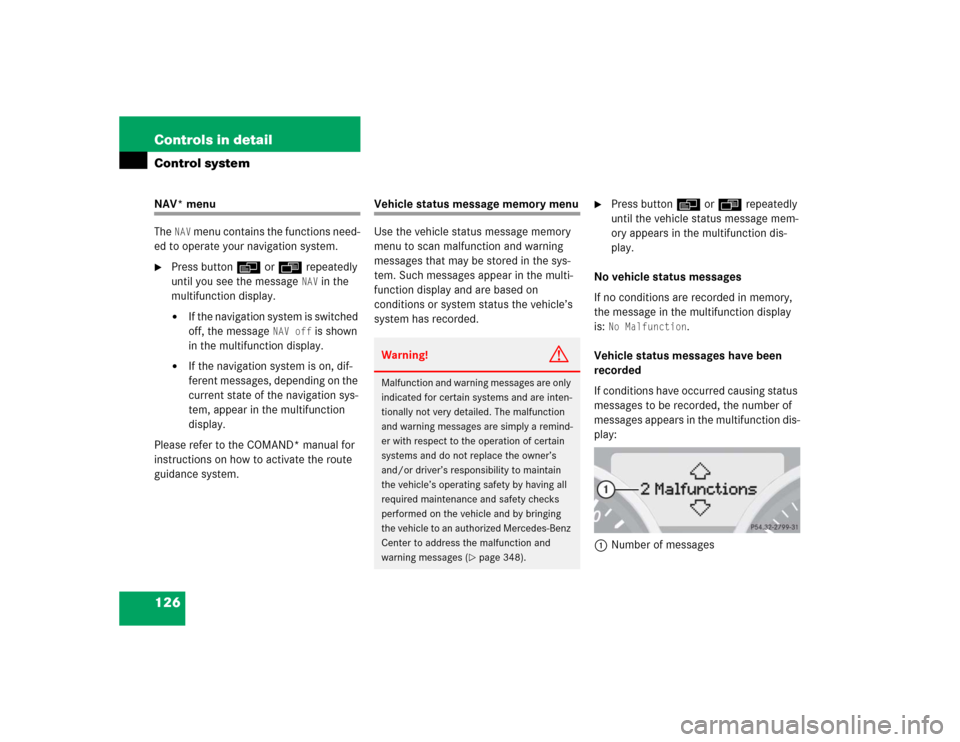
126 Controls in detailControl systemNAV* menu
The
NAV
menu contains the functions need-
ed to operate your navigation system.
�
Press buttonèorÿ repeatedly
until you see the message
NAV
in the
multifunction display.
�
If the navigation system is switched
off, the message
NAV off
is shown
in the multifunction display.
�
If the navigation system is on, dif-
ferent messages, depending on the
current state of the navigation sys-
tem, appear in the multifunction
display.
Please refer to the COMAND* manual for
instructions on how to activate the route
guidance system.
Vehicle status message memory menu
Use the vehicle status message memory
menu to scan malfunction and warning
messages that may be stored in the sys-
tem. Such messages appear in the multi-
function display and are based on
conditions or system status the vehicle’s
system has recorded.
�
Press buttonèorÿ repeatedly
until the vehicle status message mem-
ory appears in the multifunction dis-
play.
No vehicle status messages
If no conditions are recorded in memory,
the message in the multifunction display
is: No Malfunction
.
Vehicle status messages have been
recorded
If conditions have occurred causing status
messages to be recorded, the number of
messages appears in the multifunction dis-
play:
1Number of messages
Warning!
G
Malfunction and warning messages are only
indicated for certain systems and are inten-
tionally not very detailed. The malfunction
and warning messages are simply a remind-
er with respect to the operation of certain
systems and do not replace the owner’s
and/or driver’s responsibility to maintain
the vehicle’s operating safety by having all
required maintenance and safety checks
performed on the vehicle and by bringing
the vehicle to an authorized Mercedes-Benz
Center to address the malfunction and
warning messages (
�page 348).
Page 127 of 464

127 Controls in detail
Control system
�
Press buttonjork.
The stored messages will now be dis-
played in the order in which they have
occurred. For malfunction and warning
messages, see “Vehicle status messag-
es in the multifunction display”
(�page 348).
Should the vehicle’s system record any
conditions while driving, the number of
messages will reappear in the multifunc-
tion display when the SmartKey in the
starter switch is turned to position0 or re-
moved from the starter switch:
�
Press buttonJrepeatedly until you
have seen all occurred messages.
Settings menu
In the
Settings...
menu are two func-
tions:
�
The function
To reset: Press reset
button for 3 seconds
for resetting all
settings to factory standard.
�
A collection of submenus for perform-
ing individual settings for your vehicle.
�
Press buttonèorÿ repeatedly
until the
Settings...
menu appears in
the multifunction display.The following settings and submenus are
available in the
Settings...
menu:
iThe vehicle status message memory
will be cleared when you turn the
SmartKey in the starter switch to
position1or2.
You will then only see high-priority
messages in the multifunction display
(�page 348).
Function
Page
Resetting all settings
128
Submenus in the Settings menu
129
Resetting the functions of a sub-
menu
129
Instrument cluster submenu
131
Time/date submenu
131
Lighting submenu
137
Vehicle submenu
141
Convenience submenu
142