Page 104 of 215

103 Telephone*
Telephone operation
�
READY
= telephone is logged into your
mobile communcations home network
and ready for use,
�
ROAMING
= telephone is logged into a mo-
bile communications network outside
your home network,
�
NO SERV.
= no network available,
�
= telephone signal strength,
�
= call active (
�page 110).
Other messages could also appear:
�
If the message Please insert phone
, Phone not installed
or
Please insert SIM card
appears, see chapter “Switching the
phone ON / OFF” (
�page 97).
�
If the messagePlease Enter PIN:
appears, see “Enter-
ing the PIN” (
�page 99).
�
If the message Enter unlock code:
appears, see “Enter-
ing unlock code” (�page 101).
Selectable soft keys and options
�
soft key
Opens the phone book (
�page 112),
�
Recvd.#
soft key
Opens the accepted and missed calls
list (
�page 107),
�
Dialed #
soft key
Opens dialed calls list (
�page 108),
�
SMS
soft key
Provides access to the SMS menu
(�page 116),
�
Entry of a phone number (
�page 105).
iIf a list is empty, the corresponding soft
key ( ,
Recvd.#
, Dialed #
or
SMS
) is
without function and appears shaded
out.
Page 158 of 215
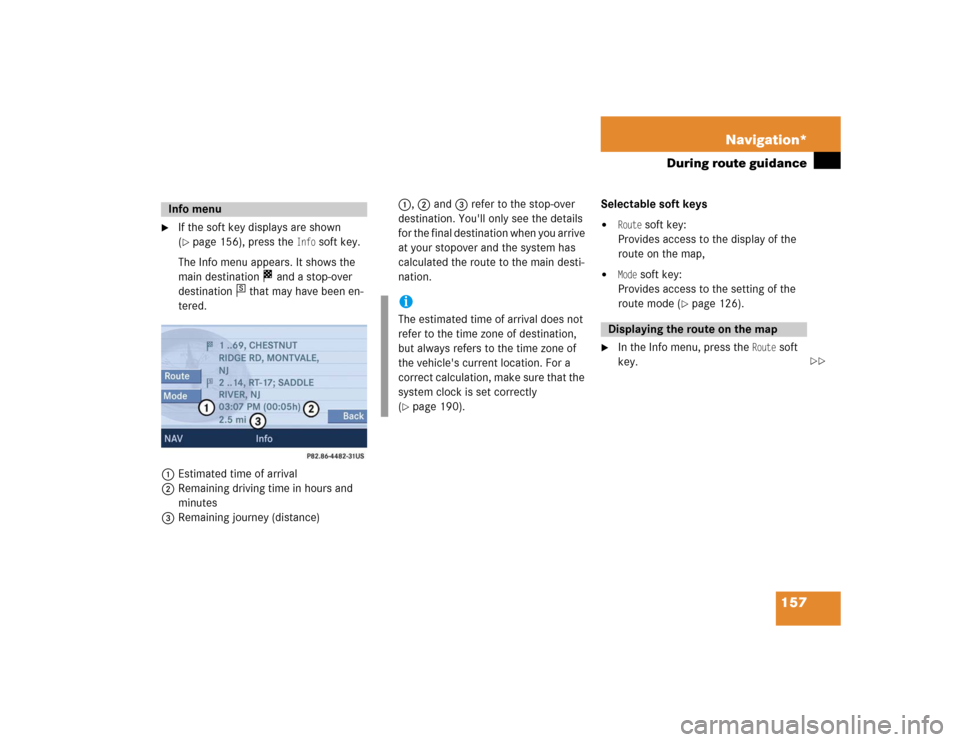
157 Navigation*
During route guidance
�
If the soft key displays are shown
(�page 156), press the
Info
soft key.
The Info menu appears. It shows the
main destination and a stop-over
destination that may have been en-
tered.
1Estimated time of arrival
2Remaining driving time in hours and
minutes
3Remaining journey (distance)1, 2 and 3 refer to the stop-over
destination. You'll only see the details
for the final destination when you arrive
at your stopover and the system has
calculated the route to the main desti-
nation.Selectable soft keys
�
Route
soft key:
Provides access to the display of the
route on the map,
�
Mode
soft key:
Provides access to the setting of the
route mode (
�page 126).
�
In the Info menu, press the
Route
soft
key.
Info menu
s
iThe estimated time of arrival does not
refer to the time zone of destination,
but always refers to the time zone of
the vehicle's current location. For a
correct calculation, make sure that the
system clock is set correctly
(�page 190).
Displaying the route on the map
��
Page 160 of 215
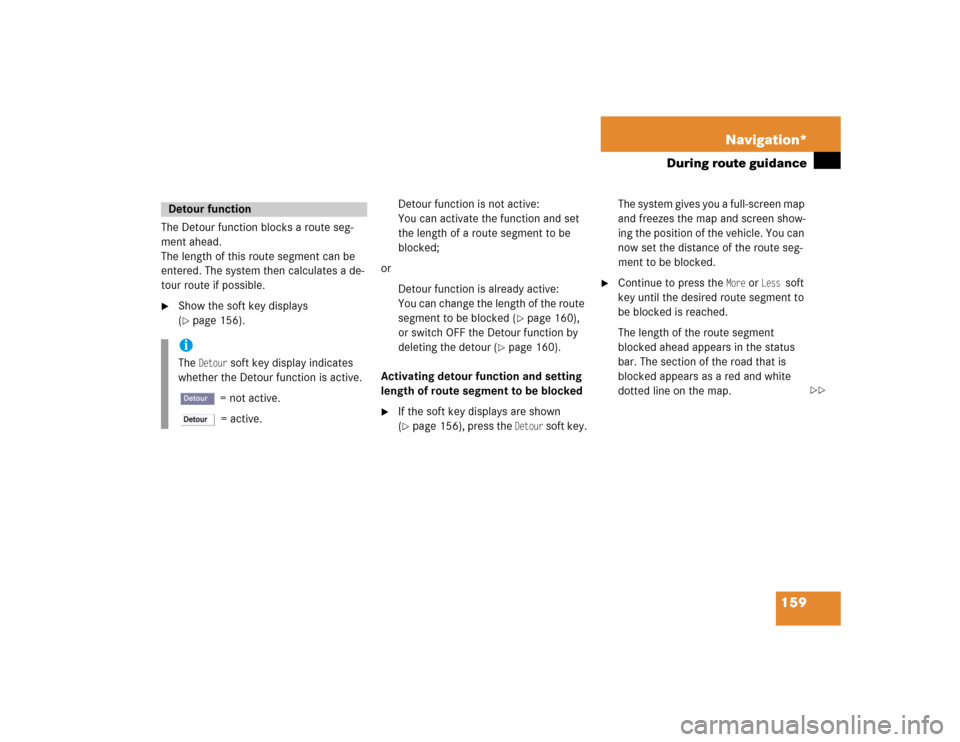
159 Navigation*
During route guidance
The Detour function blocks a route seg-
ment ahead.
The length of this route segment can be
entered. The system then calculates a de-
tour route if possible.�
Show the soft key displays
(�page 156).
.
Detour function is not active:
You can activate the function and set
the length of a route segment to be
blocked;
or
Detour function is already active:
You can change the length of the route
segment to be blocked (
�page 160),
or switch OFF the Detour function by
deleting the detour (
�page 160).
Activating detour function and setting
length of route segment to be blocked
�
If the soft key displays are shown
(�page 156), press the
Detour
soft key.The system gives you a full-screen map
and freezes the map and screen show-
ing the position of the vehicle. You can
now set the distance of the route seg-
ment to be blocked.
�
Continue to press the
More
or
Less
soft
key until the desired route segment to
be blocked is reached.
The length of the route segment
blocked ahead appears in the status
bar. The section of the road that is
blocked appears as a red and white
dotted line on the map.
Detour function iThe
Detour
soft key display indicates
whether the Detour function is active.
= not active.
= active.
��
Page 161 of 215
160 Navigation*During route guidance1Symbol = current position�
Press ��.
The system calculates a new route
avoiding the blocked road segment.Changing detour
�
If the soft key displays are shown
(�page 156), press the
Detour
soft key.
�
Use ����to select the
Change detour
menu item.
�
Press��.
You can now enter the length of the
road segment to be blocked.
�
Continue to press the
More
or
Less
soft
key until the desired distance for the
route segment to be blocked is set.
�
Press��.
The system calculates a new route
avoiding the blocked segment if possi-
ble.
Deleting detour
�
Show the soft key displays
(�page 156).
If a Detour is already active, the
Detour
soft key is displayed with no color.
�
Press the
Detour
soft key.
Page 162 of 215
161 Navigation*
During route guidance
�
Use �� to select the
Delete detour
menu item.
�
Press��.
The blocked road segment is can-
celled. The system recalculates the
route.The Stop-over function offers the option of
selecting a stop-over destination while
route guidance is active.
A stop-over destination can be, for exam-
ple, a gas station, a rest area, or a hospital,
but also a regular destination. Once the
stop-over destination has been reached,
the system automatically calculates the
route to the final destination.
�
Show the soft key displays
(�page 156).
.
Stop-over
iThe
St-over
soft key display indicates
whether route guidance to a stop-over
is already active.
= not active.
= active.
��
Page 192 of 215

191 System
System settings
The following options are now available:�
Setting the time
�
Setting the date
�
Setting the date/time format
Setting the time
The UTC time transmitted by the GPS sat-
ellites has to be set to the local time zone.
This enhances:
�
correct navigation for routes with time-
dependent traffic guidance, and
�
correct calculation of the estimated
time of arrival.
�
Use�� or �� to select the hours or
the minutes.
�
Press�� or ��.
Depending on the selection, hours or
minutes are set.
Setting the minutes:
With GPS reception, each time you
press �� or �� changes the time in in-
crements of 30 minutes. Without GPS
reception, the time is changed in 1
minute increments.
Setting the hours:
Each time you press �� or ��, the
hours change in increments of 1 hour.
�
Press the
Back
soft key or wait for the
screen to change.
The new setting is stored.
iThere is no automatic change from day-
light saving time to standard time.
This has to be changed manually.
When you change the time zone, the
clock time also changes automatically.
If you enter an incorrect time, the time
difference remains unchanged when
you change time zone.
Page 203 of 215

202 GlossaryID3 tag
Additional information which may be
included in MP3 files (e.g. title, artist,
album).
ISO9660
Standard for recording data on CDs.
Joliet
Standard for recording data on CDs.
Latitude
One of the two ->coordinates that
indicate the geographical position on
the earth's surface. The latitude indi-
cates the north-south position in rela-
tion to the equator.
LOGIC7®
A 7-channel surround matrix that con-
verts any 2-channel material into
breathtaking multi-channel surround
sound, creating a natural, 360-degree
“enveloping” soundfield with a maxi-
mum “audio sweetspot” for all passen-
gers. Longitude
One of the two ->coordinates that
indicate the geographical position on
the earth's surface. The longitude indi-
cates the east-west position in relation
to the ->Greenwich meridian.
MP3
The term used in everyday speech for
->MPEG1 Audio Layer 3.
MPEG1 Audio Layer 3
A means of compressing digital audio
data.
Multi session
A method for recording data, e.g. for
CDs. Data is written to the CD in a num-
ber of sessions.
PIN
(P
ersonal I
dentification N
umber)
Personal identification number, must
be entered to activate the telephone.POI
(P
oint o
f Interest)
Points of Interest include service sta-
tions, rest areas, parking lots, hospi-
tals, sight-seeing points, etc.
Provider
Service provider offering access to a
mobile communication network or oth-
er services within the network.
PUK
(P
ersonal U
nblocking K
ey)
must be entered if the wrong PIN was
entered three consecutive times.
Root directory
The uppermost directory on a storage
medium.
Scan rate (MP3)
Indicates the frequency at which volt-
age samples are taken during the con-
version of an analog signal into a digital
signal. The analog-to-digital converter
converts the samples into digital sig-
nals.
SCAN search
Page 204 of 215

203 Glossary
Plays receivable radio stations, or CD
tracks in succession, each for approx.
8 seconds.
SIM
(Subscriber I
dentity M
odule)
Card provided by the GSM telephone
service provider. Necessary for access-
ing a mobile communication network.
SMS
(S
hort M
essage S
ervice)
With this function, you can receive,
read and delete short text messages
(if SMS service is provided by your ser-
vice provider).
Soft keys
Keys to activate different functions,
depending on the selected operating
mode.Tele Aid
(Tele
matic A
larm I
dentification on D
e-
mand)
The Tele Aid system consists of three
types of response: automatic and man-
ual emergency, roadside assistance
and information. Tele Aid is initially
activated by completing a subscriber
agreement and placing an acquain-
tance call.
The Tele Aid system is operational pro-
vided the vehicle's battery is charged,
properly connected, not damaged and
cellular and GPS coverage are avail-
able.
Unlock code
Your unlock code prevents unautho-
rized persons from using your tele-
phone. The unlock code is a number
string, which you have to enter when
switching on the telephone.UTC
(U
niversal T
ime C
oordinated)
The mean sun time associated with lon-
gitude zero (world time). It functions as
basis for the time zones.
WB
Weather Band