Page 110 of 215
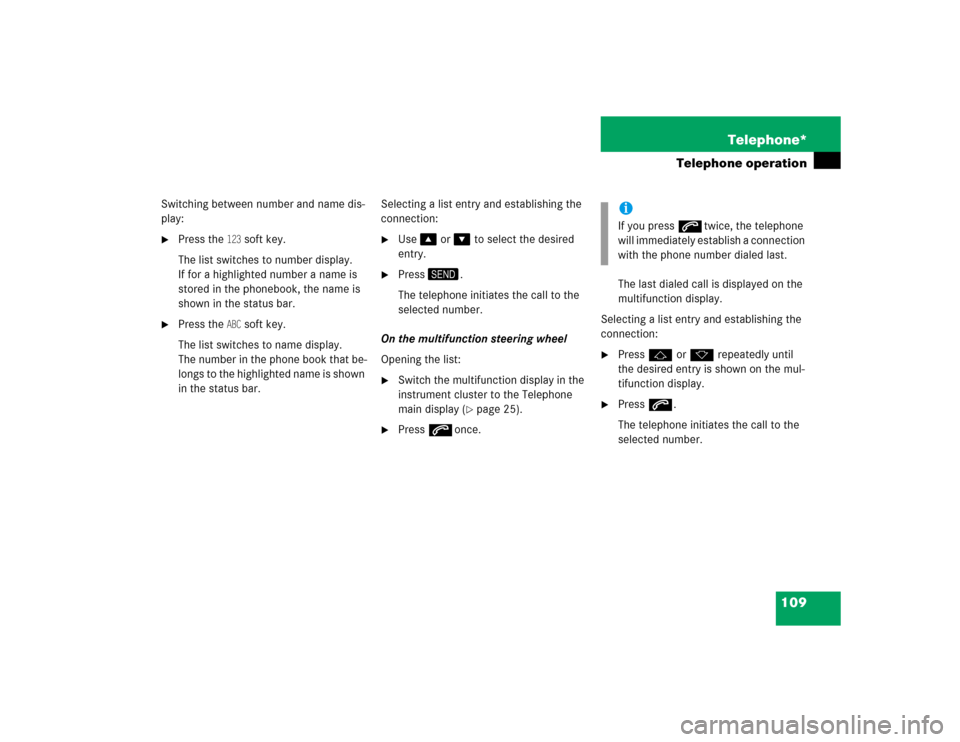
109 Telephone*
Telephone operation
Switching between number and name dis-
play: �
Press the
123
soft key.
The list switches to number display.
If for a highlighted number a name is
stored in the phonebook, the name is
shown in the status bar.
�
Press the
ABC
soft key.
The list switches to name display.
The number in the phone book that be-
longs to the highlighted name is shown
in the status bar.Selecting a list entry and establishing the
connection:
�
Use�� or �� to select the desired
entry.
�
Press�0.
The telephone initiates the call to the
selected number.
On the multifunction steering wheel
Opening the list:
�
Switch the multifunction display in the
instrument cluster to the Telephone
main display (
�page 25).
�
Presss once.The last dialed call is displayed on the
multifunction display.
Selecting a list entry and establishing the
connection:
�
Pressj or k repeatedly until
the desired entry is shown on the mul-
tifunction display.
�
Presss
.
The telephone initiates the call to the
selected number.
iIf you presss twice, the telephone
will immediately establish a connection
with the phone number dialed last.
Page 113 of 215
112 Telephone*Phone bookThe phone book contains all entries of the
cell phone memory. On the COMAND control unit�
Press the soft key in the Telephone
main menu (
�page 102).
The Phone Book menu appears. The
first list entry is highlighted automati-
cally.On the multifunction steering wheel
�
Switch the multifunction display in the
instrument cluster to the Telephone
main display (
�page 26).
�
Pressj or k.
A phone book entry appears on the
multifunction display.An example for the Phone Book menu is
shown above. It shows a list of the phone
book entries whose names start with the
letter
B. Displayed in the status bar is the
number of the highlighted name, in this ex-
ample 18005551212.
iIf a GSM phone is used, the phone book
contains all entries of the telephone
phone book.Opening the phone book
iIf no numbers are stored in the phone
book, the soft key is shaded out
and without function.
Phone Book menu
Page 114 of 215
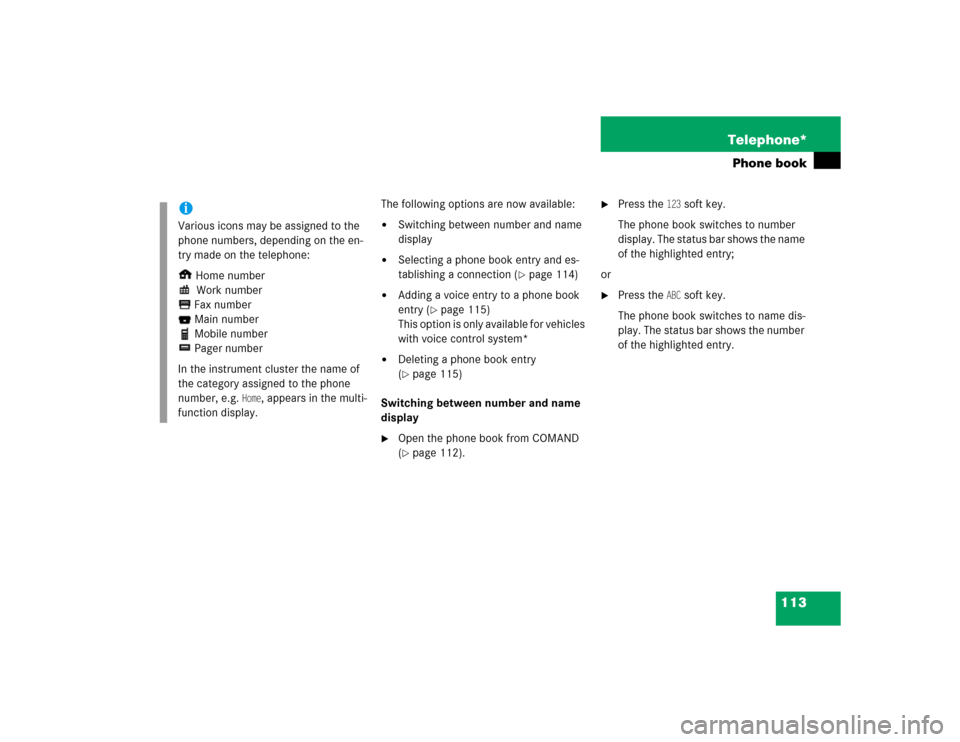
113 Telephone*
Phone book
The following options are now available:�
Switching between number and name
display
�
Selecting a phone book entry and es-
tablishing a connection (
�page 114)
�
Adding a voice entry to a phone book
entry (
�page 115)
This option is only available for vehicles
with voice control system*
�
Deleting a phone book entry
(�page 115)
Switching between number and name
display
�
Open the phone book from COMAND
(�page 112).
�
Press the
123
soft key.
The phone book switches to number
display. The status bar shows the name
of the highlighted entry;
or
�
Press the
ABC
soft key.
The phone book switches to name dis-
play. The status bar shows the number
of the highlighted entry.
iVarious icons may be assigned to the
phone numbers, depending on the en-
try made on the telephone:
Home number
Work number
Fax number
Main number
Mobile number
Pager number
In the instrument cluster the name of
the category assigned to the phone
number, e.g.
Home
, appears in the multi-
function display.
Page 121 of 215

120 Navigation*Important notesSafety instructionsWarning
G
For safety reasons, you should only enter a
destination when the vehicle is stationary.
When the vehicle is in motion, a passenger
should enter the destination. Study manual
and select route before driving.
Do not watch display screen or operate but-
tons while the vehicle is in motion - let navi-
gation announcements guide you. Stop at a
safe location before using buttons or mak-
ing corrections.
Traffic regulations always have priority over
any route recommendations given.
Bear in mind that at a speed of just 30 mph
(approximately 50 km/h), your vehicle is
covering a distance of 44 feet (approximate-
ly 14 m) every second.
The route calculated by COMAND is a rec-
ommendation on how to best reach your se-
lected destination.
During route guidance, you will not receive
any information on�
Traffic lights
�
Stop and yield signs
�
Parking or stopping zones
�
One-way streets
�
Narrow bridges
�
Similar traffic regulation data
You should therefore always strictly observe
traffic regulations while driving. Drive care-
fully and always obey traffic laws and road
signs even if they contradict COMAND in-
structions.
Warning
G
The Navigation DVD module contains a
Class 1 laser product. There is a danger of
invisible laser radiation if the cover is
opened or damaged.
Do not remove the cover. The Navigation
DVD module does not contain any parts
which can be serviced by the user. For safe-
ty reasons, have any service work which
may be necessary performed only by quali-
fied personnel.
Page 154 of 215
153 Navigation*
Route guidance
The circle shows the current vehicle lo-
cation. The arrow in the circle designates
the current driving direction.
The remaining route is highlighted in color.
Display example 2:On the right-hand side of the display the
symbol for the next driving maneuver is in-
dicated (here left turn).
On the very right is shown a distance bar.
The dark blue part of the bar and the infor-
mation 700ft, in this example, indicate the
distance to the next driving maneuver.
If available, the street following the driving
maneuver with its name is shown in the top
status bar (here
CHESTNUT RIDGE RD
).
The destination is marked with a flag on
the map, any stop-over destination is
marked with a flag .Changing map scale
The currently selected map scale is shown
in the left-hand corner of the bottom status
bar .
iThe colored highlight only appears
when the system has completed the
route calculation.
s
��
Page 159 of 215
158 Navigation*During route guidance
The map appears. The route remaining
is highlighted in blue.
The destination is marked with a flag
, any stop-over destination is marked
with a flag . The current vehicle posi-
tion is identified with the symbol.
Depending on the distance to the des-
tination, it may take some time before
the route display appears.
�
In the Info menu (
�page 157), press
the
Route
soft key.
The route appears on the map.
�
Press the
List
soft key.The list of road/route sections remain-
ing appears.
The road currently travelled on appears
at the top.
�
Press�� or �� to scroll through the
list.
The
Page
soft keys allow scrolling
through the list page by page.
s
Displaying the route list
iDepending on the distance to the des-
tination, it may take a few moments be-
fore the route list is completed.
The list is completed only when the
route calculation is completed.
Dest.
is
displayed before the last list entry.
Page 184 of 215
183 Navigation*
POIs (Points of Interest)
�
If required, use��, ��, ��, ��, �+
or �( to move the map.
�
If the soft key displays are hidden,
press any soft key.
The soft key displays appear.
�
Press the
Symbol
soft key.
A POI is selected and highlighted in col-
or. Its name appears in the status bar.
�
Press the
Prev.
or
Next
soft key to select
the desired POI.
�
Press the
Details
soft key if you want to
see details of a selected POI.
The details disappear again after
approx. 3 seconds, or when pressing
the
Details
soft key again.
�
Press ��.
You are prompted to confirm the se-
lected POI as the destination.
�
Use�� to select the menu item
Yes
.
�
Press��.
The Start Route Guidance menu
(�page 150) appears.
Page 192 of 215

191 System
System settings
The following options are now available:�
Setting the time
�
Setting the date
�
Setting the date/time format
Setting the time
The UTC time transmitted by the GPS sat-
ellites has to be set to the local time zone.
This enhances:
�
correct navigation for routes with time-
dependent traffic guidance, and
�
correct calculation of the estimated
time of arrival.
�
Use�� or �� to select the hours or
the minutes.
�
Press�� or ��.
Depending on the selection, hours or
minutes are set.
Setting the minutes:
With GPS reception, each time you
press �� or �� changes the time in in-
crements of 30 minutes. Without GPS
reception, the time is changed in 1
minute increments.
Setting the hours:
Each time you press �� or ��, the
hours change in increments of 1 hour.
�
Press the
Back
soft key or wait for the
screen to change.
The new setting is stored.
iThere is no automatic change from day-
light saving time to standard time.
This has to be changed manually.
When you change the time zone, the
clock time also changes automatically.
If you enter an incorrect time, the time
difference remains unchanged when
you change time zone.