Page 158 of 474
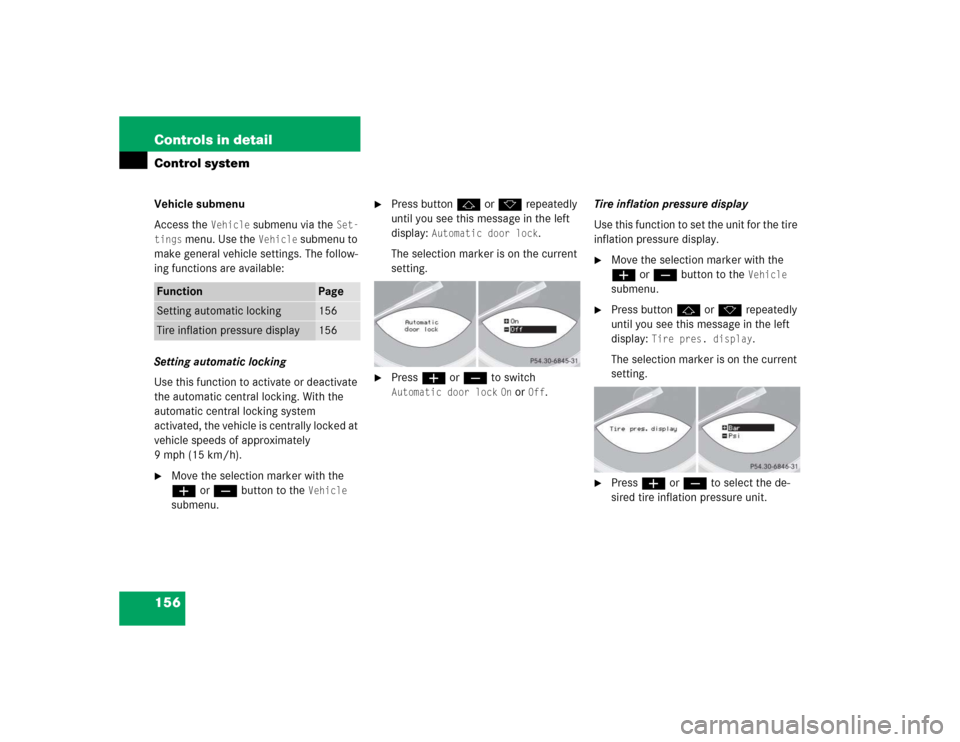
156 Controls in detailControl systemVehicle submenu
Access the
Vehicle
submenu via the
Set-
tings
menu. Use the
Vehicle
submenu to
make general vehicle settings. The follow-
ing functions are available:
Setting automatic locking
Use this function to activate or deactivate
the automatic central locking. With the
automatic central locking system
activated, the vehicle is centrally locked at
vehicle speeds of approximately
9mph(15km/h).
�
Move the selection marker with the
æ or ç button to the
Vehicle
submenu.
�
Press button j or k repeatedly
until you see this message in the left
display:
Automatic door lock
.
The selection marker is on the current
setting.
�
Press æ or ç to switch Automatic door lock
On or
Off
.Tire inflation pressure display
Use this function to set the unit for the tire
inflation pressure display.
�
Move the selection marker with the
æ or ç button to the
Vehicle
submenu.
�
Press button j or k repeatedly
until you see this message in the left
display:
Tire pres. display
.
The selection marker is on the current
setting.
�
Press æ or ç to select the de-
sired tire inflation pressure unit.
Function
Page
Setting automatic locking
156
Tire inflation pressure display
156
Page 159 of 474
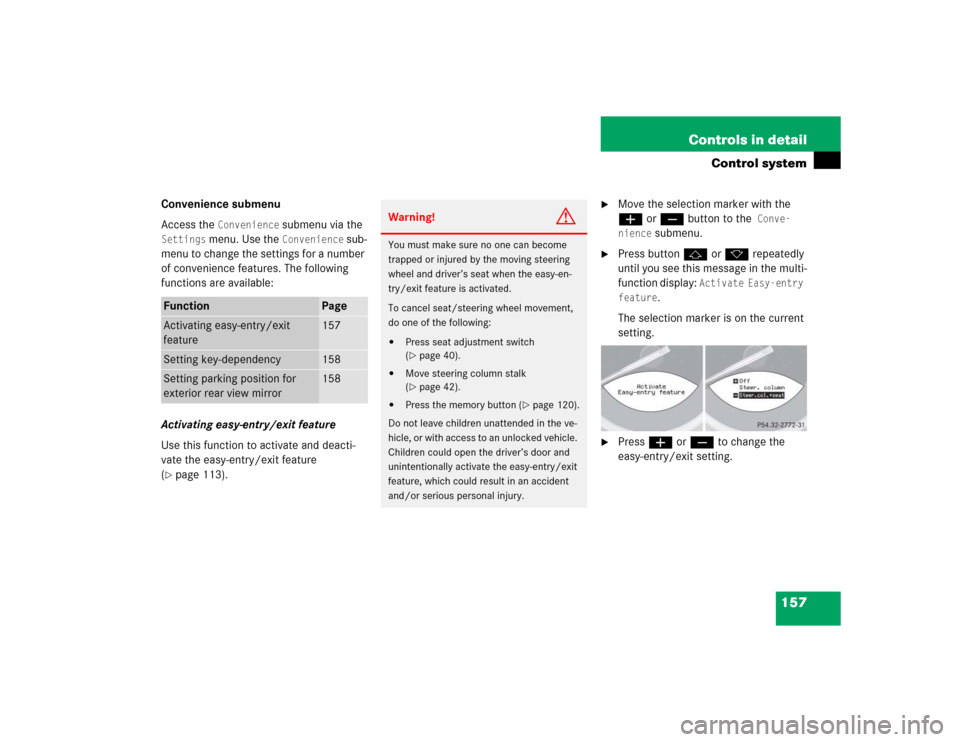
157 Controls in detail
Control system
Convenience submenu
Access the
Convenience
submenu via the
Settings
menu. Use the
Convenience
sub-
menu to change the settings for a number
of convenience features. The following
functions are available:
Activating easy-entry/exit feature
Use this function to activate and deacti-
vate the easy-entry/exit feature
(
�page 113).
�
Move the selection marker with the
æ orç button to the
Conve-
nience
submenu.
�
Press button j or k repeatedly
until you see this message in the multi-
function display:
Activate Easy-entry
feature
.
The selection marker is on the current
setting.
�
Press æ or ç to change the
easy-entry/exit setting.
Function
Page
Activating easy-entry/exit
feature
157
Setting key-dependency
158
Setting parking position for
exterior rear view mirror
158
Warning!
G
You must make sure no one can become
trapped or injured by the moving steering
wheel and driver’s seat when the easy-en-
try/exit feature is activated.
To cancel seat/steering wheel movement,
do one of the following:�
Press seat adjustment switch
(�page 40).
�
Move steering column stalk
(�page 42).
�
Press the memory button (
�page 120).
Do not leave children unattended in the ve-
hicle, or with access to an unlocked vehicle.
Children could open the driver’s door and
unintentionally activate the easy-entry/exit
feature, which could result in an accident
and/or serious personal injury.
Page 160 of 474
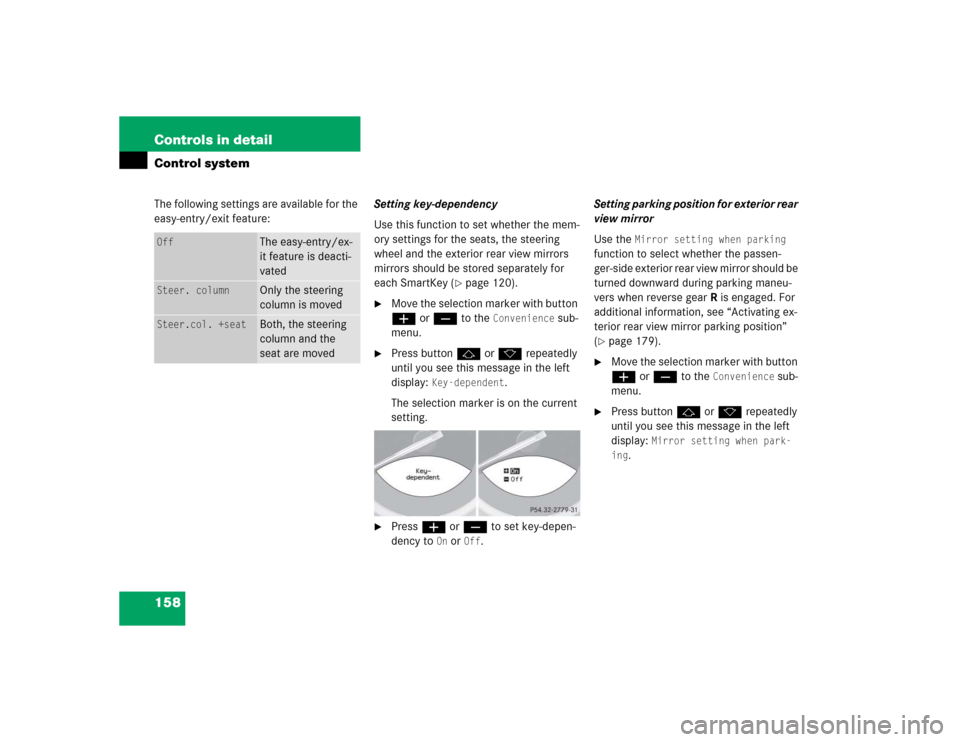
158 Controls in detailControl systemThe following settings are available for the
easy-entry/exit feature:Setting key-dependency
Use this function to set whether the mem-
ory settings for the seats, the steering
wheel and the exterior rear view mirrors
mirrors should be stored separately for
each SmartKey (
�page 120).
�
Move the selection marker with button
æ or ç to the
Convenience
sub-
menu.
�
Press button j or k repeatedly
until you see this message in the left
display:
Key-dependent
.
The selection marker is on the current
setting.
�
Press æ or ç to set key-depen-
dency to
On or
Off
. Setting parking position for exterior rear
view mirror
Use the
Mirror setting when parking
function to select whether the passen-
ger-side exterior rear view mirror should be
turned downward during parking maneu-
vers when reverse gear R is engaged. For
additional information, see “Activating ex-
terior rear view mirror parking position”
(
�page 179).
�
Move the selection marker with button
æ or ç to the
Convenience
sub-
menu.
�
Press button j or k repeatedly
until you see this message in the left
display:
Mirror setting when park-
ing
.
Off
The easy-entry/ex-
it feature is deacti-
vated
Steer. column
Only the steering
column is moved
Steer.col. +seat
Both, the steering
column and the
seat are moved
Page 161 of 474
159 Controls in detail
Control system
The selection marker is on the current
setting.
�
Press æ or ç to switch function On or
Off
.
Trip computer menu
Use the trip computer menu to call up sta-
tistical data on your vehicle. The following
information is available:Fuel consumption statistics after start
�
Press button ÿ or è repeatedly
until you see the first function of the
Trip computer menu.
�
Press button j or k repeatedly
until you see this message in the left
display:
From start.
1Distance driven since start
2Average speed since start
3Time elapsed since start
4Average fuel consumption since start
Function
Page
Fuel consumption statistics after
start
159
Fuel consumption statistics
since last reset
160
Calling up range
(distance to empty)
161
iThe last function called up will reap-
pear the next time you enter the trip
computer menu.
Page 162 of 474
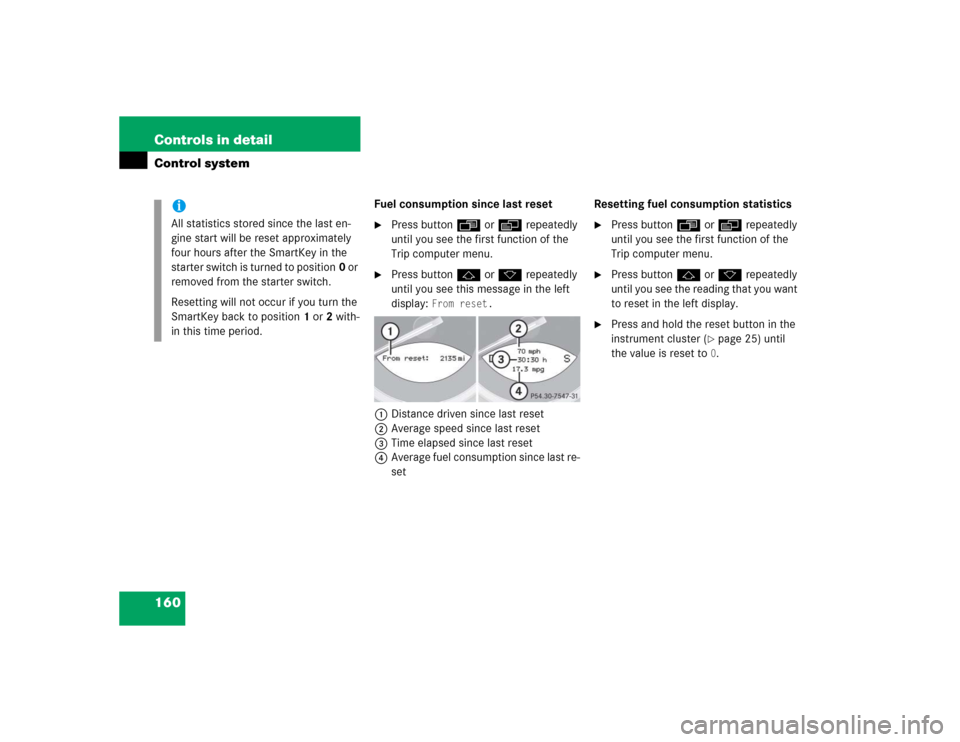
160 Controls in detailControl system
Fuel consumption since last reset�
Press button ÿ or è repeatedly
until you see the first function of the
Trip computer menu.
�
Press button j or k repeatedly
until you see this message in the left
display:
From reset.
1Distance driven since last reset
2Average speed since last reset
3Time elapsed since last reset
4Average fuel consumption since last re-
setResetting fuel consumption statistics
�
Press button ÿ or è repeatedly
until you see the first function of the
Trip computer menu.
�
Press button j or k repeatedly
until you see the reading that you want
to reset in the left display.
�
Press and hold the reset button in the
instrument cluster (
�page 25) until
the value is reset to 0.
iAll statistics stored since the last en-
gine start will be reset approximately
four hours after the SmartKey in the
starter switch is turned to position0 or
removed from the starter switch.
Resetting will not occur if you turn the
SmartKey back to position1 or2 with-
in this time period.
Page 163 of 474

161 Controls in detail
Control system
Call up range (distance to empty)�
Press button ÿ or è repeatedly
until you see the first function of the
Trip computer menu.
�
Press button j or k repeatedly
until you see this message in the left
display:
Range
.
In the right display you will see the cal-
culated range based on the current fuel
tank level.
TEL menu*
You can use the functions in the
TEL
menu
to operate your telephone, provided it is
connected to a hands-free system and
switched on.
�
Switch on the telephone and COMAND.
�
Press button ÿ or è on the
steering wheel repeatedly until you see
the
TEL
menu in the left display.
Warning!
G
A driver’s attention to the road must always
be his/her primary focus when driving. For
your safety and the safety of others, we rec-
ommend that you pull over to a safe location
and stop before placing or taking a tele-
phone call. If you choose to use the tele-
phone while driving, please use the
hands-free device and only use the tele-
phone when weather, road, and traffic con-
ditions permit.
Some jurisdictions prohibit the driver from
using a cellular telephone while driving a ve-
hicle.
Bear in mind that at a speed of just 30 mph
(approximately 50 km/h), your vehicle is
covering a distance of 44 feet (approximate-
ly 14 m) every second.
Never operate radio transmitters equipped
with a built-in or attached antenna (i.e. with-
out being connected to an external antenna)
from inside the vehicle while the engine is
running. Doing so could lead to a malfunc-
tion of the vehicle’s electronic system, pos-
sibly resulting in an accident and/or
personal injury.
Page 164 of 474
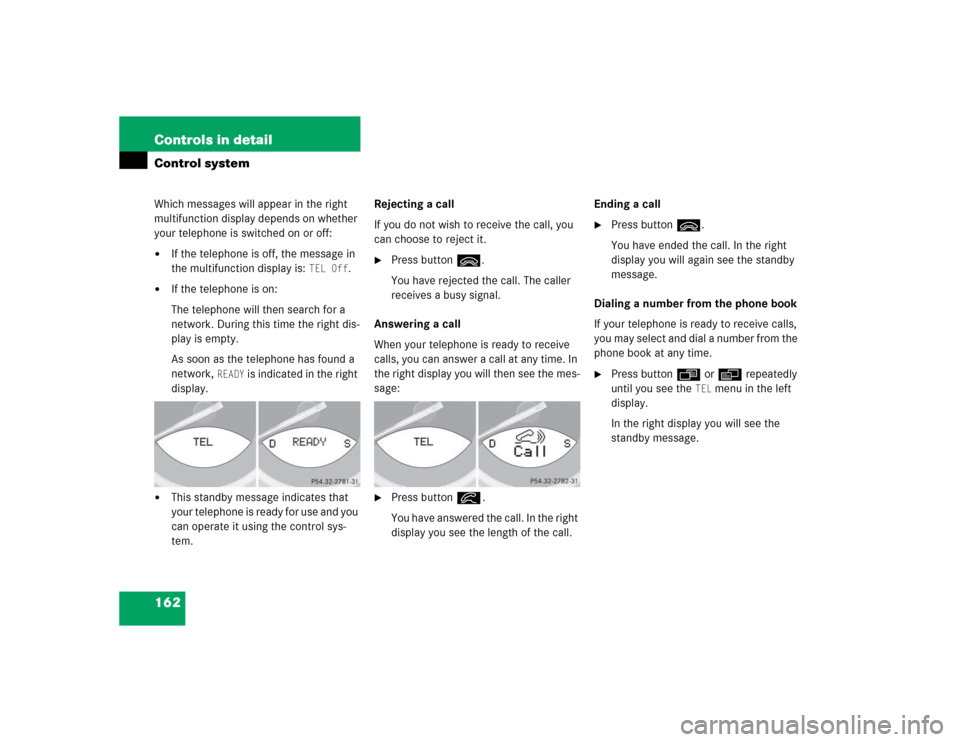
162 Controls in detailControl systemWhich messages will appear in the right
multifunction display depends on whether
your telephone is switched on or off:�
If the telephone is off, the message in
the multifunction display is:
TEL Off
.
�
If the telephone is on:
The telephone will then search for a
network. During this time the right dis-
play is empty.
As soon as the telephone has found a
network,
READY
is indicated in the right
display.
�
This standby message indicates that
your telephone is ready for use and you
can operate it using the control sys-
tem.Rejecting a call
If you do not wish to receive the call, you
can choose to reject it.
�
Press button ì.
You have rejected the call. The caller
receives a busy signal.
Answering a call
When your telephone is ready to receive
calls, you can answer a call at any time. In
the right display you will then see the mes-
sage:
�
Press button í.
You have answered the call. In the right
display you see the length of the call.Ending a call
�
Press button ì.
You have ended the call. In the right
display you will again see the standby
message.
Dialing a number from the phone book
If your telephone is ready to receive calls,
you may select and dial a number from the
phone book at any time.
�
Press button ÿ or è repeatedly
until you see the
TEL
menu in the left
display.
In the right display you will see the
standby message.
Page 165 of 474
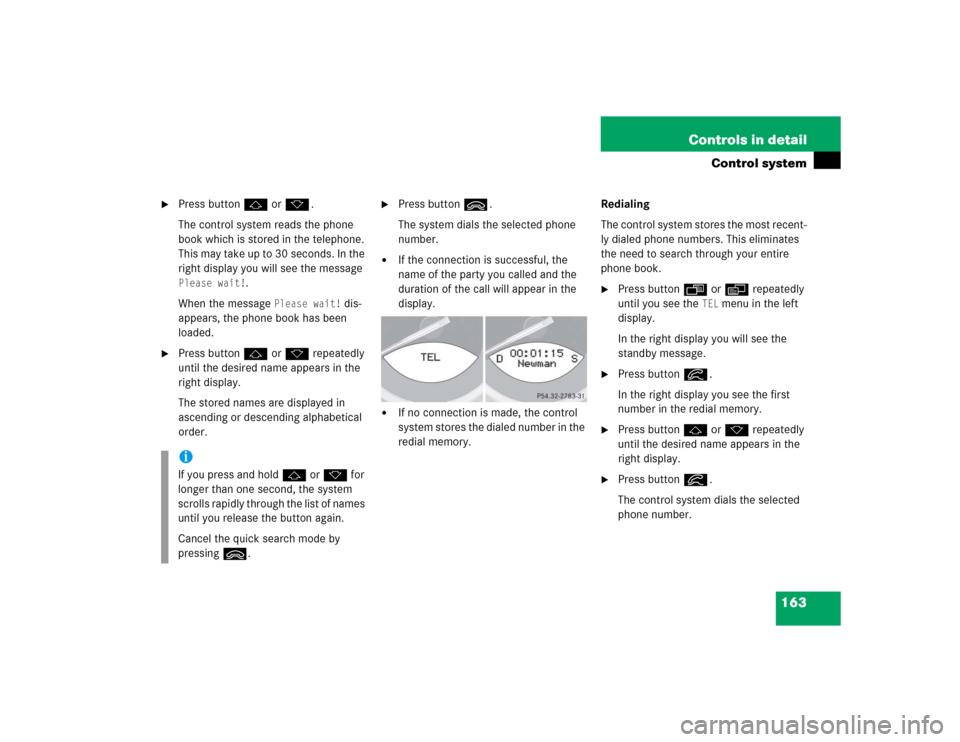
163 Controls in detail
Control system
�
Press button j or k.
The control system reads the phone
book which is stored in the telephone.
This may take up to 30 seconds. In the
right display you will see the message Please wait!
.
When the message
Please wait!
dis-
appears, the phone book has been
loaded.
�
Press button j or k repeatedly
until the desired name appears in the
right display.
The stored names are displayed in
ascending or descending alphabetical
order.
�
Press button ì.
The system dials the selected phone
number.
�
If the connection is successful, the
name of the party you called and the
duration of the call will appear in the
display.
�
If no connection is made, the control
system stores the dialed number in the
redial memory. Redialing
The control system stores the most recent-
ly dialed phone numbers. This eliminates
the need to search through your entire
phone book.
�
Press button ÿ or è repeatedly
until you see the
TEL
menu in the left
display.
In the right display you will see the
standby message.
�
Press button í.
In the right display you see the first
number in the redial memory.
�
Press button j or k repeatedly
until the desired name appears in the
right display.
�
Press button í.
The control system dials the selected
phone number.
iIf you press and hold j or k for
longer than one second, the system
scrolls rapidly through the list of names
until you release the button again.
Cancel the quick search mode by
pressing ì.