Page 128 of 226
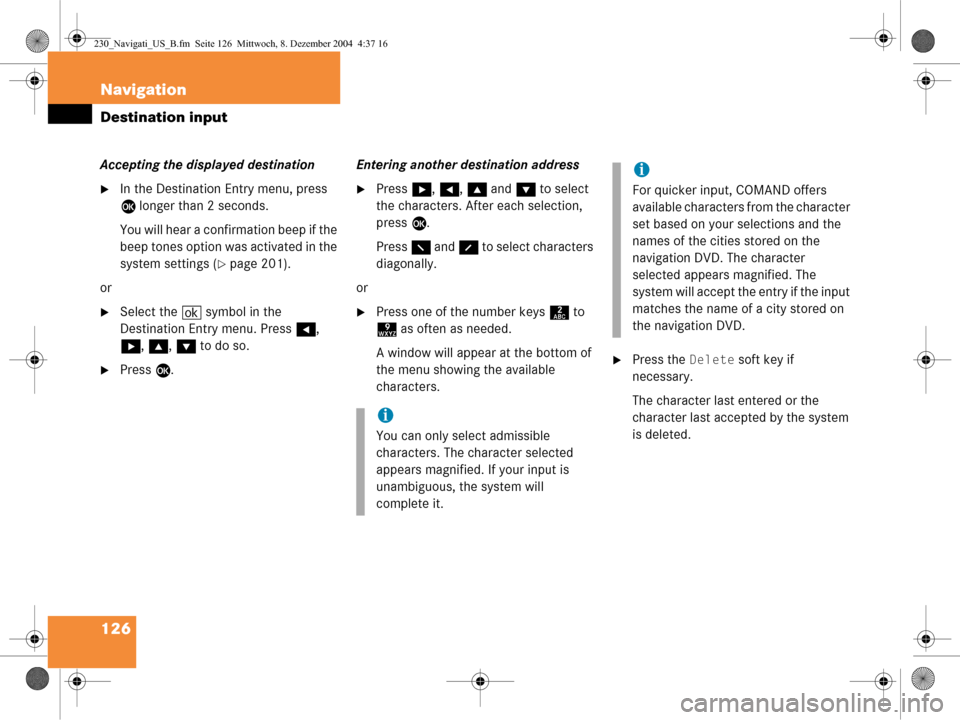
126 Navigation
Destination input
Accepting the displayed destination
�In the Destination Entry menu, press
E longer than 2 seconds.
You will hear a confirmation beep if the
beep tones option was activated in the
system settings (
�page 201).
or
�Select the ( symbol in the
Destination Entry menu. Press H,
h , g , G to do so.
�Press E. Entering another destination address
�Press
h, H , g and G to select
the characters. After each selection,
press E.
Press F and f to select characters
diagonally.
or
�Press one of the number keys 2 to
9 as often as needed.
A window will appear at the bottom of
the menu showing the available
characters.
�Press the Delete soft key if
necessary.
The character last entered or the
character last acce pted by the system
is deleted.
i
You can only select admissible
characters. The character selected
appears magnified. If your input is
unambiguous, the system will
complete it.
i
For quicker input, COMAND offers
available characters from the character
set based on your selections and the
names of the cities stored on the
navigation DVD. The character
selected appears magnified. The
system will accept the entry if the input
matches the name of a city stored on
the navigation DVD.
230_Navigati_US_B.fm Seite 126 Mittwoch, 8. Dezember 2004 4:37 16
Page 129 of 226
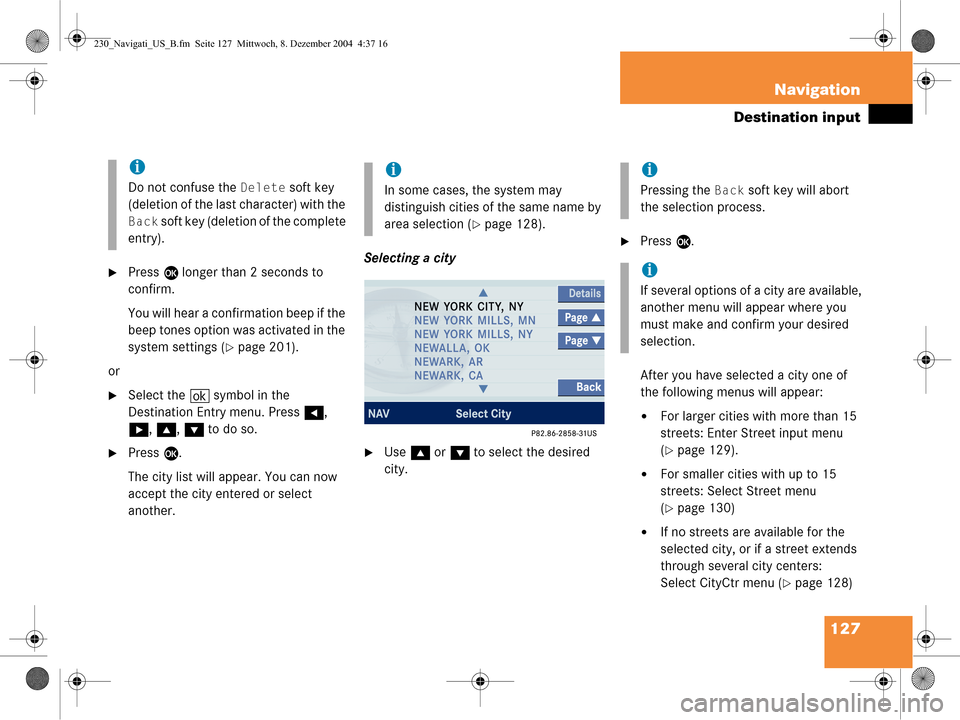
127
Navigation
Destination input
�Press
E longer than 2 seconds to
confirm.
You will hear a confirmation beep if the
beep tones option was activated in the
system settings (
�page 201).
or
�Select the ( symbol in the
Destination Entry menu. Press H,
h , g , G to do so.
�Press E.
The city list will appear. You can now
accept the city entered or select
another. Selecting a city�Use
g or G to select the desired
city.
�Press E.
After you have selected a city one of
the following menus will appear:
�For larger cities with more than 15
streets: Enter Street input menu
(
�page 129).
�For smaller cities with up to 15
streets: Select Street menu
(
�page 130)
�If no streets are available for the
selected city, or if a street extends
through several city centers:
Select CityCtr menu (
�page 128)
i
Do not confuse the Delete soft key
(deletion of the last character) with the
Back soft key (deletion of the complete
entry).
i
In some cases, the system may
distinguish cities of the same name by
area selection (
�page 128).
i
Pressing the Back soft key will abort
the selection process.
i
If several options of a city are available,
another menu will appear where you
must make and confirm your desired
selection.
230_Navigati_US_B.fm Seite 127 Mittwoch, 8. Dezember 2004 4:37 16
Page 132 of 226
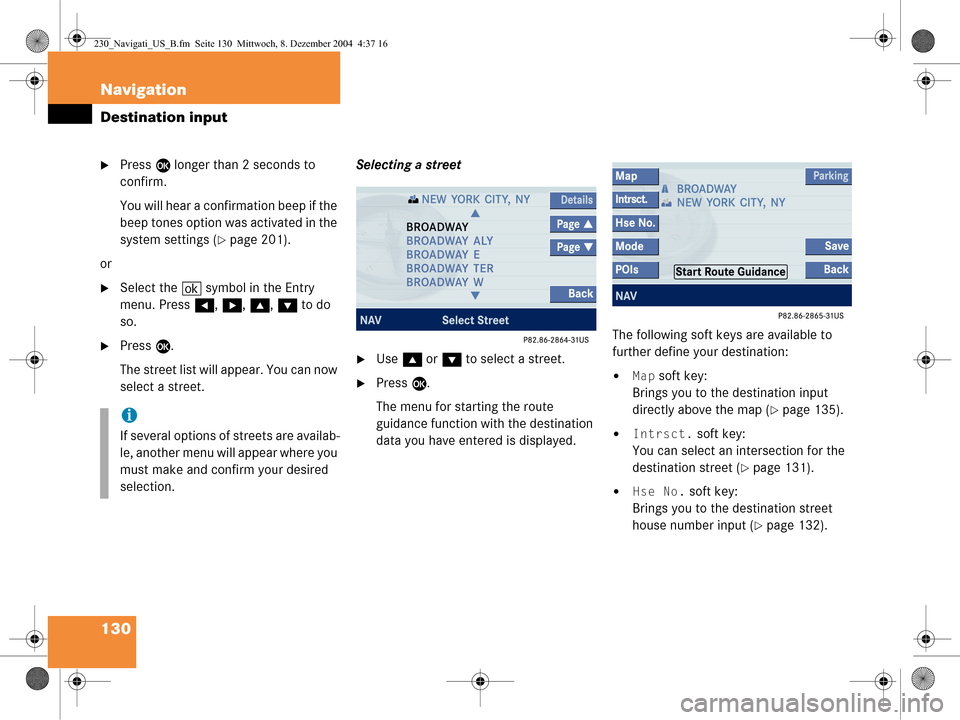
130 Navigation
Destination input
�Press E longer than 2 seconds to
confirm.
You will hear a confirmation beep if the
beep tones option was activated in the
system settings (
�page 201).
or
�Select the ( symbol in the Entry
menu. Press H, h , g , G to do
so.
�Press E.
The street list will appear. You can now
select a street. Selecting a street�Use
g or G to select a street.
�Press E.
The menu for starting the route
guidance function with the destination
data you have entered is displayed. The following soft keys are available to
further define your destination:�Map soft key:
Brings you to the destination input
directly above the map (
�page 135).
�Intrsct. soft key:
You can select an intersection for the
destination street (
�page 131).
�Hse No. soft key:
Brings you to the destination street
house number input (
�page 132).
i
If several options of streets are availab-
le, another menu will appear where you
must make and confirm your desired
selection.
230_Navigati_US_B.fm Seite 130 Mittwoch, 8. Dezember 2004 4:37 16
Page 135 of 226
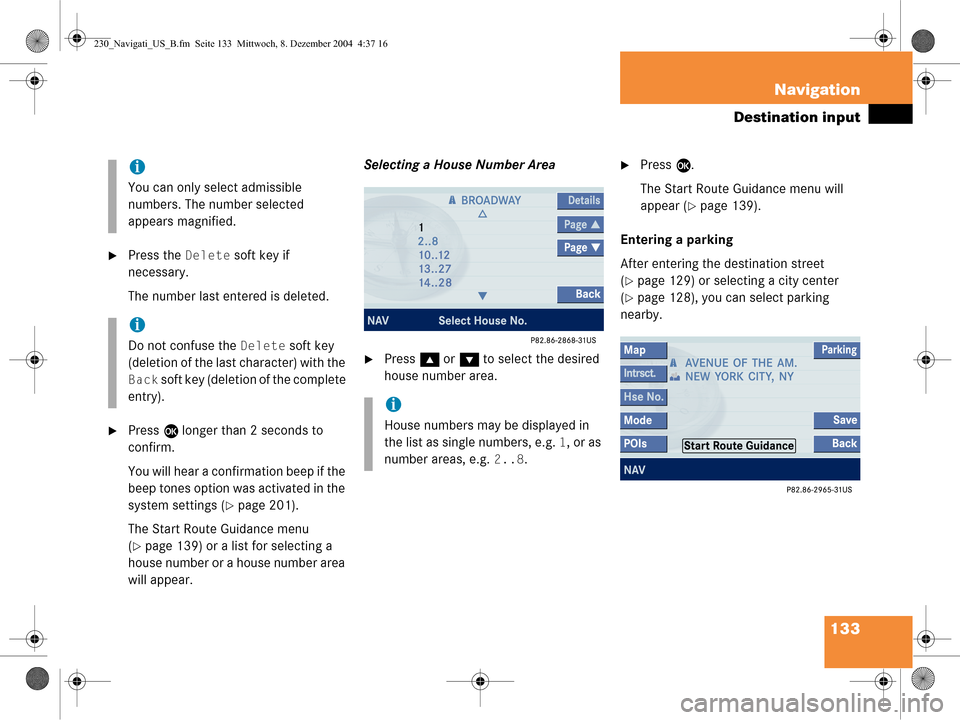
133
Navigation
Destination input
�Press the Delete soft key if
necessary.
The number last entered is deleted.
�Press E longer than 2 seconds to
confirm.
You will hear a confirmation beep if the
beep tones option was activated in the
system settings (
�page 201).
The Start Route Guidance menu
(
�page 139) or a list for selecting a
house number or a house number area
will appear. Selecting a House Number Area
�Press
g or G to select the desired
house number area.
�Press E.
The Start Route Guidance menu will
appear (
�page 139).
Entering a parking
After entering the destination street
(
�page 129) or selecting a city center
(
�page 128), you can select parking
nearby.
i
You can only select admissible
numbers. The number selected
appears magnified.
i
Do not confuse the Delete soft key
(deletion of the last character) with the
Back soft key (deletion of the complete
entry).
i
House numbers may be displayed in
the list as single numbers, e.g.
1, or as
number areas, e.g.
2..8.
230_Navigati_US_B.fm Seite 133 Mittwoch, 8. Dezember 2004 4:37 16
Page 146 of 226
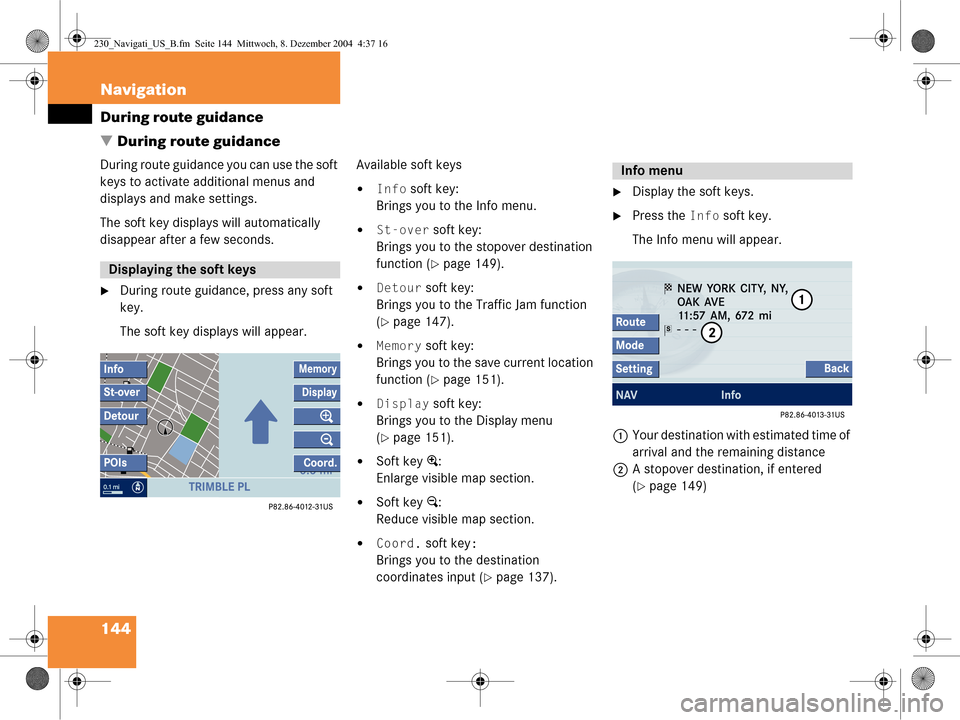
144 Navigation
During route guidance
� During route guidance
During route guidance you can use the soft
keys to activate additional menus and
displays and make settings.
The soft key displays will automatically
disappear after a few seconds.
�During route guidance, press any soft
key.
The soft key displays will appear. Available soft keys
�Info soft key:
Brings you to the Info menu.
�St-over soft key:
Brings you to the stopover destination
function (
�page 149).
�Detour soft key:
Brings you to the Traffic Jam function
(
�page 147).
�Memory soft key:
Brings you to the save current location
function (
�page 151).
�Display soft key:
Brings you to the Display menu
(
�page 151).
�Soft key +:
Enlarge visible map section.
�Soft key ):
Reduce visible map section.
�Coord. soft key:
Brings you to the destination
coordinates input (
�page 137).
�Display the soft keys.
�Press the Info soft key.
The Info menu will appear.
1 Your destination with estimated time of
arrival and the remaining distance
2 A stopover destination, if entered
(
�page 149)
Displaying the soft keys
Info menu
230_Navigati_US_B.fm Seite 144 Mittwoch, 8. Dezember 2004 4:37 16
Page 147 of 226
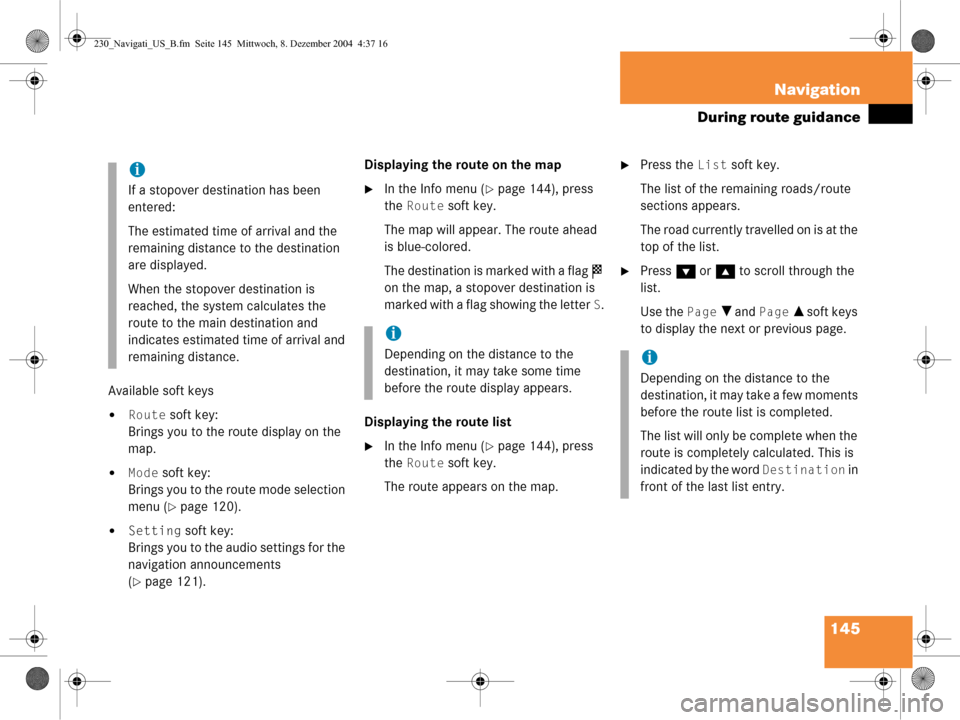
145
Navigation
During route guidance
Available soft keys
�Route soft key:
Brings you to the route display on the
map.
�Mode soft key:
Brings you to the route mode selection
menu (
�page 120).
�Setting soft key:
Brings you to the audio settings for the
navigation announcements
(
�page 121). Displaying the route on the map
�In the Info menu (�page 144), press
the
Route soft key.
The map will appear. The route ahead
is blue-colored.
The destination is marked with a flag $
on the map, a stopover destination is
marked with a flag showing the letter
S.
Displaying the route list
�In the Info menu (�page 144), press
the
Route soft key.
The route appears on the map.
�Press the List soft key.
The list of the remaining roads/route
sections appears.
The road currently travelled on is at the
top of the list.
�Press G or g to scroll through the
list.
Use the
Page V and Page v soft keys
to display the next or previous page.
i
If a stopover destination has been
entered:
The estimated time of arrival and the
remaining distance to the destination
are displayed.
When the stopover destination is
reached, the system calculates the
route to the main destination and
indicates estimated time of arrival and
remaining distance.
i
Depending on the distance to the
destination, it may take some time
before the route display appears. i
Depending on the distance to the
destination, it may take a few moments
before the route list is completed.
The list will only be complete when the
route is completely calculated. This is
indicated by the word
Destination in
front of the last list entry.
230_Navigati_US_B.fm Seite 145 Mittwoch, 8. Dezember 2004 4:37 16
Page 153 of 226
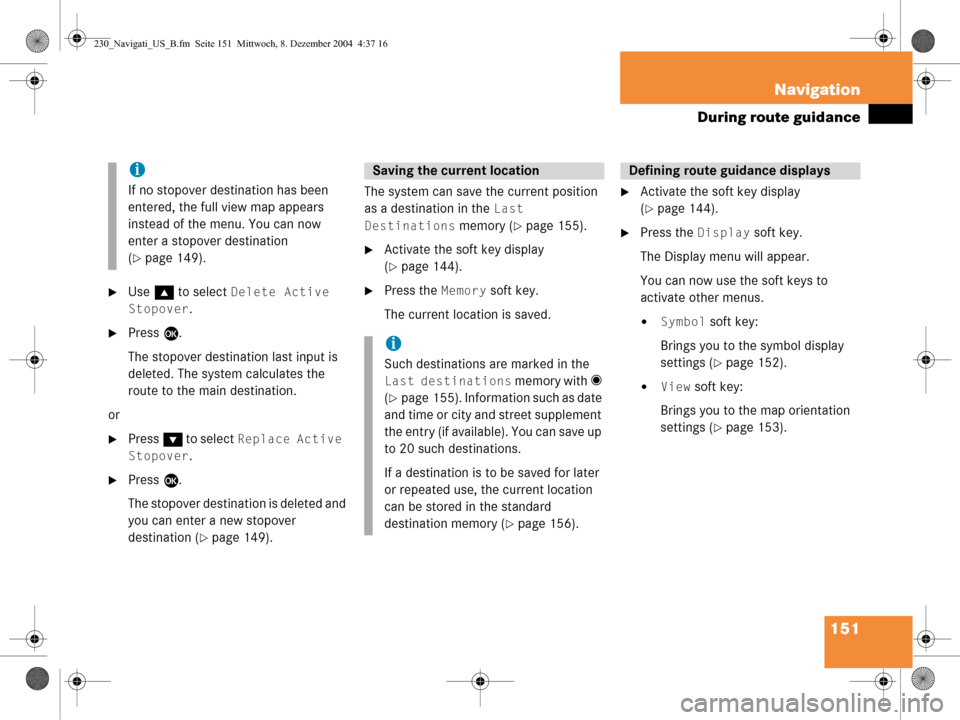
151
Navigation
During route guidance
�Use
g to select Delete Active
Stopover
.
�Press E.
The stopover destination last input is
deleted. The system calculates the
route to the main destination.
or
�Press G to select Replace Active
Stopover
.
�Press E.
The stopover destination is deleted and
you can enter a new stopover
destination (
�page 149). The system can save the current position
as a destination in the
Last
Destinations
memory (�page 155).
�Activate the soft key display
(
�page 144).
�Press the Memory soft key.
The current location is saved.
�Activate the soft key display
(
�page 144).
�Press the Display soft key.
The Display menu will appear.
You can now use the soft keys to
activate other menus.
�Symbol soft key:
Brings you to the symbol display
settings (
�page 152).
�View soft key:
Brings you to the map orientation
settings (
�page 153).
i
If no stopover destination has been
entered, the full view map appears
instead of the menu. You can now
enter a stopover destination
(
�page 149).
Saving the current location
i
Such destinations are marked in the
Last destinations memory with _
(
�page 155). Information such as date
and time or city and street supplement
the entry (if available). You can save up
to 20 such destinations.
If a destination is to be saved for later
or repeated use, the current location
can be stored in the standard
destination memory (
�page 156).
Defining route guidance displays
230_Navigati_US_B.fm Seite 151 Mittwoch, 8. Dezember 2004 4:37 16
Page 155 of 226
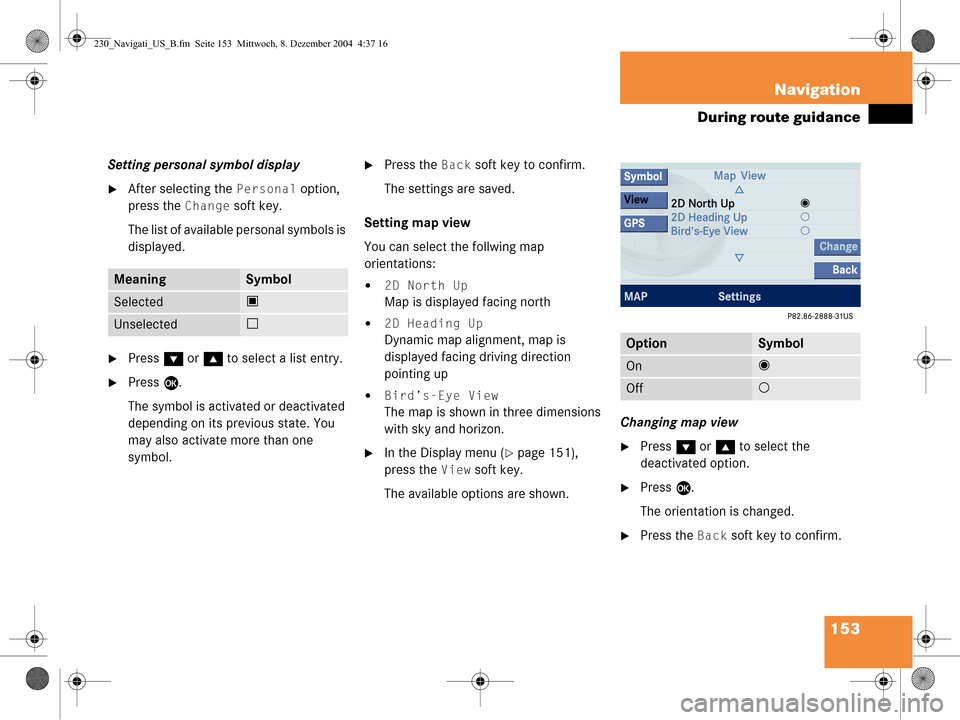
153
Navigation
During route guidance
Setting personal symbol display
�After selecting the Personal option,
press the
Change soft key.
The list of available personal symbols is
displayed.
�Press G or g to select a list entry.
�Press E.
The symbol is activated or deactivated
depending on its previous state. You
may also activate more than one
symbol.
�Press the Back soft key to confirm.
The settings are saved.
Setting map view
You can select the follwing map
orientations:
�2D North Up
Map is displayed facing north
�2D Heading Up
Dynamic map alignment, map is
displayed facing driving direction
pointing up
�Bird’s-Eye View
The map is shown in three dimensions
with sky and horizon.
�In the Display menu (�page 151),
press the
View soft key.
The available options are shown. Changing map view
�Press
G or g to select the
deactivated option.
�Press E.
The orientation is changed.
�Press the Back soft key to confirm.
MeaningSymbol
Selected Q
Unselected q
OptionSymbol
On_
Off -
230_Navigati_US_B.fm Seite 153 Mittwoch, 8. Dezember 2004 4:37 16