Page 87 of 226
85
Satellite radio*
Satellite radio operation
You can call the provider service center for
questions or releases, whenever you need.
�Press the SIRIUS soft key.
The Service information display will ap-
pear.
1 Phone number of the provider,
(SIRIUS) or “Call Service Provider”
2 The Electronical Serial Number (ESN)
of your SAT tuner
�Press the Back soft key to switch back
to the Satellite radio main menu.
Refer to chapter “At a glance” on how to
adjust sound settings.
You can set
�the sound Bass/Treble individually
�the sound-center (Balance)
�select predefined sound optimization
Displaying service information
Sound settings
230_SAT_Radio_US_B.fm Seite 85 Mittwoch, 8. Dezember 2004 4:31 16
Page 91 of 226
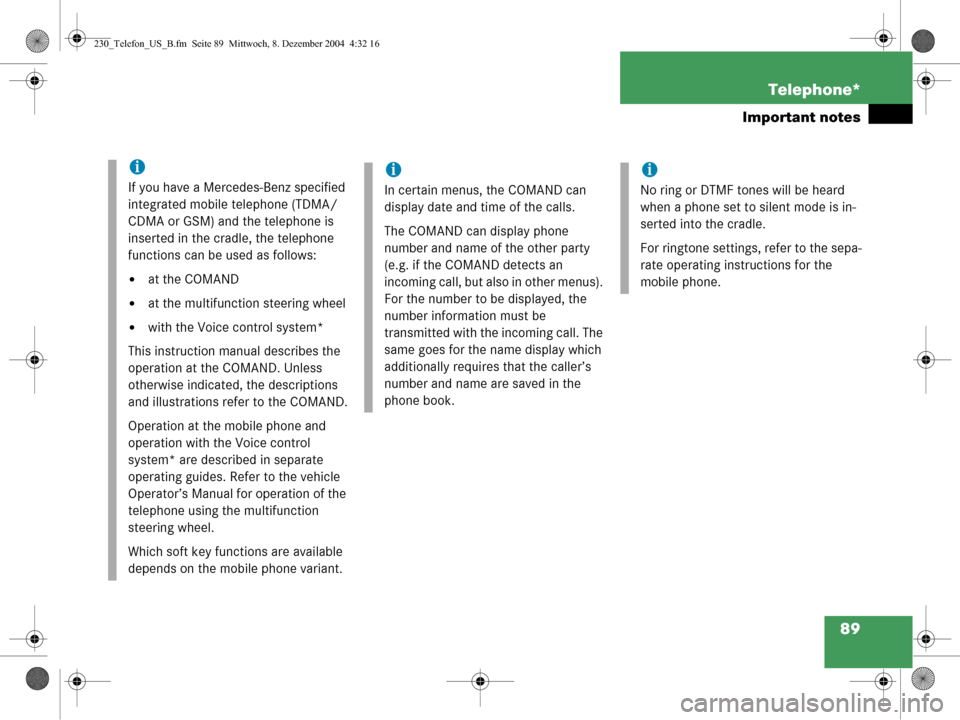
89
Telephone*
Important notes
i
If you have a Mercedes-Benz specified
integrated mobile telephone (TDMA/
CDMA or GSM) and the telephone is
inserted in the cradle, the telephone
functions can be used as follows:
�at the COMAND
�at the multifunction steering wheel
�with the Voice control system*
This instruction manual describes the
operation at the COMAND. Unless
otherwise indicated, the descriptions
and illustrations refer to the COMAND.
Operation at the mobile phone and
operation with the Voice control
system* are described in separate
operating guides. Refer to the vehicle
Operator’s Manual for operation of the
telephone using the multifunction
steering wheel.
Which soft key functions are available
depends on the mobile phone variant.
i
In certain menus, the COMAND can
display date and time of the calls.
The COMAND can display phone
number and name of the other party
(e.g. if the COMAND detects an
incoming call, but also in other menus).
For the number to be displayed, the
number information must be
transmitted with the incoming call. The
same goes for the name display which
additionally requires that the caller’s
number and name are saved in the
phone book.
i
No ring or DTMF tones will be heard
when a phone set to silent mode is in-
serted into the cradle.
For ringtone settings, refer to the sepa-
rate operating instructions for the
mobile phone.
230_Telefon_US_B.fm Seite 89 Mi ttwoch, 8. Dezember 2004 4:32 16
Page 99 of 226
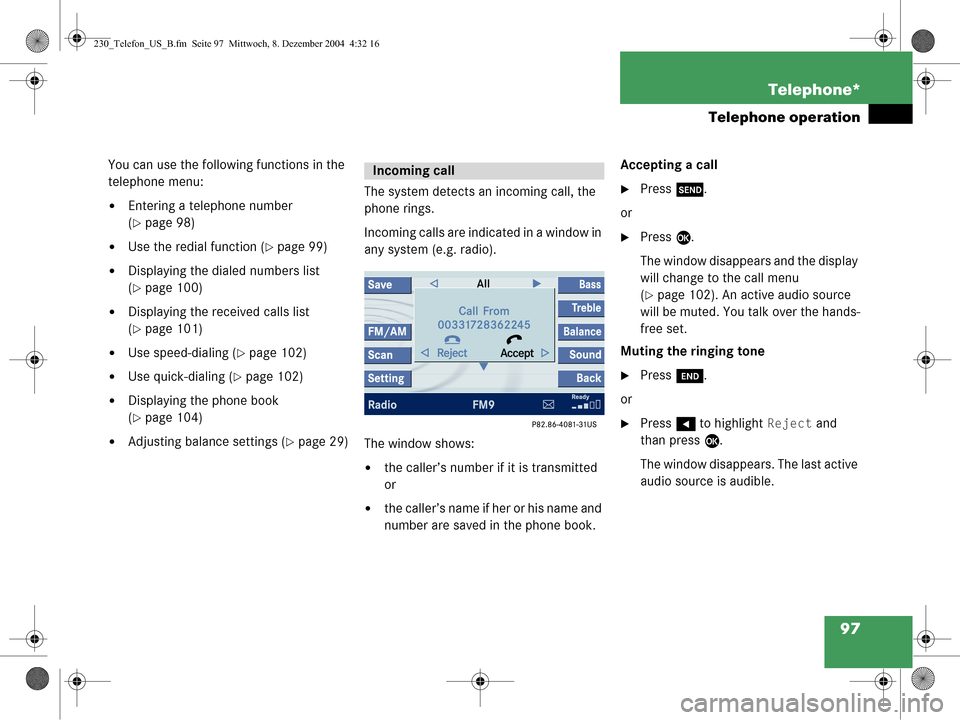
97
Telephone*
Telephone operation
You can use the following functions in the
telephone menu:
�Entering a telephone number
(
�page 98)
�Use the redial function (�page 99)
�Displaying the dialed numbers list
(
�page 100)
�Displaying the received calls list
(
�page 101)
�Use speed-dialing (�page 102)
�Use quick-dialing (�page 102)
�Displaying the phone book
(
�page 104)
�Adjusting balance settings (�page 29)
The system detects an incoming call, the
phone rings.
Incoming calls are indicated in a window in
any system (e.g. radio).
The window shows:
�the caller’s number if it is transmitted
or
�the caller’s name if her or his name and
number are saved in the phone book. Accepting a call
�Press
k.
or
�Press E.
The window disappears and the display
will change to the call menu
(
�page 102). An active audio source
will be muted. You talk over the hands-
free set.
Muting the ringing tone
�Press K.
or
�Press H to highlight Reject and
than press E.
The window disappears. The last active
audio source is audible.
Incoming call
230_Telefon_US_B.fm Seite 97 Mi ttwoch, 8. Dezember 2004 4:32 16
Page 100 of 226
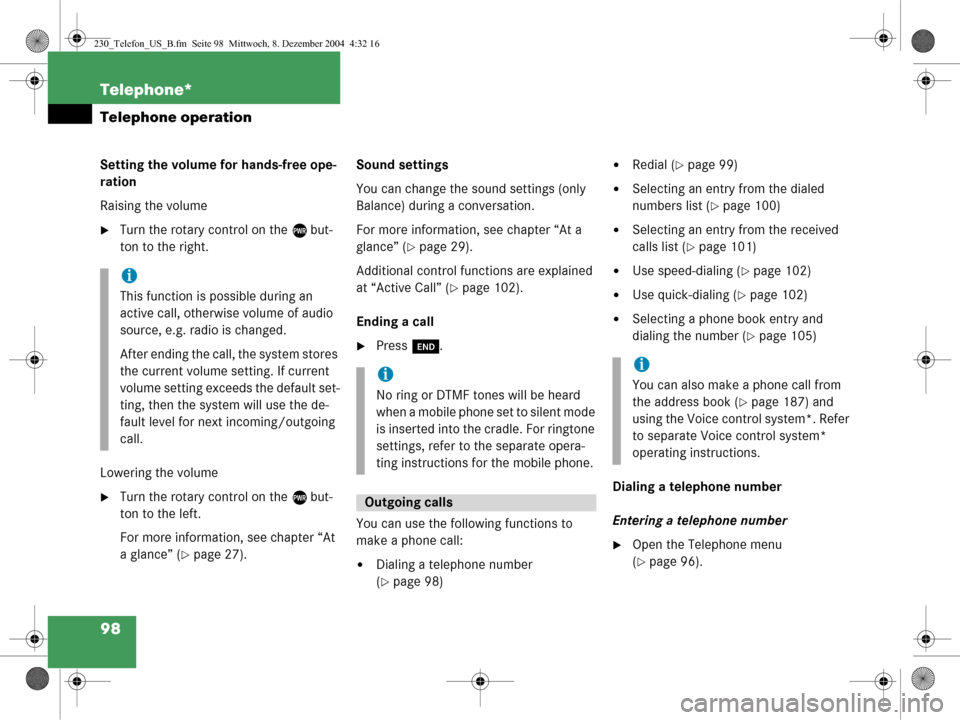
98 Telephone*
Telephone operation
Setting the volume for hands-free ope-
ration
Raising the volume
�Turn the rotary control on the e but-
ton to the right.
Lowering the volume
�Turn the rotary control on the e but-
ton to the left.
For more information, see chapter “At
a glance” (
�page 27). Sound settings
You can change the sound settings (only
Balance) during a conversation.
For more information, see chapter “At a
glance” (
�page 29).
Additional control functions are explained
at “Active Call” (
�page 102).
Ending a call
�Press K.
You can use the following functions to
make a phone call:
�Dialing a telephone number
(
�page 98)
�Redial (�page 99)
�Selecting an entry from the dialed
numbers list (
�page 100)
�Selecting an entry from the received
calls list (
�page 101)
�Use speed-dialing (�page 102)
�Use quick-dialing (�page 102)
�Selecting a phone book entry and
dialing the number (
�page 105)
Dialing a telephone number
Entering a telephone number
�Open the Telephone menu
(
�page 96).
i
This function is possible during an
active call, otherwise volume of audio
source, e.g. radio is changed.
After ending the call, the system stores
the current volume se tting. If current
volume setting exceeds the default set-
ting, then the system will use the de-
fault level for next incoming/outgoing
call.
i
No ring or DTMF tones will be heard
when a mobile phone set to silent mode
is inserted into the cradle. For ringtone
settings, refer to the separate opera-
ting instructions for the mobile phone.
Outgoing calls
i
You can also make a phone call from
the address book (
�page 187) and
using the Voice control system*. Refer
to separate Voice control system*
operating instructions.
230_Telefon_US_B.fm Seite 98 Mi ttwoch, 8. Dezember 2004 4:32 16
Page 105 of 226
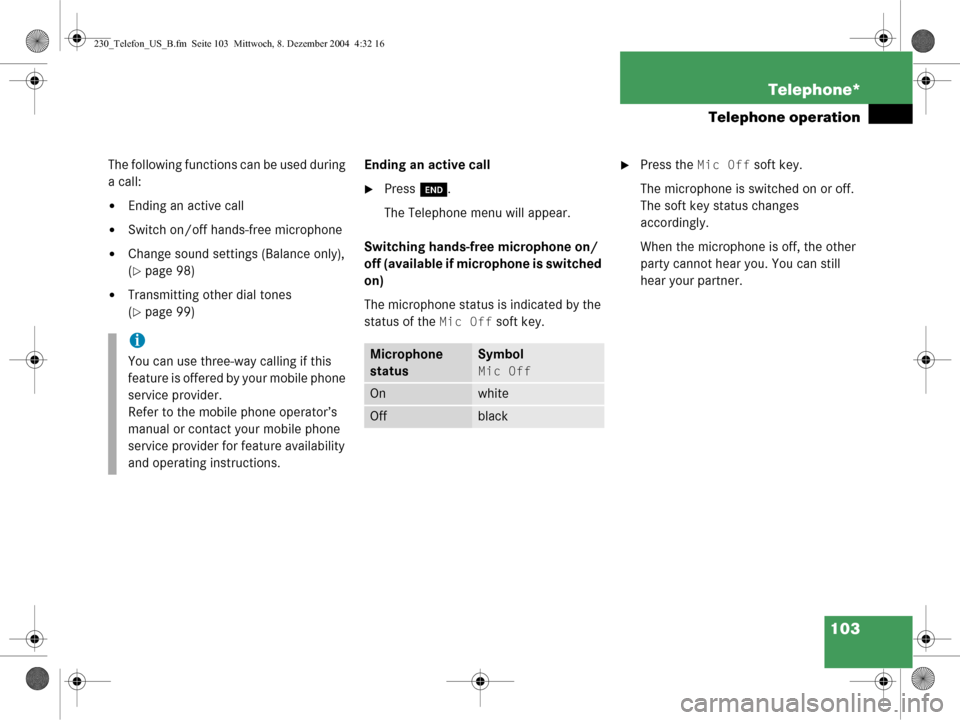
103
Telephone*
Telephone operation
The following functions can be used during
a call:
�Ending an active call
�Switch on/off hands-free microphone
�Change sound settings (Balance only),
(
�page 98)
�Transmitting other dial tones
(
�page 99)
Ending an active call
�Press
K.
The Telephone menu will appear.
Switching hands-free microphone on/
off (available if microphone is switched
on)
The microphone status is indicated by the
status of the
Mic Off soft key.
�Press the Mic Off soft key.
The microphone is switched on or off.
The soft key status changes
accordingly.
When the microphone is off, the other
party cannot hear you. You can still
hear your partner.
i
You can use three-way calling if this
feature is offered by your mobile phone
service provider.
Refer to the mobile phone operator’s
manual or contact your mobile phone
service provider for feature availability
and operating instructions.Microphone
statusSymbol
Mic Off
Onwhite
Off black
230_Telefon_US_B.fm Seite 103 Mittwoch, 8. Dezember 2004 4:32 16
Page 121 of 226
119
Navigation
Navigation main menu
�Destination Memory
You can select destinations from the
Destination Memory (�page 158).
�Destination Entry
Activates the Destination Entry
menu (
�page 124).
�Last Destinations
You can select last destinations from
the
Last Destinations memory
(
�page 155).
�POIs:
Brings you to the
POIs input menu
(
�page 160).
POIs are e.g. gas stations, parking
facilities or airports. Available soft keys
�Home soft key:
You can edit the home address and
start route guidance (
�page 138).
�Mode soft key:
Brings you to the route mode setting
for the next route guidance
(
�page 120).
�Setting soft key:
Here, you can make audio settings for
the navigation announcements (treble,
bass, balance) (
�page 121)
230_Navigati_US_B.fm Seite 119 Mittwoch, 8. Dezember 2004 4:37 16
Page 123 of 226
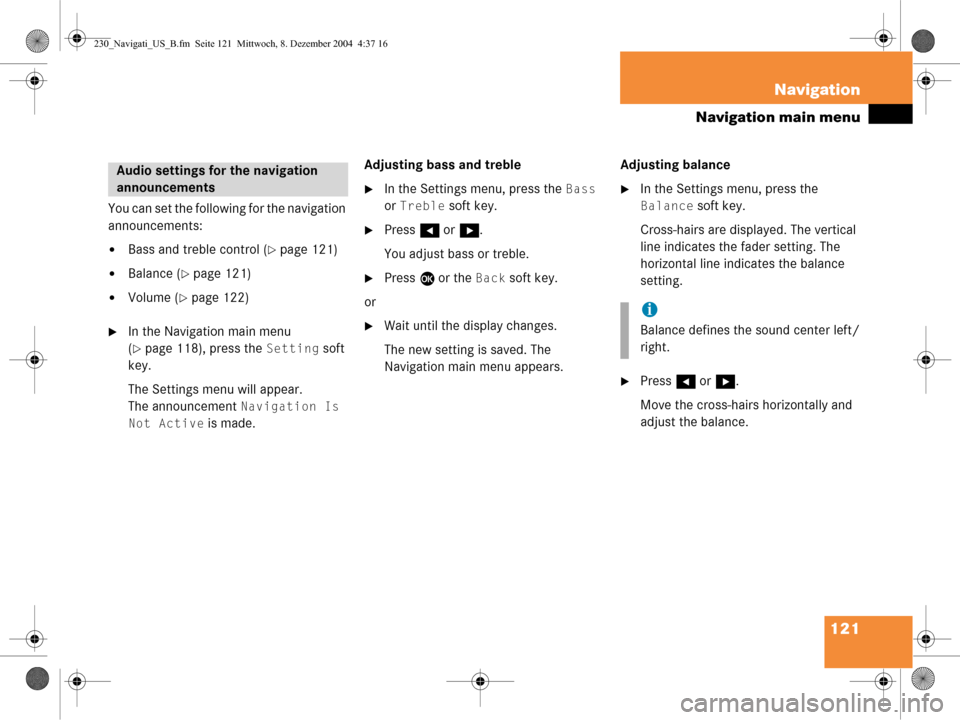
121
Navigation
Navigation main menu
You can set the following for the navigation
announcements:
�Bass and treble control (�page 121)
�Balance (�page 121)
�Volume (�page 122)
�In the Navigation main menu
(
�page 118), press the Setting soft
key.
The Settings menu will appear.
The announcement
Navigation Is
Not Active
is made. Adjusting bass and treble
�In the Settings menu, press the Bass
or
Treble soft key.
�Press H or h .
You adjust bass or treble.
�Press E or the Back soft key.
or
�Wait until the display changes.
The new setting is saved. The
Navigation main menu appears. Adjusting balance
�In the Settings menu, press the
Balance soft key.
Cross-hairs are displayed. The vertical
line indicates the fader setting. The
horizontal line indicates the balance
setting.
�Press H or h .
Move the cross-hairs horizontally and
adjust the balance.
Audio settings for the navigation
announcements
i
Balance defines the sound center left/
right.
230_Navigati_US_B.fm Seite 121 Mittwoch, 8. Dezember 2004 4:37 16
Page 124 of 226
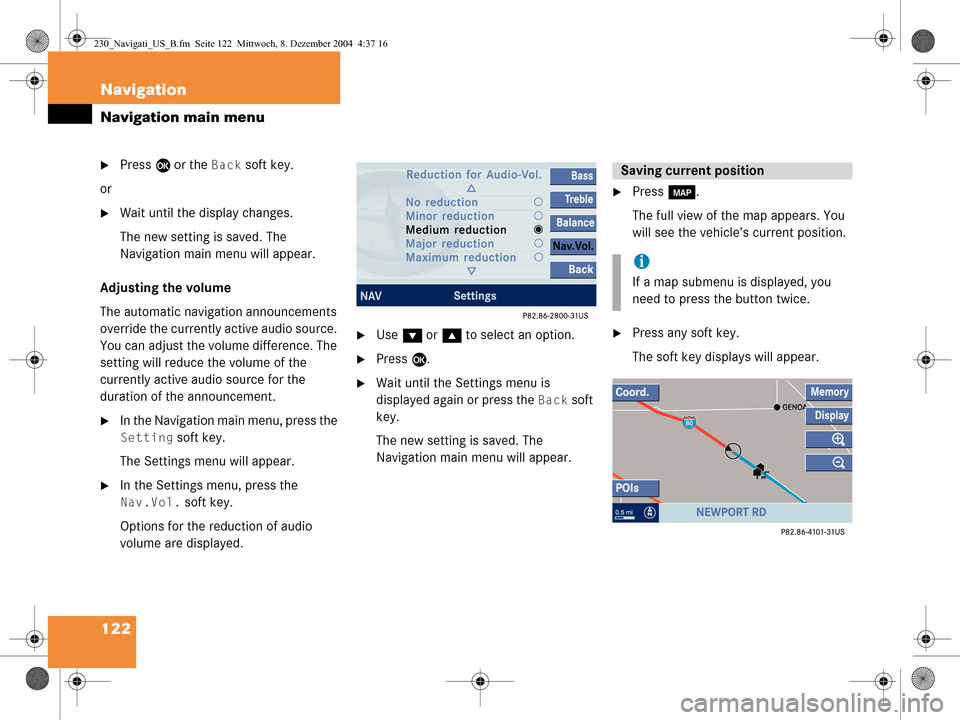
122 Navigation
Navigation main menu
�Press E or the Back soft key.
or
�Wait until the display changes.
The new setting is saved. The
Navigation main menu will appear.
Adjusting the volume
The automatic navigation announcements
override the currently active audio source.
You can adjust the volume difference. The
setting will reduce the volume of the
currently active audio source for the
duration of the announcement.
�In the Navigation main menu, press the
Setting soft key.
The Settings menu will appear.
�In the Settings menu, press the
Nav.Vol. soft key.
Options for the reduction of audio
volume are displayed.
�Use G or g to select an option.
�Press E.
�Wait until the Settings menu is
displayed again or press the
Back soft
key.
The new setting is saved. The
Navigation main menu will appear.
�Press c.
The full view of the map appears. You
will see the vehicle’s current position.
�Press any soft key.
The soft key displays will appear.
Saving current position
i
If a map submenu is displayed, you
need to press the button twice.
230_Navigati_US_B.fm Seite 122 Mittwoch, 8. Dezember 2004 4:37 16