Page 125 of 416
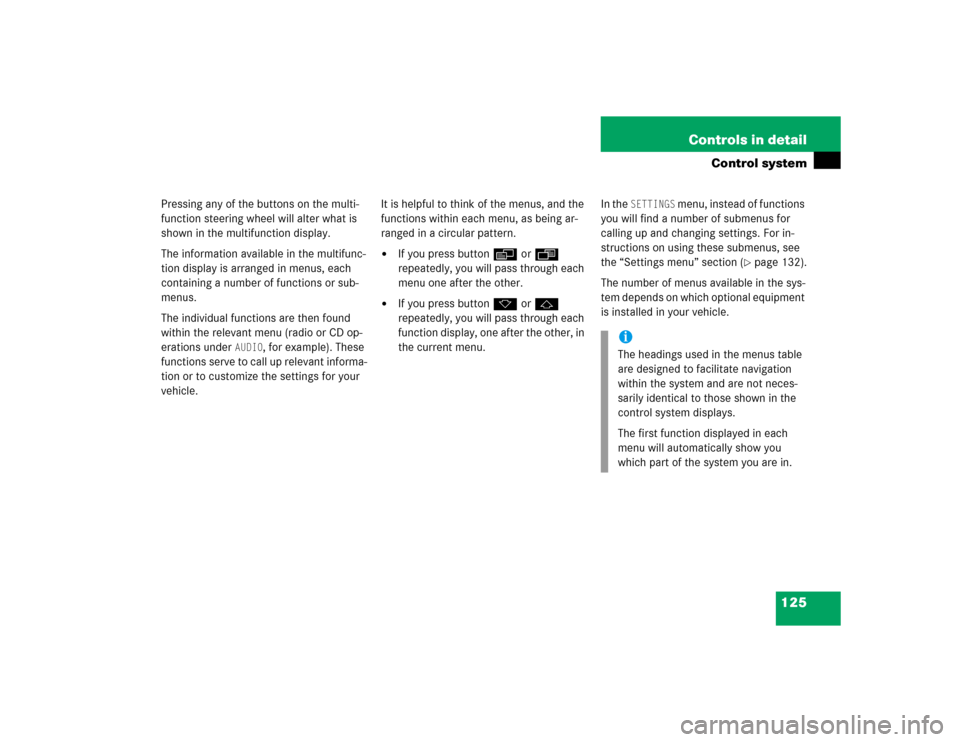
125 Controls in detail
Control system
Pressing any of the buttons on the multi-
function steering wheel will alter what is
shown in the multifunction display.
The information available in the multifunc-
tion display is arranged in menus, each
containing a number of functions or sub-
menus.
The individual functions are then found
within the relevant menu (radio or CD op-
erations under
AUDIO
, for example). These
functions serve to call up relevant informa-
tion or to customize the settings for your
vehicle.It is helpful to think of the menus, and the
functions within each menu, as being ar-
ranged in a circular pattern.
�
If you press buttonè orÿ
repeatedly, you will pass through each
menu one after the other.
�
If you press buttonk orj
repeatedly, you will pass through each
function display, one after the other, in
the current menu.In the
SETTINGS
menu, instead of functions
you will find a number of submenus for
calling up and changing settings. For in-
structions on using these submenus, see
the “Settings menu” section (
�page 132).
The number of menus available in the sys-
tem depends on which optional equipment
is installed in your vehicle.
iThe headings used in the menus table
are designed to facilitate navigation
within the system and are not neces-
sarily identical to those shown in the
control system displays.
The first function displayed in each
menu will automatically show you
which part of the system you are in.
Page 127 of 416
127 Controls in detail
Control system
Menus, submenus and functions
Menu1
Menu2
Menu3
Menu4
Menu5
Menu6
Menu7
Standard
display
AUDIO
NAVI
Vehicle status
message
memory
Settings
Trip computer
Telephone
(�page 128)
(�page 128)
(�page 130)
(�page 131)
(�page 132)
(�page 144)
(�page 145)
Commands/submenuCoolant
temperature
display
Select radio
station
Activate route
guidance
Call up vehicle
malfunction,
warning and
system status
messages stored
in memory
Reset to factory
settings
Fuel
consumption
statistics after
start
Load phone book
Digital
speedometer
Select satellite
radio station*
(USA only)
Instrument
cluster submenu
Fuel
consumption
statistics since
the last reset
Search for name
in phone book
Call up mainte-
nance service
indicator
Operate CD
player
Lighting
submenu
Call up range
Check engine oil
level
Vehicle submenuConvenience
submenu
Page 128 of 416
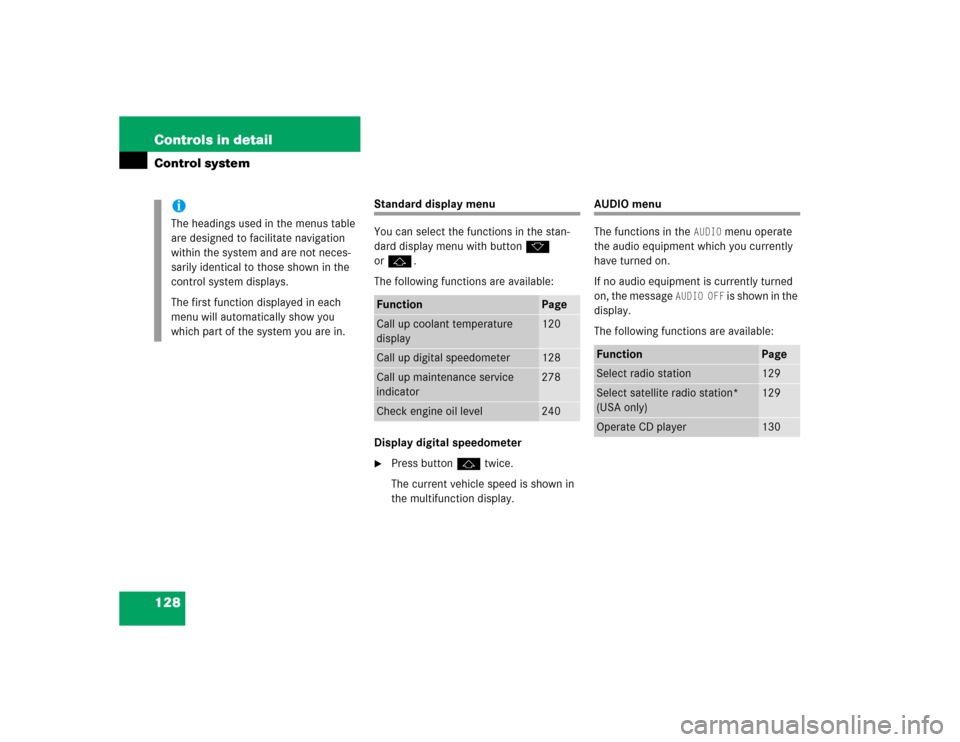
128 Controls in detailControl system
Standard display menu
You can select the functions in the stan-
dard display menu with buttonk
orj.
The following functions are available:
Display digital speedometer�
Press buttonj twice.
The current vehicle speed is shown in
the multifunction display.
AUDIO menu
The functions in the
AUDIO
menu operate
the audio equipment which you currently
have turned on.
If no audio equipment is currently turned
on, the message
AUDIO OFF
is shown in the
display.
The following functions are available:
iThe headings used in the menus table
are designed to facilitate navigation
within the system and are not neces-
sarily identical to those shown in the
control system displays.
The first function displayed in each
menu will automatically show you
which part of the system you are in.
Function
Page
Call up coolant temperature
display
120
Call up digital speedometer
128
Call up maintenance service
indicator
278
Check engine oil level
240
Function
Page
Select radio station
129
Select satellite radio station*
(USA only)
129
Operate CD player
130
Page 129 of 416
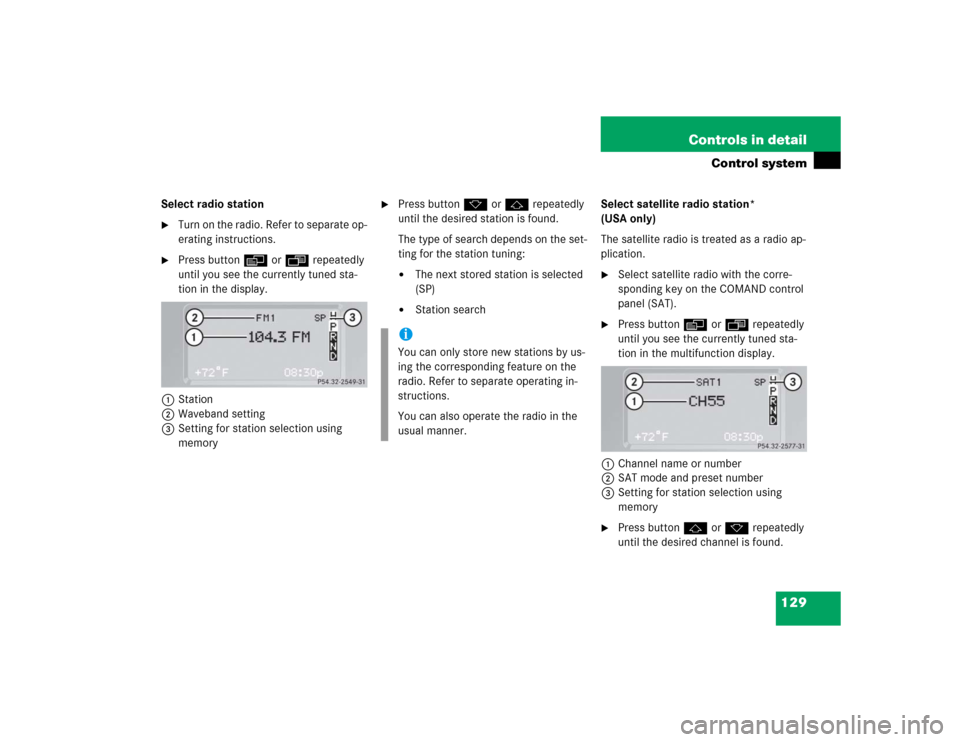
129 Controls in detail
Control system
Select radio station�
Turn on the radio. Refer to separate op-
erating instructions.
�
Press buttonè orÿ repeatedly
until you see the currently tuned sta-
tion in the display.
1Station
2Waveband setting
3Setting for station selection using
memory
�
Press buttonk orj repeatedly
until the desired station is found.
The type of search depends on the set-
ting for the station tuning:�
The next stored station is selected
(SP)
�
Station searchSelect satellite radio station*
(USA only)
The satellite radio is treated as a radio ap-
plication.
�
Select satellite radio with the corre-
sponding key on the COMAND control
panel (SAT).
�
Press buttonèorÿ repeatedly
until you see the currently tuned sta-
tion in the multifunction display.
1Channel name or number
2SAT mode and preset number
3Setting for station selection using
memory
�
Press buttonjork repeatedly
until the desired channel is found.
iYou can only store new stations by us-
ing the corresponding feature on the
radio. Refer to separate operating in-
structions.
You can also operate the radio in the
usual manner.
Page 130 of 416
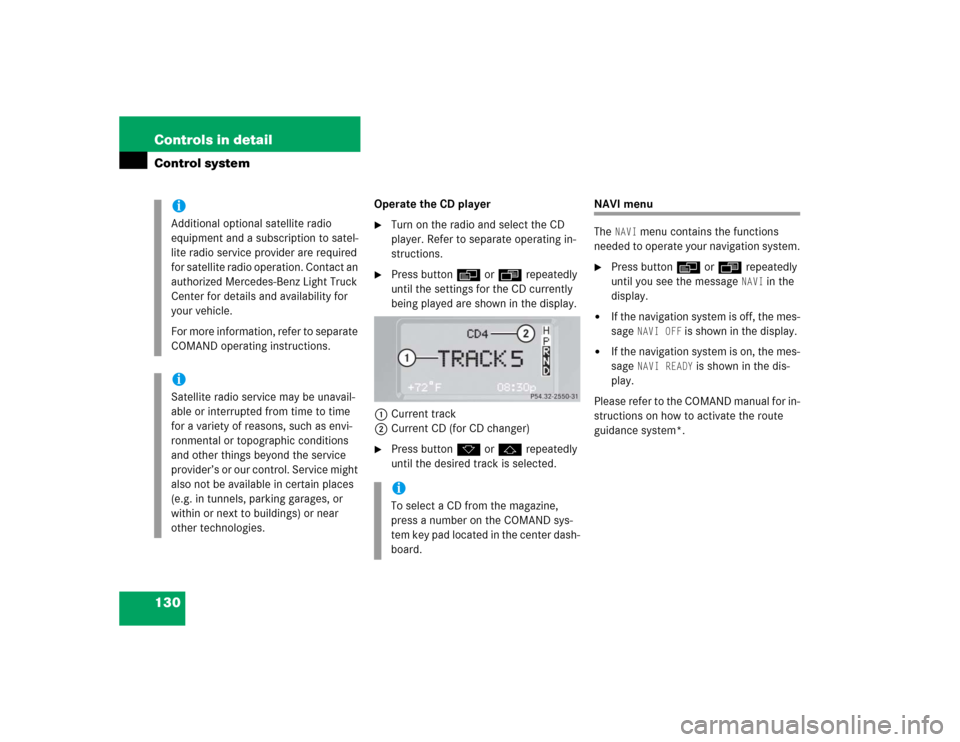
130 Controls in detailControl system
Operate the CD player�
Turn on the radio and select the CD
player. Refer to separate operating in-
structions.
�
Press buttonè orÿ repeatedly
until the settings for the CD currently
being played are shown in the display.
1Current track
2Current CD (for CD changer)
�
Press buttonk orj repeatedly
until the desired track is selected.
NAVI menu
The
NAVI
menu contains the functions
needed to operate your navigation system.
�
Press buttonè orÿ repeatedly
until you see the message
NAVI
in the
display.
�
If the navigation system is off, the mes-
sage
NAVI OFF
is shown in the display.
�
If the navigation system is on, the mes-
sage
NAVI READY
is shown in the dis-
play.
Please refer to the COMAND manual for in-
structions on how to activate the route
guidance system*.
iAdditional optional satellite radio
equipment and a subscription to satel-
lite radio service provider are required
for satellite radio operation. Contact an
authorized Mercedes-Benz Light Truck
Center for details and availability for
your vehicle.
For more information, refer to separate
COMAND operating instructions.iSatellite radio service may be unavail-
able or interrupted from time to time
for a variety of reasons, such as envi-
ronmental or topographic conditions
and other things beyond the service
provider’s or our control. Service might
also not be available in certain places
(e.g. in tunnels, parking garages, or
within or next to buildings) or near
other technologies.
iTo select a CD from the magazine,
press a number on the COMAND sys-
tem key pad located in the center dash-
board.
Page 134 of 416
134 Controls in detailControl systemThe table below shows what settings can
be changed within the various menus.
Detailed instructions on making individual
settings can be found on the following
pages.INSTRUMENT CLUSTER
LIGHTING
VEHICLE
CONVENIENCE
(�page 135)
(�page 137)
(�page 141)
(�page 142)
Select time display mode
Set daytime running lamp mode
(USA only)
Set station selection mode
(radio)
Activate easy-entry/exit feature
Select temperature display
mode
Set locator lighting
Set automatic locking
Set key-dependency
Select speedometer display
mode
Exterior lamps delayed
switch-off
Set parking position for exterior
rear view mirror
Select language
Interior lighting delayed
switch-off
Select display (speed display or
outside temperature)
Page 141 of 416
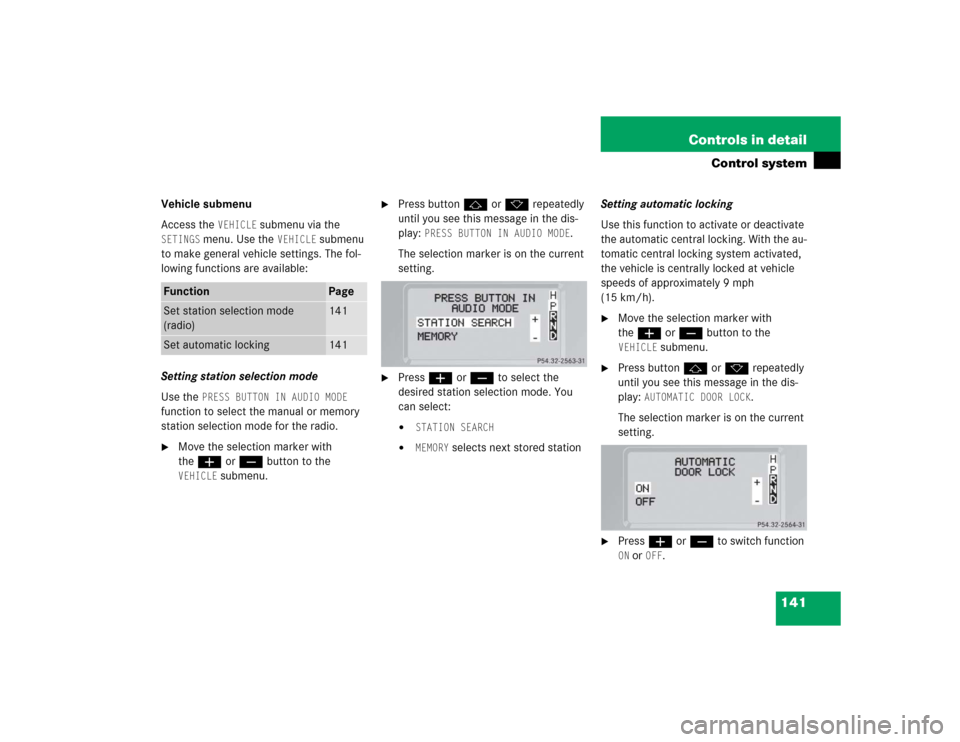
141 Controls in detail
Control system
Vehicle submenu
Access the
VEHICLE
submenu via the
SETINGS
menu. Use the
VEHICLE
submenu
to make general vehicle settings. The fol-
lowing functions are available:
Setting station selection mode
Use the
PRESS BUTTON IN AUDIO MODE
function to select the manual or memory
station selection mode for the radio.�
Move the selection marker with
theæ orç button to the VEHICLE
submenu.
�
Press buttonj ork repeatedly
until you see this message in the dis-
play:
PRESS BUTTON IN AUDIO MODE
.
The selection marker is on the current
setting.
�
Pressæ orç to select the
desired station selection mode. You
can select:�
STATION SEARCH
�
MEMORY
selects next stored stationSetting automatic locking
Use this function to activate or deactivate
the automatic central locking. With the au-
tomatic central locking system activated,
the vehicle is centrally locked at vehicle
speeds of approximately 9 mph
(15 km/h).
�
Move the selection marker with
theæ orç button to the VEHICLE
submenu.
�
Press buttonj ork repeatedly
until you see this message in the dis-
play:
AUTOMATIC DOOR LOCK
.
The selection marker is on the current
setting.
�
Pressæ orç to switch function ON or
OFF
.
Function
Page
Set station selection mode
(radio)
141
Set automatic locking
141
Page 146 of 416
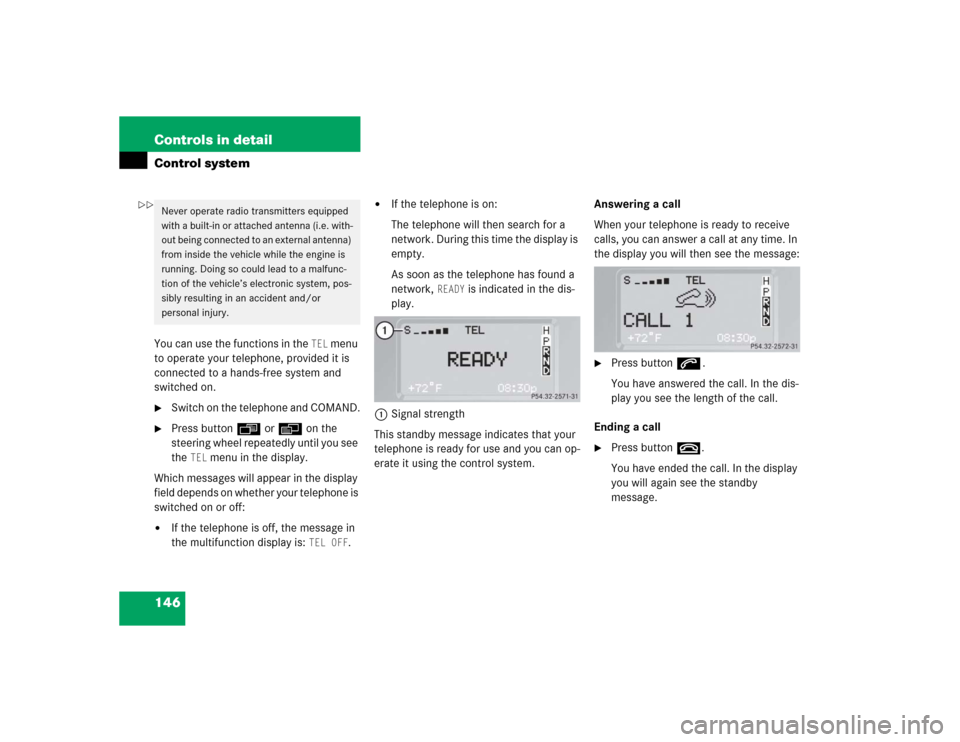
146 Controls in detailControl systemYou can use the functions in the
TEL
menu
to operate your telephone, provided it is
connected to a hands-free system and
switched on.
�
Switch on the telephone and COMAND.
�
Press buttonÿ orè on the
steering wheel repeatedly until you see
the
TEL
menu in the display.
Which messages will appear in the display
field depends on whether your telephone is
switched on or off:
�
If the telephone is off, the message in
the multifunction display is:
TEL OFF
.
�
If the telephone is on:
The telephone will then search for a
network. During this time the display is
empty.
As soon as the telephone has found a
network,
READY
is indicated in the dis-
play.
1Signal strength
This standby message indicates that your
telephone is ready for use and you can op-
erate it using the control system.Answering a call
When your telephone is ready to receive
calls, you can answer a call at any time. In
the display you will then see the message:
�
Press buttons.
You have answered the call. In the dis-
play you see the length of the call.
Ending a call
�
Press buttont.
You have ended the call. In the display
you will again see the standby
message.
Never operate radio transmitters equipped
with a built-in or attached antenna (i.e. with-
out being connected to an external antenna)
from inside the vehicle while the engine is
running. Doing so could lead to a malfunc-
tion of the vehicle’s electronic system, pos-
sibly resulting in an accident and/or
personal injury.
��