Page 209 of 506

208 Controls in detailAudio systemReturning volume distribution to facto-
ry settings�
Press P button to call up settings
menu in the display.
�
Press
RES
soft key briefly; the respec-
tive volume distribution is reset to its
center (flat) level.
or
�
Press and hold
RES
soft key until
RESET
appears in the display.
The volume distribution settings for
fader and balance are set to their cen-
ter level.
The radio switches back to the stan-
dard radio menu four seconds after the
last soft key is pressed.Telephone* muting
If your vehicle equipment includes a
Mercedes-Benz specified mobile tele-
phone*, you can adjust its volume sepa-
rately from the volume of the audio system
while the telephone is being used.Connecting an external audio source
(AUX) to the radio*
An optional dealer-installed cinch-connec-
tor* for connecting an external audio
source may become available for your ve-
hicle model. Feature description is based
on preliminary information at time of print-
ing. Contact an authorized Mercedes-Benz
Center for availability.
You can adjust the volume (
�page 205),
the sound settings (
�page 205) and the
volume distribution (�page 207) for the
AUX input.
Calling up AUX mode
�
Press and hold Q button until AUX
appears in the display.
Canceling AUX mode
�
Press any audio source button.
Page 213 of 506

212 Controls in detailAudio system�
Calling up stations�
Press desired station button1
to R.
�
Leaving the Autostore memory level�
Press
FM or
AM
soft key briefly.
Interrupting radio mode
The radio mode is interrupted by an incom-
ing call on the telephone* (
�page 229).
�
Mute on�
Press U button.
The radio mode is interrupted and MUTED
appears in the display.
�
Mute off�
Press U button.
The radio mode is again active.Weather band
�
Press
WB soft key.
The weather band station last received
is tuned in.
Selecting a weather band station
directly
�
Select desired weather band station
with buttons 1 to 7.
If a station cannot be tuned in, a search
is automatically started.
Search
�
Press S or T button to tune in
the next receivable weather band sta-
tion.Scan search
�
Starting scan search�
Press
SC soft key.
SC will appear in the display. The ra-
dio briefly tunes in all receivable
weather band stations.
�
Ending scan search�
Press
SC soft key or S or T.
The weather band station last
played will be selected and
SC dis-
appears from the display.
iIf no weather band station is received
after three consecutive scans of the
complete frequency range, then the
scan stops at the channel with which it
began and
NO WB FOUND
appears in the
display.
If this happens, switch back to stan-
dard radio mode.
Page 215 of 506

214 Controls in detailAudio systemCalling up the SAT main menu�
Press
SAT
soft key.
SAT
is displayed in the upper left-hand
corner of the display.
Prior to activation of the satellite radio
service (
�page 214).
After activation of satellite radio ser-
vice (
�page 214).
Prior to activation of the satellite radio
service
The telephone number of the SIRIUS
Service Center (888-539-7474) is dis-
played.
�
Press
ESN
soft key.
The twelve-digit electronic serial num-
ber (ESN) of the SAT tuner* installed in
your vehicle is displayed.
This information is required to call the
SIRIUS Service Center for an activation re-
quest.
After activation of the satellite radio ser-
vice
The satellite radio main menu appears.
The radio station selected last is audible,
provided it can be received.The first channel 001 is called up and the
PTY system changes to All categories.
If no station can be received,
ACQUIRING
appears in the display.
If the Satellite radio service is not
activated,
ACQUIRING
will also appear in the
radio display and
NO SAT
will appear in the
multifunction display.
iCredit card information may also be re-
quired for your application.
The activation process takes approxi-
mately five to ten minutes after calling
the SIRIUS Service Center.
iThe system will tune to a default sta-
tion if no station had been selected pre-
viously.
Page 224 of 506

223 Controls in detail
Audio system
Fast forward/reverse�
Fast forward�
Press and hold S button until
desired point has been reached.
�
Reverse�
Press and hold T button until
desired point has been reached.
Scan
�
Starting scan�
Press
SC soft key.
SC will appear in the display.
Each track on the current CD will be
played for approx. eight seconds in
ascending order.
�
Ending scan�
Press
SC soft key or T or S.Random play
The random function (RDM) plays the
tracks of the current CD in random order.
�
Switching on random�
Press
RDM
soft key.
RDM
appears in the display. A ran-
domly selected track is played.
�
Switching off random�
Press
RDM
soft key again.Repeat
The track being played is repeated until the
repeat function is switched off.
�
Switching on repeat�
Press
RPT
soft key.
RPT
appears in the display.
�
Switching off repeat�
Press
RPT
soft key again.
Pause function
The CD changer* mode is interrupted by
an incoming call on the telephone*
(
�page 229).
iThe track number and the relative time
of the track is shown in the display dur-
ing the search.
iWhen you start the RDM function, the
RPT function is automatically switched
off.
iWhen you start the RPT function, the
RDM function is automatically
switched off.
Page 225 of 506

224 Controls in detailAudio system�
Switching on pause function�
Press U button.
The CD changer* mode is interrupt-
ed and
PAUSE
appears in the dis-
play.
�
Switching off pause function�
Press U button.
The CD changer* mode is active
again.Track and time display
�
Press
T soft key.
The number of the track being played
and the elapsed playing time appear in
the display.
�
Press
T soft key again.
The total number of tracks and the total
playing time of the CD appear in the
display.
�
Press
T soft key.
The standard CD playback menu ap-
pears in the display.
GSM network phonesWarning!
G
Please do not forget that your primary re-
sponsibility is to drive the vehicle. A driver’s
attention to the road must always be
his /her primary focus when driving. For
your safety and the safety of others, we rec-
ommend that you pull over to a safe location
and stop before placing or taking a tele-
phone call.
If you choose to use the telephone
1 while
driving, please use the hands-free device
and only use the telephone when road,
weather and traffic conditions permit. Some
jurisdictions prohibit the driver from using a
cellular telephone while driving a vehicle.
Bear in mind that at a speed of just 30 mph
(approximately 50 km/h), your vehicle is
covering a distance of 44 feet
(approximately 14 m) every second.
1Observe all legal requirements.
Page 226 of 506

225 Controls in detail
Audio system
Using your Mercedes-Benz specified mo-
bile telephone*, a number of functions and
operating steps can be performed and dis-
played in the audio system display.
Further operating instructions not covered
here can be found in the operating instruc-
tions for the multifunction steering wheel
and the cellular telephone*.
I f y o u r a u d i o s y s t e m i s s e t u p f o r t e l e p h o n e
operation, the tsymbol will appear in
the display.
When you insert your Mercedes-Benz
specified mobile telephone* into the tele-
phone cradle, you will be prompted to en-
ter your PIN for 30 seconds (
�page 225).
This display disappears when you press
any button.
When your mobile telephone is inserted
into the telephone cradle, you will see the
reception strength in the upper right-hand
corner of the display.Switching on the telephone
Switching on the telephone
�
Pressh button.
If the telephone was previously
switched off,
PROCESSING
appears in
the display and you will then be
prompted to enter your PIN.
Switching off the telephone
�
Pressh button for approx. three
seconds.PROCESSING
appears in the display until
the telephone is off. Afterward,
PHONE OFF
appears in the display.PIN entry
�
Enter PIN number using buttons 1
to R.
�
If necessary, correct number entered
with the
CLR
soft key. Press soft key
briefly to delete the last digit entered;
press soft key and hold to delete the
complete number.
�
Press
OK soft key after entering correct
PIN.
�
READY
or
ROAMING
will appear in the dis-
play.
Page 227 of 506
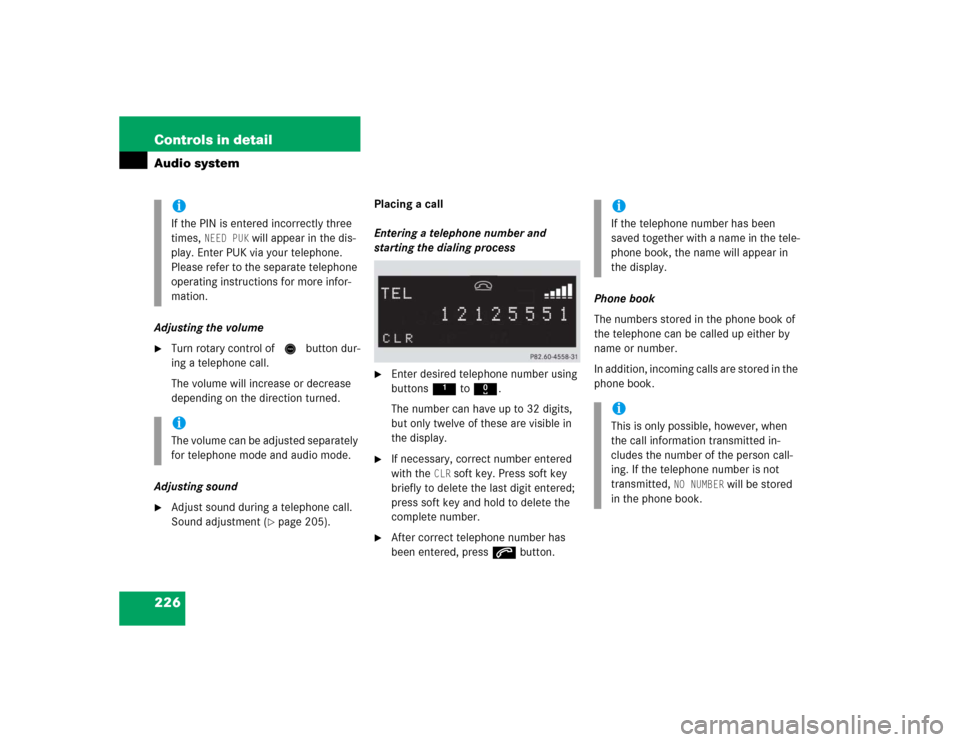
226 Controls in detailAudio systemAdjusting the volume�
Turn rotary control of N button dur-
ing a telephone call.
The volume will increase or decrease
depending on the direction turned.
Adjusting sound
�
Adjust sound during a telephone call.
Sound adjustment (
�page 205).Placing a call
Entering a telephone number and
starting the dialing process
�
Enter desired telephone number using
buttons 1 to R.
The number can have up to 32 digits,
but only twelve of these are visible in
the display.
�
If necessary, correct number entered
with the
CLR
soft key. Press soft key
briefly to delete the last digit entered;
press soft key and hold to delete the
complete number.
�
After correct telephone number has
been entered, press s button.Phone book
The numbers stored in the phone book of
the telephone can be called up either by
name or number.
In addition, incoming calls are stored in the
phone book.
iIf the PIN is entered incorrectly three
times,
NEED PUK
will appear in the dis-
play. Enter PUK via your telephone.
Please refer to the separate telephone
operating instructions for more infor-
mation.
iThe volume can be adjusted separately
for telephone mode and audio mode.
iIf the telephone number has been
saved together with a name in the tele-
phone book, the name will appear in
the display.iThis is only possible, however, when
the call information transmitted in-
cludes the number of the person call-
ing. If the telephone number is not
transmitted,
NO NUMBER
will be stored
in the phone book.
Page 228 of 506

227 Controls in detail
Audio system
�
Searching and calling up telephone
book entries by name
You can access your mobile tele-
phone’s phone book using the audio
system. You can access both the main
entries and the sub-entries of your
phone book.�
Press
MEM
soft key or press ‚ or
ƒ.
�
Press desired numerical key 2
to 9.
The stored entries are selected ac-
cording to the alphabetical order of
the initial letters (e.g. for
S-Smith,
press button 7 four times).
or
�
Press and hold button ‚ or
ƒ.
The system jumps from one initial
letter to the next in ascending or
descending order.
�
Press and hold button ‚ or
ƒ until desired initial letter has
been reached.
or
�
Press button ‚ or ƒ repeat-
edly until desired entry has been
reached.
The stored entries are selected in
alphabetical order with the sub-en-
tries.
�
When you have selected a number,
press s button.
The call will be made.
iSeveral sub-entries can be stored for
each main entry (name). These entries
are marked by a corresponding abbre-
viation that appears in the upper
left-hand corner of the display. The fol-
lowing abbreviations for sub-entries
are possible:
CEL = Mobile phone
HOM = Home
WOR = Work
FAX = Fax
PAG = Pager
TEL = Main