Page 121 of 237
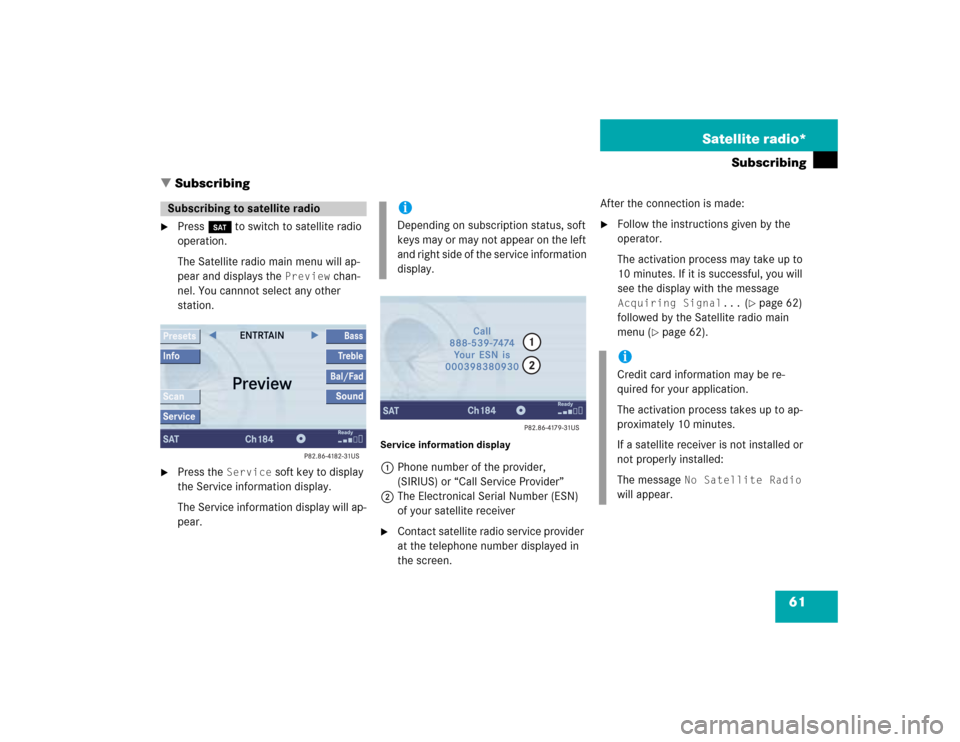
61 Satellite radio*
Subscribing
� Subscribing
�
Press B to switch to satellite radio
operation.
The Satellite radio main menu will ap-
pear and displays the
Preview
chan-
nel. You cannnot select any other
station.
�
Press the
Service
soft key to display
the Service information display.
The Service information display will ap-
pear.
Service information display1Phone number of the provider,
(SIRIUS) or “Call Service Provider”
2The Electronical Serial Number (ESN)
of your satellite receiver�
Contact satellite radio service provider
at the telephone number displayed in
the screen.After the connection is made:
�
Follow the instructions given by the
operator.
The activation process may take up to
10 minutes. If it is successful, you will
see the display with the message Acquiring Signal...
(�page 62)
followed by the Satellite radio main
menu (
�page 62).
Subscribing to satellite radio
iDepending on subscription status, soft
keys may or may not appear on the left
and right side of the service information
display.
iCredit card information may be re-
quired for your application.
The activation process takes up to ap-
proximately 10 minutes.
If a satellite receiver is not installed or
not properly installed:
The message
No Satellite Radio
will appear.
Page 127 of 237

67 Satellite radio*
Satellite radio operation
You can call the provider service center for
questions or releases, whenever you need.�
Press the
Service
soft key.
The Service information display will ap-
pear.
1Phone number of the provider,
(SIRIUS) or “Call Service Provider”
2The Electronical Serial Number (ESN)
of your satellite receiver
�
Press the
Back
soft key to switch back
to the Satellite radio main menu.
While receiving a new channel list the mes-
sage
Updating station list
will ap-
pear.
The station last tuned will be muted until
the update is completed. You cannot ope-
rate the satellite radio.
After completion of the update, the
Satellite radio main menu will appear.
The station last tuned to will begin to play.Refer to chapter “At a glance” on how to
adjust sound settings.
�
Volume (
�page 27)
�
Balance control and fader (
�page 29)
�
Bass and treble control (
�page 30)
�
Sound functions* (
�page 30)
Displaying service information
Station list updates
Sound settings
Page 129 of 237
69 Telephone*
Important notes
Telephone operation
Page 130 of 237

70 Telephone*Important notes
� Important notesIn chapter “Telephone”, you will find de-
tailed information regarding the telepho-
ne*, including emergency call.
1 Observe all legal requirementsWarning
G
Some jurisdictions prohibit the driver from
using a cellular telephone while driving a ve-
hicle. Whether or not prohibited by law, for
safety reasons, the driver should not use the
cellular telephone while the vehicle is in mo-
tion. Stop the vehicle in a safe location be-
fore answering or placing a call.
If you nonetheless choose to use the cellular
phone while driving, please use the hands-
free device and be sure to pay attention to
the traffic situation at all times. Use the cel-
lular phone
1 only when road, weather and
traffic conditions permit.
Never operate radio transmitters equipped
with a built-in or attached antenna (i.e.
without being connected to an external an-
tenna) from inside the vehicle while the en-
gine is running. Doing so could lead to
malfunction of the vehicle’s electronic sys-
tems, possibly resulting in an accident and
personal injury.
!Radio transmitters, such as a portable
telephone or a citizens band unit
should only be used inside the vehicle
if they are connected to a separate ex-
terior antenna that has been approved
by Mercedes-Benz.
Page 131 of 237

71 Telephone*
Important notes
iIf you have a Mercedes-Benz specified
integrated mobile telephone (TDMA,
CDMA or GSM) and the telephone is
inserted in the cradle, the telephone
functions can be used as follows: �
at the COMAND
�
at the multifunction steering wheel
This instruction manual describes the
operation at the COMAND. Unless
otherwise indicated, the descriptions
and illustrations refer to the COMAND.
Operation at the mobile phone is
described in separate operating guides.
Refer to the vehicle Operator’s Manual
for operation of the telephone using the
multifunction steering wheel.
iIn certain menus, the COMAND can
display date and time of the calls.
The COMAND can display phone
number and name of the other party
(e.g. if the COMAND detects an
incoming call, but also in other menus).
For the number to be displayed, the
number information must be
transmitted with the incoming call. The
same goes for the name display which
additionally requires that the caller’s
number and name are saved in the
phone book.
Page 132 of 237

72 Telephone*Important notes�
Please read the chapter “Telephone”
first before attempting to operate your
telephone.
�
Please also read the important notes in
the telephone operating manual.
�
Always drive with extreme caution
when you operate the telephone
hands-free.
�
For safety reasons, you should not use
the mobile telephone handset to make
a call while driving the vehicle.
If the signal strength is very weak (dis-
play in the symbol bar of all menus):
Wait until reception improves before
making a call.
�
Close the windows and reduce all out-
side noise as much as possible when
you use hands-free operation.
�
Also make sure that the air vents are
not pointed in the direction of the
microphones located in the overhead
control panel near the rear view mirror.
Adjust air vents and/or reduce blower
speed if necessary.
�
A brief disconnection from the cellular
network is not a malfunction, as this
can occur when the network switches
areas. The phone will automatically try
to sign on to a network again.
�
If the message
Please enter Lock-
Code
appears, enter the unlock code
to enable all telephone functions
(
�page 77). If you do not do so, only
the emergency call (911) is available.
GSM mobile phone
�
If the message
Please enter PIN-
Code
on the mobile phone appears, en-
ter the PIN-code to enable the telepho-
ne functions (
�page 77). If you do not
do so, only the emergency (911) call is
available on the mobile phone.In the following situations, it is not possible
or not yet possible to use the telephone:
�
The telephone is already unlocked but
is not or not yet registered in the net-
work.
The message
No Serv
appears in the
status bar. The telephone will try to re-
gister into an existing network. If the
network is available, the telephone will
be ready for use.
The above message also appears
�
if the network is no longer available
due to weak signals
Page 133 of 237
73 Telephone*
Important notes
�
The message
Telephone being ac-
tivated, please wait
appears.
COMAND prepares the telephone for
use. Select other system functions, e.g.
radio, by pressing the corresponding
button or wait until the telephone is ac-
tive.
�
The message
Phone
not inserted
appears.
�
Please connect the mobile phone.
�
The message
Phone not available
appears.
�
Please contact an authorized
Mercedes-Benz Center.GSM mobile phone
�
If the message
Please insert SIM
card (Emergency Call 911 only
possible with phone)
appears:
�
Insert the SIM card into the mobile
phone (Telephone Operating
Manual).
�
The message
Call failed
may
appear if you place an outgoing call
(
�page 81).
�
Try again later.
Page 134 of 237

74 Telephone*Telephone operation
� Telephone operationAutomatically
The telephone* is automatically activated
when the COMAND is switched on. The
mobile phone must be inserted in the
mobile phone cradle* at the time
COMAND is switched on.
Manually�
Press a.
The menu to enter the unlock code
(�page 77) will appear (only if phone
has been locked before).GSM mobile phone
�
Enter the PIN on the mobile phone
or at the COMAND.
If no SIM card is in the telephone,
the message
Please insert SIM
card (Emergency Call 911
only possible with pho-
ne)
appears.
�
Insert a SIM card. Refer to the mo-
bile phone operator’s manual.
�
Switch the COMAND off (
�page 23) or
turn off the engine.
The telephone* is switched off with a
time-lag of around 10 minutes. If you
make a call within that time, the
telephone will be switched off around
10 minutes after you end the call. or
�
In the Telephone menu (
�page 78),
press a longer than two seconds.
The message
Telephone being
deactivated, please wait
will
appear followed by
Phone off
.
Switching telephone operation on
Switching telephone operation off