Page 138 of 237
78 Telephone*Telephone operationEntry incorrect:
You will hear a warning sound. The mes-
sage
PIN-Code incorrect
will appear
.
�
You need to re-enter your PIN code.Entering the PUK
If you enter your PIN incorrectly three
times in a row, you need to enter the PUK
number.
The PUK can only be entered at the mobile
phone. Refer to the mobile phone
operator’s manual.When the COMAND is switched on, you
can switch to telephone operation from
any other system (e.g. radio):
�
Press a.
The Telephone menu will appear.
Telephone menu
!If the PIN is entered incorrectly three
times in a row, the SIM card will be
blocked. The message
SIM-card
blocked
is displayed briefly. After that
the message
PIN blocked. Please
enter PUK on cell phone
is
displayed.
iThe PUK number is provided by your
telephone service provider.
Switching to telephone operation
Page 152 of 237
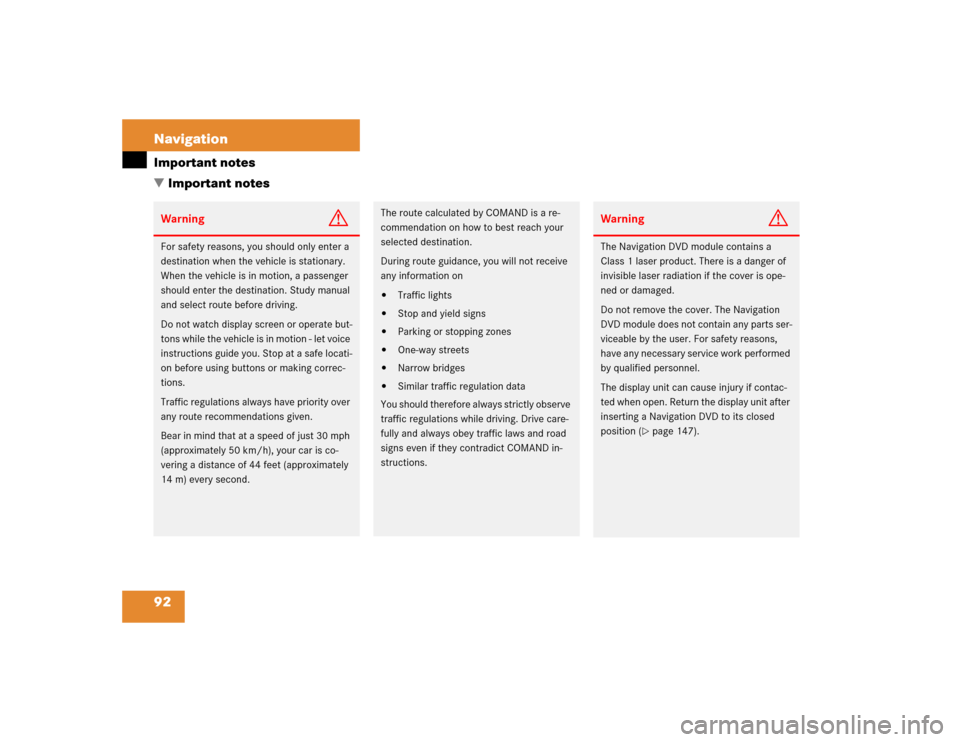
92 NavigationImportant notes
� Important notesWarning
G
For safety reasons, you should only enter a
destination when the vehicle is stationary.
When the vehicle is in motion, a passenger
should enter the destination. Study manual
and select route before driving.
Do not watch display screen or operate but-
tons while the vehicle is in motion - let voice
instructions guide you. Stop at a safe locati-
on before using buttons or making correc-
tions.
Traffic regulations always have priority over
any route recommendations given.
Bear in mind that at a speed of just 30 mph
(approximately 50 km/h), your car is co-
vering a distance of 44 feet (approximately
14 m) every second.
The route calculated by COMAND is a re-
commendation on how to best reach your
selected destination.
During route guidance, you will not receive
any information on�
Traffic lights
�
Stop and yield signs
�
Parking or stopping zones
�
One-way streets
�
Narrow bridges
�
Similar traffic regulation data
You should therefore always strictly observe
traffic regulations while driving. Drive care-
fully and always obey traffic laws and road
signs even if they contradict COMAND in-
structions.
Warning
G
The Navigation DVD module contains a
Class 1 laser product. There is a danger of
invisible laser radiation if the cover is ope-
ned or damaged.
Do not remove the cover. The Navigation
DVD module does not contain any parts ser-
viceable by the user. For safety reasons,
have any necessary service work performed
by qualified personnel.
The display unit can cause injury if contac-
ted when open. Return the display unit after
inserting a Navigation DVD to its closed
position (
�page 147).
Page 161 of 237
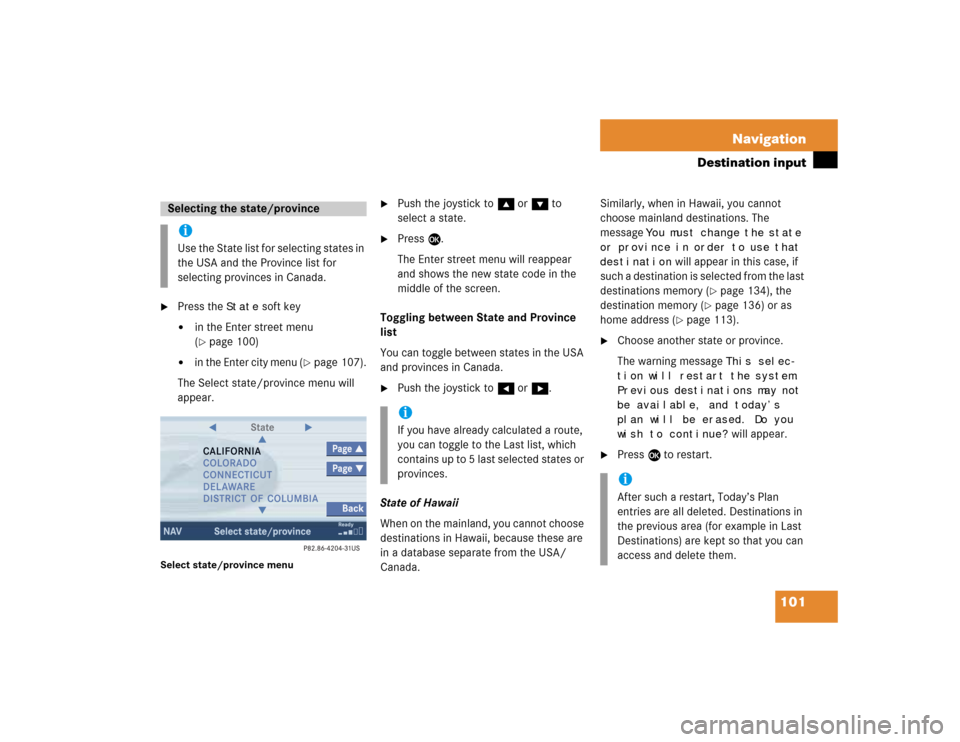
101 Navigation
Destination input
�
Press the
State
soft key
�
in the Enter street menu
(�page 100)
�
in the Enter city menu
(�page 107).
The Select state/province menu will
appear.
Select state/province menu
�
Push the joystick to g or G to
select a state.
�
Press E.
The Enter street menu will reappear
and shows the new state code in the
middle of the screen.
Toggling between State and Province
list
You can toggle between states in the USA
and provinces in Canada.
�
Push the joystick to H or h.
State of Hawaii
When on the mainland, you cannot choose
destinations in Hawaii, because these are
in a database separate from the USA/
Canada. Similarly, when in Hawaii, you cannot
choose mainland destinations. The
message
You must change the state
or province in order to use that
destination
will appear in this case, if
such a destination is selected from the last
destinations memory (
�page 134), the
destination memory (
�page 136) or as
home address (
�page 113).
�
Choose another state or province.
The warning message
This selec-
tion will restart the system.
Previous destinations may not
be available, and today’s
plan will be erased. Do you
wish to continue? will appear.
�
Press E to restart.
Selecting the state/provinceiUse the State list for selecting states in
the USA and the Province list for
selecting provinces in Canada.
iIf you have already calculated a route,
you can toggle to the Last list, which
contains up to 5 last selected states or
provinces.
iAfter such a restart, Today’s Plan
entries are all deleted. Destinations in
the previous area (for example in Last
Destinations) are kept so that you can
access and delete them.
Page 176 of 237
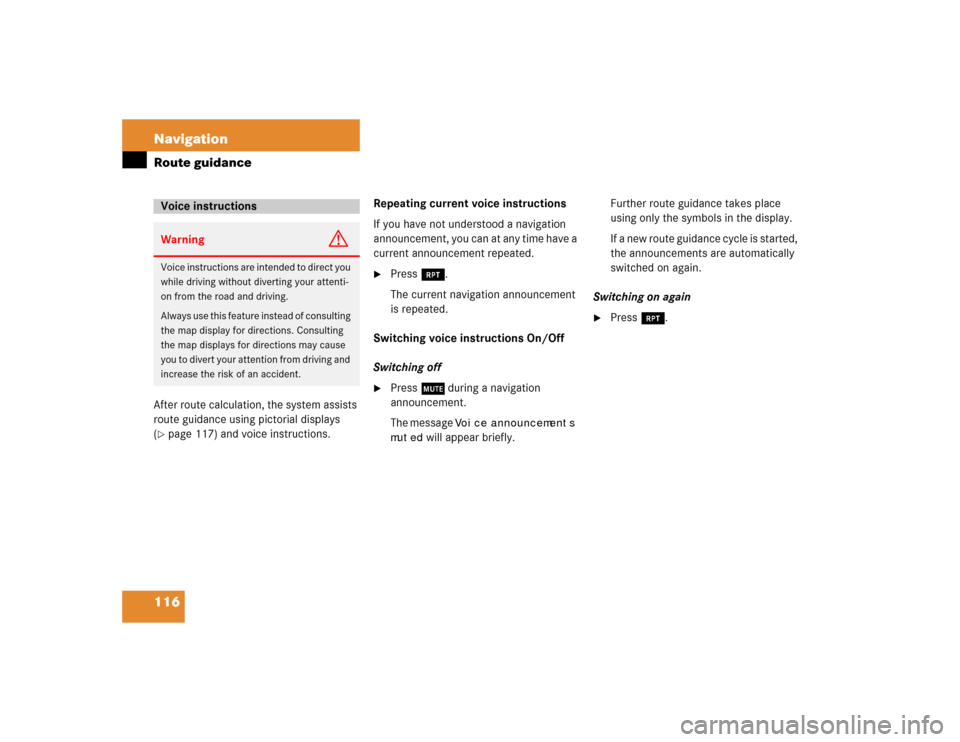
116 NavigationRoute guidanceAfter route calculation, the system assists
route guidance using pictorial displays
(�page 117) and voice instructions. Repeating current voice instructions
If you have not understood a navigation
announcement, you can at any time have a
current announcement repeated.
�
Press j.
The current navigation announcement
is repeated.
Switching voice instructions On/Off
Switching off
�
Press J during a navigation
announcement.
The message
Voice announcements
muted
will appear briefly. Further route guidance takes place
using only the symbols in the display.
If a new route guidance cycle is started,
the announcements are automatically
switched on again.
Switching on again
�
Press j.
Voice instructionsWarning
G
Voice instructions are intended to direct you
while driving without diverting your attenti-
on from the road and driving.
Always use this feature instead of consulting
the map display for directions. Consulting
the map displays for directions may cause
you to divert your attention from driving and
increase the risk of an accident.
Page 185 of 237
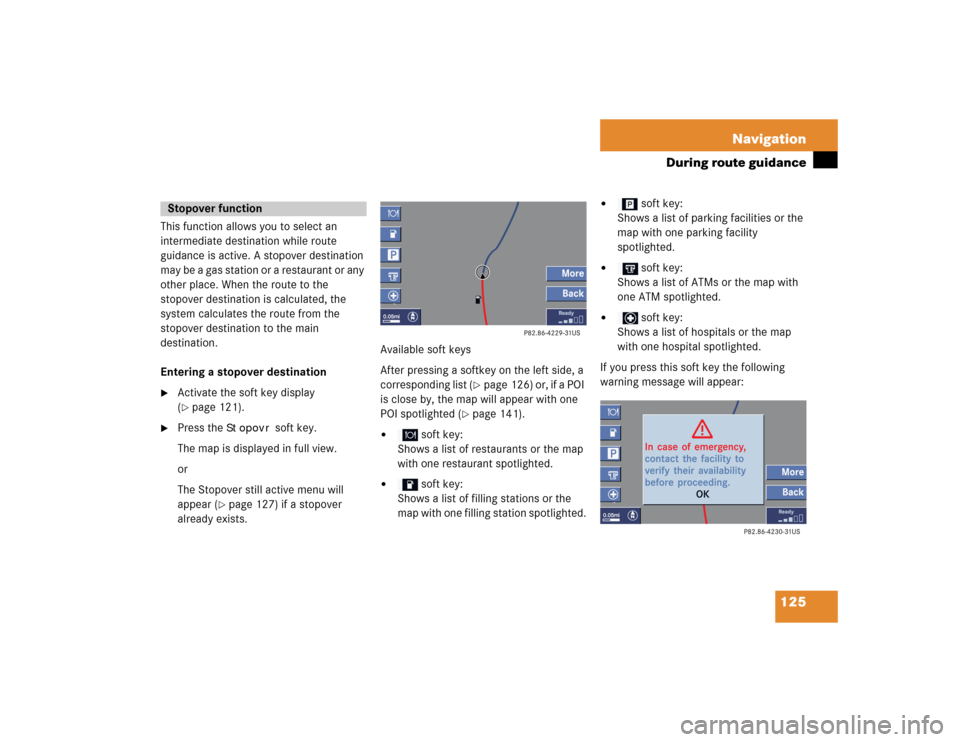
125 Navigation
During route guidance
This function allows you to select an
intermediate destination while route
guidance is active. A stopover destination
may be a gas station or a restaurant or any
other place. When the route to the
stopover destination is calculated, the
system calculates the route from the
stopover destination to the main
destination.
Entering a stopover destination�
Activate the soft key display
(�page 121).
�
Press the
Stopovr
soft key.
The map is displayed in full view.
or
The Stopover still active menu will
appear (
�page 127) if a stopover
already exists.Available soft keys
After pressing a softkey on the left side, a
corresponding list (
�page 126) or, if a POI
is close by, the map will appear with one
POI spotlighted (
�page 141).
�
soft key:
Shows a list of restaurants or the map
with one restaurant spotlighted.
�
soft key:
Shows a list of filling stations or the
map with one filling station spotlighted.
�
soft key:
Shows a list of parking facilities or the
map with one parking facility
spotlighted.
�
soft key:
Shows a list of ATMs or the map with
one ATM spotlighted.
�
soft key:
Shows a list of hospitals or the map
with one hospital spotlighted.
If you press this soft key the following
warning message will appear:
Stopover function
Page 208 of 237
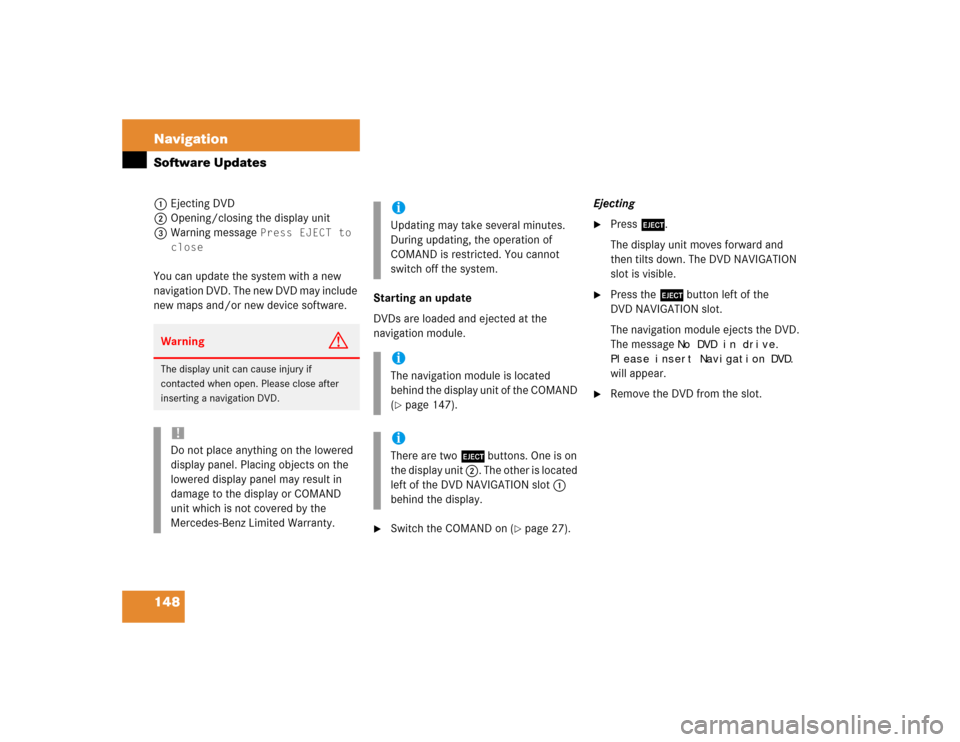
148 NavigationSoftware Updates1Ejecting DVD
2Opening/closing the display unit
3Warning message
Press EJECT to
close
You can update the system with a new
navigation DVD. The new DVD may include
new maps and/or new device software.Starting an update
DVDs are loaded and ejected at the
navigation module.
�
Switch the COMAND on (
�page 27).Ejecting
�
Press l.
The display unit moves forward and
then tilts down. The DVD NAVIGATION
slot is visible.
�
Press the l button left of the
DVD NAVIGATION slot.
The navigation module ejects the DVD.
The message
No DVD in drive.
Please insert Navigation DVD.
will appear.
�
Remove the DVD from the slot.
Warning
G
The display unit can cause injury if
contacted when open. Please close after
inserting a navigation DVD. !Do not place anything on the lowered
display panel. Placing objects on the
lowered display panel may result in
damage to the display or COMAND
unit which is not covered by the
Mercedes-Benz Limited Warranty.
iUpdating may take several minutes.
During updating, the operation of
COMAND is restricted. You cannot
switch off the system.iThe navigation module is located
behind the display unit of the COMAND
(�page 147).
iThere are two l buttons. One is on
the display unit 2. The other is located
left of the DVD NAVIGATION slot 1
behind the display.
Page:
< prev 1-8 9-16 17-24