Page 99 of 227
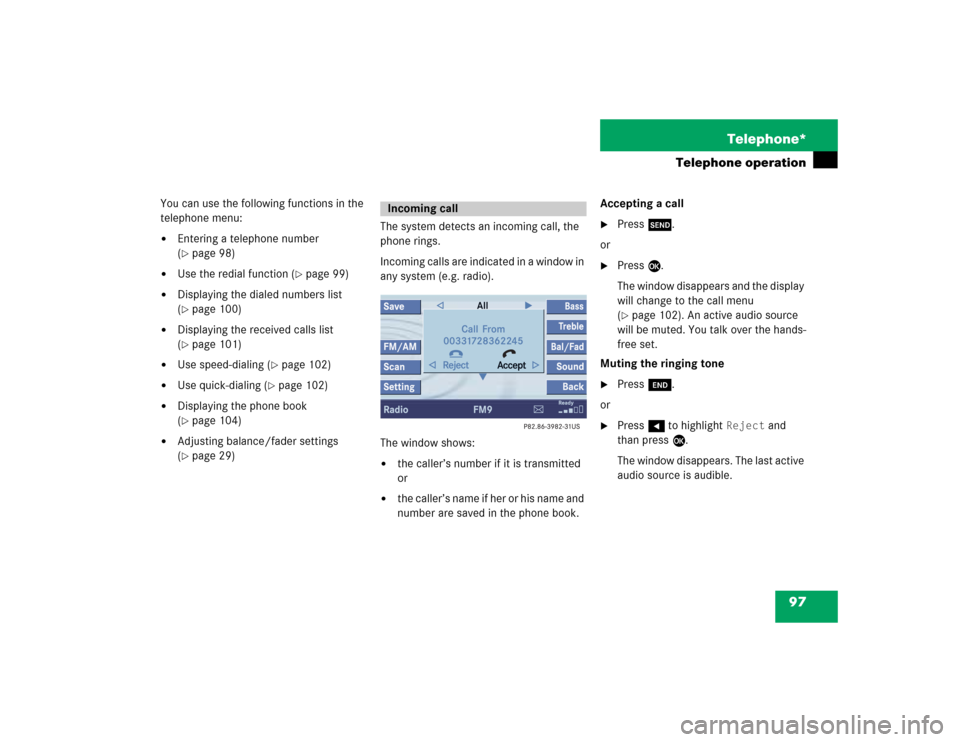
97 Telephone*
Telephone operation
You can use the following functions in the
telephone menu:�
Entering a telephone number
(�page 98)
�
Use the redial function (
�page 99)
�
Displaying the dialed numbers list
(�page 100)
�
Displaying the received calls list
(�page 101)
�
Use speed-dialing (
�page 102)
�
Use quick-dialing (
�page 102)
�
Displaying the phone book
(�page 104)
�
Adjusting balance/fader settings
(�page 29)The system detects an incoming call, the
phone rings.
Incoming calls are indicated in a window in
any system (e.g. radio).
The window shows:
�
the caller’s number if it is transmitted
or
�
the caller’s name if her or his name and
number are saved in the phone book.Accepting a call
�
Press k.
or
�
Press E.
The window disappears and the display
will change to the call menu
(�page 102). An active audio source
will be muted. You talk over the hands-
free set.
Muting the ringing tone
�
Press K.
or
�
Press H to highlight
Reject
and
than press E.
The window disappears. The last active
audio source is audible.
Incoming call
Page 101 of 227
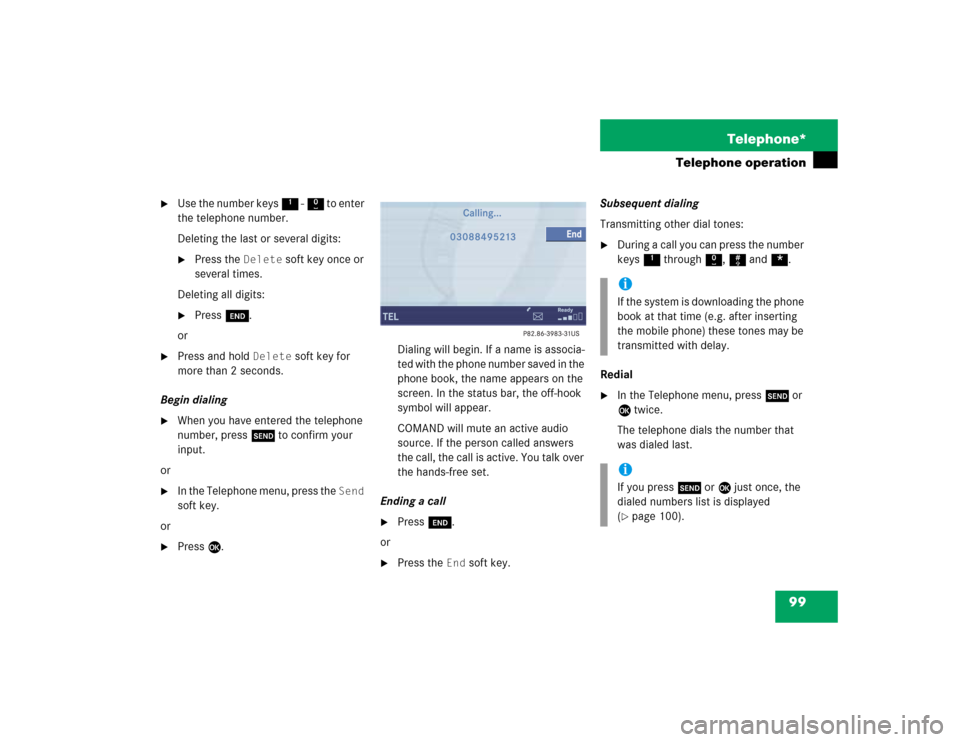
99 Telephone*
Telephone operation
�
Use the number keys 1 - 0 to enter
the telephone number.
Deleting the last or several digits:�
Press the
Delete
soft key once or
several times.
Deleting all digits:
�
Press K.
or
�
Press and hold
Delete
soft key for
more than 2 seconds.
Begin dialing
�
When you have entered the telephone
number, press k to confirm your
input.
or
�
In the Telephone menu, press the
Send
soft key.
or
�
Press E.Dialing will begin. If a name is associa-
ted with the phone number saved in the
phone book, the name appears on the
screen. In the status bar, the off-hook
symbol will appear.
COMAND will mute an active audio
source. If the person called answers
the call, the call is active. You talk over
the hands-free set.
Ending a call
�
Press K.
or
�
Press the
End
soft key.Subsequent dialing
Transmitting other dial tones:
�
During a call you can press the number
keys 1 through 0, # and *.
Redial
�
In the Telephone menu, press k or
E twice.
The telephone dials the number that
was dialed last.iIf the system is downloading the phone
book at that time (e.g. after inserting
the mobile phone) these tones may be
transmitted with delay.iIf you press k or E just once, the
dialed numbers list is displayed
(�page 100).
Page 102 of 227
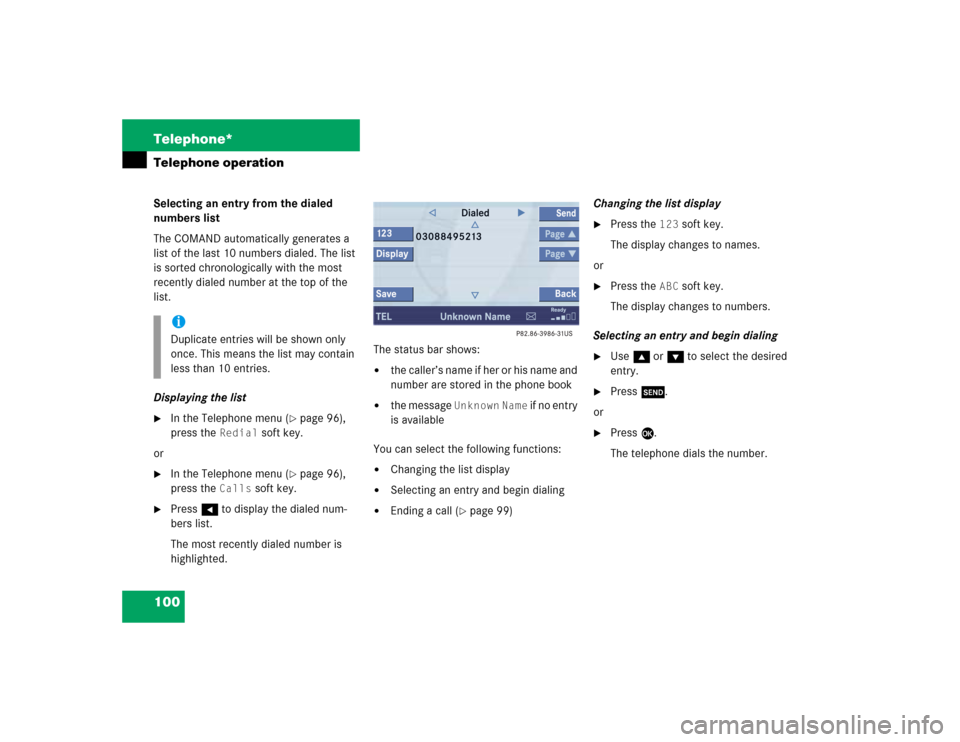
100 Telephone*Telephone operationSelecting an entry from the dialed
numbers list
The COMAND automatically generates a
list of the last 10 numbers dialed. The list
is sorted chronologically with the most
recently dialed number at the top of the
list.
Displaying the list�
In the Telephone menu (
�page 96),
press the
Redial
soft key.
or
�
In the Telephone menu (
�page 96),
press the
Calls
soft key.
�
Press H to display the dialed num-
bers list.
The most recently dialed number is
highlighted.The status bar shows:
�
the caller’s name if her or his name and
number are stored in the phone book
�
the message
Unknown
Name
if no entry
is available
You can select the following functions:
�
Changing the list display
�
Selecting an entry and begin dialing
�
Ending a call (
�page 99)Changing the list display
�
Press the
123
soft key.
The display changes to names.
or
�
Press the
ABC
soft key.
The display changes to numbers.
Selecting an entry and begin dialing
�
Use g or G to select the desired
entry.
�
Press k.
or
�
Press E.
The telephone dials the number.
iDuplicate entries will be shown only
once. This means the list may contain
less than 10 entries.
Page 103 of 227
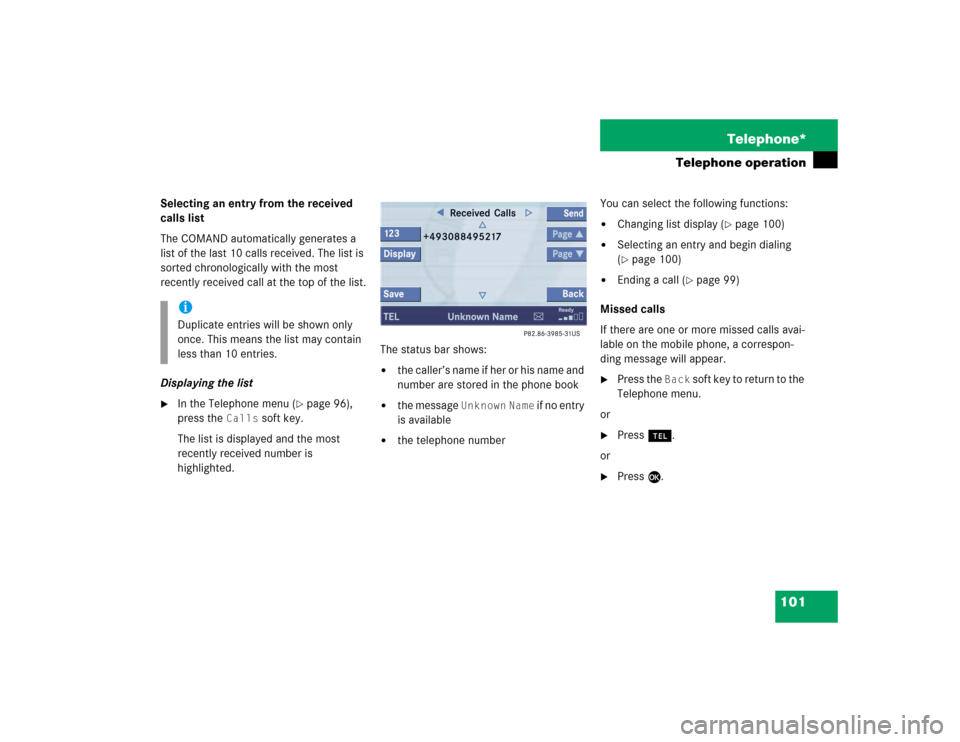
101 Telephone*
Telephone operation
Selecting an entry from the received
calls list
The COMAND automatically generates a
list of the last 10 calls received. The list is
sorted chronologically with the most
recently received call at the top of the list.
Displaying the list�
In the Telephone menu (
�page 96),
press the
Calls
soft key.
The list is displayed and the most
recently received number is
highlighted. The status bar shows:
�
the caller’s name if her or his name and
number are stored in the phone book
�
the message
Unknown
Name
if no entry
is available
�
the telephone numberYou can select the following functions:
�
Changing list display (
�page 100)
�
Selecting an entry and begin dialing
(�page 100)
�
Ending a call (
�page 99)
Missed calls
If there are one or more missed calls avai-
lable on the mobile phone, a correspon-
ding message will appear.
�
Press the
Back
soft key to return to the
Telephone menu.
or
�
Press a.
or
�
Press E.
iDuplicate entries will be shown only
once. This means the list may contain
less than 10 entries.
Page 104 of 227
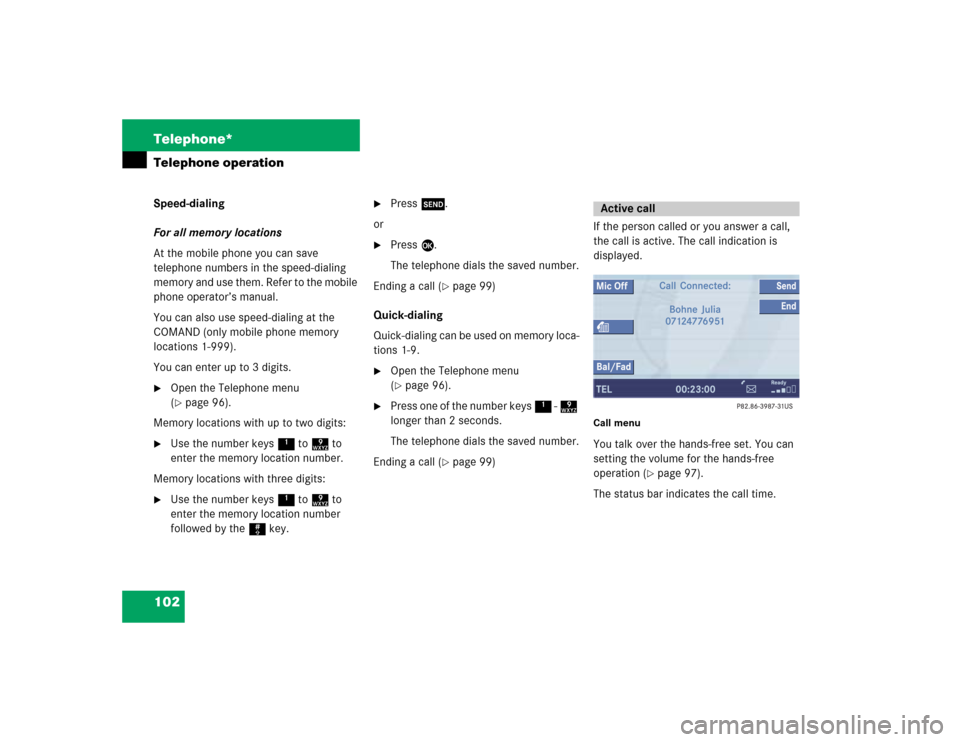
102 Telephone*Telephone operationSpeed-dialing
For all memory locations
At the mobile phone you can save
telephone numbers in the speed-dialing
memory and use them. Refer to the mobile
phone operator’s manual.
You can also use speed-dialing at the
COMAND (only mobile phone memory
locations 1-999).
You can enter up to 3 digits.�
Open the Telephone menu
(�page 96).
Memory locations with up to two digits:
�
Use the number keys 1 to 9 to
enter the memory location number.
Memory locations with three digits:
�
Use the number keys 1 to 9 to
enter the memory location number
followed by the # key.
�
Press k.
or
�
Press E.
The telephone dials the saved number.
Ending a call (
�page 99)
Quick-dialing
Quick-dialing can be used on memory loca-
tions 1-9.
�
Open the Telephone menu
(�page 96).
�
Press one of the number keys 1 - 9
longer than 2 seconds.
The telephone dials the saved number.
Ending a call (
�page 99)If the person called or you answer a call,
the call is active. The call indication is
displayed.
Call menuYou talk over the hands-free set. You can
setting the volume for the hands-free
operation (
�page 97).
The status bar indicates the call time.
Active call
Page 106 of 227

104 Telephone*Telephone operationThe phone book contains all entries�
of the internal memory of the mobile
phone (TDMA/CDMA and GSM mobile
phone)
�
of the address book (
�page 176) if it
contains any telephone numbers
Displaying the phone book
�
In the Telephone menu (
�page 96),
press the Z soft key.
The phone book will appear.The first entry found is at the top of the list
and highlighted. All entries are marked with symbols which
indicate the phone number category.
Usable phone number categories:
�
Symbol : Cell number
�
Symbol : Private number
�
Symbol : Business number
And additional categories:
�
Symbol : Fax number
�
Symbol : Pager number
�
Symbol : Main number
�
Symbol : E-mail address
Phone bookiGSM mobile phone:
COMAND also reads entries from SIM
card.
Phone book
entry
Status bar shows
A phone number
Unknown
Name
A name for a
phone number
The phone number
Several numbers
Several
Numbers
iAddress book entries with more than
one phone number are marked with the
Main number symbol.
Page 107 of 227
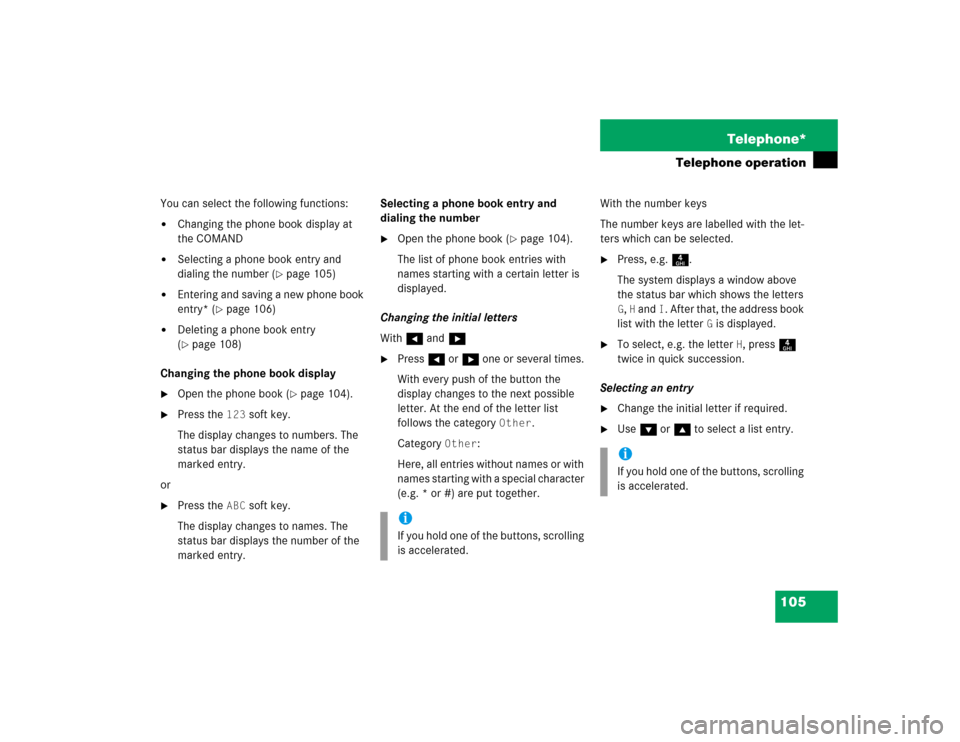
105 Telephone*
Telephone operation
You can select the following functions:�
Changing the phone book display at
the COMAND
�
Selecting a phone book entry and
dialing the number (
�page 105)
�
Entering and saving a new phone book
entry* (
�page 106)
�
Deleting a phone book entry
(�page 108)
Changing the phone book display
�
Open the phone book (
�page 104).
�
Press the
123
soft key.
The display changes to numbers. The
status bar displays the name of the
marked entry.
or
�
Press the
ABC
soft key.
The display changes to names. The
status bar displays the number of the
marked entry.Selecting a phone book entry and
dialing the number
�
Open the phone book (
�page 104).
The list of phone book entries with
names starting with a certain letter is
displayed.
Changing the initial letters
With Handh
�
Press H or h one or several times.
With every push of the button the
display changes to the next possible
letter. At the end of the letter list
follows the category
Other
.
Category
Other
:
Here, all entries without names or with
names starting with a special character
(e.g. * or #) are put together.With the number keys
The number keys are labelled with the let-
ters which can be selected.
�
Press, e.g. 4.
The system displays a window above
the status bar which shows the letters G, H and
I. After that, the address book
list with the letter
G is displayed.
�
To select, e.g. the letter
H, press 4
twice in quick succession.
Selecting an entry
�
Change the initial letter if required.
�
Use G or g to select a list entry.
iIf you hold one of the buttons, scrolling
is accelerated.
iIf you hold one of the buttons, scrolling
is accelerated.
Page 109 of 227
107 Telephone*
Telephone operation
�
Use g or G to select
Home
, Cell
or
Work
.
�
Press E.
An input menu appears.
Input menu
The Surname field is automatically
marked.Entering a surname, name or number
�
Use g or G to select the name or
the number field.
You can input data:�
using the selection menu
�
via the number keys 1 - #
Using the selection menu:
�
Press the
Keypad
soft key.
The selection menu appears.
Selection menu
�
Enter the data using the selection
menu (
�page 193).
After input using the selection menu,
the input menu is displayed again. You
can select the next data field and enter
data.
Input via the number keys 1 - #:
�
Use buttons 1 - # to enter the data
(�page 195).
iIf you have select the
Cell Phone
entry, the input menu displays the
surname and number field.