Page 59 of 227
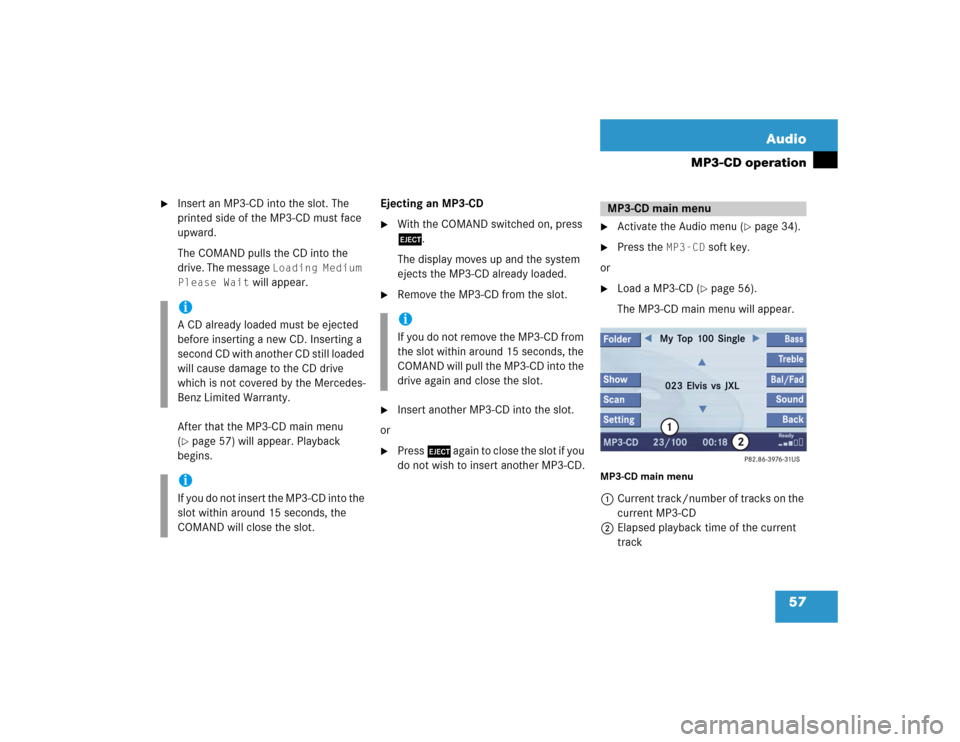
57 Audio
MP3-CD operation
�
Insert an MP3-CD into the slot. The
printed side of the MP3-CD must face
upward.
The COMAND pulls the CD into the
drive. The message
Loading Medium
Please Wait
will appear.
After that the MP3-CD main menu
(
�page 57) will appear. Playback
begins.Ejecting an MP3-CD
�
With the COMAND switched on, press
l.
The display moves up and the system
ejects the MP3-CD already loaded.
�
Remove the MP3-CD from the slot.
�
Insert another MP3-CD into the slot.
or
�
Press l again to close the slot if you
do not wish to insert another MP3-CD.
�
Activate the Audio menu (
�page 34).
�
Press the
MP3-CD
soft key
.
or�
Load a MP3-CD (
�page 56).
The MP3-CD main menu will appear.
MP3-CD main menu1Current track/number of tracks on the
current MP3-CD
2Elapsed playback time of the current
track
iA CD already loaded must be ejected
before inserting a new CD. Inserting a
second CD with another CD still loaded
will cause damage to the CD drive
which is not covered by the Mercedes-
Benz Limited Warranty. iIf you do not insert the MP3-CD into the
slot within around 15 seconds, the
COMAND will close the slot.
iIf you do not remove the MP3-CD from
the slot within around 15 seconds, the
COMAND will pull the MP3-CD into the
drive again and close the slot.
MP3-CD main menu
Page 60 of 227
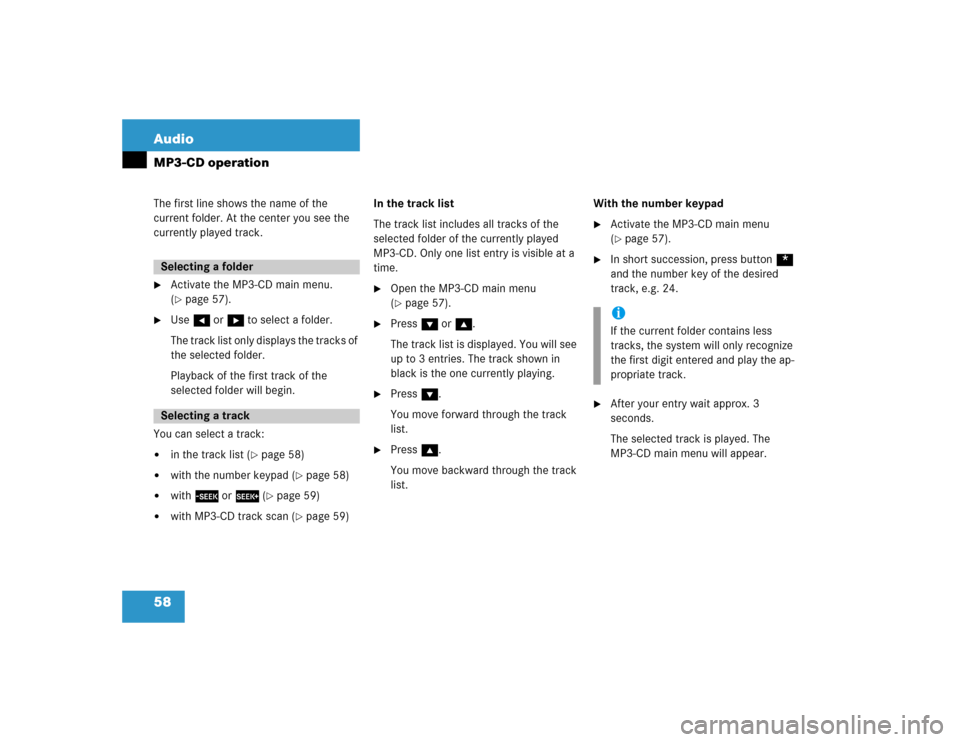
58 AudioMP3-CD operationThe first line shows the name of the
current folder. At the center you see the
currently played track.�
Activate the MP3-CD main menu.
(�page 57).
�
Use H or h to select a folder.
The track list only displays the tracks of
the selected folder.
Playback of the first track of the
selected folder will begin.
You can select a track:
�
in the track list (
�page 58)
�
with the number keypad (
�page 58)
�
with g or h (
�page 59)
�
with MP3-CD track scan (
�page 59)In the track list
The track list includes all tracks of the
selected folder of the currently played
MP3-CD. Only one list entry is visible at a
time.
�
Open the MP3-CD main menu
(�page 57).
�
Press G or g.
The track list is displayed. You will see
up to 3 entries. The track shown in
black is the one currently playing.
�
Press G.
You move forward through the track
list.
�
Press g.
You move backward through the track
list.With the number keypad
�
Activate the MP3-CD main menu
(�page 57).
�
In short succession, press button *
and the number key of the desired
track, e.g. 24.
�
After your entry wait approx. 3
seconds.
The selected track is played. The
MP3-CD main menu will appear.
Selecting a folderSelecting a track
iIf the current folder contains less
tracks, the system will only recognize
the first digit entered and play the ap-
propriate track.
Page 62 of 227
60 AudioMP3-CD operationThe following options are available:�
Normal Sequence (
�page 60)
�
Folder Mix (
�page 61)
�
CD-ROM Mix (
�page 61)
�
Repeat Track (
�page 61)
�
Repeat Folder (
�page 61)
Activating playback mode
E.g.:
Option
Normal Sequence
�
Press the
Setting
soft key.
The Settings menu is displayed.
�
Use g or G to select the playback
mode
Normal Sequence
.
�
Press E.
The option is activated. Wait a few
seconds for the MP3-CD main menu to
appear.Explanation of the Playback Options
�
Normal SequenceThe tracks of the current folder are
played in alphabetical order.
If the current folder contains sub-
folders:
The sub-folders and their tracks are
played in alphabetical order.
The current folder does not contain
sub-folders:
The track of the folder next in the
alphabet is played back.
Playback modeOption
Symbol
Function active
_
Function not active
-
iAfter selection, the following playback
options are displayed on the status bar.
Page 63 of 227
61 Audio
MP3-CD operation
�
Folder Mix The tracks of the current folder and its
sub-folders are played in alphabetical
order.
�
CD-ROM Mix All tracks of the MP3-CD are played in
random order.
�
Repeat Track The system repeats the current track
until you switch the function off.
�
Repeat Folder The system repeats the tracks of the
current folder until you switch the
function off.Folder
Use the
Folder
option to navigate
through the structure of an MP3-CD.
Opening the folder menu
�
Activate the MP3-CD main menu
(�page 57).
�
Press the
Folder
soft key.
The names of the folders on the current
MP3-CD are displayed.1Current track/number of tracks on the
current MP3-CD
2Elapsed playback time of the current
track
�
Use g or G to select a folder.
�
Press E.
The list of the tracks in the folder is
displayed. 5 tracks are displayed.
MP3 optionsiOnly those folders or sub-folders are
displayed which contain the MP3
tracks.
Page 64 of 227
62 AudioMP3-CD operation�
Use g or G to navigate through the
track list.
�
Press the
Play
soft key
.
or
�
Press E to play the selected track.
�
Soft key :
Brings you one level up in the folder
structure.Displaying title information
�
Activate the MP3-CD menu main
(�page 57).
�
Press the
Show
soft key.
The information on the current track
stored on the MP3-CD is displayed.
Page 67 of 227
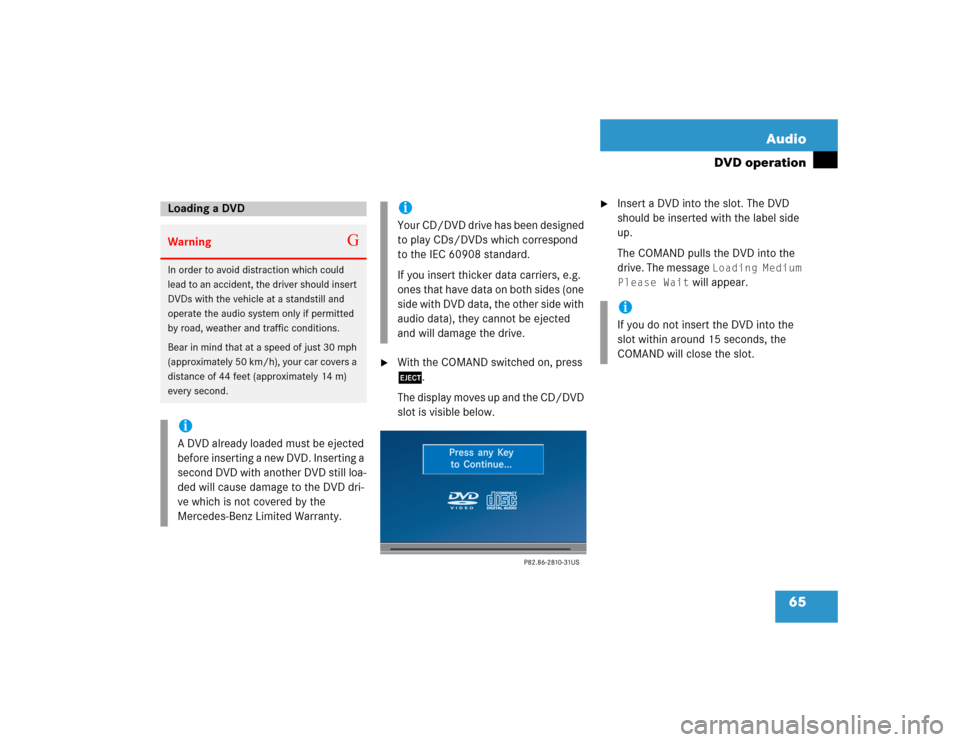
65 Audio
DVD operation
�
With the COMAND switched on, press
l.
The display moves up and the CD/DVD
slot is visible below.
�
Insert a DVD into the slot. The DVD
should be inserted with the label side
up.
The COMAND pulls the DVD into the
drive. The message
Loading Medium
Please Wait
will appear.
Loading a DVD Warning
G
In order to avoid distraction which could
lead to an accident, the driver should insert
DVDs with the vehicle at a standstill and
operate the audio system only if permitted
by road, weather and traffic conditions.
Bear in mind that at a speed of just 30 mph
(approximately 50 km/h), your car covers a
distance of 44 feet (approximately 14 m)
every second.iA DVD already loaded must be ejected
before inserting a new DVD. Inserting a
second DVD with another DVD still loa-
ded will cause damage to the DVD dri-
ve which is not covered by the
Mercedes-Benz Limited Warranty.
iYour CD/DVD drive has been designed
to play CDs/DVDs which correspond
to the IEC 60908 standard.
If you insert thicker data carriers, e.g.
ones that have data on both sides (one
side with DVD data, the other side with
audio data), they cannot be ejected
and will damage the drive.
iIf you do not insert the DVD into the
slot within around 15 seconds, the
COMAND will close the slot.
Page 68 of 227
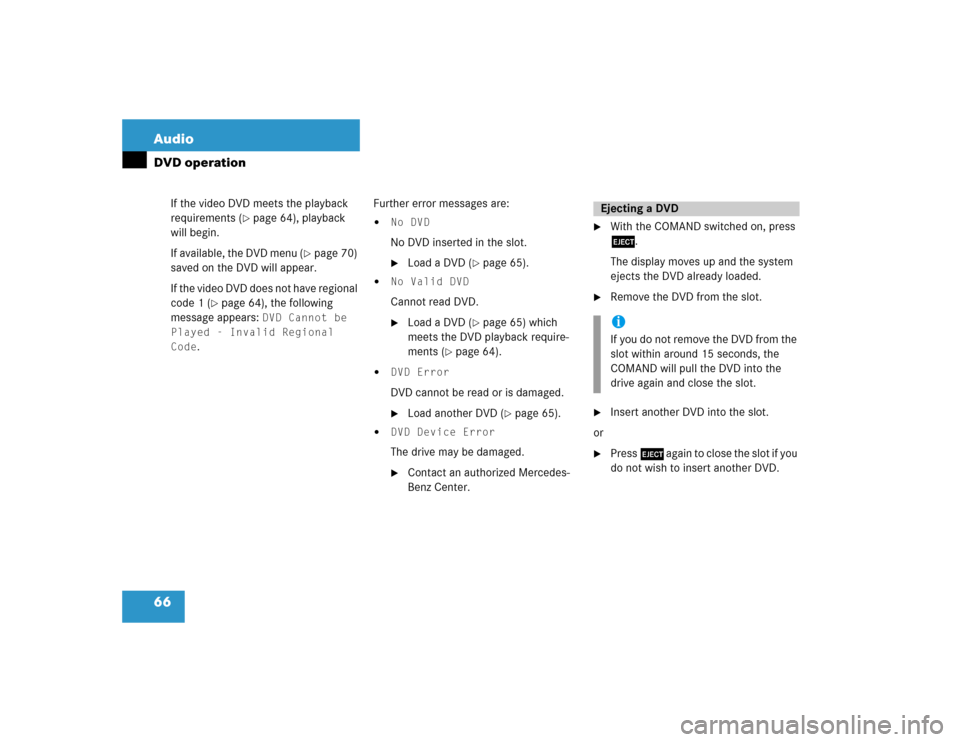
66 AudioDVD operation
If the video DVD meets the playback
requirements (
�page 64), playback
will begin.
If available, the DVD menu (
�page 70)
saved on the DVD will appear.
If the video DVD does not have regional
code 1 (
�page 64), the following
message appears:
DVD Cannot be
Played - Invalid Regional
Code
.Further error messages are:
�
No DVDNo DVD inserted in the slot.�
Load a DVD (
�page 65).
�
No Valid DVDCannot read DVD.�
Load a DVD (
�page 65) which
meets the DVD playback require-
ments (
�page 64).
�
DVD ErrorDVD cannot be read or is damaged.�
Load another DVD (
�page 65).
�
DVD Device ErrorThe drive may be damaged.�
Contact an authorized Mercedes-
Benz Center.
�
With the COMAND switched on, press
l.
The display moves up and the system
ejects the DVD already loaded.
�
Remove the DVD from the slot.
�
Insert another DVD into the slot.
or
�
Press l again to close the slot if you
do not wish to insert another DVD.Ejecting a DVDiIf you do not remove the DVD from the
slot within around 15 seconds, the
COMAND will pull the DVD into the
drive again and close the slot.
Page 69 of 227
67 Audio
DVD operation
When you start DVD playback, the soft key
displays and the status bar are initially
blanked out.
Displaying the soft keys�
In the DVD mode, press any soft key.
The soft keys and the status bar are
displayed.
DVD playback with soft key display and
status barThe DVD information is displayed at the
center of the status bar.E.g.:
�
Ttl. 5
= Track/movie no. 5 is being
played
�
Sce. 1
= Scene/chapter 1 is being
played
�
0:00:47
= DVD playing time elapsed
(47 seconds)
The soft keys and the status bar are auto-
matically blanked out again. You can also
blank out the display manually.
To remove the soft key display
�
Press the
Full Scr.
soft key.
Soft key display and status bar