Page 179 of 227
177 Service
Address book
Selecting an initial letter
With Handh�
Press H or h one or several times.
With every push of the button the
display changes to the next possible
letter. At the end of the letter list
follows the category
Additional
.
Here, all entries without names or with
names starting with a special character
(e.g. +, !, * etc.) are put together.
�
After that use g or G to select the
desired entry.
AWith the number keys
The number keys are labelled with the let-
ters which can be selected.�
Press, e.g. 4.
The system displays a window above
the status bar which shows the letters G, H and
I. After that, the address book
list with the letter
G is displayed.
�
To select, e.g. the letter
H, press 4
twice in quick succession.
�
After that use g or G to select the
desired entry.
Selecting an entryiIf you hold H or h, scrolling is
accelerated.
iIf you hold g or G, scrolling is
accelerated.
iIf you hold g or G, scrolling is
accelerated.
Page 200 of 227
198 System settingsSystem settings
� System settings�
Press C.
�
In the Service main menu, press the System
soft key.
System settings menu
In the System settings menu you can:�
set date and time
�
switch verification and notification
tones on and off (
�page 201)
�
adjust display settings (
�page 201)
�
activate and deactivate the Voice
control system* help window
(�page 203)
�
start Voice control system*
individualization (
�page 203)
�
reset system settings (
�page 204)Setting date
Activating the System settings
menu
Setting the date/time iExact settings of date, time and current
time zone allow you:�
correct navigation for
routes with time-dependent traffic
guidance
�
correct calculation of the expected
time of arrival
iIf time/date information is transmitted
by the GPS, you cannot set the date.
A satellite symbol is displayed on the
status bar if the system uses GPS data.
Page 205 of 227
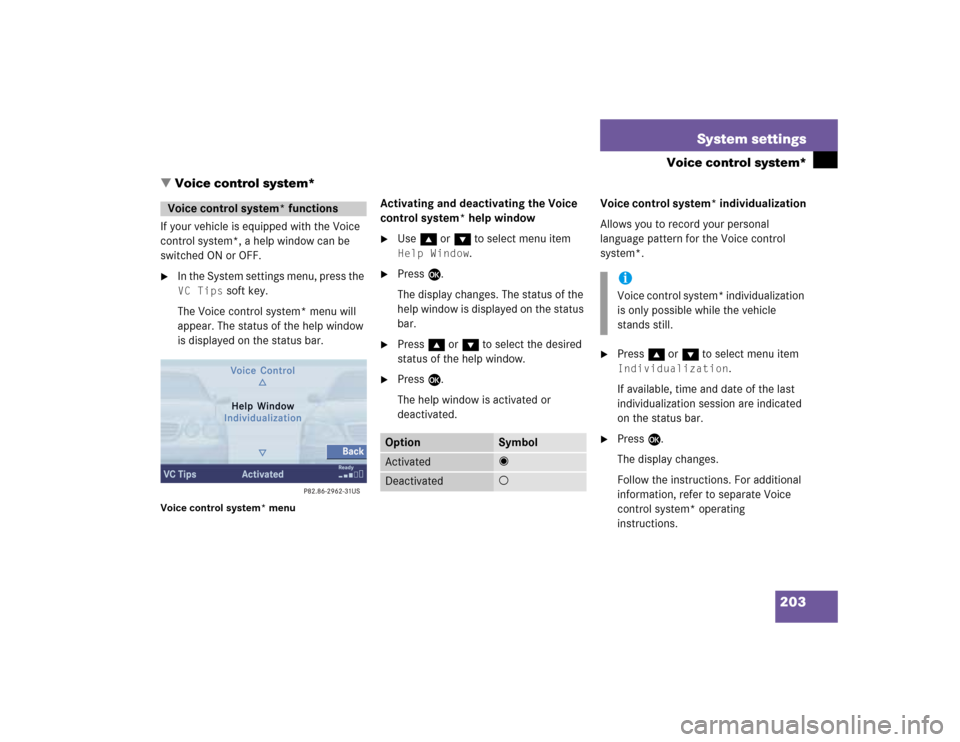
203 System settings
Voice control system*
� Voice control system*
If your vehicle is equipped with the Voice
control system*, a help window can be
switched ON or OFF.�
In the System settings menu, press the VC Tips
soft key.
The Voice control system* menu will
appear. The status of the help window
is displayed on the status bar.
Voice control system* menu
Activating and deactivating the Voice
control system* help window�
Use g or G to select menu item Help Window
.
�
Press E.
The display changes. The status of the
help window is displayed on the status
bar.
�
Press g or G to select the desired
status of the help window.
�
Press E.
The help window is activated or
deactivated.Voice control system* individualization
Allows you to record your personal
language pattern for the Voice control
system*.
�
Press g or G to select menu item Individualization
.
If available, time and date of the last
individualization session are indicated
on the status bar.
�
Press E.
The display changes.
Follow the instructions. For additional
information, refer to separate Voice
control system* operating
instructions.
Voice control system* functions
Option
Symbol
Activated
_
Deactivated
-
iVoice control system* individualization
is only possible while the vehicle
stands still.
Page 216 of 227
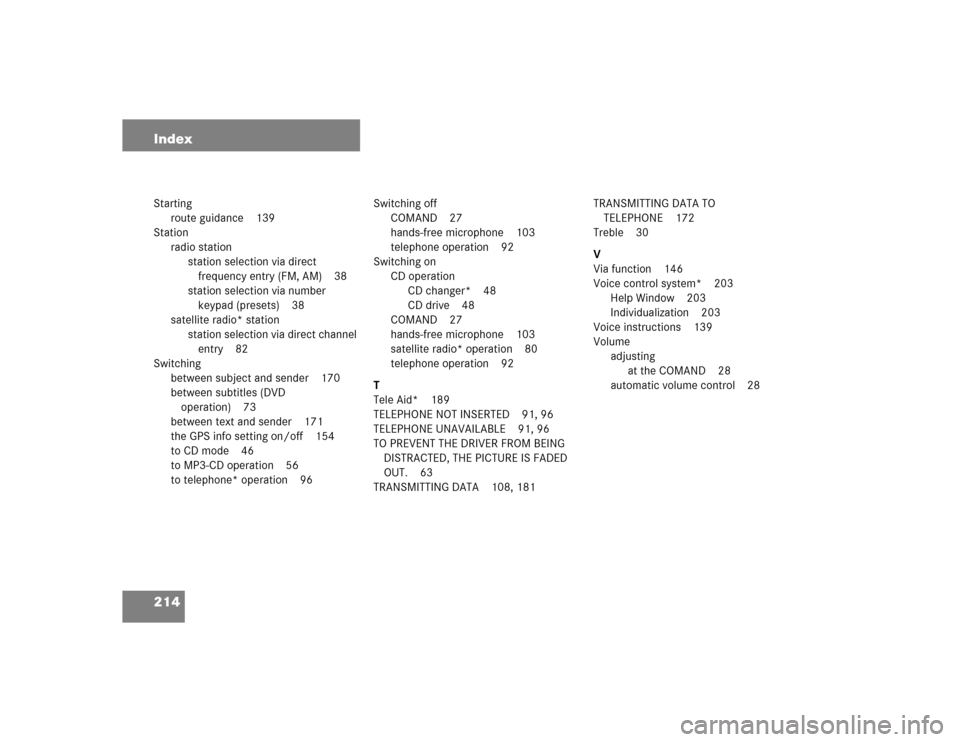
214 IndexStarting
route guidance 139
Station
radio station
station selection via direct
frequency entry (FM, AM) 38
station selection via number
keypad (presets) 38
satellite radio* station
station selection via direct channel
entry 82
Switching
between subject and sender 170
between subtitles (DVD
operation) 73
between text and sender 171
the GPS info setting on/off 154
to CD mode 46
to MP3-CD operation 56
to telephone* operation 96Switching off
COMAND 27
hands-free microphone 103
telephone operation 92
Switching on
CD operation
CD changer* 48
CD drive 48
COMAND 27
hands-free microphone 103
satellite radio* operation 80
telephone operation 92
T
Tele Aid* 189
TELEPHONE NOT INSERTED 91, 96
TELEPHONE UNAVAILABLE 91, 96
TO PREVENT THE DRIVER FROM BEING
DISTRACTED, THE PICTURE IS FADED
OUT. 63
TRANSMITTING DATA 108, 181TRANSMITTING DATA TO
TELEPHONE 172
Treble 30
V
Via function 146
Voice control system* 203
Help Window 203
Individualization 203
Voice instructions 139
Volume
adjusting
at the COMAND 28
automatic volume control 28