Page 32 of 227
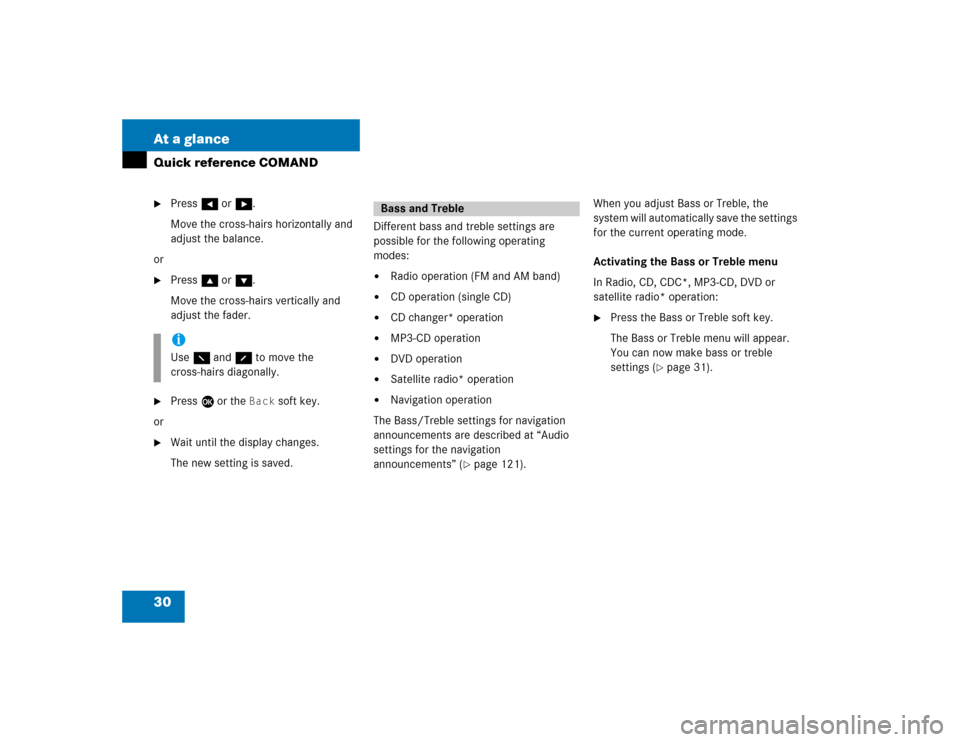
30 At a glanceQuick reference COMAND�
Press H or h.
Move the cross-hairs horizontally and
adjust the balance.
or
�
Press g or G.
Move the cross-hairs vertically and
adjust the fader.
�
Press E or the
Back
soft key.
or
�
Wait until the display changes.
The new setting is saved.Different bass and treble settings are
possible for the following operating
modes:
�
Radio operation (FM and AM band)
�
CD operation (single CD)
�
CD changer* operation
�
MP3-CD operation
�
DVD operation
�
Satellite radio* operation
�
Navigation operation
The Bass/Treble settings for navigation
announcements are described at “Audio
settings for the navigation
announcements” (
�page 121).When you adjust Bass or Treble, the
system will automatically save the settings
for the current operating mode.
Activating the Bass or Treble menu
In Radio, CD, CDC*, MP3-CD, DVD or
satellite radio* operation:
�
Press the Bass or Treble soft key.
The Bass or Treble menu will appear.
You can now make bass or treble
settings (
�page 31).
iUse F and f to move the
cross-hairs diagonally.
Bass and Treble
Page 35 of 227
33 Audio
Audio menu
Radio operation
CD operation
MP3-CD operation
DVD operation
Page 36 of 227
34 AudioAudio menu
� Audio menuIn chapter “Audio” you will find detailed
information regarding�
Radio operation
�
CD operation
�
MP3-CD operation
�
DVD operation
If you have not done so already, please fa-
miliarize yourself with these functions by
reading chapter “At a glance”.
�
Press A.
Audio menu�
If an audio submenu is displayed, press
the
Back
soft key until the Audio menu
is displayed.
or
�
Press A again.Switching On
�
In the Audio menu, press the soft key
for the desired audio source, e.g. Radio
.
Switching off
�
In the Audio menu, press the
Off
soft
key.
The system mutes the active audio
source. The
Off
soft key is
deactivated.
Opening the Audio menu
Selecting an audio source
Page 37 of 227
35 Audio
Radio operation
� Radio operation
Switching On�
In the Audio menu, press the
Off
soft
key.
or
�
Press J.
The system mutes the active audio
source.
Switching off
�
In the Audio menu, press the
Radio
soft key.
or
�
Press J again.
�
In the Audio menu, press the
Radio
soft key.
The Radio main menu will appear.
Radio main menu1Soft key assignment
2Main area
3Status barThe station last tuned in is received.
Switching back to Audio menu
�
Press the
Back
soft key.
Muting
Switching the radio operation on
iThe
Sound
soft key appears if the
COMAND is provided with sound
functions* (�page 31).
Page 38 of 227
36 AudioRadio operationYou can select between FM-, AM- and WB-
Band.
AM Band�
In the FM Radio main menu, press soft
key
FM/AM
until “AM” is displayed in
the status bar.
The AM station last tuned to will begin
to play. The frequency will appear in
the display.Weather Band (WB)
�
In the FM or AM Radio main menu,
press the
WB
soft key.
An automatic scan is starting and the
COMAND plays and displays the first
strong WB station.Switching back to FM or AM band
�
Press the
FM/AM
soft key.
The station last tuned to will begin to
play.
Switching back to Audio menu
�
Press the
Back
soft key.
Changing the Radio band
Frequency band
Frequency range
FM
AM
87.7 - 107.9 FM
530 - 1710 AM
iWith the number keys 1 - 7 it is pos-
sible to choose a channel.
Page 39 of 227
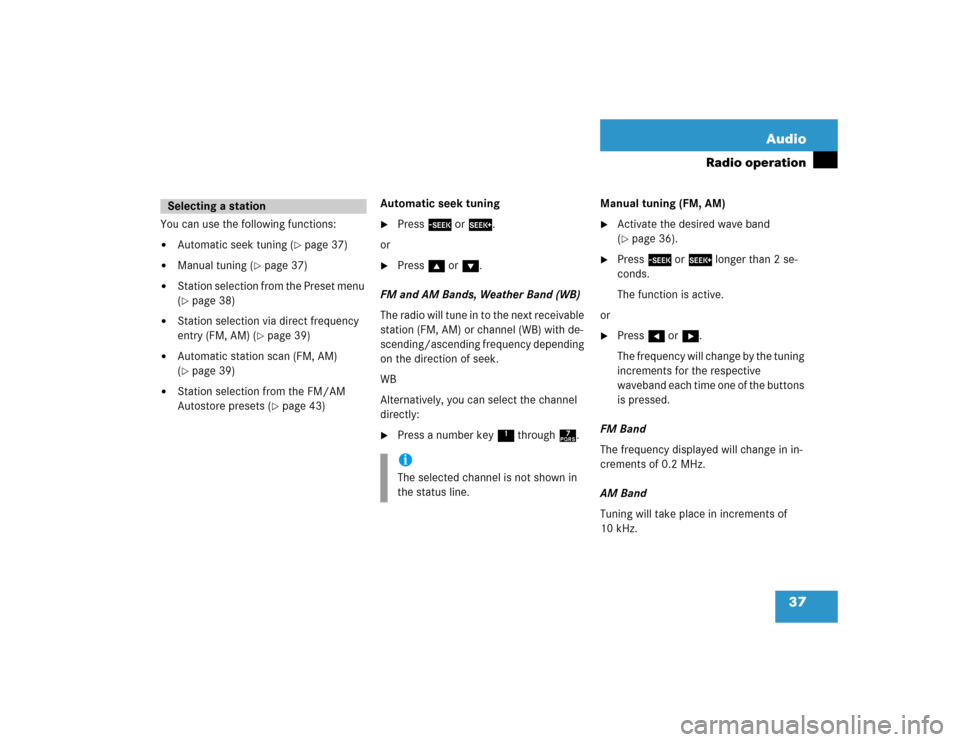
37 Audio
Radio operation
You can use the following functions:�
Automatic seek tuning (
�page 37)
�
Manual tuning (
�page 37)
�
Station selection from the Preset menu
(�page 38)
�
Station selection via direct frequency
entry (FM, AM) (
�page 39)
�
Automatic station scan (FM, AM)
(�page 39)
�
Station selection from the FM/AM
Autostore presets (
�page 43)Automatic seek tuning
�
Press g or h.
or
�
Press g or G.
FM and AM Bands, Weather Band (WB)
The radio will tune in to the next receivable
station (FM, AM) or channel (WB) with de-
scending/ascending frequency depending
on the direction of seek.
WB
Alternatively, you can select the channel
directly:
�
Press a number key 1 through 7.Manual tuning (FM, AM)
�
Activate the desired wave band
(�page 36).
�
Press g or h longer than 2 se-
conds.
The function is active.
or
�
Press H or h.
The frequency will change by the tuning
increments for the respective
waveband each time one of the buttons
is pressed.
FM Band
The frequency displayed will change in in-
crements of 0.2 MHz.
AM Band
Tuning will take place in increments of
10 kHz.
Selecting a station
iThe selected channel is not shown in
the status line.
Page 40 of 227
38 AudioRadio operationStation selection via number keypad
(presets)
FM and AM Bands�
Press one of the number keys, such as
2 briefly.
The radio will tune to the frequency as-
signed to that memory location. If none
has been set by you, the radio will not
change the station.Station selection via direct frequency
entry (FM, AM)
E.g.: 102.7 MHz in the FM band
�
Activate the desired waveband
(�page 36).
�
Press *.
An input line will appear.
�
Enter the desired frequency with the
number keys within 8 seconds, e.g.
1027 for 102.7 FM.
The station you have selected will
begin to play.
iFM and AM presets are independent
and can only be accessed while in the
corresponding band.
Saving stations for FM and AM
(�page 40).
Frequency band
Frequency range
FM
AM
87.7 - 107.9 FM
530 - 1710 AM
Page 41 of 227
39 Audio
Radio operation
FM, AM band
Entries outside the frequency range are
not possible.Automatic station scan (FM, AM)
The stations in a given waveband (FM, AM)
can be scanned one after the other for 8
seconds each.
The scan function stops automatically
when the first station received has been
scanned twice.Start scan function
�
Activate the desired wave band
(�page 36).
�
Press the
Scan
soft key.
The scan function will begin.
Scan
will
appear in black lettering.
End scan function and play a station
�
Press the
Scan
soft key again if you
hear the desired station.
iIf you do not make another entry within
8 seconds, the function will be canceled
and you will listen to the station last tu-
ned to.
iStation scan performs two runs. During
the first run, stations with good
reception are played. During the
second run, stations with weaker
reception are played.