Page 95 of 237
35 Audio
Radio operation
�
In the Audio menu, press the
Radio
soft key.
The Radio main menu will appear. The
station last tuned to will begin to play.
Radio main menu1Soft key assignment
2Main area
3Status bar
Switching back to the Audio menu�
Press the
Back
soft key.You can select between FM-, AM- and WB-
Band.
AM Band
�
In the FM Radio main menu, press the FM/AM
soft key until “AM” is displayed
in the status bar.The AM station last tuned to will begin to
play. The frequency will appear in the
display.
Switching back to FM band
�
Press the
FM/AM
soft key.
The station last tuned to will begin to
play.
Switching to radio operation
iThe
Sound
soft key is available if
COMAND is equipped with a sound
amplifier*.
Changing the Radio band
Frequency band
Frequency range
FM
AM
87.7 - 107.9 MHz
530 - 1710 kHz
Page 96 of 237
36 AudioRadio operationWeather Band WB�
In the FM or AM Radio main menu,
press the
WB
soft key.
An automatic scan is starting and the
COMAND plays and displays the
channel of the first strong WB station.
Switching back to FM or AM band
�
Press the
FM/AM
soft key.
or
�
Press the
WB
soft key
The station last tuned to will begin to
play.
Switching back to the Audio menu
�
Press the
Back
soft key.
The Weather Band WB station will con-
tinue to play.You can use the following functions:
�
Automatic seek tuning (
�page 37)
�
Manual tuning (
�page 37)
�
Station selection from the preset menu
(�page 38)
�
Station selection via direct frequency
entry (FM, AM) (
�page 37)
�
Automatic station scan (FM, AM)
(�page 38)
�
Station selection from the FM/AM
Autostore presets (
�page 43)
iWith the number keys 1 - 7 it is pos-
sible to choose a channel.
The message
No channel
will appear
if the system could not detect a chan-
nel.
Selecting a station
Page 97 of 237

37 Audio
Radio operation
Automatic seek tuning�
Press g or h.
or
�
Push the joystick to gor G.
FM- and AM-Bands, Weather Band WB
The radio will tune in to the next receivable
station (FM, AM) or channel (WB) with de-
scending/ascending frequency depending
on the direction of seek.
WB
Alternatively, you can select the channel
directly:
�
Press a number key 1 through 7.Manual tuning (FM, AM)
�
Activate the desired wave band
(�page 35).
�
Press g or h longer than 2 se-
conds.
The function is active.
�
Press g or h repeatedly to
change the frequency step by step.
or
�
Push the joystick to H or h.
Each handling will change the
frequency by one step.
FM Band
The frequency displayed will change in in-
crements of 0.2 MHz.
AM Band
Tuning will take place in increments of
10 kHz.Station selection via direct frequency
entry (FM, AM)
E.g.: 102.7 MHz in the FM band
�
Activating the desired wave band
(�page 35).
�
Press *.
An input line will appear.
iThe selected channel is not shown in
the status line.
Page 98 of 237

38 AudioRadio operation�
Enter the desired frequency with the
number keys within 8 seconds, e.g.
1027 for 102.7 MHz.
The station you have selected will
begin to play.
FM, AM band
Entries outside the frequency range are
not accepted. The message
Please
observe frequency range 87.7 -
107.9 MHz
will appear briefly.Station selection via number keypad
(presets)
FM- and AM-Bands
�
Press one of the number keys, such as
2 briefly.
The radio will tune to the frequency as-
signed to that memory location. If none
has been set by you, the radio will not
change the station.Automatic station scan (FM, AM)
The stations on same band (FM, AM) can
be scanned one after the other for 8 se-
conds each.
Start scan function
�
Activate the desired wave band
(�page 35).
�
Press the
Scan
soft key.
Frequency band
Frequency range
FM
AM
87.7 - 107.9 MHz
530 - 1710 kHz
iIf you do not make another entry within
8 seconds, the function will be canceled
and you will continue listening to the
station last tuned to.
iFM and AM presets are independent
and can only be accessed while in the
corresponding band.
Saving stations for FM and AM
(�page 40).
iIn the AM band, two search runs take
place. During the first run, stations with
good reception are played. During the
second run, stations with weaker
reception are played.
Page 99 of 237
39 Audio
Radio operation
The scan function will begin.End scan function and play a station
�
Press the
Scan
soft key again if you
hear the desired station.
or
The scan function stops automatically
when the first station received has been
scanned twice.
Page 100 of 237
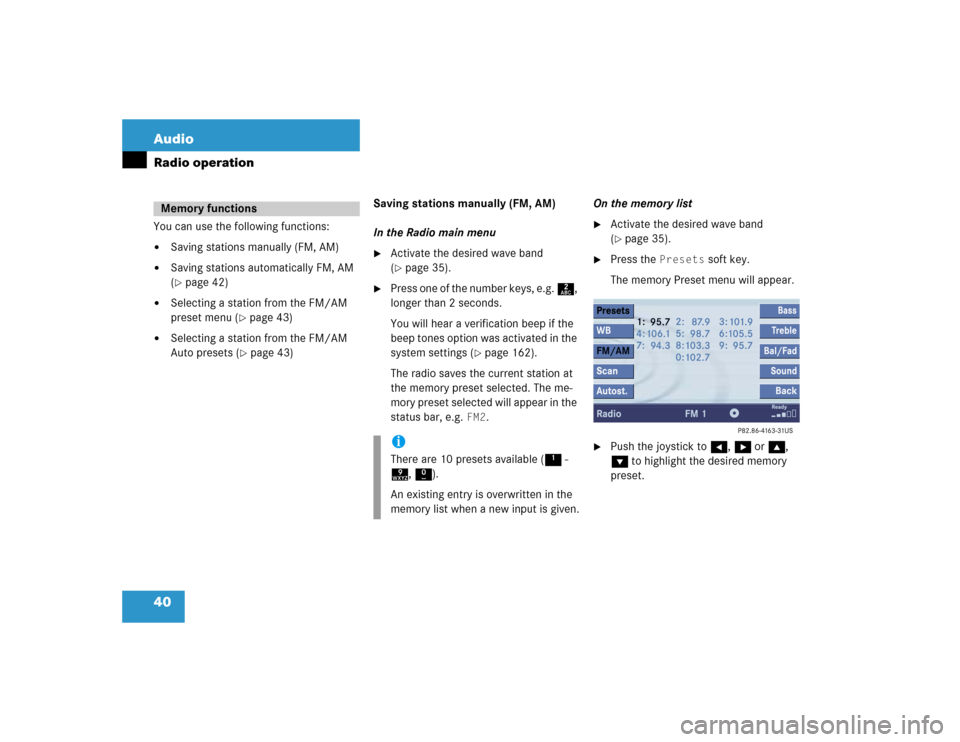
40 AudioRadio operationYou can use the following functions:�
Saving stations manually (FM, AM)
�
Saving stations automatically FM, AM
(�page 42)
�
Selecting a station from the FM/AM
preset menu (
�page 43)
�
Selecting a station from the FM/AM
Auto presets (
�page 43)Saving stations manually (FM, AM)
In the Radio main menu
�
Activate the desired wave band
(�page 35).
�
Press one of the number keys, e.g. 2,
longer than 2 seconds.
You will hear a verification beep if the
beep tones option was activated in the
system settings (
�page 162).
The radio saves the current station at
the memory preset selected. The me-
mory preset selected will appear in the
status bar, e.g.
FM2
.On the memory list
�
Activate the desired wave band
(�page 35).
�
Press the
Presets
soft key.
The memory Preset menu will appear.
�
Push the joystick to H, h or g,
G to highlight the desired memory
preset.
Memory functions
iThere are 10 presets available (1 -
9, 0).
An existing entry is overwritten in the
memory list when a new input is given.
Page 101 of 237
41 Audio
Radio operation
�
Press E
longer than 2 seconds.
You will hear a verification beep if the
beep tones option was activated in the
system settings (
�page 162).
The current station will be saved at the
memory preset selected.You will see the Radio main menu
�
automatically after 8 seconds
�
if you press the
Back
soft key.
iThere are 2 presets for each of the FM
and AM waveband�
standard FM/AM presets (saving
stations manually) and
�
Auto presets (saving stations
automatically).
The standard FM/AM presets are not
affected by the Auto presets. This is a
second option for storing a station ran-
ge you are currently receiving.
Page 102 of 237
42 AudioRadio operationSaving stations automatically (FM, AM)�
Activate the desired wave band
(�page 35).
�
Press the
Autost.
soft key
.
The autostore preset menu will appear.
�
Press E to start
Begin new search
.The autostore function is active. The
message
Autostore being
reloaded will appear. The radio
stores the 10 stations with the
strongest signal. The station
frequencies available will appear in the
memory list.
iThere are max. 10 presets available (1
- 9, 0).
The autostore function assigns the sta-
tions to the memory locations in the or-
der of their reception quality. The
strongest station is available on
preset 1. The number of available
stations depends on the stations avai-
lable in the area the vehicle is operated
in.