Page 179 of 237
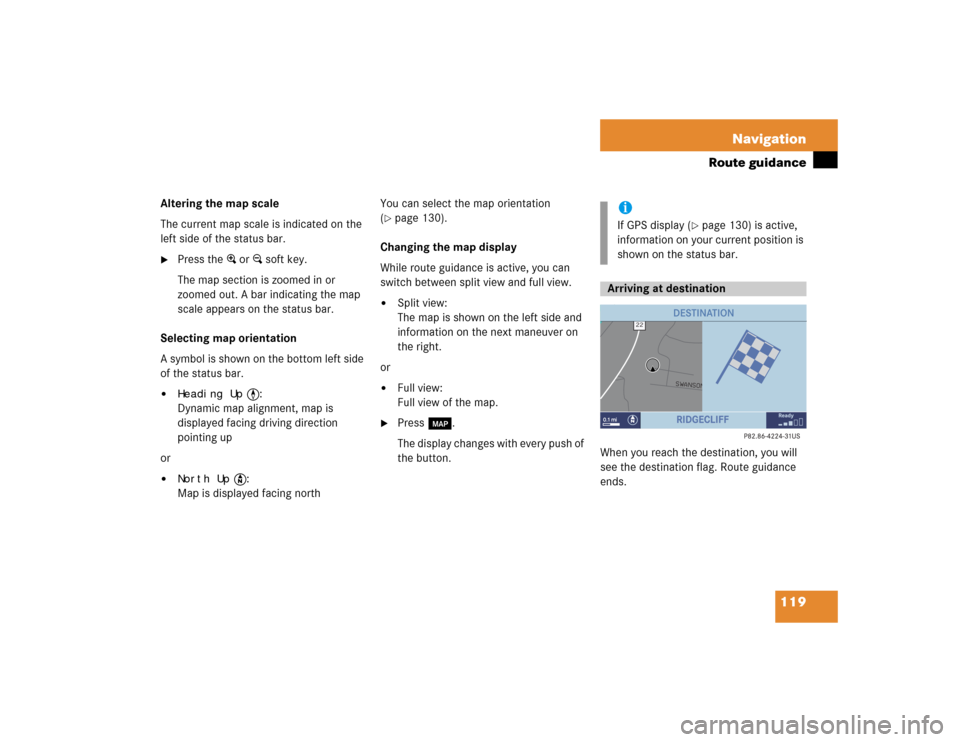
119 Navigation
Route guidance
Altering the map scale
The current map scale is indicated on the
left side of the status bar.�
Press the + or ) soft key.
The map section is zoomed in or
zoomed out. A bar indicating the map
scale appears on the status bar.
Selecting map orientation
A symbol is shown on the bottom left side
of the status bar.
�
Heading Up
<:
Dynamic map alignment, map is
displayed facing driving direction
pointing up
or
�
North Up
Y:
Map is displayed facing northYou can select the map orientation
(
�page 130).
Changing the map display
While route guidance is active, you can
switch between split view and full view.
�
Split view:
The map is shown on the left side and
information on the next maneuver on
the right.
or
�
Full view:
Full view of the map.
�
Press c.
The display changes with every push of
the button.When you reach the destination, you will
see the destination flag. Route guidance
ends.
iIf GPS display (
�page 130) is active,
information on your current position is
shown on the status bar.
Arriving at destination
Page 191 of 237
131 Navigation
During route guidance
�
In the Settings menu (
�page 128),
press the
GPS
soft key.
The options On
and
Off
are displayed.
The symbol _ indicates the present
setting.
�
Use the joystick to g or G to select
the option with the symbol -.
�
Press button E.
Depending on the previous setting, the
GPS is switched on or off.
�
Press the
Back
soft key to confirm and
return to the map.
Automatic map toggling
You can set the change from map to split
view.
�
In the Settings menu (
�page 128),
press the
Automap
soft key.
The available options are displayed.
You can select the following options:
�
AutomaticThe system automatically switches to
split view whenever it announces a
driving maneuver.
When the driving maneuver is
completed, the system reverts to the
full view.
i�
Map
Shows the full screen as a map.
�
Split screen
Uses the right hand part of the
screen to show maneuver icons
and/or intersection zooms.
Page 192 of 237
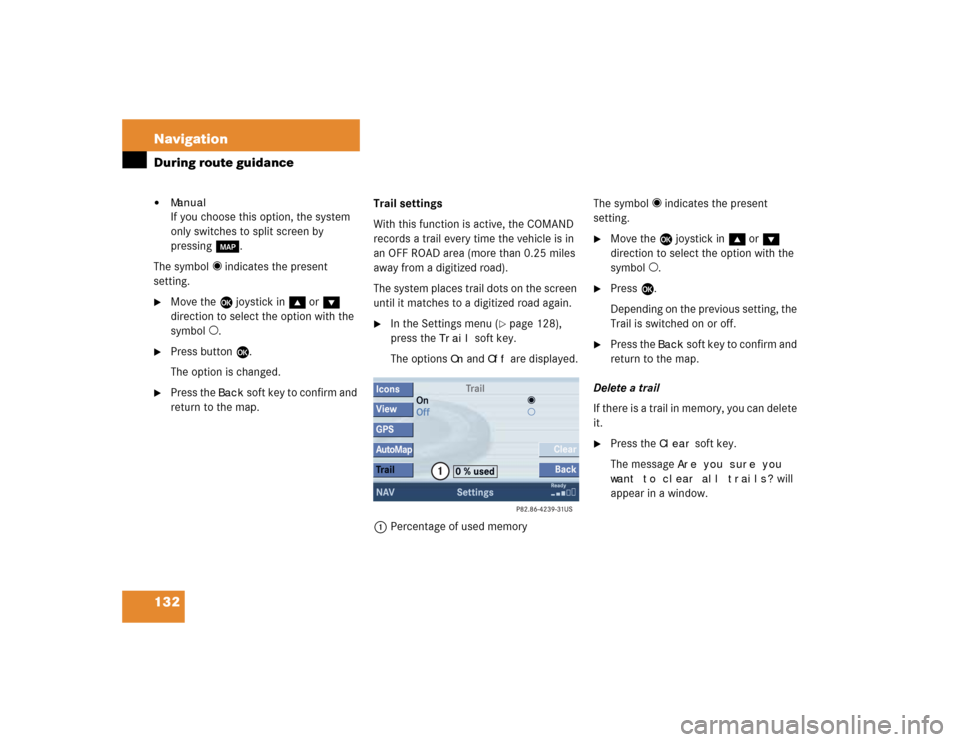
132 NavigationDuring route guidance�
ManualIf you choose this option, the system
only switches to split screen by
pressing c.
The symbol _ indicates the present
setting.
�
Move the E joystick in g or G
direction to select the option with the
symbol -.
�
Press button E.
The option is changed.
�
Press the
Back
soft key to confirm and
return to the map.Trail settings
With this function is active, the COMAND
records a trail every time the vehicle is in
an OFF ROAD area (more than 0.25 miles
away from a digitized road).
The system places trail dots on the screen
until it matches to a digitized road again.
�
In the Settings menu (
�page 128),
press the
Trail
soft key.
The options
On
and
Off
are displayed.
1Percentage of used memoryThe symbol _ indicates the present
setting.
�
Move the E joystick in g or G
direction to select the option with the
symbol -.
�
Press E.
Depending on the previous setting, the
Trail is switched on or off.
�
Press the
Back
s o f t k e y t o c o n f i rm a nd
return to the map.
Delete a trail
If there is a trail in memory, you can delete
it.
�
Press the
Clear
soft key.
The message
Are you sure you
want to clear all trails?
will
appear in a window.
Page 196 of 237
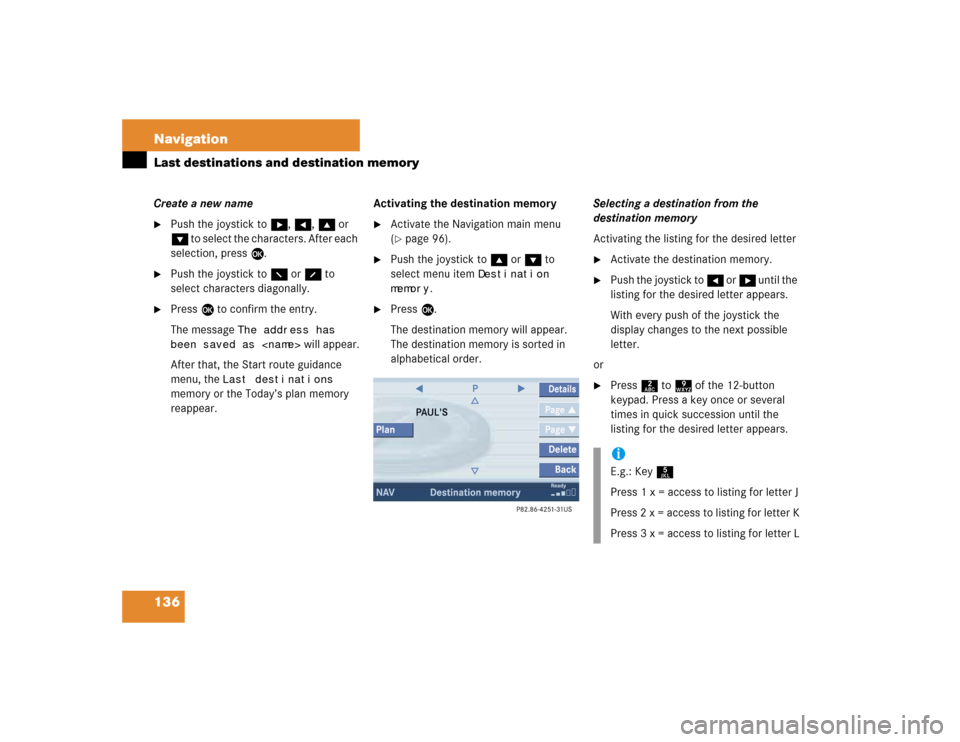
136 NavigationLast destinations and destination memoryCreate a new name�
Push the joystick to h, H, g or
G to select the characters. After each
selection, press E.
�
Push the joystick to F or f to
select characters diagonally.
�
Press E to confirm the entry.
The message
The address has
been saved as
will appear.
After that, the Start route guidance
menu, the
Last destinations
memory or the Today’s plan memory
reappear.Activating the destination memory
�
Activate the Navigation main menu
(�page 96).
�
Push the joystick to g or G to
select menu item
Destination
memory
.
�
Press E.
The destination memory will appear.
The destination memory is sorted in
alphabetical order.Selecting a destination from the
destination memory
Activating the listing for the desired letter
�
Activate the destination memory.
�
Push the joystick to H or h until the
listing for the desired letter appears.
With every push of the joystick the
display changes to the next possible
letter.
or
�
Press 2 to 9 of the 12-button
keypad. Press a key once or several
times in quick succession until the
listing for the desired letter appears.iE.g.: Key 5
Press 1 x = access to listing for letter J
Press 2 x = access to listing for letter K
Press 3 x = access to listing for letter L
Page 208 of 237
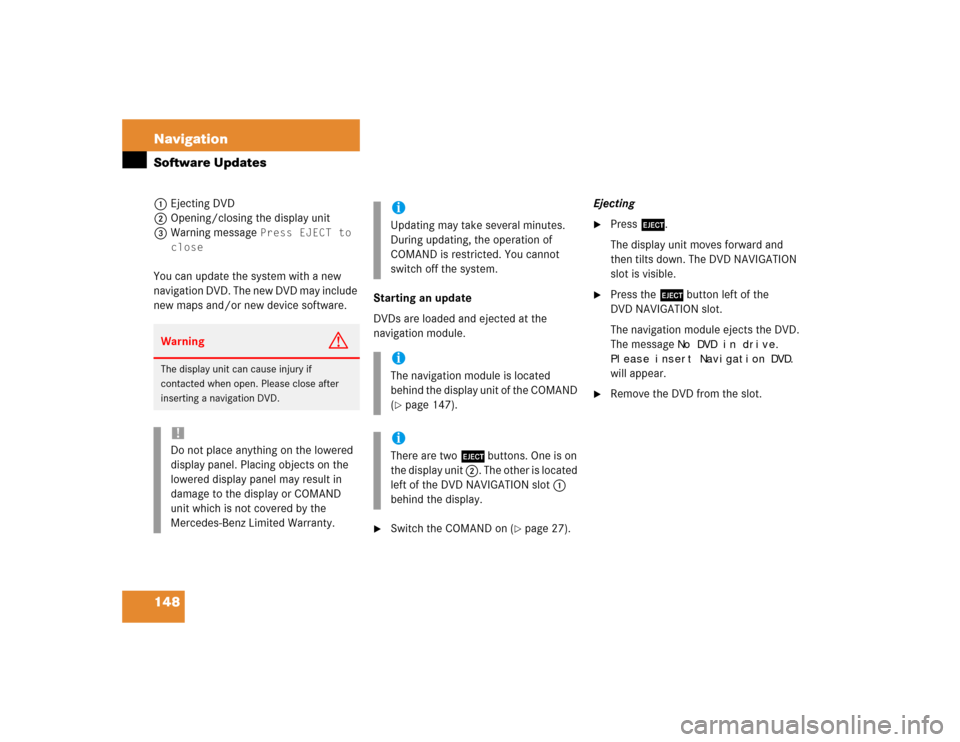
148 NavigationSoftware Updates1Ejecting DVD
2Opening/closing the display unit
3Warning message
Press EJECT to
close
You can update the system with a new
navigation DVD. The new DVD may include
new maps and/or new device software.Starting an update
DVDs are loaded and ejected at the
navigation module.
�
Switch the COMAND on (
�page 27).Ejecting
�
Press l.
The display unit moves forward and
then tilts down. The DVD NAVIGATION
slot is visible.
�
Press the l button left of the
DVD NAVIGATION slot.
The navigation module ejects the DVD.
The message
No DVD in drive.
Please insert Navigation DVD.
will appear.
�
Remove the DVD from the slot.
Warning
G
The display unit can cause injury if
contacted when open. Please close after
inserting a navigation DVD. !Do not place anything on the lowered
display panel. Placing objects on the
lowered display panel may result in
damage to the display or COMAND
unit which is not covered by the
Mercedes-Benz Limited Warranty.
iUpdating may take several minutes.
During updating, the operation of
COMAND is restricted. You cannot
switch off the system.iThe navigation module is located
behind the display unit of the COMAND
(�page 147).
iThere are two l buttons. One is on
the display unit 2. The other is located
left of the DVD NAVIGATION slot 1
behind the display.
Page 212 of 237
152 ServiceService main menu
� Service main menu�
Press C.
The Service main menu will appear.
Service main menu
You can use the soft keys to open other
menus�
SMS
soft key*:
Opens the SMS Inbox Folder
(
�page 153).
�
Scr.off
soft key:
�
Press the
Scr.Off
soft key.
The screen is switched off.
�
Press any soft key or button.
The screen is switched on again.
�
System
soft key:
Switches to the system settings
(
�page 160).
Activating the Service main menu iIf a service submenu is displayed, you
need to press the
Back
soft key.
iThe
SMS
soft key is visible if vehicle is
equipped for phone operation and
Mercedes-Benz specified mobile
telephone* is inserted in phone
cradle*.
Page 215 of 237

155 Service
Tele Aid*
� Tele Aid*
Tele Aid* incorporates the following
functions:�
Emergency call system
�
Roadside Assistance
�
Information
For certain emergency situations, the
system automatically triggers an
emergency call. An emergency call can
also be triggered manually by pressing the
corresponding button. Refer to your
vehicle Operator’s Manual for additional
information.If the system initiates an emergency call,
Connecting
and theß symbol will
appear on the status bar. All active
connections are terminated.
During the emergency call,
Call
Connected
appears on the status bar. No
operation from COMAND is possible, so
you cannot disconnect the emergency call.Roadside Asssistance will assist if
technical problems with your vehicle are
experienced.
Roadside Assistance can be requested
manually by pressing the corresponding
button. Refer to your vehicle Operator’s
Manual for additional information.
Upon request of Roadside Assistance, the
system initiates the call to the Assistance.
Connecting
and theß symbol will
appear on the status bar. All active
connections are terminated except
Emergency call.
Emergency call system
Roadside Assistance
Page 216 of 237

156 ServiceTele Aid*If the connection is made, the message Call
Connected
appears on the status
bar.
During activation of a Roadside Assistance
call, it is not possible to switch to another
application, but you can initiate an
Emergency call, if necessary.Terminating the connection
�
Press K.
COMAND reverts to the system last
active before Tele Aid was activated.
A call to the Response Center will be
initiated by pressing the corresponding
button. Information regarding the opera-
tion of your vehicle, the nearest authorized
Mercedes-Benz Center or Mercedes-Benz
USA products and services is available to
you. Refer to your vehicle Operator’s Man-
ual for additional information.
When an information call is initiated,
Connecting
and theß symbol will
appear on the status bar. All active
connections are terminated except
Emergency call and Roadside Assistance
call.When the connection is made, the
message
Call
Connected
appears on
the status bar.
During activation of an Information call, it
is possible to switch to another application
and initiate an Emergency call or Roadside
Assistance call, if necessary.
Information
Page:
< prev 1-8 9-16 17-24