Page 107 of 237

47 Audio
CD operation
1Ejecting audio CD
2Opening/closing the display unit
3Warning message
Press EJECT to
close
�
With the COMAND switched on, press
l.
The display unit moves forward and
then tilts down. The CD AUDIO slot is
visible.
�
Press the l button left of the
CD AUDIO slot to eject a CD already
loaded.
�
Remove the CD from the slot.
�
Insert a CD into the slot. The CD should
be inserted with the label side up.
The COMAND pulls the CD in.
�
Press l on the display unit to return
the display unit to its closed position.
The display unit tilts up and then moves
to the rear.
Playback begins with track number
one.
The message
CD error
will appear if
there is a media error.
�
Remove the CD or switch to
another operation.
Warning
G
The display unit can cause injury if
contacted when open. Please close after
inserting an audio CD. !Do not place anything on the lowered
display panel. Placing objects on the
lowered display panel may result in
damage to the display or COMAND
unit which is not covered by the
Mercedes-Benz Limited Warranty.
iInserting a second CD with another CD
still loaded will cause damage to the
CD drive which is not covered by the
Mercedes-Benz Limited Warranty.
iThe message
Press EJECT to
close
will appear. If l on the
display unit is not pressed within 20
seconds, eight successive series of two
beep tones will sound to remind you to
return the display to its closed position
by pressing l on the display unit.
The active audio source will be muted
until the display has been returned to
its closed position.
Page 108 of 237

48 AudioCD operationLoading CDs into the CD changer*
The CD changer* is located in the glove
box. Open panel cover to access the CD
changer*.
Removing the magazine:�
Slide the cover of the CD changer*
open.
�
Press the green l button on the
CD changer*.
The magazine will slide out. The
message
No magazine
will appear on
the COMAND.Inserting CDs:
�
Pull the disk tray forward until it stops.
�
Place a CD in the tray. The CD should
be inserted with the label side up.
�
Push the CD tray into the magazine
completely.
�
Repeat these three steps to load more
CDs into the magazine.Reading the magazine in:
�
Slide the magazine into the CD
changer* until it clicks into place
(listen for the click).
�
Slide the cover of the CD changer*
closed.
iYou can also slide out the magazine if
COMAND is switched off.
However, the l button will not
function if the vehicle battery is not
connected or discharged.
iWhen you push the magazine in, the
arrow on the upper side of the
magazine must point in the direction of
the CD changer*.
Page 133 of 237
73 Telephone*
Important notes
�
The message
Telephone being ac-
tivated, please wait
appears.
COMAND prepares the telephone for
use. Select other system functions, e.g.
radio, by pressing the corresponding
button or wait until the telephone is ac-
tive.
�
The message
Phone
not inserted
appears.
�
Please connect the mobile phone.
�
The message
Phone not available
appears.
�
Please contact an authorized
Mercedes-Benz Center.GSM mobile phone
�
If the message
Please insert SIM
card (Emergency Call 911 only
possible with phone)
appears:
�
Insert the SIM card into the mobile
phone (Telephone Operating
Manual).
�
The message
Call failed
may
appear if you place an outgoing call
(
�page 81).
�
Try again later.
Page 149 of 237
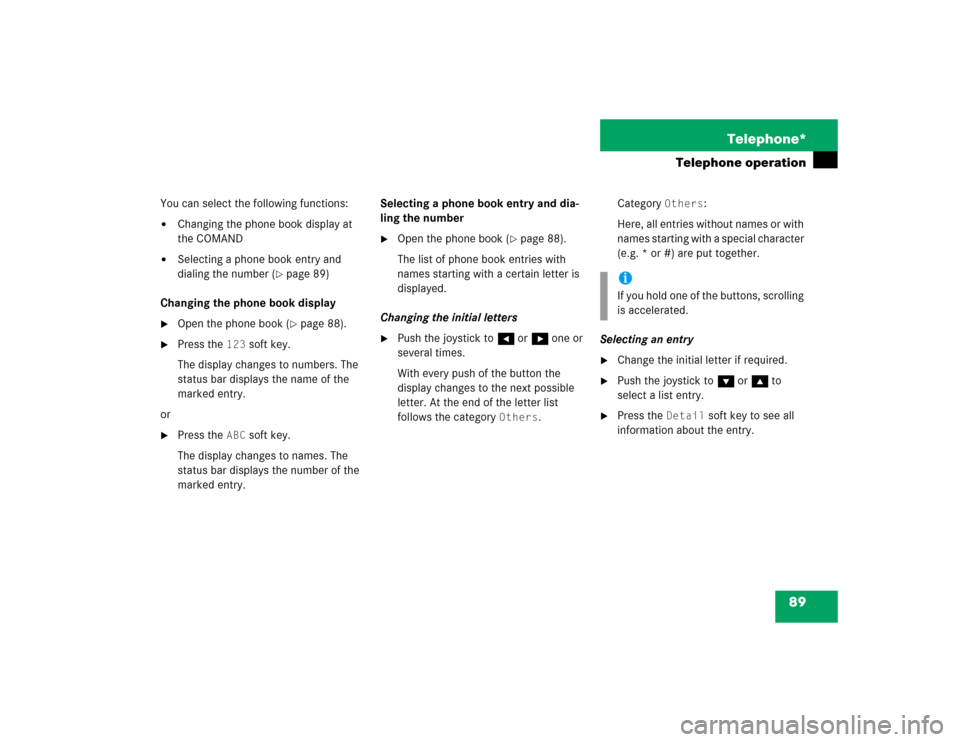
89 Telephone*
Telephone operation
You can select the following functions:�
Changing the phone book display at
the COMAND
�
Selecting a phone book entry and
dialing the number (
�page 89)
Changing the phone book display
�
Open the phone book (
�page 88).
�
Press the
123
soft key.
The display changes to numbers. The
status bar displays the name of the
marked entry.
or
�
Press the
ABC
soft key.
The display changes to names. The
status bar displays the number of the
marked entry.Selecting a phone book entry and dia-
ling the number
�
Open the phone book (
�page 88).
The list of phone book entries with
names starting with a certain letter is
displayed.
Changing the initial letters
�
Push the joystick to H or h one or
several times.
With every push of the button the
display changes to the next possible
letter. At the end of the letter list
follows the category
Others
.Category
Others
:
Here, all entries without names or with
names starting with a special character
(e.g. * or #) are put together.
Selecting an entry
�
Change the initial letter if required.
�
Push the joystick to G or g to
select a list entry.
�
Press the
Detail
soft key to see all
information about the entry.
iIf you hold one of the buttons, scrolling
is accelerated.
Page 152 of 237
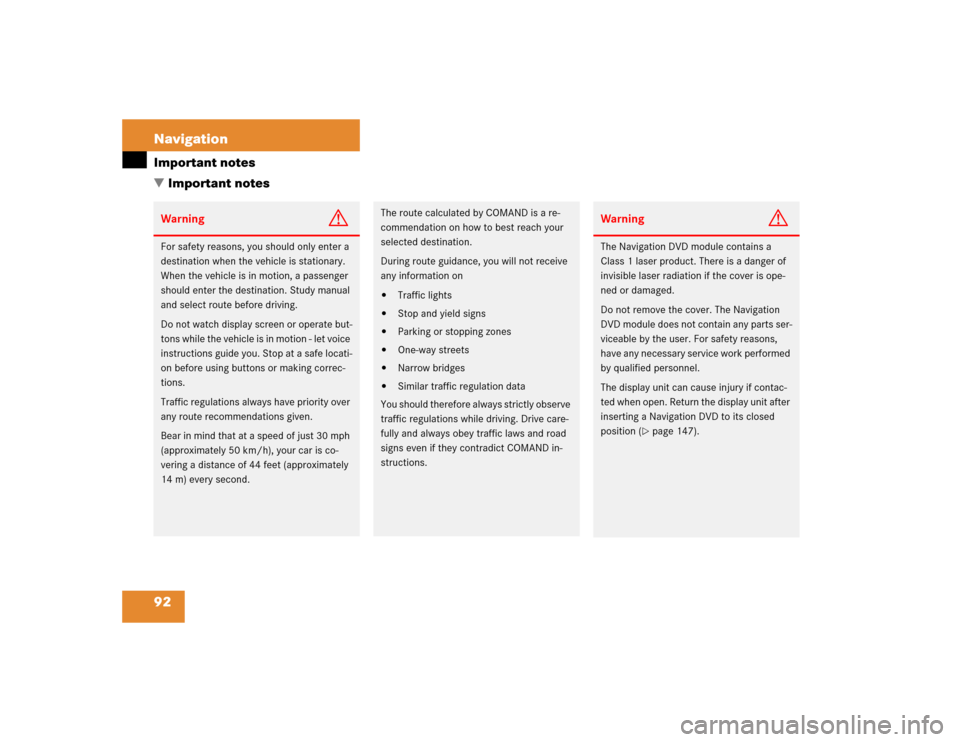
92 NavigationImportant notes
� Important notesWarning
G
For safety reasons, you should only enter a
destination when the vehicle is stationary.
When the vehicle is in motion, a passenger
should enter the destination. Study manual
and select route before driving.
Do not watch display screen or operate but-
tons while the vehicle is in motion - let voice
instructions guide you. Stop at a safe locati-
on before using buttons or making correc-
tions.
Traffic regulations always have priority over
any route recommendations given.
Bear in mind that at a speed of just 30 mph
(approximately 50 km/h), your car is co-
vering a distance of 44 feet (approximately
14 m) every second.
The route calculated by COMAND is a re-
commendation on how to best reach your
selected destination.
During route guidance, you will not receive
any information on�
Traffic lights
�
Stop and yield signs
�
Parking or stopping zones
�
One-way streets
�
Narrow bridges
�
Similar traffic regulation data
You should therefore always strictly observe
traffic regulations while driving. Drive care-
fully and always obey traffic laws and road
signs even if they contradict COMAND in-
structions.
Warning
G
The Navigation DVD module contains a
Class 1 laser product. There is a danger of
invisible laser radiation if the cover is ope-
ned or damaged.
Do not remove the cover. The Navigation
DVD module does not contain any parts ser-
viceable by the user. For safety reasons,
have any necessary service work performed
by qualified personnel.
The display unit can cause injury if contac-
ted when open. Return the display unit after
inserting a Navigation DVD to its closed
position (
�page 147).
Page 153 of 237
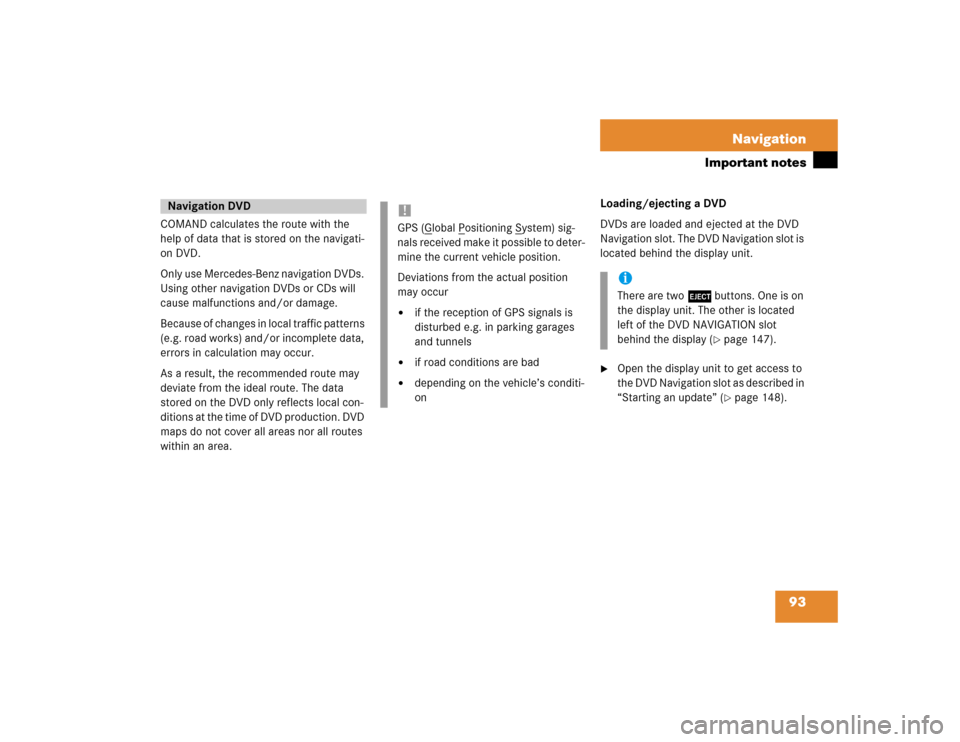
93 Navigation
Important notes
COMAND calculates the route with the
help of data that is stored on the navigati-
on DVD.
Only use Mercedes-Benz navigation DVDs.
Using other navigation DVDs or CDs will
cause malfunctions and/or damage.
Because of changes in local traffic patterns
(e.g. road works) and/or incomplete data,
errors in calculation may occur.
As a result, the recommended route may
deviate from the ideal route. The data
stored on the DVD only reflects local con-
ditions at the time of DVD production. DVD
maps do not cover all areas nor all routes
within an area. Loading/ejecting a DVD
DVDs are loaded and ejected at the DVD
Navigation slot. The DVD Navigation slot is
located behind the display unit.
�
Open the display unit to get access to
the DVD Navigation slot as described in
“Starting an update” (
�page 148).
Navigation DVD
!GPS (G
lobal P
ositioning S
ystem) sig-
nals received make it possible to deter-
mine the current vehicle position.
Deviations from the actual position
may occur
�
if the reception of GPS signals is
disturbed e.g. in parking garages
and tunnels
�
if road conditions are bad
�
depending on the vehicle’s conditi-
on
iThere are two l buttons. One is on
the display unit. The other is located
left of the DVD NAVIGATION slot
behind the display (
�page 147).
Page 159 of 237
99 Navigation
Navigation main menu
�
Press c.
The full view of the map appears. You
will see the vehicle’s current position.
�
Press any soft key.
The soft key displays will appear.
�
Press the
Memory
soft key.
The system saves the current position
as a destination in the
Last
destinations
memory
(
�page 134).
Saving current locationiIf route guidance is not active and the
Navigation main menu was displayed
last, you need to press the button
twice.
iSuch destinations are marked in
the
Last destinations
memory
with _.
For permanent storage you can save
the destination in the regular
Destination memory (
�page 135).
Page 172 of 237
112 NavigationDestination input�
Push the joystick to H, h, g, G
to move the cross-hairs.
�
Push the joystick to F or f to move
the cross-hairs diagonally.This allows you to select your destination.
�
Release the button.
If the system is able to assign a street
name to the selected location, it is
displayed on the status bar.
�
Press E.
The system uses the point at the center
of the cross-hairs as destination.
The Start route guidance menu will
appear (
�page 115).
iIf you press the
Back
soft key, your
selection will be discarded. The system
then uses the data of the previous
destination.
iIf a POI is close to the center of the
cross-hairs, a selection list will appear.
You can now select between a POI and
the address destination.