Page 269 of 668
AIR CONDITIONING
248
21PY027
Driver side setting
Passenger side setting
Mixed settingSETTING OPERATION Ð manual control
When one of the manual control buttons is depressed
while operating in automatic mode, the mode relevant to
the depressed button is set. Other conditions continue to
be adjusted automatically.
If manual air flow selection is desired Ð
The outlets from which air is delivered can be selected
manually by pushing the button. The function of each mode is
as follows:
1Panel
Ð Air flows mainly from the instrument panel vents.
2Bi±level Ð Air flows from both the floor vents and the
instrument panel vents.
3Floor Ð Air flows mainly from the floor vents.
4Floor/Windshield Ð Air flows mainly from the floor vents
and windshield vents.
Page 286 of 668
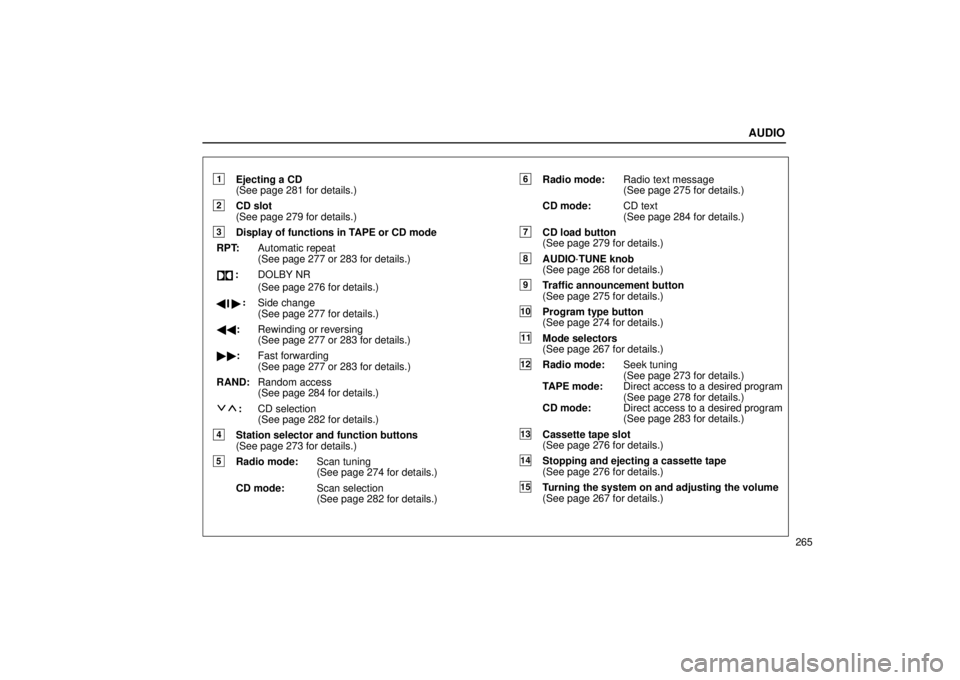
AUDIO
265
1Ejecting a CD
(See page 281 for details.)
2CD slot
(See page 279 for details.)
3Display of functions in TAPE or CD mode
RPT: Automatic repeat
(See page 277 or 283 for details.)
:DOLBY NR
(See page 276 for details.)
Side change
(See page 277 for details.)
�� : Rewinding or reversing
(See page 277 or 283 for details.)
�� : Fast forwarding
(See page 277 or 283 for details.)
RAND: Random access
(See page 284 for details.)
:CD selection
(See page 282 for details.)
4Station selector and function buttons
(See page 273 for details.)
5Radio mode: Scan tuning
(See page 274 for details.)
CD mode: Scan selection
(See page 282 for details.)
6Radio mode:Radio text message
(See page 275 for details.)
CD mode: CD text
(See page 284 for details.)
7CD load button
(See page 279 for details.)
8AUDIO´TUNE knob
(See page 268 for details.)
9Traffic announcement button
(See page 275 for details.)
10Program type button
(See page 274 for details.)
11Mode selectors
(See page 267 for details.)
12Radio mode:Seek tuning
(See page 273 for details.)
TAPE mode: Direct access to a desired program
(See page 278 for details.)
CD mode: Direct access to a desired program
(See page 283 for details.)
13Cassette tape slot
(See page 276 for details.)
14Stopping and ejecting a cassette tape
(See page 276 for details.)
15Turning the system on and adjusting the volume
(See page 267 for details.)
��
:
Page 288 of 668
AUDIO
267
(a) Turning the system on and off
Push this knob to turn the audio system on and off. Turn
this knob to adjust the volume.
The system turns on in the last mode used.
Push
the ªAMº, ªFMº, ªTAPEº or ªDISCº button to turn on
that mode. The selected mode turns on directly.
Push these buttons if you want to switch from one mode to
another.
If the tape or CD is not set, the cassette player or CD player
does not turn on.
You can turn off each player by ejecting the cassette tape or
CD. If the audio system was previously off, then the entire
audio system will be turned off when you eject the cassette
tape or CD. If the other function was previously playing, it will
come on again.
Vehicles with rear seat entertainment system Ð
The ªDISCº button may also be used to operate a DVD player.
Pressing the ªDISCº button changes between the CD player
and DVD player. When the DVD player is in operation, ªAUXº
appears on the display.
Page 293 of 668
AUDIO
272
Push these buttons to choose either an AM or FM station.
ªAMº, ªFM1º, ªFM2º or ªFM TYPEº appears on the d\
isplay.Turn this knob to the right to step up the frequency or to
the left to step down.
Your radio automatically changes to stereo reception when a
stereo broadcast is received. ªSTº appears on the display. If
the signal becomes weak, the radio reduces the amount of
channel separation to prevent the weak signal from creating
noise. If the signal becomes extremely weak, the radio
switches from stereo to mono reception. In this case, ªSTº
disappears from the display.
Page 294 of 668

AUDIO
273
(b) Presetting a station
1. Tune in the desired station.
2. Push one of the station selector buttons (1 Ð 6) and
hold it until a beep is heard. This sets the station to the
button and the button number (1 Ð 6) appears on the
display.
Each
button can store one AM station and two FM stations. To
change the preset station to a different one, follow the same
procedure.
The preset station memory is cancelled when the power
source is interrupted by battery disconnection or a blown fuse. (c) Selecting a station
Tune in the desired station using one of the following methods.
Seek tuning: Push the ªSEEKº button. The radio will begin
seeking up or down for a station of the nearest frequency and
will stop on reception. Each time you push the button, the
stations will be searched automatically one after another.
Preset tuning:
Push the button (1 Ð 6) for the station you
want. The button number (1 Ð 6) and station frequency
appear on the display.
Manual tuning: Turn the ªAUDIO´TUNEº knob. The radio will
step up or down to another frequency.
Page 319 of 668
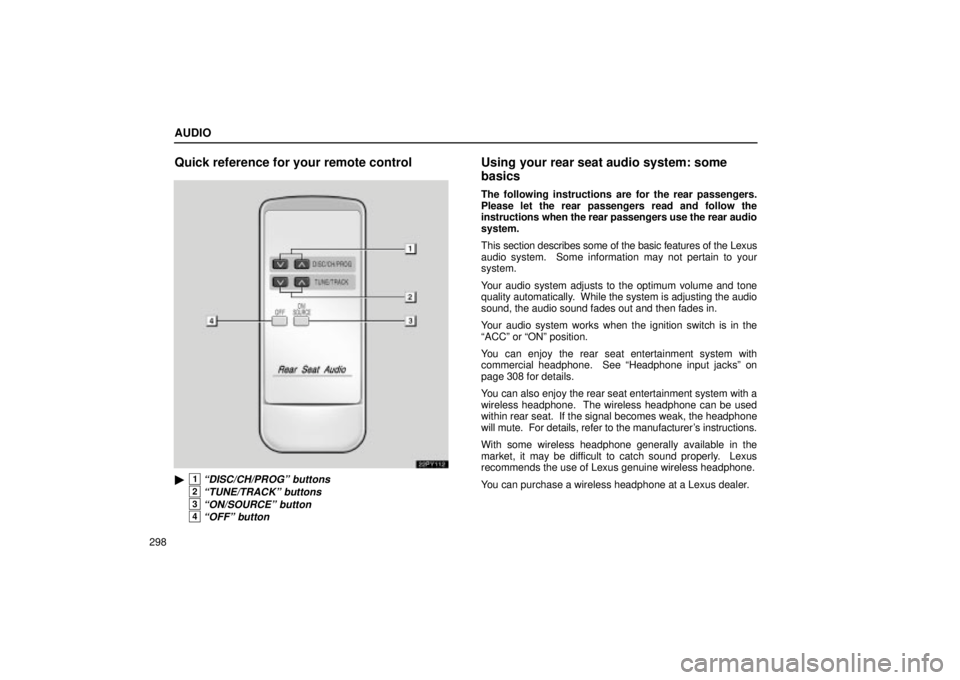
AUDIO
298
Quick reference for your remote control
22PY112
�1ªDISC/CH/PROGº buttons
2ªTUNE/TRACKº buttons
3ªON/SOURCEº button
4ªOFFº button
Using your rear seat audio system: some
basics
The following instructions are for the rear passengers.
Please let the rear passengers read and follow the
instructions when the rear passengers use the rear audio
system.
This section describes some of the basic features of the Lexus
audio system. Some information may not pertain to your
system.
Your audio system adjusts to the optimum volume and tone
quality automatically. While the system is adjusting the audio
sound, the audio sound fades out and then fades in.
Your audio system works when the ignition switch is in the
ªACCº or ªONº position.
You can enjoy the rear seat entertainment system with
commercial headphone. See ªHeadphone input jacksº on
page 308 for details.
You can also enjoy the rear seat entertainment system with a
wireless headphone. The wireless headphone can be used
within rear seat. If the signal becomes weak, the headphone
will mute. For details, refer to the manufacturer's instructions.
With some wireless headphone generally available in the
market, it may be difficult to catch sound properly. Lexus
recommends the use of Lexus genuine wireless headphone.
You can purchase a wireless headphone at a Lexus dealer.
Page 341 of 668
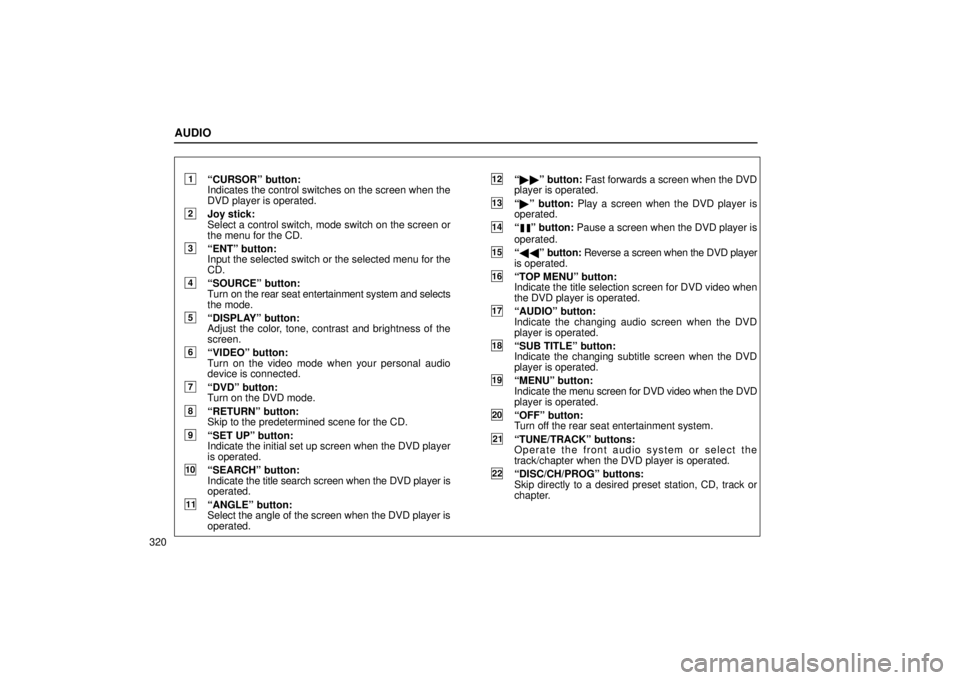
AUDIO
320
1ªCURSORº button:
Indicates the control switches on the screen when the
DVD player is operated.
2Joy stick:
Select a control switch, mode switch on the screen or
the menu for the CD.
3ªENTº button:
Input the selected switch or the selected menu for the
CD.
4ªSOURCEº button:
Turn on the rear seat entertainment system and selects
the mode.
5ªDISPLAYº button:
Adjust the color, tone, contrast and brightness of the
screen.
6ªVIDEOº button:
Turn on the video mode when your personal audio
device is connected.
7ªDVDº button:
Turn on the DVD mode.
8ªRETURNº button:
Skip to the predetermined scene for the CD.
9ªSET UPº button:
Indicate the initial set up screen when the DVD player
is operated.
10ªSEARCHº button:
Indicate the title search screen when the DVD player is
operated.
11ªANGLEº button:
Select the angle of the screen when the DVD player is
operated.
12ª �� º button: Fast forwards a screen when the DVD
player is operated.
13ª � º button: Play a screen when the DVD player is
operated.
14ªº button: Pause a screen when the DVD player is
operated.
15ª �� º button: Reverse a screen when the DVD player
is operated.
16ªTOP MENUº button:
Indicate the title selection screen for DVD video when
the DVD player is operated.
17ªAUDIOº button:
Indicate the changing audio screen when the DVD
player is operated.
18ªSUB TITLEº button:
Indicate the changing subtitle screen when the DVD
player is operated.
19ªMENUº button:
Indicate the menu screen for DVD video when the DVD
player is operated.
20ªOFFº button:
Turn off the rear seat entertainment system.
21ªTUNE/TRACKº buttons:
Operate the front audio system or select the
track/chapter when the DVD player is operated.
22ªDISC/CH/PROGº buttons:
Skip directly to a desired preset station, CD, track or
chapter.
Page 359 of 668
AUDIO
338(d) DVD player operation switches
The DVD player can be operated with the remote control
buttons directly.
The player can also be operated with the switches on the
screen.
To operate the switches on the screen, select the switch by the
joy stick and push the ªENTº button. You cannot select the
switches on the screen by touching them directly.
When the switch is selected by the joy stick, the outline of the
switch
changes to blue. Push the ªENTº button, and the switch
will be highlighted in green.