Page 370 of 668
AUDIO
349
(g) Changing the subtitle language
22PY068
�1For DVD video2For DVD audio
3Remote control button
Push the ªSub Titleº switch on the screen or the ªSUB
TITLEº button on the remote control, and the changing
subtitle language screen will appear.
Each time you push the ªSub Titleº switch, another
language stored on the disc is selected.
To turn off the subtitles, push the ªHideº switch.
Push the ªBackº switch to return to the previous screen.
The selected subtitle language will appear on the screen.
Page 371 of 668
AUDIO
350(h) Changing audio language
�1Remote control button
2Screen switch
DVD video only Ð
Push the ªAudioº switch on the screen or the ªAUDIOº
button on the remote control, and the changing audio
language screen will appear.
Each
time you push the ªAudioº switch, another language
stored on the disc is selected.
The selected audio language will appear on the screen.
Push the ªBackº switch to return to the previous screen.
Page 375 of 668
AUDIO
354(l) Changing the audio language
Push the ªAudio Lang.º switch on the ªSetup Menu 1º
screen (1) and the ªSelect Audio Languageº screen
(2) appear.
Select the language you want to hear on the screen.
To return to the ªSetup Menu 1º screen, push the ªBackº switch.
If you cannot find a language you want to hear, push the
ªOthersº switch. The ªEnter Audio Lang. Codeº screen will
appear.
To enter the code of the language you want to hear, push the
number of the language code. For details about the language
codes, see the language code list. If you enter a wrong
number, push the ªClearº switch to delete the number.
If numbers which are not on the list are entered and the ªEnterº
switch is pushed, the ªIncorrect Codeº screen will appear.
Push the language code you want to hear again.
To return to the ªSelect Audio Languageº screen, push the
ªBackº switch.
Page 376 of 668
AUDIO
355
(m) Changing the subtitle language
Push the ªSubtitle Lang.º switch on the ªSetup Menu 1º
screen (1) and the ªSelect Subtitle Lang.º screen (2)
appear.
Select the language you want to read on the screen.
To return to the ªSetup Menu 1º screen, push the ªBackº switch.
If you cannot find a language you want to read, push the
ªOthersº switch. The ªEnter Subtitle Lang. Codeº screen will
appear.
To enter the code of the language you want to read, push the
number of the language code. For details about the language
codes, see the language code list. If you enter a wrong
number, push the ªClearº switch to delete the number.
Push the ªEnterº switch on the screen. If numbers which are
not on the list are entered and the ªEnterº switch is pushed, the
ªIncorrect codeº screen will appear. Push the language code
you want to read again.
To return to the ªSelect Subtitle Lang.º screen, push the ªBackº\
switch on the screen.
Page 377 of 668
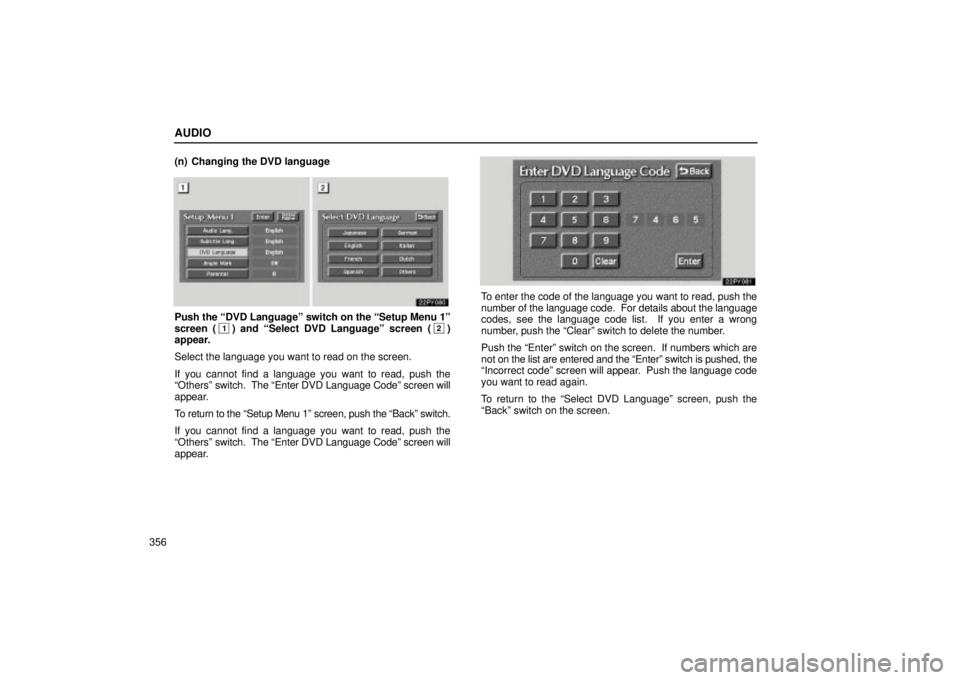
AUDIO
356(n) Changing the DVD language
Push the ªDVD Languageº switch on the ªSetup Menu 1º
screen (1) and ªSelect DVD Languageº screen (2)
appear.
Select the language you want to read on the screen.
If you cannot find a language you want to read, push the
ªOthersº switch. The ªEnter DVD Language Codeº screen will
appear.
To return to the ªSetup Menu 1º screen, push the ªBackº switch.
If you cannot find a language you want to read, push the
ªOthersº switch. The ªEnter DVD Language Codeº screen will
appear.
To enter the code of the language you want to read, push the
number of the language code. For details about the language
codes, see the language code list. If you enter a wrong
number, push the ªClearº switch to delete the number.
Push the ªEnterº switch on the screen. If numbers which are
not on the list are entered and the ªEnterº switch is pushed, the
ªIncorrect codeº screen will appear. Push the language code
you want to read again.
To return to the ªSelect DVD Languageº screen, push the
ªBackº switch on the screen.
Page 380 of 668
AUDIO
359
(q) Setting the display mode
Each time you push the ªDisplay Modeº switch on the
ªSetup M
enu 2º screen, the display mode is changed from
wide mode to auto mode. (r) Language code list
Code
Language
1001Japanese
0514English
0618French
0405German
0920Italian
0519Spanish
2608Chinese
1412Dutch
1620Portuguese
1922Swedish
Page 396 of 668
AUDIO
375
DVD video disc information
(a) DVD player and DVD video discs
This DVD player conforms to NTSC color TV formats. DVD
video discs conforming to other formats such as PAL or
SECAM cannot be used.
Region codes: Some DVD video discs have a region code
indicating where you can use. If the DVD video disc is not
labeled ªALLº or ª1º, you cannot use it in this DVD player. If you
attempt to play an inappropriate DVD video disc in this player,
ªREGION CODE ERRORº appears on the screen. Even if the
DVD video disc does not have a region code, in some cases
you cannot use it. Marks shown on DVD video discs:
Indicates NTSC format of color TV.
Indicates the number of audio
tracks.
Indicates the number of language
subtitles.
Indicates the number of angles.
Indicates the screen to be selected.
Wide screen: 16:9
Standard: 4:3
Indicates regions in which this video
disc can be played.
ALL: all countries
Number: region code
Page 397 of 668
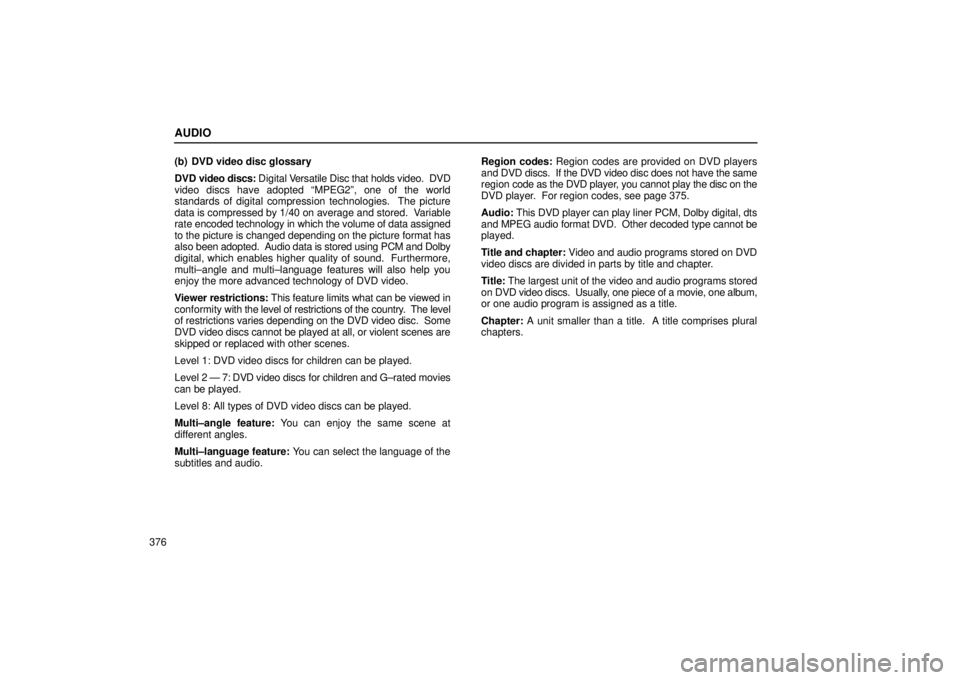
AUDIO
376(b) DVD video disc glossary
DVD video discs: Digital V
ersatile Disc that holds video. DVD
video discs have adopted ªMPEG2º, one of the world
standards of digital compression technologies. The picture
data is compressed by 1/40 on average and stored. Variable
rate encoded technology in which the volume of data assigned
to the picture is changed depending on the picture format has
also been adopted. Audio data is stored using PCM and Dolby
digital, which enables higher quality of sound. Furthermore,
multi±angle and multi±language features will also help you
enjoy the more advanced technology of DVD video.
Viewer restrictions: This feature limits what can be viewed in
conformity with the level of restrictions of the country. The level
of restrictions varies depending on the DVD video disc. Some
DVD video discs cannot be played at all, or violent scenes are
skipped or replaced with other scenes.
Level 1: DVD video discs for children can be played.
Level 2 Ð 7: DVD video discs for children and G±rated movies
can be played.
Level 8: All types of DVD video discs can be played.
Multi±angle feature: You can enjoy the same scene at
different angles.
Multi±language feature: You can select the language of the
subtitles and audio. Region codes:
Region codes are provided on DVD players
and DVD discs. If the DVD video disc does not have the same
region code as the DVD player, you cannot play the disc on the
DVD player. For region codes, see page 375.
Audio: This DVD player can play liner PCM, Dolby digital, dts
and MPEG audio format DVD. Other decoded type cannot be
played.
Title and chapter: Video and audio programs stored on DVD
video discs are divided in parts by title and chapter.
Title: The largest unit of the video and audio programs stored
on DVD video discs. Usually, one piece of a movie, one album,
or one audio program is assigned as a title.
Chapter: A unit smaller than a title. A title comprises plural
chapters.