Page 93 of 420
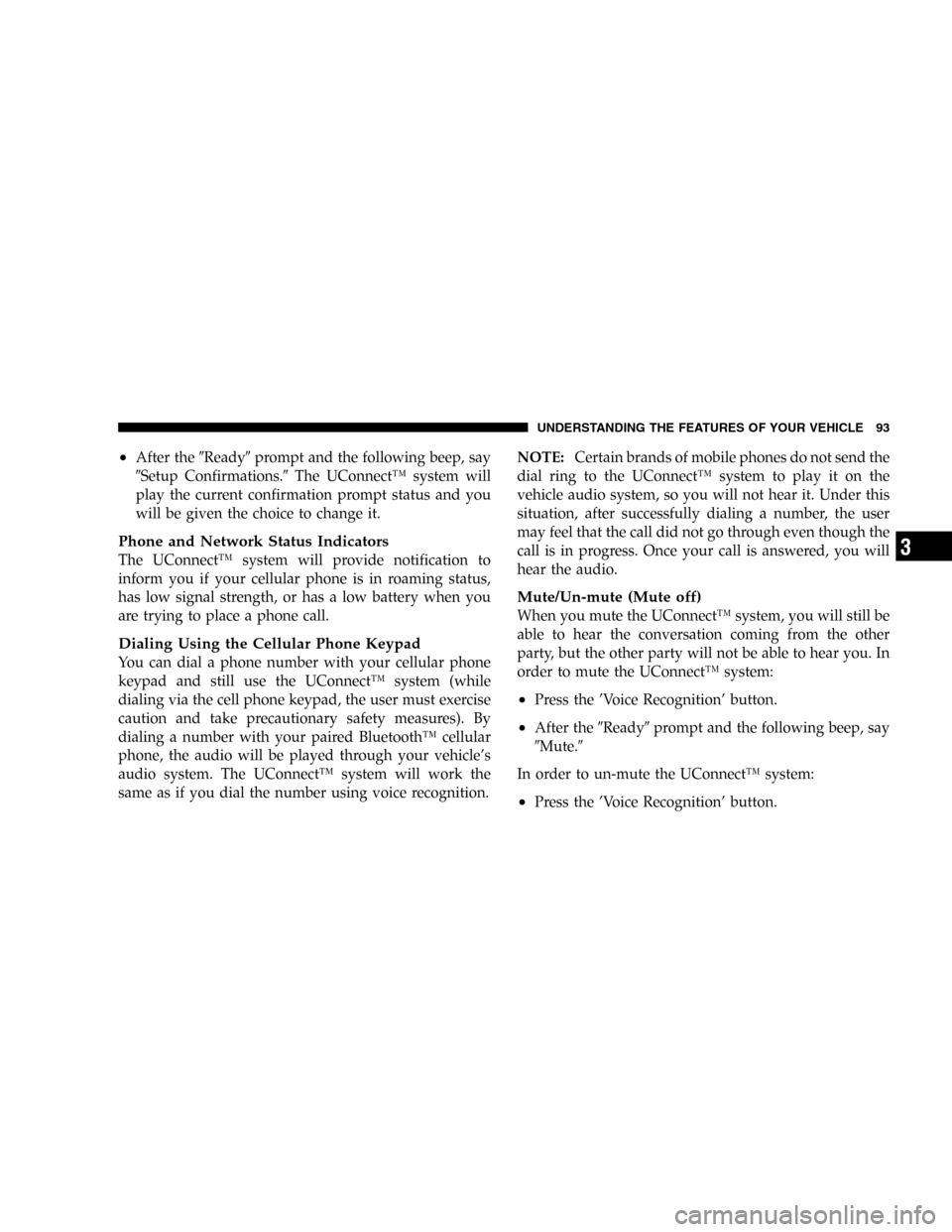
•After the�Ready�prompt and the following beep, say
�Setup Confirmations.�The UConnect™system will
play the current confirmation prompt status and you
will be given the choice to change it.
Phone and Network Status Indicators
The UConnect™system will provide notification to
inform you if your cellular phone is in roaming status,
has low signal strength, or has a low battery when you
are trying to place a phone call.
Dialing Using the Cellular Phone Keypad
You can dial a phone number with your cellular phone
keypad and still use the UConnect™system (while
dialing via the cell phone keypad, the user must exercise
caution and take precautionary safety measures). By
dialing a number with your paired Bluetooth™cellular
phone, the audio will be played through your vehicle’s
audio system. The UConnect™system will work the
same as if you dial the number using voice recognition.NOTE:Certain brands of mobile phones do not send the
dial ring to the UConnect™system to play it on the
vehicle audio system, so you will not hear it. Under this
situation, after successfully dialing a number, the user
may feel that the call did not go through even though the
call is in progress. Once your call is answered, you will
hear the audio.
Mute/Un-mute (Mute off)
When you mute the UConnect™system, you will still be
able to hear the conversation coming from the other
party, but the other party will not be able to hear you. In
order to mute the UConnect™system:
•Press the’Voice Recognition’button.
•After the�Ready�prompt and the following beep, say
�Mute.�
In order to un-mute the UConnect™system:
•Press the’Voice Recognition’button.
UNDERSTANDING THE FEATURES OF YOUR VEHICLE 93
3
Page 94 of 420
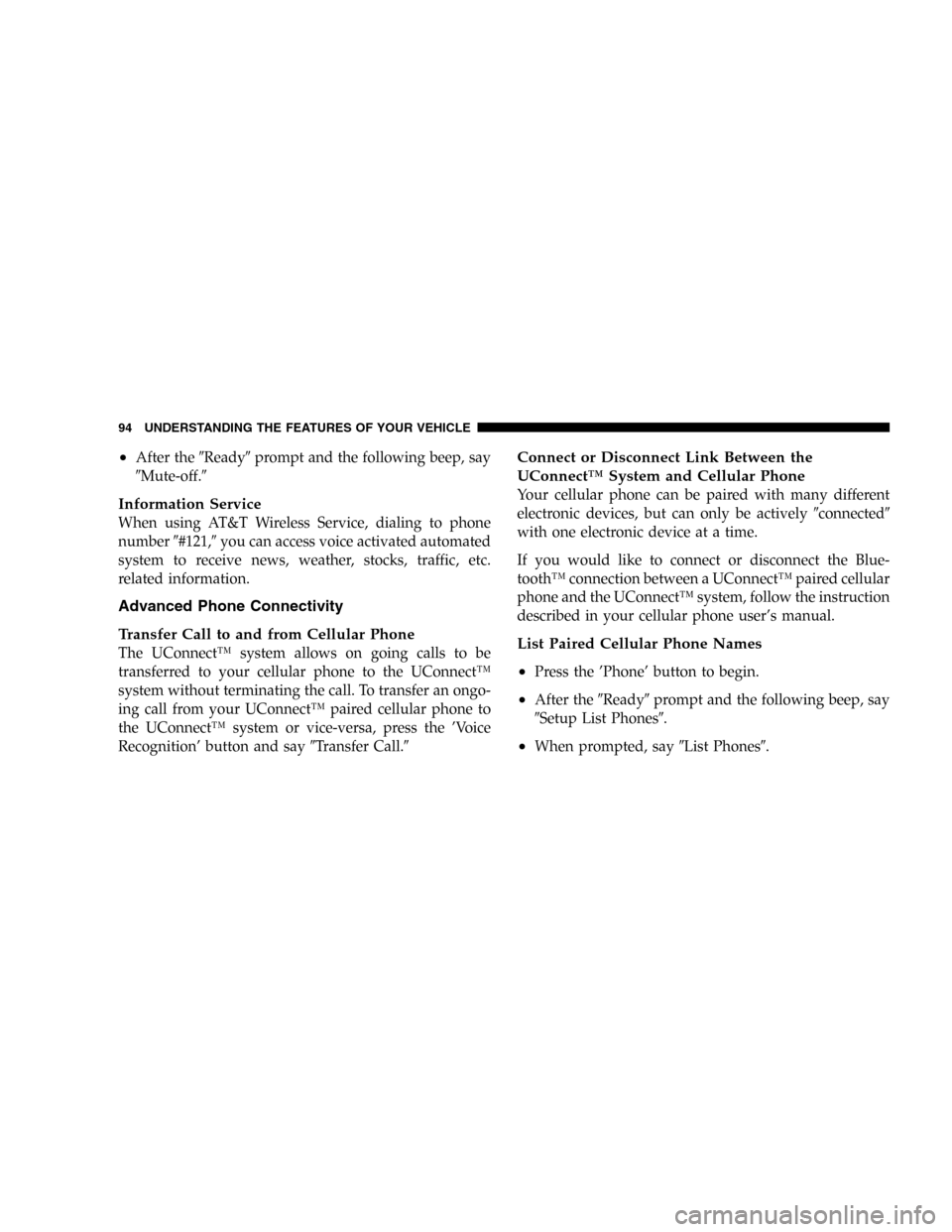
•After the�Ready�prompt and the following beep, say
�Mute-off.�
Information Service
When using AT&T Wireless Service, dialing to phone
number�#121,�you can access voice activated automated
system to receive news, weather, stocks, traffic, etc.
related information.
Advanced Phone Connectivity
Transfer Call to and from Cellular Phone
The UConnect™system allows on going calls to be
transferred to your cellular phone to the UConnect™
system without terminating the call. To transfer an ongo-
ing call from your UConnect™paired cellular phone to
the UConnect™system or vice-versa, press the’Voice
Recognition’button and say�Transfer Call.�
Connect or Disconnect Link Between the
UConnect™System and Cellular Phone
Your cellular phone can be paired with many different
electronic devices, but can only be actively�connected�
with one electronic device at a time.
If you would like to connect or disconnect the Blue-
tooth™connection between a UConnect™paired cellular
phone and the UConnect™system, follow the instruction
described in your cellular phone user’s manual.
List Paired Cellular Phone Names
•
Press the’Phone’button to begin.
•After the�Ready�prompt and the following beep, say
�Setup List Phones�.
•When prompted, say�List Phones�.
94 UNDERSTANDING THE FEATURES OF YOUR VEHICLE
Page 95 of 420
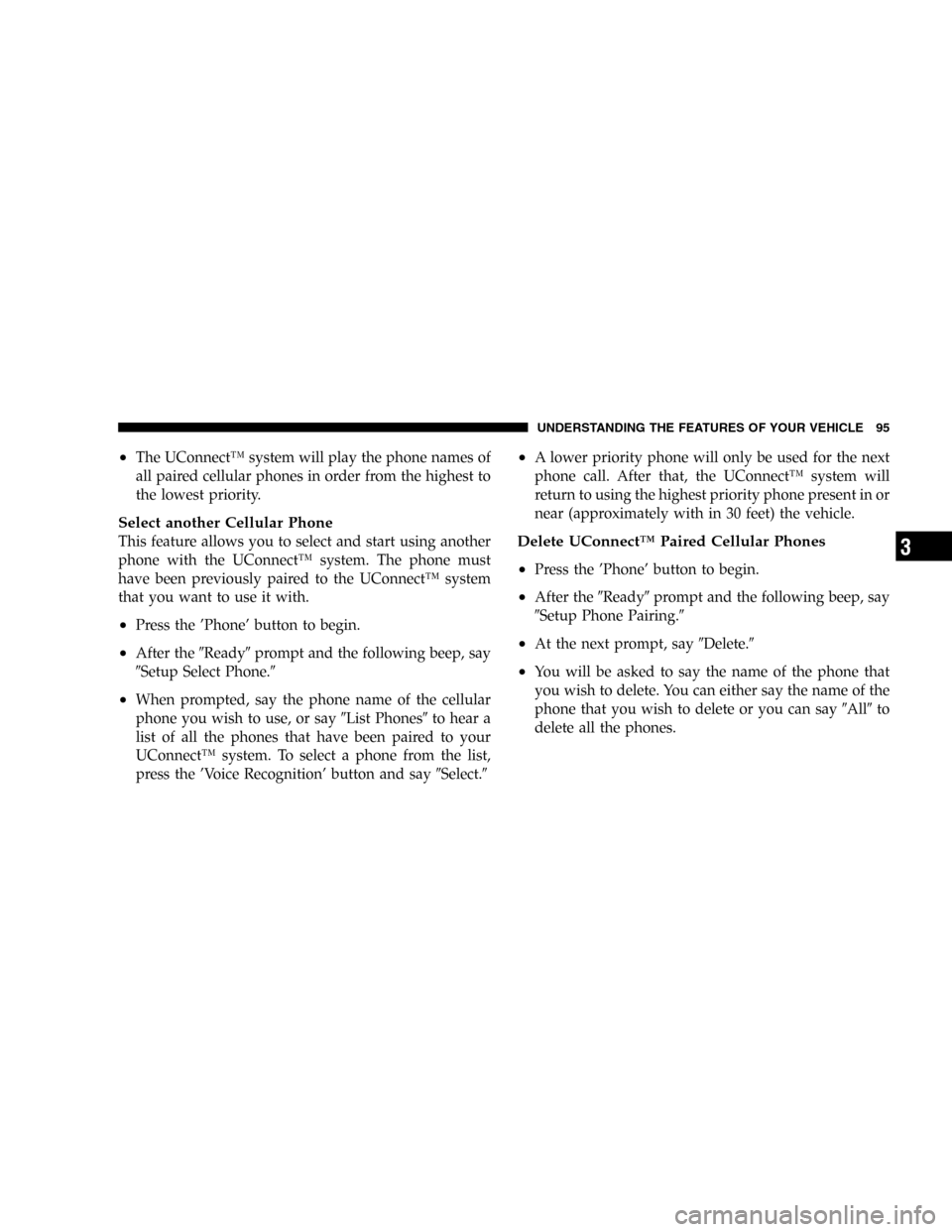
•The UConnect™system will play the phone names of
all paired cellular phones in order from the highest to
the lowest priority.
Select another Cellular Phone
This feature allows you to select and start using another
phone with the UConnect™system. The phone must
have been previously paired to the UConnect™system
that you want to use it with.
•Press the’Phone’button to begin.
•After the�Ready�prompt and the following beep, say
�Setup Select Phone.�
•When prompted, say the phone name of the cellular
phone you wish to use, or say�List Phones�to hear a
list of all the phones that have been paired to your
UConnect™system. To select a phone from the list,
press the’Voice Recognition’button and say�Select.�
•A lower priority phone will only be used for the next
phone call. After that, the UConnect™system will
return to using the highest priority phone present in or
near (approximately with in 30 feet) the vehicle.
Delete UConnect™Paired Cellular Phones
•
Press the’Phone’button to begin.
•After the�Ready�prompt and the following beep, say
�Setup Phone Pairing.�
•At the next prompt, say�Delete.�
•You will be asked to say the name of the phone that
you wish to delete. You can either say the name of the
phone that you wish to delete or you can say�All�to
delete all the phones.
UNDERSTANDING THE FEATURES OF YOUR VEHICLE 95
3
Page 96 of 420
Things You Should Know About Your UConnect™
System
Voice Recognition (VR)
•
Always wait for the beep before speaking.
•Speak normally, without pausing, just as you would
speak to a person sitting approximately eight (8) feet
away from you.
•Make sure that no one other than you is speaking
during a voice recognition period.
•Performance is maximized under:
•low-to-medium blower setting,
•low-to-medium vehicle speed,
•low road noise,
•smooth road surface,
•fully closed windows,
•dry weather condition.
•Even though the system is designed for users speaking
in North American English and Spanish accents, the
system may not always work for some.
•When navigating through an automated system, such
as, voice mail, or when sending a page, at the end of
speaking the digit string, make sure to say�send.�
•Storing names in phonebook when vehicle is not in
motion is recommended.
96 UNDERSTANDING THE FEATURES OF YOUR VEHICLE
Page 97 of 420
•It is not recommended to store similar sounding
names in the UConnect™phonebook.
•UConnect™phonebook name tag recognition rate is
optimized for the person who stored the name in the
phonebook.
•You can say�O�(letter�O�) for�0�(zero).�800�must be
spoken�eight-zero-zero.�
•Even though international dialing for most number
combinations is supported, some shortcut dialing
number combinations may not be supported.
Far End Audio Performance:
•
Audio quality is maximized under:
•low-to-medium blower setting,
•low-to-medium vehicle speed,
•low road noise,
•smooth road surface,
•fully closed windows, and
•dry weather condition.
•Operation from driver seat.
•Performance, such as, audio clarity, echo. and loud-
ness to a large degree, rely on the phone and network,
and not the UConnect™system.
•Echo at far end can sometime be reduced by lowering
the in-vehicle audio volume.
UNDERSTANDING THE FEATURES OF YOUR VEHICLE 97
3
Page 98 of 420
Bluetooth Communication Link
Cellular phones have been found to occasionally loose
connection to the UConnect™system. When this hap-
pens, the connection can generally be re-established by
switching the phone off/on. Your cell phone is recom-
mended to remain in Bluetooth�on�mode.
Reset
In rare instances, it may be necessary to reset the UCon-
nect™system. The reset feature is exercised by pressing
and holding the’UConnect™’and’Voice Recognition’
buttons simultaneously for 15 seconds. Normally, you do
not need to exercise this feature.
Power-Up
After switching ignition key from off to either On or ACC
position, or after a reset, you must wait at least five (5)
seconds prior to using the system.
98 UNDERSTANDING THE FEATURES OF YOUR VEHICLE
Page 150 of 420
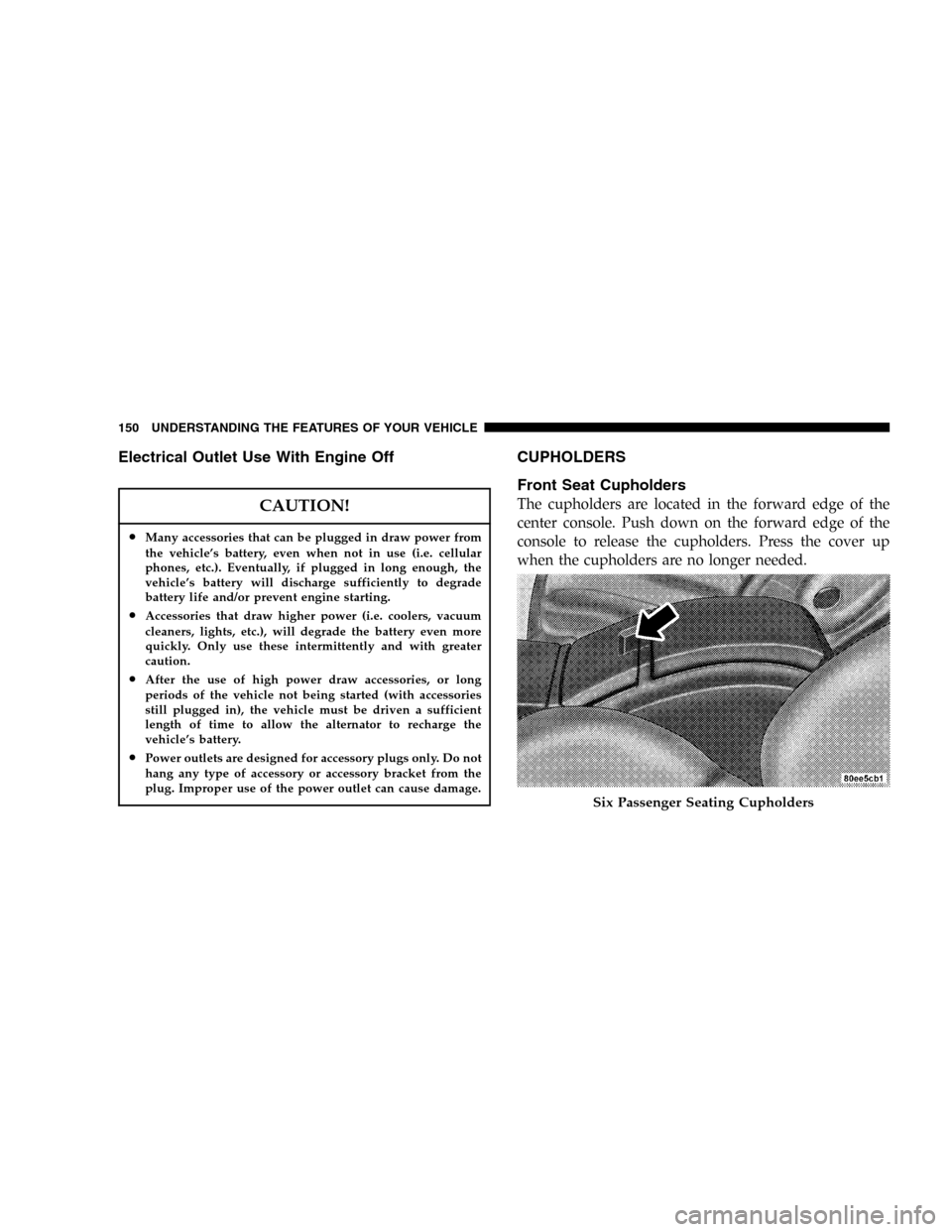
Electrical Outlet Use With Engine Off
CAUTION!
•Many accessories that can be plugged in draw power from
the vehicle’s battery, even when not in use (i.e. cellular
phones, etc.). Eventually, if plugged in long enough, the
vehicle’s battery will discharge sufficiently to degrade
battery life and/or prevent engine starting.
•Accessories that draw higher power (i.e. coolers, vacuum
cleaners, lights, etc.), will degrade the battery even more
quickly. Only use these intermittently and with greater
caution.
•After the use of high power draw accessories, or long
periods of the vehicle not being started (with accessories
still plugged in), the vehicle must be driven a sufficient
length of time to allow the alternator to recharge the
vehicle’s battery.
•Power outlets are designed for accessory plugs only. Do not
hang any type of accessory or accessory bracket from the
plug. Improper use of the power outlet can cause damage.
CUPHOLDERS
Front Seat Cupholders
The cupholders are located in the forward edge of the
center console. Push down on the forward edge of the
console to release the cupholders. Press the cover up
when the cupholders are no longer needed.
Six Passenger Seating Cupholders
150 UNDERSTANDING THE FEATURES OF YOUR VEHICLE
Page 160 of 420
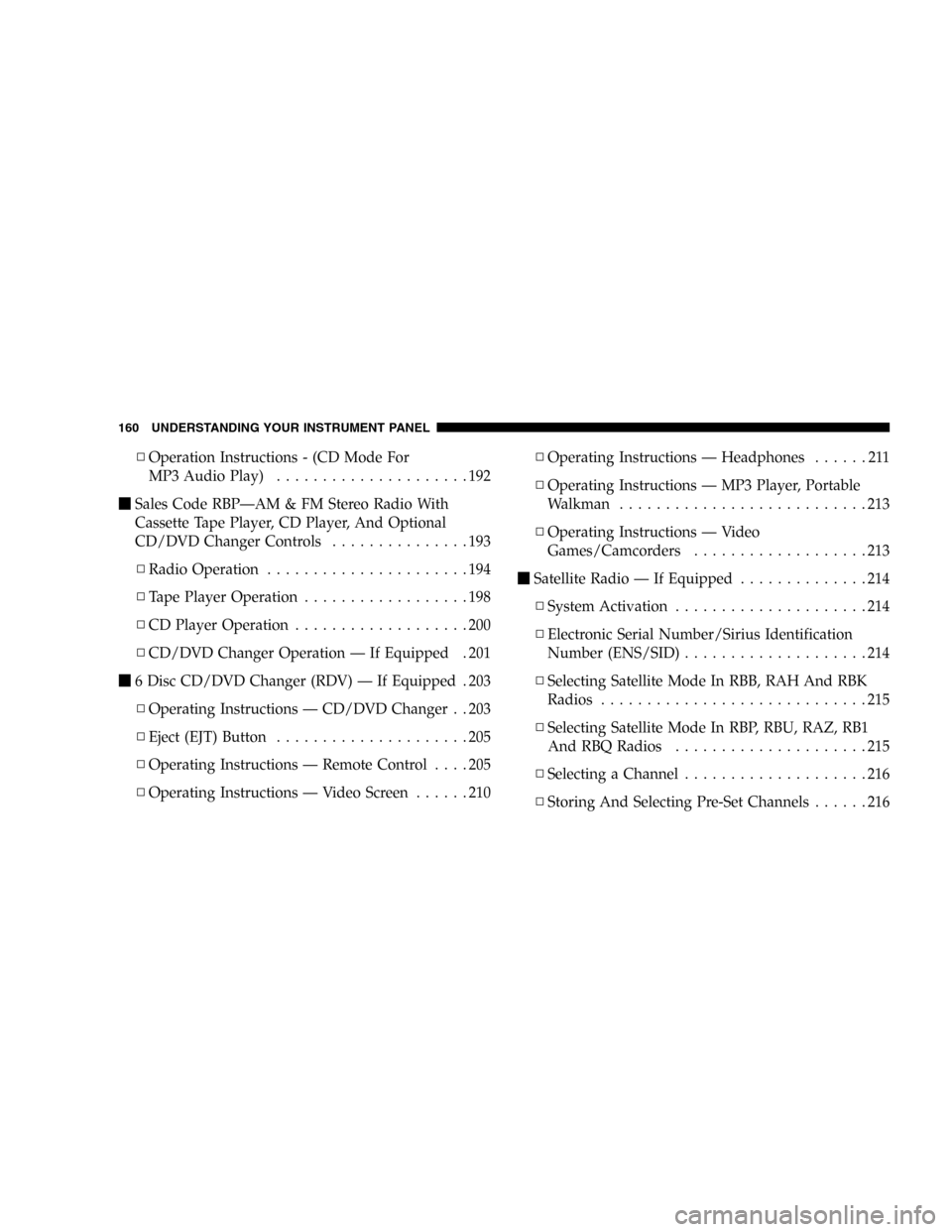
▫Operation Instructions - (CD Mode For
MP3 Audio Play).....................192
�Sales Code RBP—AM & FM Stereo Radio With
Cassette Tape Player, CD Player, And Optional
CD/DVD Changer Controls...............193
▫Radio Operation......................194
▫Tape Player Operation..................198
▫CD Player Operation...................200
▫CD/DVD Changer Operation—If Equipped . 201
�6 Disc CD/DVD Changer (RDV)—If Equipped . 203
▫Operating Instructions—CD/DVD Changer . . 203
▫Eject (EJT) Button.....................205
▫Operating Instructions—Remote Control....205
▫Operating Instructions—Video Screen......210▫Operating Instructions—Headphones......211
▫Operating Instructions—MP3 Player, Portable
Walkman...........................213
▫Operating Instructions—Video
Games/Camcorders...................213
�Satellite Radio—If Equipped..............214
▫System Activation.....................214
▫Electronic Serial Number/Sirius Identification
Number (ENS/SID)....................214
▫Selecting Satellite Mode In RBB, RAH And RBK
Radios.............................215
▫Selecting Satellite Mode In RBP, RBU, RAZ, RB1
And RBQ Radios.....................215
▫Selecting a Channel....................216
▫Storing And Selecting Pre-Set Channels......216
160 UNDERSTANDING YOUR INSTRUMENT PANEL