Page 146 of 420
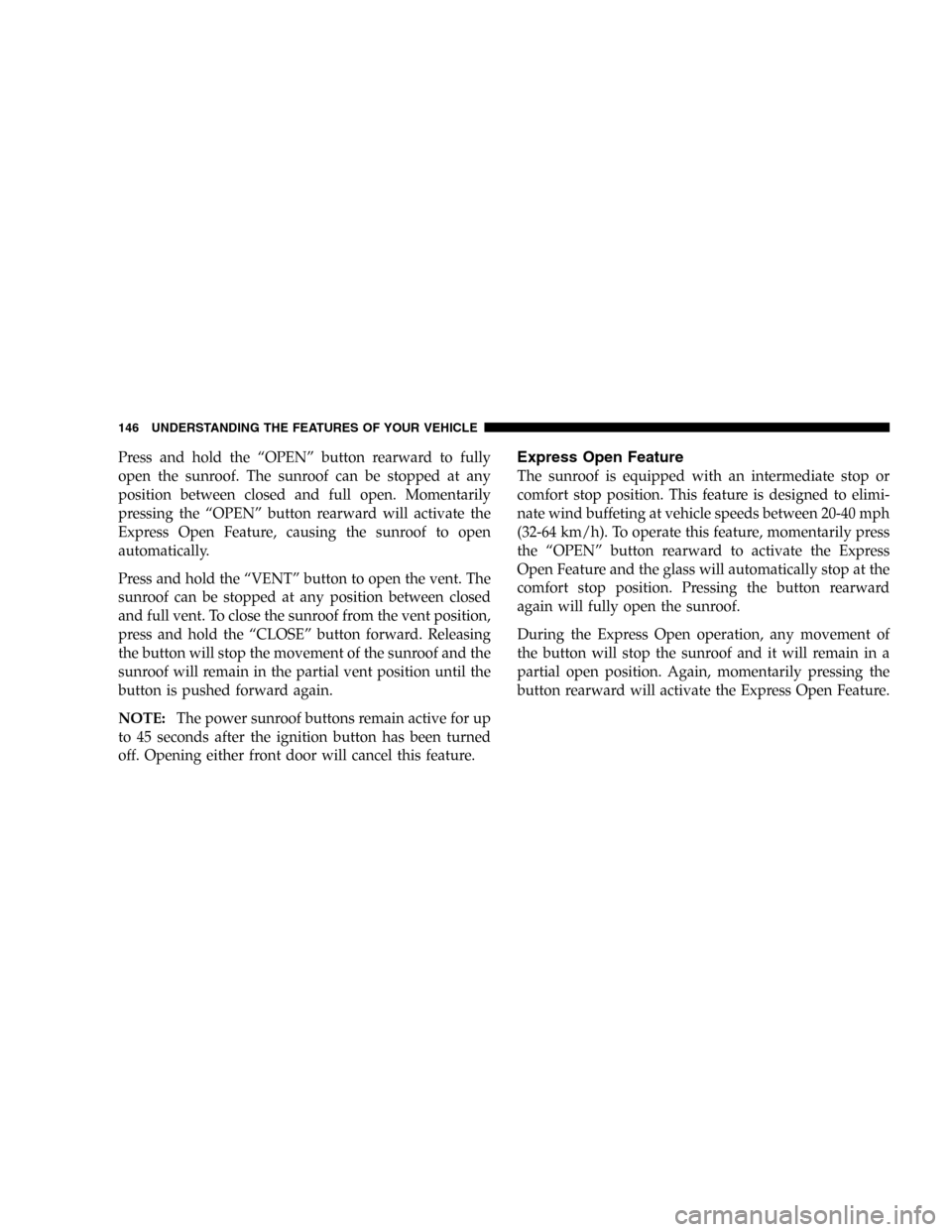
Press and hold the“OPEN”button rearward to fully
open the sunroof. The sunroof can be stopped at any
position between closed and full open. Momentarily
pressing the“OPEN”button rearward will activate the
Express Open Feature, causing the sunroof to open
automatically.
Press and hold the“VENT”button to open the vent. The
sunroof can be stopped at any position between closed
and full vent. To close the sunroof from the vent position,
press and hold the“CLOSE”button forward. Releasing
the button will stop the movement of the sunroof and the
sunroof will remain in the partial vent position until the
button is pushed forward again.
NOTE:The power sunroof buttons remain active for up
to 45 seconds after the ignition button has been turned
off. Opening either front door will cancel this feature.Express Open Feature
The sunroof is equipped with an intermediate stop or
comfort stop position. This feature is designed to elimi-
nate wind buffeting at vehicle speeds between 20-40 mph
(32-64 km/h). To operate this feature, momentarily press
the“OPEN”button rearward to activate the Express
Open Feature and the glass will automatically stop at the
comfort stop position. Pressing the button rearward
again will fully open the sunroof.
During the Express Open operation, any movement of
the button will stop the sunroof and it will remain in a
partial open position. Again, momentarily pressing the
button rearward will activate the Express Open Feature.
146 UNDERSTANDING THE FEATURES OF YOUR VEHICLE
Page 147 of 420
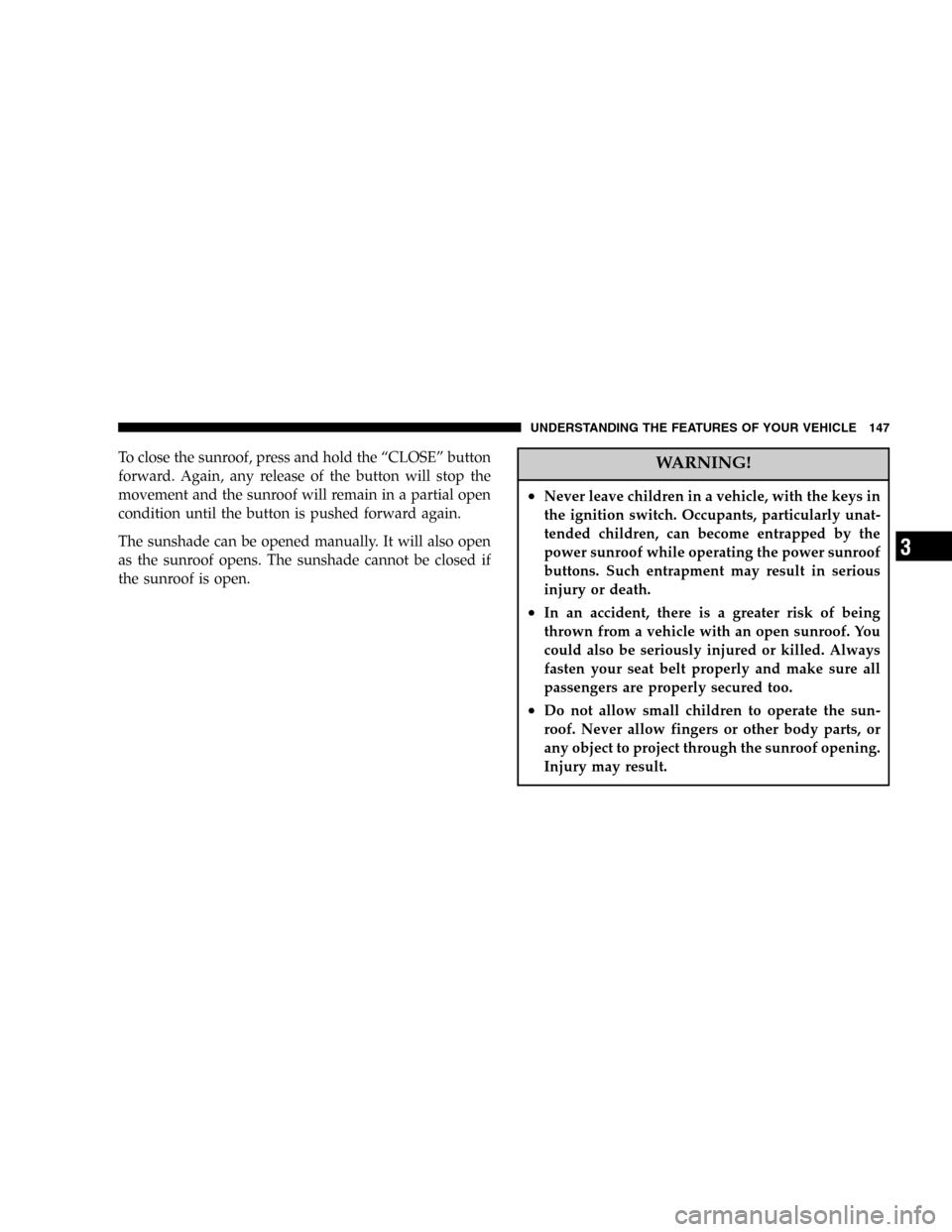
To close the sunroof, press and hold the“CLOSE”button
forward. Again, any release of the button will stop the
movement and the sunroof will remain in a partial open
condition until the button is pushed forward again.
The sunshade can be opened manually. It will also open
as the sunroof opens. The sunshade cannot be closed if
the sunroof is open.WARNING!
•Never leave children in a vehicle, with the keys in
the ignition switch. Occupants, particularly unat-
tended children, can become entrapped by the
power sunroof while operating the power sunroof
buttons. Such entrapment may result in serious
injury or death.
•In an accident, there is a greater risk of being
thrown from a vehicle with an open sunroof. You
could also be seriously injured or killed. Always
fasten your seat belt properly and make sure all
passengers are properly secured too.
•Do not allow small children to operate the sun-
roof. Never allow fingers or other body parts, or
any object to project through the sunroof opening.
Injury may result.
UNDERSTANDING THE FEATURES OF YOUR VEHICLE 147
3
Page 180 of 420

driver can more easily exit the vehicle. The seat will
return to the memorized seat location (if REMOTE LINK
TO MEMORY is set to YES) when the remote keyless
entry transmitter is used to unlock the door. Pressing the
STEP button when in this display will select“Ye s”or
“No.”
Compass Display—If Equipped
This display provides one of eight compass readings to
indicate the direction the vehicle is facing.
Automatic Compass Calibration
This compass is self calibrating which eliminates the
need to manually set the compass. When the vehicle is
new, the compass may appear erratic and the EVIC will
display“COMPASS CALIBRATING”until the compass
is calibrated. The compass will calibrate automatically
after approximately 40 seconds if no buttons are pressed
and the vehicle is in Park. You may also calibrate the
compass by completing one 360°turn in an area free fromlarge metal or metallic objects, the“COMPASS CALI-
BRATING”EVIC message will turn off and the compass
will function normally.
Manual Compass Calibration
If the compass appears erratic and the“COMPASS CALI-
BRATING”message does not appear in the EVIC display,
you must put the compass into the Calibration Mode
manually.
To put into a Calibration Mode:Turn on the ignition
switch and set the display to Compass. Press the RESET
button for at least 10 seconds until the“COMPASS
CALIBRATING”message appears. Release the RESET
button and complete one 360°turn in an area free from
large metal objects. The“COMPASS CALIBRATING”
message will turn off and the compass will function
normally.
180 UNDERSTANDING YOUR INSTRUMENT PANEL
Page 183 of 420
ELECTRONIC DIGITAL CLOCK
The clock and radio each use the display panel built into
the radio. A digital readout shows the time in hours and
minutes whenever the ignition switch is in the ON or
ACC position and the time button is pressed.
When the ignition switch is in the OFF position, or when
the radio frequency is being displayed, time keeping is
accurately maintained.
Clock Setting Procedure
1. Turn the ignition switch to the ON or ACC position
and press the time button. Using the tip of a ballpoint pen
or similar object, press either the hour (H) or minute (M)
buttons on the radio.
2. Press the H button to set hours or the M button to set
minutes. The time setting will increase each time you
press a button.
SALES CODE RAH—AM & FM STEREO RADIO
WITH CD PLAYER AND CD/DVD CHANGER
CONTROLS
RAH radio
UNDERSTANDING YOUR INSTRUMENT PANEL 183
4
Page 197 of 420
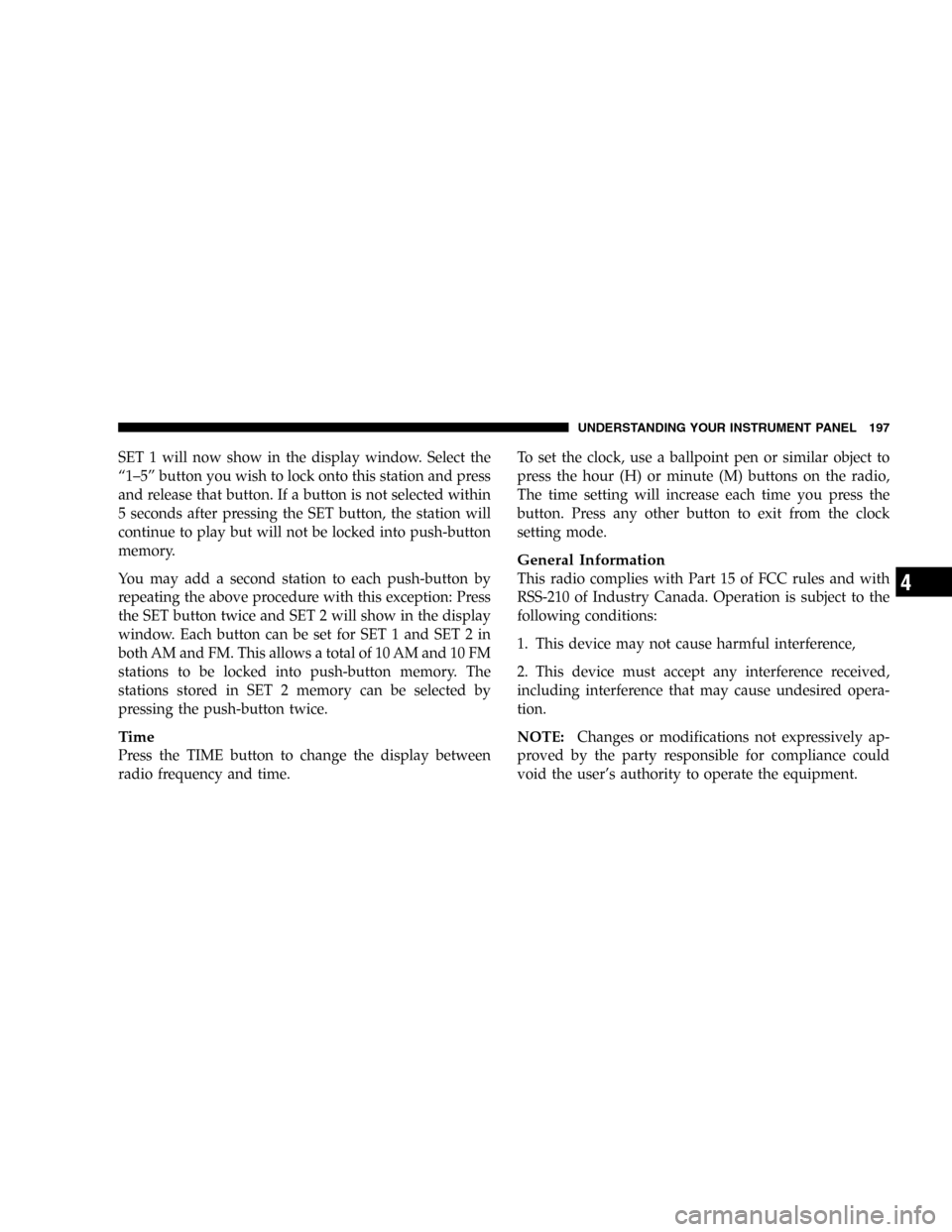
SET 1 will now show in the display window. Select the
“1–5”button you wish to lock onto this station and press
and release that button. If a button is not selected within
5 seconds after pressing the SET button, the station will
continue to play but will not be locked into push-button
memory.
You may add a second station to each push-button by
repeating the above procedure with this exception: Press
the SET button twice and SET 2 will show in the display
window. Each button can be set for SET 1 and SET 2 in
both AM and FM. This allows a total of 10 AM and 10 FM
stations to be locked into push-button memory. The
stations stored in SET 2 memory can be selected by
pressing the push-button twice.
Time
Press the TIME button to change the display between
radio frequency and time.To set the clock, use a ballpoint pen or similar object to
press the hour (H) or minute (M) buttons on the radio,
The time setting will increase each time you press the
button. Press any other button to exit from the clock
setting mode.
General Information
This radio complies with Part 15 of FCC rules and with
RSS-210 of Industry Canada. Operation is subject to the
following conditions:
1. This device may not cause harmful interference,
2. This device must accept any interference received,
including interference that may cause undesired opera-
tion.
NOTE:Changes or modifications not expressively ap-
proved by the party responsible for compliance could
void the user’s authority to operate the equipment.
UNDERSTANDING YOUR INSTRUMENT PANEL 197
4
Page 206 of 420
Remote Control Buttons
1. Headphone Transmitter
2. Menu Up/Next Track/Chapter
3. Menu Left/Fast Rewind
4. Return
5. Setup
6. Pause/Play
7. Mute
8. Display
9. Mode
10. Program Down - Previous Disc
11. Program Up - Next Disc
12. Slow
13. Stop
14. Menu
15. Menu Down/Previous Track/Chapter
16. Menu Right/Fast Forward
Remote Control
206 UNDERSTANDING YOUR INSTRUMENT PANEL
Page 207 of 420
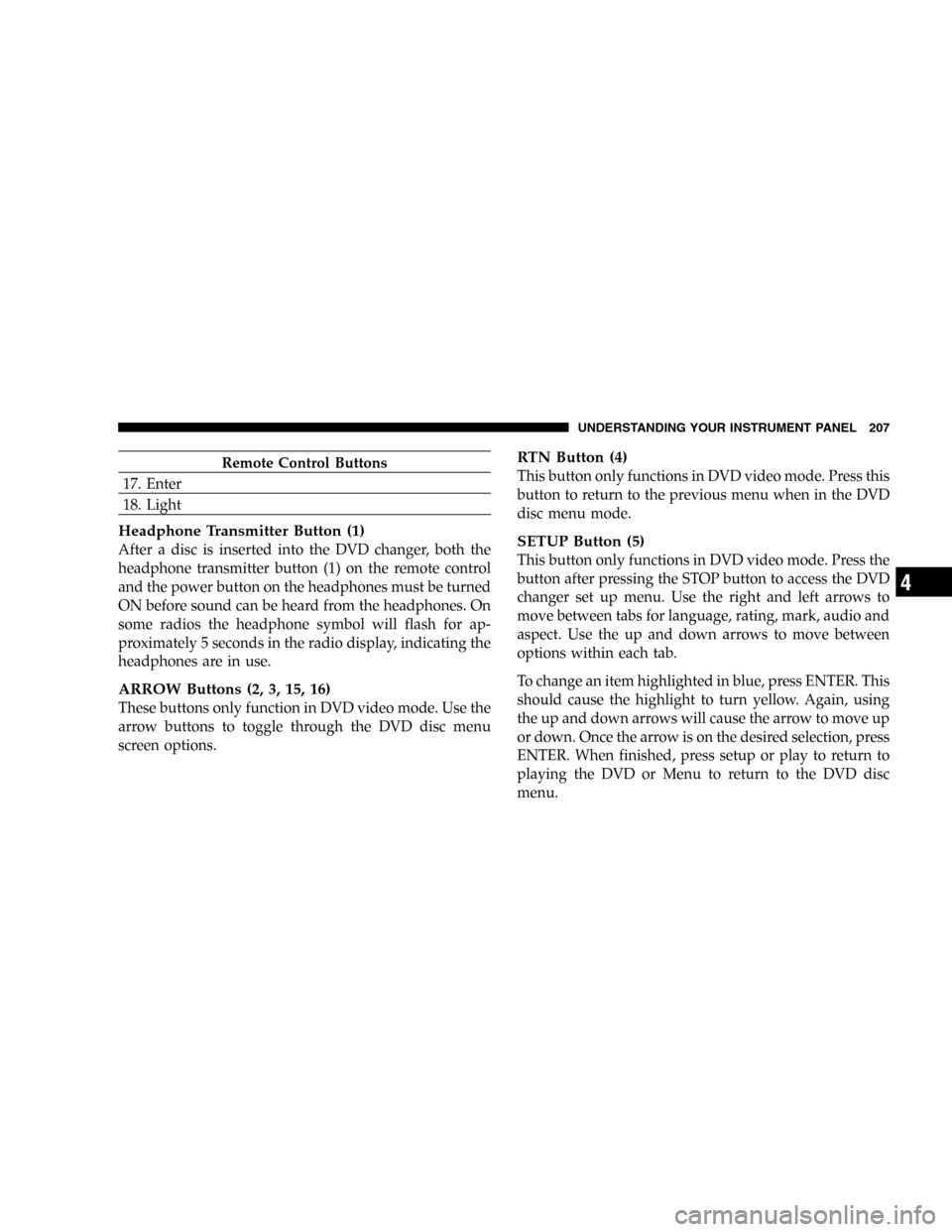
Remote Control Buttons
17. Enter
18. Light
Headphone Transmitter Button (1)
After a disc is inserted into the DVD changer, both the
headphone transmitter button (1) on the remote control
and the power button on the headphones must be turned
ON before sound can be heard from the headphones. On
some radios the headphone symbol will flash for ap-
proximately 5 seconds in the radio display, indicating the
headphones are in use.
ARROW Buttons (2, 3, 15, 16)
These buttons only function in DVD video mode. Use the
arrow buttons to toggle through the DVD disc menu
screen options.
RTN Button (4)
This button only functions in DVD video mode. Press this
button to return to the previous menu when in the DVD
disc menu mode.
SETUP Button (5)
This button only functions in DVD video mode. Press the
button after pressing the STOP button to access the DVD
changer set up menu. Use the right and left arrows to
move between tabs for language, rating, mark, audio and
aspect. Use the up and down arrows to move between
options within each tab.
To change an item highlighted in blue, press ENTER. This
should cause the highlight to turn yellow. Again, using
the up and down arrows will cause the arrow to move up
or down. Once the arrow is on the desired selection, press
ENTER. When finished, press setup or play to return to
playing the DVD or Menu to return to the DVD disc
menu.
UNDERSTANDING YOUR INSTRUMENT PANEL 207
4
Page 208 of 420
PAUSE/PLAY Button (6)
This button only functions in DVD video mode. Press this
button once to pause the video, press a second time to
play the video.
MUTE Button (7)
No function.
DISP Button (8)
This button only functions in DVD video mode. When a
DVD video is playing, press this button to display the
play menu options.
MODE Button (9)
No Function
PROG UP/DOWN Buttons (10, 11)
PROG UP selects the next disc loaded in the changer.
PROG DOWN selects the previous disc loaded in the
changer.
SLOW Button (12)
This button only functions in DVD video mode. Press this
button to advance the video. If the DVD is paused,
pressing this button will advance the video frame by
frame.
STOP Button (13)
This button only functions in DVD video mode. Press this
button to stop the DVD.
MENU Button (14)
This button only functions in DVD video mode. Press this
button to select the DVD disc menu.
208 UNDERSTANDING YOUR INSTRUMENT PANEL