2005 CHEVROLET CORVETTE radio controls
[x] Cancel search: radio controlsPage 130 of 400

Driver Information Center (DIC).......................3-49
DIC Controls and Displays.............................3-49
DIC Warnings and Messages.........................3-54
Other Messages...........................................3-68
DIC Vehicle Personalization............................3-69Audio System(s).............................................3-78
Setting the Time...........................................3-78
Radio with CD..............................................3-79
Navigation/Radio System...............................3-98
Theft-Deterrent Feature..................................3-98
Radio Reception...........................................3-98
Care of Your CDs.........................................3-99
Care of the CD Player...................................3-99
Diversity Antenna System..............................3-99
XM™ Satellite Radio Antenna System.............3-99
Section 3 Instrument Panel
3-2
Page 150 of 400

If your vehicle is equipped
with a navigation radio,
many of the turn-by-turn
navigation features
will also be displayed on
the HUD if you are in
Street Mode.
Be sure to continue scanning your displays, controls
and driving environment just as you would in a vehicle
without HUD. If you never look at your instrument
panel cluster, you may not see something important,
such as a warning light. Under important warning
conditions, the CHECK GAGES warning will illuminate
in the HUD. View your Driver Information Center (DIC)
for more information.The HUD controls are
located to the left of the
steering wheel.
To adjust the HUD so you can see it properly, do the
following:
1. Start your engine and press the HUD dimmer
control all the way up by pressing the (+) button.
The brightness of the HUD image is determined by
the light conditions in the direction your vehicle is
facing and where you have the HUD dimmer control
set. If you are facing a dark object or a heavily
shaded area, your HUD may anticipate that you are
entering a dark area and may begin to dim.
It is possible for sunlight to enter the HUD making
it difficult to see the image. The display will return
to normal when the sunlight is no longer entering
the HUD.
3-22
Page 190 of 400

If the SERVICE ANTILOCK BRAKES message is being
displayed, your Traction Control System and the
Active Handling System will also be disabled. The Driver
Information Center will scroll three messages: SERVICE
ANTILOCK BRAKES, SERVICE TRACTION SYSTEM
and SERVICE ACTIVE HANDLING, and the instrument
cluster lights will be illuminated along with a chime.
The driver can acknowledge these messages by
pressing the RESET button. When the service message
is displayed the computer controlled systems will not
assist the driver and you should have the system
repaired by your GM dealer as soon as possible. Adjust
your driving accordingly.
SERVICE CHARGING SYSTEM:Press the RESET
button to acknowledge that you have read the message
and to remove it from the display. The message will
reappear every 10 minutes until this condition changes.
You will hear multiple chimes when this message is
displayed.
If this message comes on while you are driving, you
may have a problem with the electrical charging system.
It could indicate that you have a loose or broken drive
belt or another electrical problem. Have it checked
right away by your GM dealer. Driving while this warning
message is on could drain your battery.
If you must drive a short distance with the message on,
be certain to turn off your accessories, such as the
radio and air conditioner.SERVICE COLUMN LOCK (Manual Transmission
Only):This message may display if the system
that controls the locking and unlocking of the steering
column does not work properly. Have the vehicle towed
to your GM dealer for service.
SERVICE ELECTRICAL SYSTEM:This message
displays if an electrical problem has occurred within the
Powertrain Control Module (PCM). Have your vehicle
serviced by your GM dealer.
SERVICE FUEL SYSTEM:This message displays if
the Powertrain Control Module (PCM) has detected
a problem within the fuel system. Have your vehicle
serviced by your GM dealer. This message will also be
displayed when the cluster is not getting fuel
information from the PCM.
SERVICE RIDE CONTROL:This message is used to
indicate to the driver that the Selective Ride Control
system has detected a malfunction and that the system
must be serviced. See your GM dealer. The SERVICE
RIDE CONTROL message will always come on when a
failure is detected by the Selective Ride Control
system. If a fault is present in the Selective Ride Control
system which causes the shocks to be in their full soft
condition, the SERVICE RIDE CONTROL, SHOCKS
INOPERATIVE and MAXIMUM SPEED 80 MPH
(129 km/h) will display together.
3-62
Page 206 of 400

Audio System(s)
Notice:Before adding any sound equipment to
your vehicle, such as an audio system, CD player,
CB radio, mobile telephone, or two-way radio, make
sure that it can be added by checking with your
dealer. Also, check federal rules covering mobile
radio and telephone units. If sound equipment can
be added, it is very important to do it properly.
Added sound equipment may interfere with
the operation of your vehicle’s engine, radio, or
other systems, and even damage them. Your
vehicle’s systems may interfere with the operation
of sound equipment that has been added.
Notice:The chime signals related to seat belts,
parking brake, and other functions of your vehicle
operate through the GM radio/entertainment system.
If that equipment is replaced or additional
equipment is added to your vehicle, the chimes may
not work. Make sure that replacement or additional
equipment is compatible with your vehicle before
installing it.Figure out which audio system is in your vehicle, �nd
out what your audio system can do, and how to operate
all of its controls.
Your vehicle may have a feature called Retained
Accessory Power (RAP). With RAP, the audio system
can be played even after the ignition is turned off.
SeeRetained Accessory Power (RAP) on page 2-22for
more information.
Setting the Time
Press the H or the M button to enter clock mode. Press
and hold H until the correct hour appears on the
display. Press and hold M until the correct minute
appears on the display.
3-78
Page 210 of 400
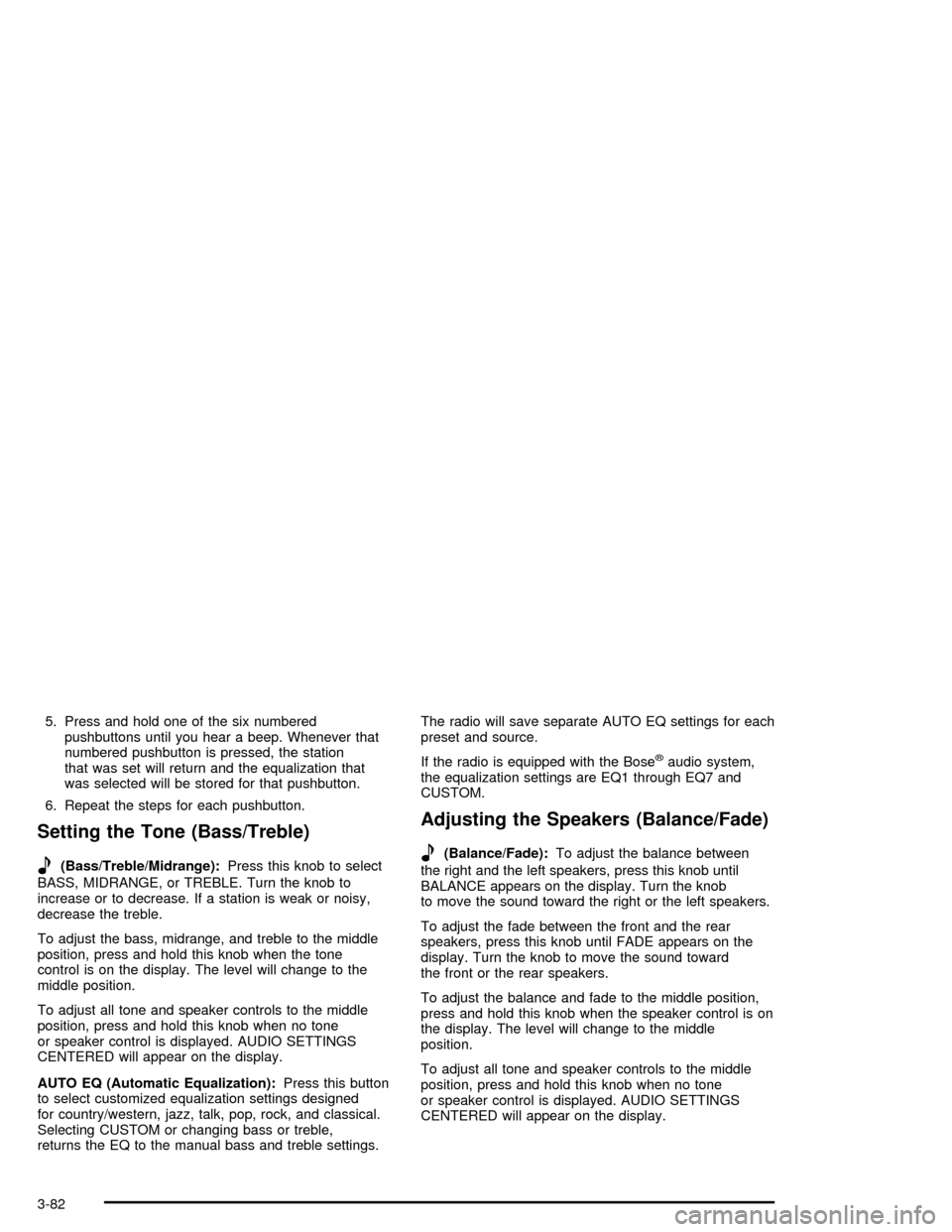
5. Press and hold one of the six numbered
pushbuttons until you hear a beep. Whenever that
numbered pushbutton is pressed, the station
that was set will return and the equalization that
was selected will be stored for that pushbutton.
6. Repeat the steps for each pushbutton.
Setting the Tone (Bass/Treble)
e
(Bass/Treble/Midrange):Press this knob to select
BASS, MIDRANGE, or TREBLE. Turn the knob to
increase or to decrease. If a station is weak or noisy,
decrease the treble.
To adjust the bass, midrange, and treble to the middle
position, press and hold this knob when the tone
control is on the display. The level will change to the
middle position.
To adjust all tone and speaker controls to the middle
position, press and hold this knob when no tone
or speaker control is displayed. AUDIO SETTINGS
CENTERED will appear on the display.
AUTO EQ (Automatic Equalization):Press this button
to select customized equalization settings designed
for country/western, jazz, talk, pop, rock, and classical.
Selecting CUSTOM or changing bass or treble,
returns the EQ to the manual bass and treble settings.The radio will save separate AUTO EQ settings for each
preset and source.
If the radio is equipped with the Bose
®audio system,
the equalization settings are EQ1 through EQ7 and
CUSTOM.
Adjusting the Speakers (Balance/Fade)
e
(Balance/Fade):To adjust the balance between
the right and the left speakers, press this knob until
BALANCE appears on the display. Turn the knob
to move the sound toward the right or the left speakers.
To adjust the fade between the front and the rear
speakers, press this knob until FADE appears on the
display. Turn the knob to move the sound toward
the front or the rear speakers.
To adjust the balance and fade to the middle position,
press and hold this knob when the speaker control is on
the display. The level will change to the middle
position.
To adjust all tone and speaker controls to the middle
position, press and hold this knob when no tone
or speaker control is displayed. AUDIO SETTINGS
CENTERED will appear on the display.
3-82
Page 324 of 400

When you end this high-speed driving, return the tires to
the cold in�ation pressure shown on the Tire and
Loading Information label. SeeLoading Your Vehicle
on page 4-31.
Example:
You will �nd the maximum load and in�ation pressure
molded on the tire’s sidewall, in small letters, near
the rim �ange. It will read something like this: Maximum
load 690 kg (1521 lbs) 300 kPa (44 psi) Max. Press.
For this example, you would set the in�ation pressure for
high-speed driving at 38 psi (265 kPa).
Racing or other competitive driving may affect the
warranty coverage of your vehicle. See your warranty
booklet for more information.
Tire Pressure Monitor System
The Tire Pressure Monitor (TPM) System on your
vehicle, uses radio and sensor technology to check tire
pressure levels. Sensors, mounted on each tire and
wheel assembly transmit tire pressure readings to
a receiver located in the vehicle. The TPM sensors
transmit tire pressure readings once every 60 seconds
while the vehicle is being driven and once every
60 minutes when the vehicle is stationary for more than
15 minutes. Using the Driver Information Center (DIC),
tire pressure levels can be viewed by the driver.The TPM system also uses the DIC to warn the driver
when air pressure, in one or more tires, falls below
24 psi (164 kPa) or is above 42 psi (290 kPa).
For additional information and details about the DIC
operation and displays seeDIC Controls and Displays
on page 3-49andDIC Warnings and Messages on
page 3-54.
A low tire pressure warning light also appears on the
instrument panel cluster when a low tire condition exists.
The low tire pressure warning light will be shown
each time the engine is started and stays on until the
low tire condition is corrected.
When the tire pressure
monitoring system warning
light is lit, one or more
of your tires is signi�cantly
under-in�ated.
You should stop and check your tires as soon as
possible, and in�ate them to the proper pressure as
indicated on the vehicle’s tire information placard.
Driving on a signi�cantly under-in�ated tire causes the
tire to overheat and can lead to tire failure.
5-60