2005 CHEVROLET CORVETTE radio
[x] Cancel search: radioPage 149 of 400

Audio Functions, Street Mode Only
Navigation, Only with Navigation Radio, Street
Mode Only
Check Gages Warning
There are three HUD modes that you can choose
to view in the HUD display. By pressing the MODE
button, you can scroll through these modes in the
following order:
Street Mode supports
audio and navigation
functions with your choice
of tachometer settings.
Track Mode 1 supports the
G-Force gage and minor
gages with a circular
tachometer.Track Mode 2 supports
G-Force gages and minor
gages with a linear
tachometer.
When you have chosen the desired HUD display,
release the MODE button.
Within each mode, the display, can be further
customized by pressing the PAGE button. Pressing this
button in each mode will turn off and on the following:
Street Mode — No tachometer, circular tachometer
and linear tachometer.
Track Modes 1 and2—Nominor gage, coolant
temperature, transmission oil temperature, engine
oil temperature and engine oil pressure.
3-21
Page 150 of 400

If your vehicle is equipped
with a navigation radio,
many of the turn-by-turn
navigation features
will also be displayed on
the HUD if you are in
Street Mode.
Be sure to continue scanning your displays, controls
and driving environment just as you would in a vehicle
without HUD. If you never look at your instrument
panel cluster, you may not see something important,
such as a warning light. Under important warning
conditions, the CHECK GAGES warning will illuminate
in the HUD. View your Driver Information Center (DIC)
for more information.The HUD controls are
located to the left of the
steering wheel.
To adjust the HUD so you can see it properly, do the
following:
1. Start your engine and press the HUD dimmer
control all the way up by pressing the (+) button.
The brightness of the HUD image is determined by
the light conditions in the direction your vehicle is
facing and where you have the HUD dimmer control
set. If you are facing a dark object or a heavily
shaded area, your HUD may anticipate that you are
entering a dark area and may begin to dim.
It is possible for sunlight to enter the HUD making
it difficult to see the image. The display will return
to normal when the sunlight is no longer entering
the HUD.
3-22
Page 152 of 400
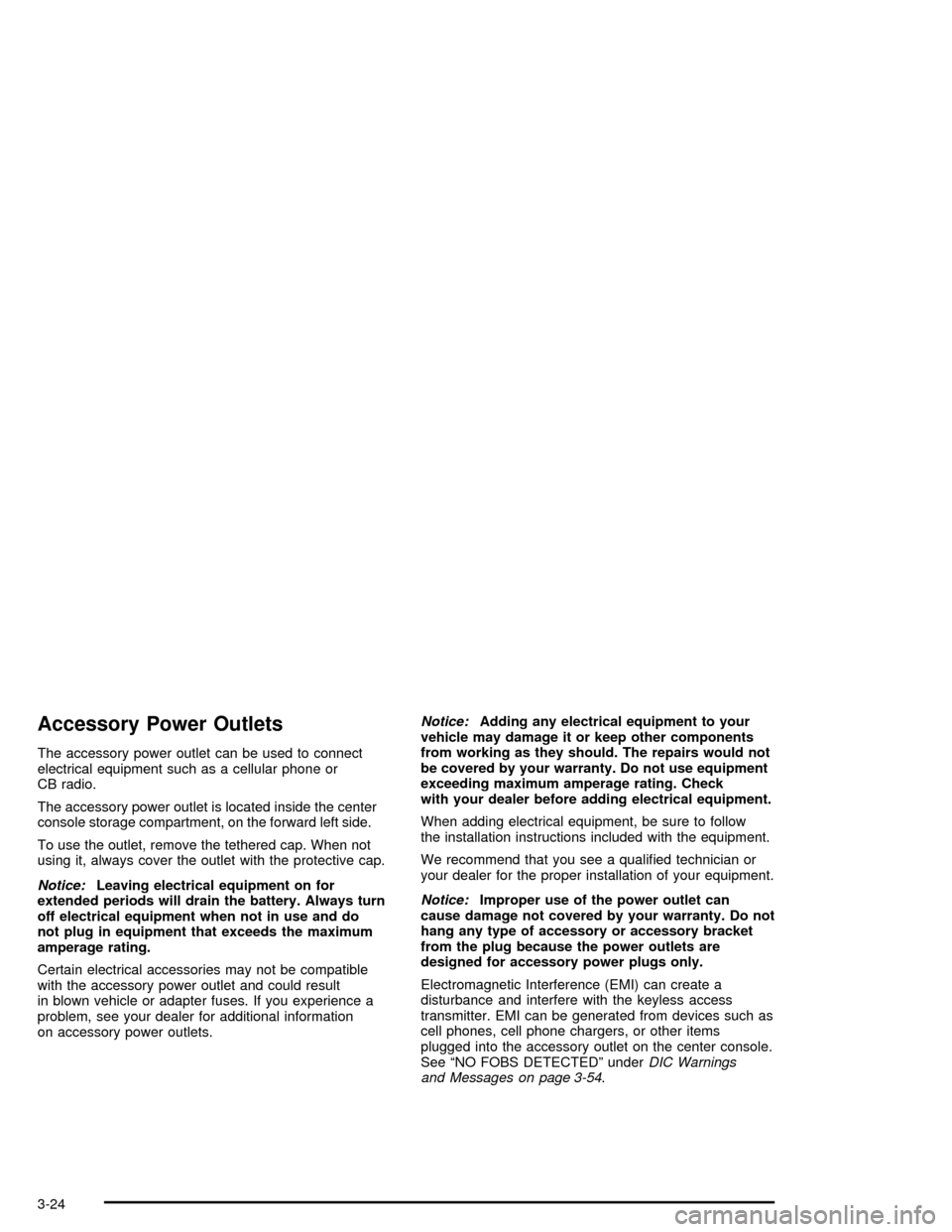
Accessory Power Outlets
The accessory power outlet can be used to connect
electrical equipment such as a cellular phone or
CB radio.
The accessory power outlet is located inside the center
console storage compartment, on the forward left side.
To use the outlet, remove the tethered cap. When not
using it, always cover the outlet with the protective cap.
Notice:Leaving electrical equipment on for
extended periods will drain the battery. Always turn
off electrical equipment when not in use and do
not plug in equipment that exceeds the maximum
amperage rating.
Certain electrical accessories may not be compatible
with the accessory power outlet and could result
in blown vehicle or adapter fuses. If you experience a
problem, see your dealer for additional information
on accessory power outlets.Notice:Adding any electrical equipment to your
vehicle may damage it or keep other components
from working as they should. The repairs would not
be covered by your warranty. Do not use equipment
exceeding maximum amperage rating. Check
with your dealer before adding electrical equipment.
When adding electrical equipment, be sure to follow
the installation instructions included with the equipment.
We recommend that you see a quali�ed technician or
your dealer for the proper installation of your equipment.
Notice:Improper use of the power outlet can
cause damage not covered by your warranty. Do not
hang any type of accessory or accessory bracket
from the plug because the power outlets are
designed for accessory power plugs only.
Electromagnetic Interference (EMI) can create a
disturbance and interfere with the keyless access
transmitter. EMI can be generated from devices such as
cell phones, cell phone chargers, or other items
plugged into the accessory outlet on the center console.
See “NO FOBS DETECTED” underDIC Warnings
and Messages on page 3-54.
3-24
Page 188 of 400

NO FOBS DETECTED:This message is displayed if
the vehicle does not detect the presence of a keyless
access transmitter when you have attempted to start the
vehicle or a vehicle door has just closed. The following
conditions may cause this message to appear:
Driver-added equipment plugged into the accessory
power outlet on the center console is causing
interference. Examples of these devices are cell
phones and cell phone chargers, two-way radios,
power inverters, or similar items. Try moving the
keyless access transmitter away from these devices
when starting the vehicle. In addition, PDA devices
and remote garage and gate openers may also
generate Electromagnetic Interference (EMI) that
may interfere with the keyless access transmitter. Do
not carry the keyless access transmitter in the same
pocket or bag as these devices.
The vehicle is experiencing Electromagnetic
Interference (EMI). Some locations, such as airports,
automatic toll booths, and some gas stations, have
EMI �elds which may interfere with your keyless
access transmitter. If moving the transmitter to
different locations within the vehicle does not help,
place the transmitter in the glove box transmitter
pocket with the buttons facing to the right and then
press the START button.NO FOB - OFF OR RUN?:This message is displayed
and a chime will sound when you turn off the engine,
but the vehicle does not detect a keyless access
transmitter in the vehicle. The vehicle will remain in
ACCESSORY until OFF or START has been pressed or
�ve minutes has expired. If you select OFF, the
vehicle cannot be started again without a keyless access
transmitter in the vehicle.
OPTIONS UNAVAILABLE:This message is displayed
for a few seconds if a keyless access transmitter
that is not labelled 1 or 2 is used and you try to
personalize the features on your vehicle by pressing the
OPTION button. The personalization system will not
recognize the transmitter and the DIC will not display the
current driver number or the menus used to set
personalizations. The personalization features will then
be set to the default states. SeeDIC Vehicle
Personalization on page 3-69for more information.
PRESS BRAKE TO START ENGINE (Automatic
Transmission Only):This message is displayed if you
try to start the engine by pressing the keyless ignition
start button without having the brake pressed. The brake
needs to be pressed when starting the engine. See
Ignition Positions on page 2-21for more information.
3-60
Page 190 of 400

If the SERVICE ANTILOCK BRAKES message is being
displayed, your Traction Control System and the
Active Handling System will also be disabled. The Driver
Information Center will scroll three messages: SERVICE
ANTILOCK BRAKES, SERVICE TRACTION SYSTEM
and SERVICE ACTIVE HANDLING, and the instrument
cluster lights will be illuminated along with a chime.
The driver can acknowledge these messages by
pressing the RESET button. When the service message
is displayed the computer controlled systems will not
assist the driver and you should have the system
repaired by your GM dealer as soon as possible. Adjust
your driving accordingly.
SERVICE CHARGING SYSTEM:Press the RESET
button to acknowledge that you have read the message
and to remove it from the display. The message will
reappear every 10 minutes until this condition changes.
You will hear multiple chimes when this message is
displayed.
If this message comes on while you are driving, you
may have a problem with the electrical charging system.
It could indicate that you have a loose or broken drive
belt or another electrical problem. Have it checked
right away by your GM dealer. Driving while this warning
message is on could drain your battery.
If you must drive a short distance with the message on,
be certain to turn off your accessories, such as the
radio and air conditioner.SERVICE COLUMN LOCK (Manual Transmission
Only):This message may display if the system
that controls the locking and unlocking of the steering
column does not work properly. Have the vehicle towed
to your GM dealer for service.
SERVICE ELECTRICAL SYSTEM:This message
displays if an electrical problem has occurred within the
Powertrain Control Module (PCM). Have your vehicle
serviced by your GM dealer.
SERVICE FUEL SYSTEM:This message displays if
the Powertrain Control Module (PCM) has detected
a problem within the fuel system. Have your vehicle
serviced by your GM dealer. This message will also be
displayed when the cluster is not getting fuel
information from the PCM.
SERVICE RIDE CONTROL:This message is used to
indicate to the driver that the Selective Ride Control
system has detected a malfunction and that the system
must be serviced. See your GM dealer. The SERVICE
RIDE CONTROL message will always come on when a
failure is detected by the Selective Ride Control
system. If a fault is present in the Selective Ride Control
system which causes the shocks to be in their full soft
condition, the SERVICE RIDE CONTROL, SHOCKS
INOPERATIVE and MAXIMUM SPEED 80 MPH
(129 km/h) will display together.
3-62
Page 197 of 400
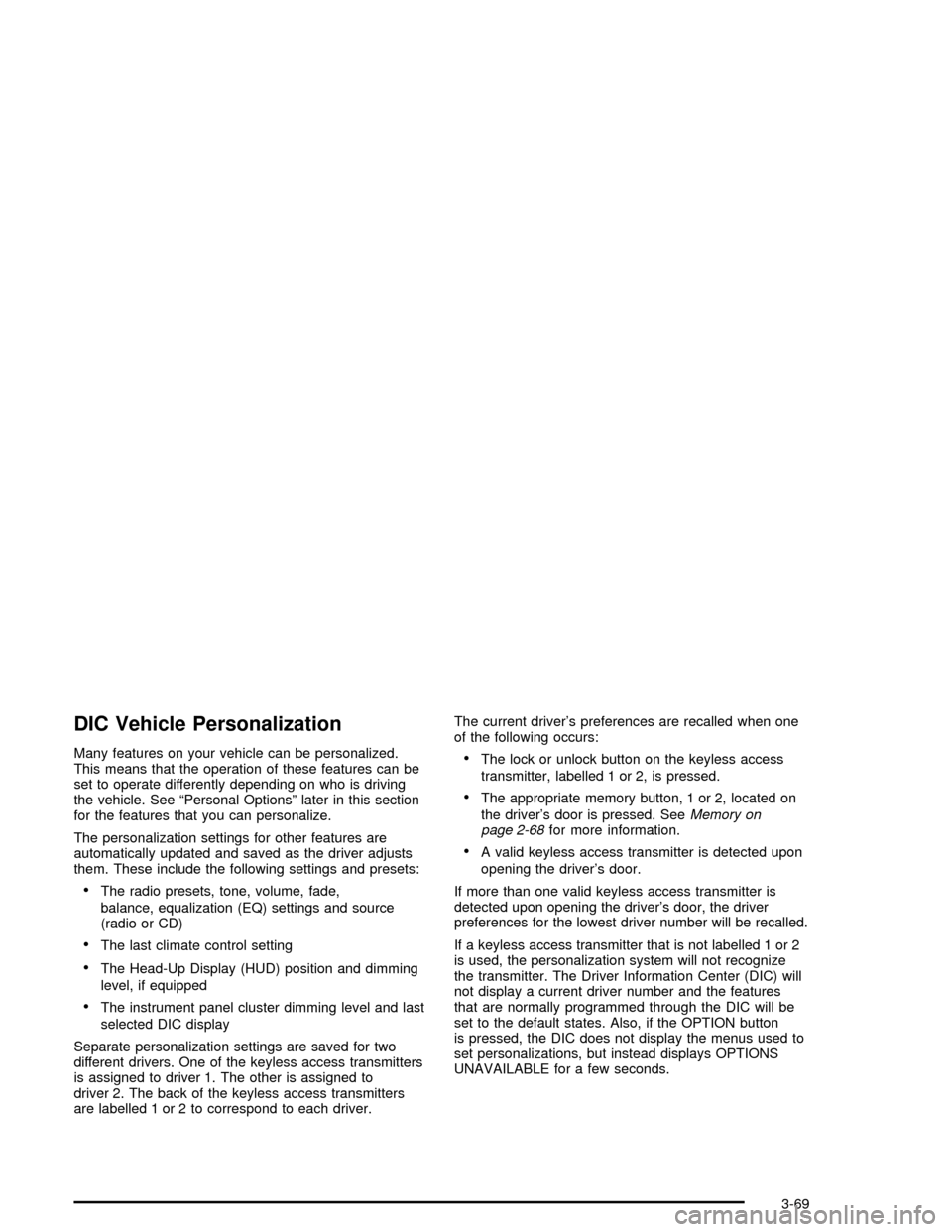
DIC Vehicle Personalization
Many features on your vehicle can be personalized.
This means that the operation of these features can be
set to operate differently depending on who is driving
the vehicle. See “Personal Options” later in this section
for the features that you can personalize.
The personalization settings for other features are
automatically updated and saved as the driver adjusts
them. These include the following settings and presets:
The radio presets, tone, volume, fade,
balance, equalization (EQ) settings and source
(radio or CD)
The last climate control setting
The Head-Up Display (HUD) position and dimming
level, if equipped
The instrument panel cluster dimming level and last
selected DIC display
Separate personalization settings are saved for two
different drivers. One of the keyless access transmitters
is assigned to driver 1. The other is assigned to
driver 2. The back of the keyless access transmitters
are labelled 1 or 2 to correspond to each driver.The current driver’s preferences are recalled when one
of the following occurs:
The lock or unlock button on the keyless access
transmitter, labelled 1 or 2, is pressed.
The appropriate memory button, 1 or 2, located on
the driver’s door is pressed. SeeMemory on
page 2-68for more information.
A valid keyless access transmitter is detected upon
opening the driver’s door.
If more than one valid keyless access transmitter is
detected upon opening the driver’s door, the driver
preferences for the lowest driver number will be recalled.
If a keyless access transmitter that is not labelled 1 or 2
is used, the personalization system will not recognize
the transmitter. The Driver Information Center (DIC) will
not display a current driver number and the features
that are normally programmed through the DIC will be
set to the default states. Also, if the OPTION button
is pressed, the DIC does not display the menus used to
set personalizations, but instead displays OPTIONS
UNAVAILABLE for a few seconds.
3-69
Page 204 of 400

Language:This option allows you to select the
language the DIC, the Head-Up Display (HUD), if
equipped, and the radio uses to display messages. Each
language mode will be displayed in its own language.
For example, English will be displayed as ENGLISH,
Spanish as ESPANOL, etc. If your vehicle has the
navigation system, you will not have the Japanese
language mode.
Press the OPTION button until LANGUAGE appears on
the display, then press the RESET button to scroll
through the following modes:
ENGLISH (default)
GERMAN
FRENCH
ITALIAN
SPANISH
JAPANESE
If you choose a language that you do not understand,
press the OPTION and RESET buttons for �ve seconds.
The DIC will begin displaying all of the various
languages one by one for as long as the buttons are
pressed. When the desired language is displayed,
release the buttons and the DIC will set to this language.
When the mode you want is selected, press the
OPTION button to set your choice and advance to the
next personal option.Personalize Name:This option allows you to type in a
name or greeting that will appear on the DIC display
whenever the corresponding keyless access
transmitter (1 or 2) is used or one of the memory
buttons (1 or 2) located on the driver’s door is pressed.
Press the OPTION button until PERSONALIZE
NAME appears on the display, then press the RESET
button to scroll through the following modes:
YES
NO (default)
If you choose YES, you can type in a name that will
appear on the DIC display.
To program a name, use the following procedure:
1. Enter the PERSONAL OPTIONS menu and select
the driver number (1 or 2) that you would like to
program by following the instructions listed
previously under “Entering the Personal
Options Menu”.
2. Press the OPTION button until the PERSONALIZE
NAME option appears on the display.
3. Select YES under PERSONALIZE NAME by
pressing the RESET button.
4. Press the OPTION button and a cursor will display
where you can insert a letter.
3-76
Page 206 of 400

Audio System(s)
Notice:Before adding any sound equipment to
your vehicle, such as an audio system, CD player,
CB radio, mobile telephone, or two-way radio, make
sure that it can be added by checking with your
dealer. Also, check federal rules covering mobile
radio and telephone units. If sound equipment can
be added, it is very important to do it properly.
Added sound equipment may interfere with
the operation of your vehicle’s engine, radio, or
other systems, and even damage them. Your
vehicle’s systems may interfere with the operation
of sound equipment that has been added.
Notice:The chime signals related to seat belts,
parking brake, and other functions of your vehicle
operate through the GM radio/entertainment system.
If that equipment is replaced or additional
equipment is added to your vehicle, the chimes may
not work. Make sure that replacement or additional
equipment is compatible with your vehicle before
installing it.Figure out which audio system is in your vehicle, �nd
out what your audio system can do, and how to operate
all of its controls.
Your vehicle may have a feature called Retained
Accessory Power (RAP). With RAP, the audio system
can be played even after the ignition is turned off.
SeeRetained Accessory Power (RAP) on page 2-22for
more information.
Setting the Time
Press the H or the M button to enter clock mode. Press
and hold H until the correct hour appears on the
display. Press and hold M until the correct minute
appears on the display.
3-78