Page 218 of 438

2. Touch List to view name choices or continue to
spell the street name to further reduce the number
of available items.
3. Once the street name has been selected, enter the
house number using the numeric keypad.
The system will list the house number range that is
available for the street.
4. When you have �nished entering the house
number, touch Enter.
If the house number and street address you entered
exists in more than one city on the DVD database,
a list of cities will appear. You can select a city
from the list, or enter the city name by selecting City.
As you begin to enter the city name, you can
select the desired city from the list which will appear,
or continue to spell the city name to further reduce
the number of available items.
5. Touch Enter to plan your route.All Points of Interest
This destination entry method allows you to choose a
destination from the point of interest (POI) list. Selecting
All Points Of Interest from the DESTINATION menu will
bring up the alpha keypad. While inputting a POI or city
name, the List option will become available. As
information is entered, the system will search for
available POI and city names based on the information
given. The system will supply a list of names to make a
selection from when the choices are �ve or less.
4-24
Page 219 of 438
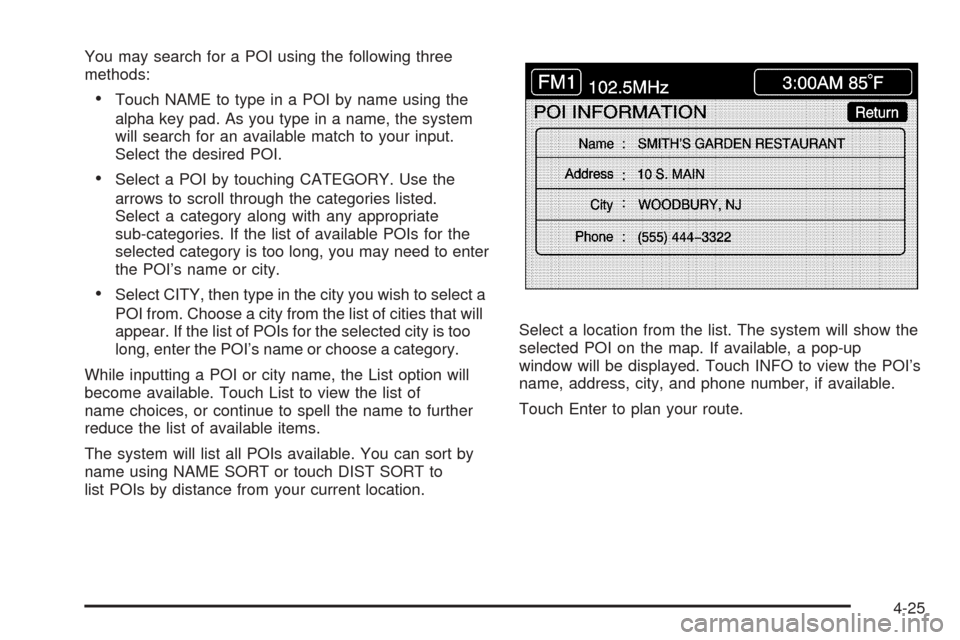
You may search for a POI using the following three
methods:
Touch NAME to type in a POI by name using the
alpha key pad. As you type in a name, the system
will search for an available match to your input.
Select the desired POI.
Select a POI by touching CATEGORY. Use the
arrows to scroll through the categories listed.
Select a category along with any appropriate
sub-categories. If the list of available POIs for the
selected category is too long, you may need to enter
the POI’s name or city.
Select CITY, then type in the city you wish to select a
POI from. Choose a city from the list of cities that will
appear. If the list of POIs for the selected city is too
long, enter the POI’s name or choose a category.
While inputting a POI or city name, the List option will
become available. Touch List to view the list of
name choices, or continue to spell the name to further
reduce the list of available items.
The system will list all POIs available. You can sort by
name using NAME SORT or touch DIST SORT to
list POIs by distance from your current location.Select a location from the list. The system will show the
selected POI on the map. If available, a pop-up
window will be displayed. Touch INFO to view the POI’s
name, address, city, and phone number, if available.
Touch Enter to plan your route.
4-25
Page 223 of 438

Freeway Entrance/Exit
This destination entry method allows you to select either
a freeway entrance or an exit as a destination.
To enter a freeway name, do the following:
1. Touch the Freeway Entrance/Exit symbol.
2. Enter the freeway name using the alpha key pad.
Freeways sometimes have a name and a number
associated with them which you may need to refer to
when entering freeway information.Freeways are also referred to by their abbreviated
names. For example, Interstate 75 in the U.S. is
selected by entering I-75.
As you enter a freeway name, the List option will
become available.
3. Touch List to view the list of available name choices
or continue to spell the name to further reduce the list
of available items. The system will supply a list of
names when the choice is �ve or less.
If you are unsuccessful when inputting a name, the
name may need to be input differently, the map
DVD database may not contain this information, or
the name may be misspelled.
4. Select a freeway from the list.
5. The ENTRANCE or EXIT options will appear.
Choose ENTRANCE to select the entrance to
the freeway, or EXIT to select the exit ramp of the
freeway.
When either button is touched, it will give an
alphabetical list of freeway entrance and exit ramps
on the freeway you entered. You may touch DIST
SORT to sort the list by distance from your current
location, or NAME SORT to sort the list by name.
6. Select the desired freeway entrance or exit from the
list. A map will appear with the destination shown.
7. Touch Enter to plan your route.
4-29
Page 224 of 438
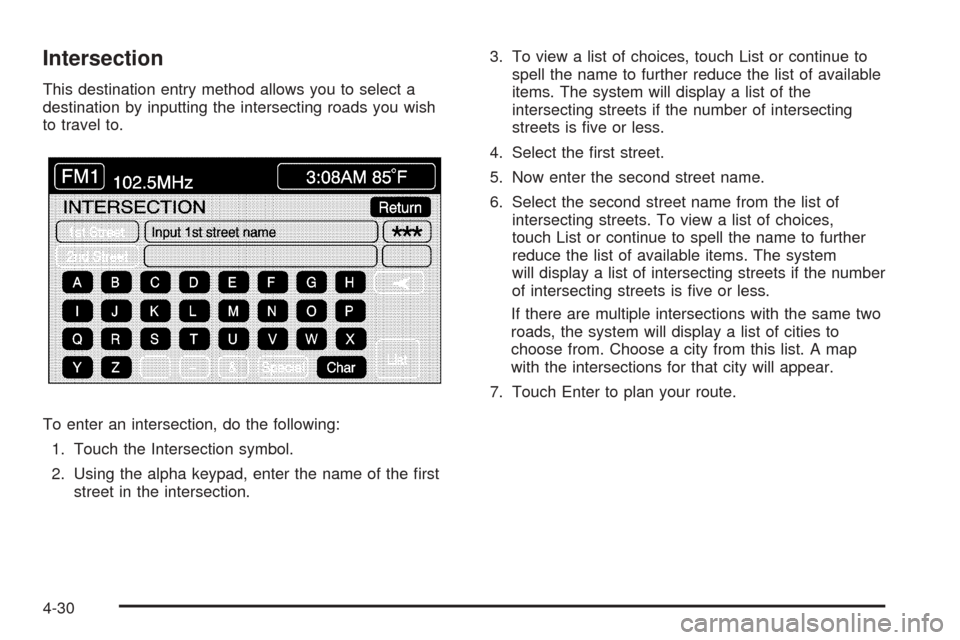
Intersection
This destination entry method allows you to select a
destination by inputting the intersecting roads you wish
to travel to.
To enter an intersection, do the following:
1. Touch the Intersection symbol.
2. Using the alpha keypad, enter the name of the �rst
street in the intersection.3. To view a list of choices, touch List or continue to
spell the name to further reduce the list of available
items. The system will display a list of the
intersecting streets if the number of intersecting
streets is �ve or less.
4. Select the �rst street.
5. Now enter the second street name.
6. Select the second street name from the list of
intersecting streets. To view a list of choices,
touch List or continue to spell the name to further
reduce the list of available items. The system
will display a list of intersecting streets if the number
of intersecting streets is �ve or less.
If there are multiple intersections with the same two
roads, the system will display a list of cities to
choose from. Choose a city from this list. A map
with the intersections for that city will appear.
7. Touch Enter to plan your route.
4-30
Page 225 of 438
Route Preference
To change your planning options, use the following
instructions.
1. Press the ROUTE key.
2. Touch Route Preference.
The following options will be available from the ROUTE
PREFERENCE menu:
Detour
This feature allows you to choose a distance in
miles/kilometers to detour. Select the detour distance
desired for residential roads and freeways.
The system will retain these settings for the next time
you use Detour, unless you change them.
You may also touch Alternate to provide a new route
that does not use previously stored detour settings.
Touch Return to go back to the previous screen.
4-31
Page 227 of 438
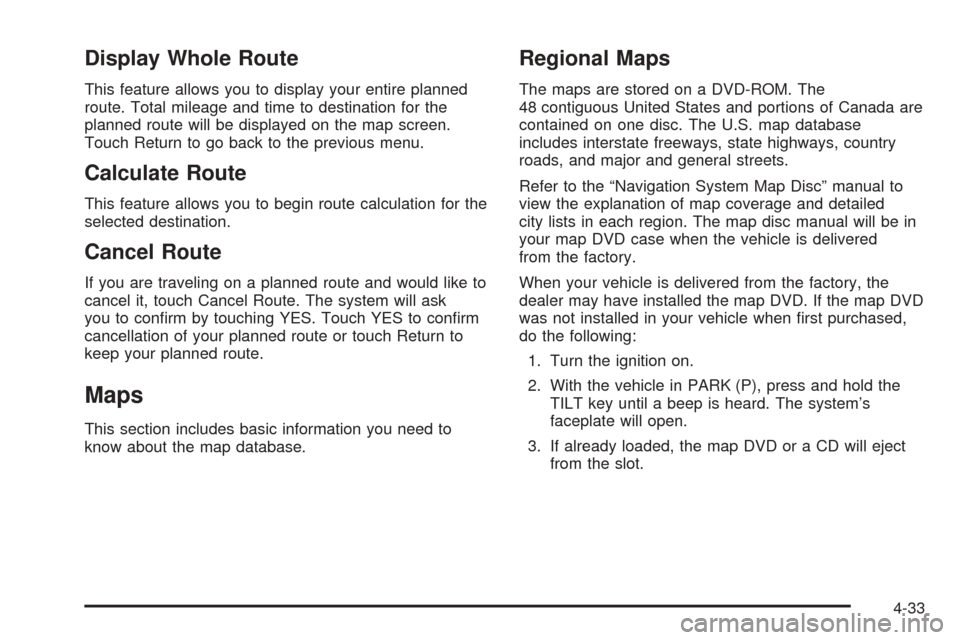
Display Whole Route
This feature allows you to display your entire planned
route. Total mileage and time to destination for the
planned route will be displayed on the map screen.
Touch Return to go back to the previous menu.
Calculate Route
This feature allows you to begin route calculation for the
selected destination.
Cancel Route
If you are traveling on a planned route and would like to
cancel it, touch Cancel Route. The system will ask
you to con�rm by touching YES. Touch YES to con�rm
cancellation of your planned route or touch Return to
keep your planned route.
Maps
This section includes basic information you need to
know about the map database.
Regional Maps
The maps are stored on a DVD-ROM. The
48 contiguous United States and portions of Canada are
contained on one disc. The U.S. map database
includes interstate freeways, state highways, country
roads, and major and general streets.
Refer to the “Navigation System Map Disc” manual to
view the explanation of map coverage and detailed
city lists in each region. The map disc manual will be in
your map DVD case when the vehicle is delivered
from the factory.
When your vehicle is delivered from the factory, the
dealer may have installed the map DVD. If the map DVD
was not installed in your vehicle when �rst purchased,
do the following:
1. Turn the ignition on.
2. With the vehicle in PARK (P), press and hold the
TILT key until a beep is heard. The system’s
faceplate will open.
3. If already loaded, the map DVD or a CD will eject
from the slot.
4-33
Page 228 of 438
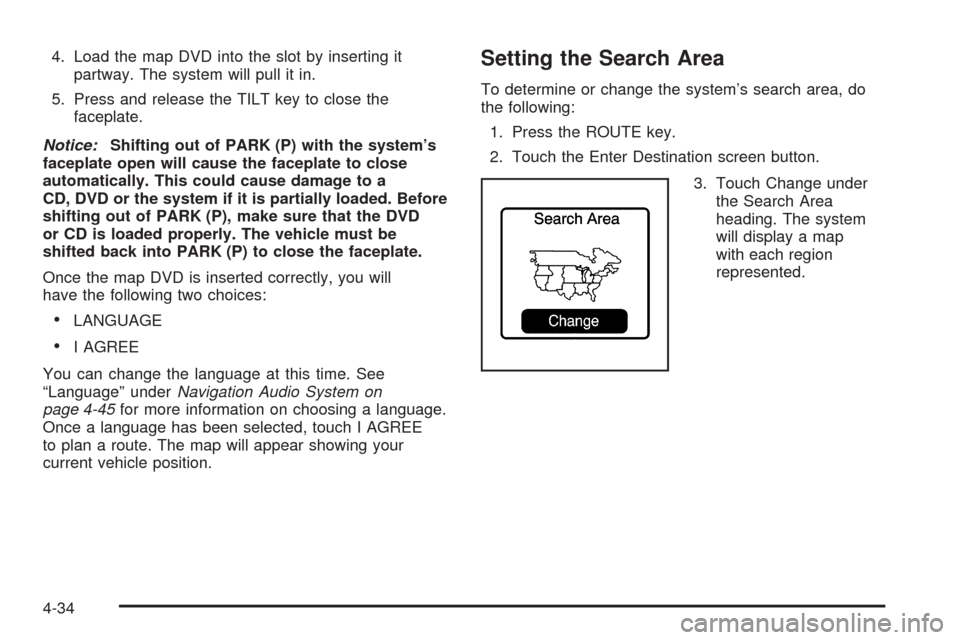
4. Load the map DVD into the slot by inserting it
partway. The system will pull it in.
5. Press and release the TILT key to close the
faceplate.
Notice:Shifting out of PARK (P) with the system’s
faceplate open will cause the faceplate to close
automatically. This could cause damage to a
CD, DVD or the system if it is partially loaded. Before
shifting out of PARK (P), make sure that the DVD
or CD is loaded properly. The vehicle must be
shifted back into PARK (P) to close the faceplate.
Once the map DVD is inserted correctly, you will
have the following two choices:
LANGUAGE
I AGREE
You can change the language at this time. See
“Language” underNavigation Audio System on
page 4-45for more information on choosing a language.
Once a language has been selected, touch I AGREE
to plan a route. The map will appear showing your
current vehicle position.
Setting the Search Area
To determine or change the system’s search area, do
the following:
1. Press the ROUTE key.
2. Touch the Enter Destination screen button.
3. Touch Change under
the Search Area
heading. The system
will display a map
with each region
represented.
4-34
Page 230 of 438

Scrolling the Map
Touch anywhere on the
map screen twice to
display the scroll symbol.
Place your �nger on the map screen in any direction
outside of the scroll symbol to scroll in that direction. The
map will continue to scroll until you remove your �nger.
If your vehicle is in PARK (P), the system will initially
scroll at a slower rate. The rate will increase if you
continue to touch the map screen.
If your vehicle is in motion, there is one scroll speed
and a limited distance to scroll. You must keep touching
the map screen to scroll a longer distance.
If your vehicle icon becomes lost while scrolling, press
the MAP key to show the vehicle’s current location.
You may also use the scroll feature to set a destination.
See “Set by Map” underEnter Destination on page 4-21.
Symbols
The following symbols are the most common that
appear on a map screen.
Your vehicle is shown as
this symbol. It indicates the
current position and
heading direction of your
vehicle on the map.
This symbol will appear on
the map to show your
destination after a route
has been planned.
SeeEnter Destination on page 4-21for more information
on planning a route.
4-36