2005 CADILLAC XLR buttons
[x] Cancel search: buttonsPage 206 of 438
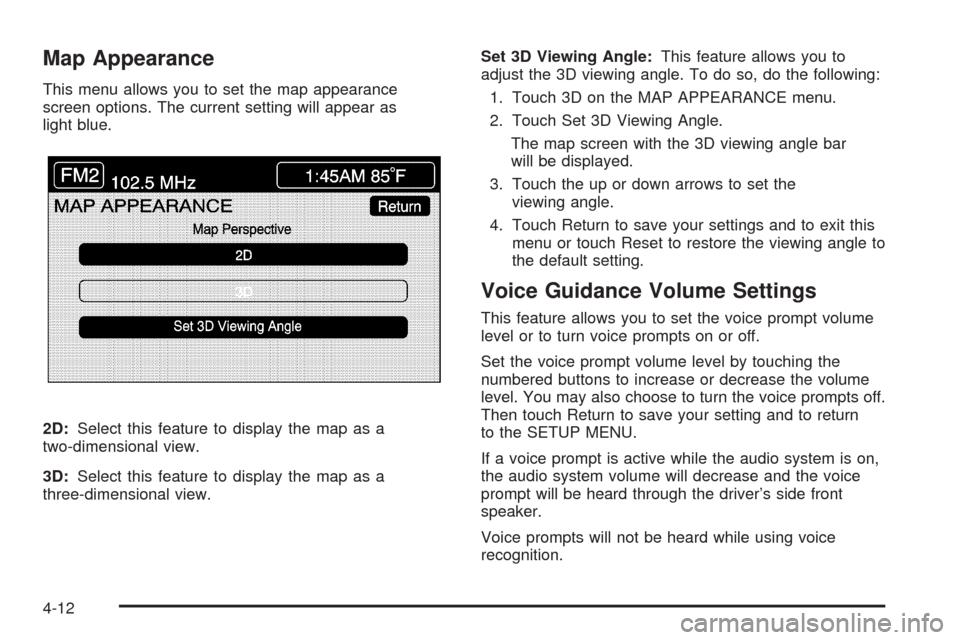
Map Appearance
This menu allows you to set the map appearance
screen options. The current setting will appear as
light blue.
2D:Select this feature to display the map as a
two-dimensional view.
3D:Select this feature to display the map as a
three-dimensional view.Set 3D Viewing Angle:This feature allows you to
adjust the 3D viewing angle. To do so, do the following:
1. Touch 3D on the MAP APPEARANCE menu.
2. Touch Set 3D Viewing Angle.
The map screen with the 3D viewing angle bar
will be displayed.
3. Touch the up or down arrows to set the
viewing angle.
4. Touch Return to save your settings and to exit this
menu or touch Reset to restore the viewing angle to
the default setting.
Voice Guidance Volume Settings
This feature allows you to set the voice prompt volume
level or to turn voice prompts on or off.
Set the voice prompt volume level by touching the
numbered buttons to increase or decrease the volume
level. You may also choose to turn the voice prompts off.
Then touch Return to save your setting and to return
to the SETUP MENU.
If a voice prompt is active while the audio system is on,
the audio system volume will decrease and the voice
prompt will be heard through the driver’s side front
speaker.
Voice prompts will not be heard while using voice
recognition.
4-12
Page 214 of 438
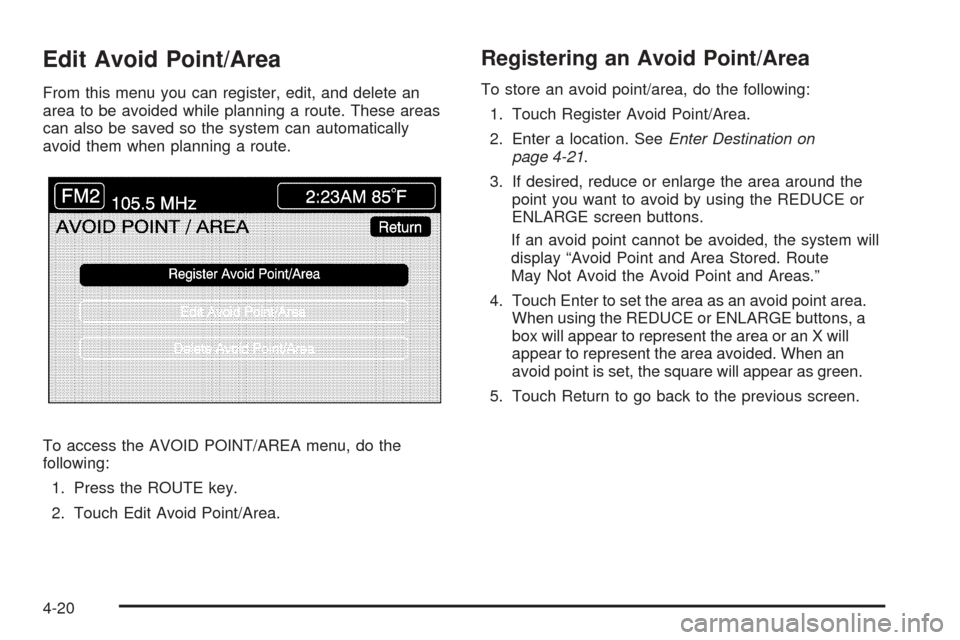
Edit Avoid Point/Area
From this menu you can register, edit, and delete an
area to be avoided while planning a route. These areas
can also be saved so the system can automatically
avoid them when planning a route.
To access the AVOID POINT/AREA menu, do the
following:
1. Press the ROUTE key.
2. Touch Edit Avoid Point/Area.
Registering an Avoid Point/Area
To store an avoid point/area, do the following:
1. Touch Register Avoid Point/Area.
2. Enter a location. SeeEnter Destination on
page 4-21.
3. If desired, reduce or enlarge the area around the
point you want to avoid by using the REDUCE or
ENLARGE screen buttons.
If an avoid point cannot be avoided, the system will
display “Avoid Point and Area Stored. Route
May Not Avoid the Avoid Point and Areas.”
4. Touch Enter to set the area as an avoid point area.
When using the REDUCE or ENLARGE buttons, a
box will appear to represent the area or an X will
appear to represent the area avoided. When an
avoid point is set, the square will appear as green.
5. Touch Return to go back to the previous screen.
4-20
Page 245 of 438

Preset Station Menu
Up to 36 stations, 6 AM, 6 FM 1, 6 FM 2, 6 XM 1,
6 XM 2, and 6 WX, if equipped, can be programmed for
home and for away. To store presets, do the following:
1. Turn the audio system on.
2. Touch AM, FM, XM, or WX, if equipped, to display
the desired source. The preset station menu will
appear.
3. Tune to the desired station by using the
TUNE/SEEK arrows.
4. Touch SOUND to set the bass, mid-range, treble,
and DSP for your preset, if desired. See “Sound
Menu” later in this section for more information.
5. Touch and hold one of the six numbered preset
buttons for more than two seconds until you hear
a beep.
6. Repeat the steps for each preset and source.SCAN:To scan stations, touch SCAN. The radio will go
to a station, play for a few seconds, then go on to the
next station. Touch SCAN again to stop scanning.
To scan preset stations, touch and hold SCAN for two
seconds. It will only scan the audio source it is in, with the
exception of FM 1 and FM 2, which will both be scanned
if in that source. Touch SCAN again to stop scanning.
RDS (Radio Data System):See “Radio Data
System (RDS)” later in this section for more information.
MSG (Message):See “Radio Data System (RDS)”
later in this section for more information.
AutoSet:Touch AutoSet to replace currently stored
preset stations with the strongest stations available in
the immediate area. Touch AutoSet again to return
to the original preset stations.
SOUND:See “Sound Menu” following for more
information.
DSP:See “Adjusting the Speakers” later in this section
for more information.
4-51
Page 247 of 438

To adjust the tone for each preset, do the following:
1. Press the BAND key.
2. Touch AM, FM1, FM2, XM1, XM2, or WX, if
equipped, to access the desired preset screen.
3. Touch SOUND.
4. Touch the plus (+) or minus (−) signs to adjust
treble, mid-range, and bass.
5. Touch Return to exit. This will take you to the
preset station menu.
6. Touch and hold one of the six preset screen
buttons for more than two seconds until you hear
a beep.
Whenever you touch that preset for less than two
seconds, the station and previously stored
information you have entered for each preset
station will be recalled.
7. Repeat the steps for additional presets.Adjusting the Speakers
DSP (Digital Signal Processing):The DSP feature is
used to provide a choice of four different listening
experiences. DSP can be used while listening to the
audio system or the CD player. The audio system can
store separate DSP settings for each source and
preset station, except WX, which is always set to TALK.
To save DSP settings for your preset stations, use
the SOUND menu or touch DSP from the preset station
menu to access the DSP menu. See “Sound Menu”
listed previously in this section for more information.
4-53
Page 249 of 438

RDS:Touch RDS to use alternate RDS functions located
in the preset menu. When you touch RDS, you will only
have about �ve seconds to choose RDS ON/OFF, TA,
MSG, PTY, or SEL PTY. If you do not make a selection,
the system will return to the previous menu.
If you are tuned to a station broadcasting RDS
information, the station’s Program Service (PS) and
Program Type (PTY) will replace the station’s frequency
on the status line at the top of the display. After about
�ve seconds, if available, the PTY will be replaced
on the display by the station’s PTY name. The PTY and
PTY name may be the same or different.
If the audio system is tuned to a station that is not
broadcasting RDS information, the station’s frequency
will remain on the display. While RDS is on, the
audio system will search for a stronger station in the
network if a station gets too weak for listening.
The RDS feature relies upon receiving speci�c
information from RDS stations. These features will only
work when RDS information is available.TA (Traffic):Touch TA to receive traffic
announcements. The audio system will turn on the TA
display. TA will appear on the display if the current station
broadcasts traffic announcements. You may also receive
traffic announcements from stations in the network
related to the current station. If the current station does
not broadcast traffic announcements, the audio system
will seek to a station which will. When the audio system
�nds a station which broadcasts traffic announcements, it
will stop. If no station is found, TA will turn off.
While a traffic announcement plays, the audio system
uses TA volume. To increase TA volume, touch the VOL
button on your steering wheel or use the VOL up or down
buttons during the announcement. See “Voice Guidance
Volume Settings” underSetup Menu on page 4-7for
more information.
When a traffic announcement comes on the current radio
station or a related network station, you will hear it even if
the volume is muted or a CD is playing. If the audio
system tunes to a related network station for a traffic
announcement, it will return to the original station when
the announcement is �nished. If the CD player was being
used, the CD will stay in the player and resume play at
the point where it stopped.
Touch RDS followed by TA again to turn TA off.
4-55
Page 251 of 438

Once you have stored a PTY for each of your preset
stations, you can recall a PTY preset by touching
the preset station for less than two seconds. Then use
TUNE/SEEK or SCAN to locate a station for that
PTY selection.
ALERT:This type of announcement warns of national or
local emergencies. You will not be able to turn off alert
announcements. Alert announcements will come on even
if RDS mode is turned off. ALERT appears on the display
when an alert announcement plays. The audio system
uses TA volume during these announcements. To
increase volume, touch the VOL button on your steering
wheel or use the VOL up and down buttons during the
announcement. See “Voice Guidance Volume Settings”
underSetup Menu on page 4-7for more information.
When an alert announcement comes on the tuned radio
station or a related network station, you will hear it even if
the volume is muted or a CD is playing. If the audio
system tunes to a related network station for an alert
announcement, it will return to the original station when
the announcement is �nished. If the CD player is playing,
the player will stop for the announcement and resume
when the announcement is �nished.XM™ Satellite Radio Service
XM™ is a satellite radio service that is based in the 48
contiguous United States. XM™ offers 100 coast to
coast channels including music, news, sports, talk, and
children’s programming. XM™ provides digital quality
audio and text information, including song title and artist
name. A service fee is required in order to receive
the XM™ service. For more information, contact XM™
at www.xmradio.com or call 1-800-852-XMXM (9696).
4-57
Page 255 of 438

Six-Disc CD Changer
With the compact disc changer, you can play up to six
normal size discs continuously.
When the radio is turned on, the changer will begin
checking for discs. This will continue for up to one and
a half minutes, depending on the number of discs
loaded. You may hear noise, but this is normal. The CD
changer is initializing.
Press the CD hard key to access the six-disc CD
changer screen. You can also use the system’s DVD
player for single CD play once the map DVD is removed.
SeeCD/DVD Player on page 4-63for more information.
If no CD is loaded in the CD/DVD Player and you
press the CD hard key, the message “No CD Loaded”
will appear on the display.Once you access the CD changer screen, you can
select one of the numbered buttons to go from
one compact disc to another among those loaded in the
CD changer and use the arrows to rewind or fast
forward through the disc selected.CD Changer Screen
4-61
Page 256 of 438

The following features are also available from this screen:
LOAD
EJECT
SCAN THE DISCS or SCAN THE TRACKS
and RANDOM ALL or RANDOM DISC.
The numbered buttons (1 through 6) represent the order
of the discs loaded in the changer. If there are only
two CDs loaded, buttons 1 and 2 will only be available
to choose from.
LOAD:Touch this button once each time you wish to
load a CD into the changer. It may take up to
10 seconds for the changer to accept the CD into the
slot depending on the changer initializing. Repeat
this procedure for loading up to six discs. Press and
hold the LOAD button until a beep is heard to put
the changer in LOAD ALL mode. Once the Insert CD
message is displayed, you can load all six discs,
one after the other.
r(Play):Touch this button to begin playing a CD.
RANDOM DISC:Touch this button to hear the tracks in
random, rather than sequential, order on the disc
selected. Press the TUNE/SEEK hard key to randomly
seek through the tracks on this disc. Touch RANDOM
DISC again to turn off random play mode.SCAN TRACKS:Touch this button to hear the �rst
10 seconds of each track on the selected disc. Touch
this button again to stop scanning. The CD will mute
while scanning.
r(Rewind):Touch this button to rewind quickly
through a track selection.
EJECT:Touch this button once to eject the chosen CD.
The chosen CD may be selected by �rst touching one
of the numbered buttons from 1 to 6. Repeat this
procedure for ejecting up to six discs from the changer.
If you press and hold the EJECT button until a beep
is heard, The system will begin to eject all of the discs
from the player. Once the CD is removed the next
will come out until they are all ejected.
j(Pause):Touch this button to pause CD play.
Touch it again to resume play or touch the play button.
RANDOM ALL:Touch this button to hear the tracks
on all of the discs in the CD changer in random, rather
than sequential, order. Press the TUNE/SEEK hard
key while RANDOM ALL is on to randomly seek within
that disc. Touch RANDOM ALL again to turn off
random mode.
SCAN DISCS:Touch this button to hear the �rst
10 seconds of �rst track on each disc. Touch this button
again to stop scanning. The CD will mute while scanning.
4-62