2005 CADILLAC DEVILLE turn signal
[x] Cancel search: turn signalPage 129 of 420

Headlamp High/Low-Beam Changer
Push forward to change the headlamps from low
beam to high. Pull the lever back and then release it to
change from high beam to low.
This light on the instrument
panel cluster will be on,
indicating high-beam
usage.
Flash-to-Pass
This feature lets you use the high-beam headlamps to
signal the driver in front of you that you want to pass.
Pull and hold the turn signal lever toward you to
use. When you do, the following will occur:
If the headlamps are either off or in the Daytime
Running Lamps (DRL) mode, the high-beam
headlamps will turn on. They will stay on as long as
you hold the lever there. Release the lever to
turn them off.
If the headlamps are on high beam, they will switch
to low beam. To return to high beam, push the
lever away from you.
Windshield Wipers
To operate the windshield wipers turn the band, located
on the multifunction lever, upward or downward.
WIPER
N:Turn the band on the turn signal lever to
control the wipers.
MIST:Turn the band toward you to MIST and then
release it for a single wiping cycle. For more cycles,
hold the band on MIST longer.
LO or HI (Low or High):Turn the band away from you
to either LO (low speed) or to HI (high speed),
depending on the wiper speed you want.
Delay:Turn the band to one of the delay positions to
set the wiper speed for a long or a short delay between
wipes. The closer you move it to LO, the shorter
the delay.
3-9
Page 131 of 420

Notice:Going through an automatic car wash with
the wipers on can damage them. Turn the wipers
off when going through an automatic car wash.
The MIST and wash cycles operate as normal and are
not affected by the Rainsense™ II function. The
Rainsense™ II system can be overridden at any time by
manually turning the wiper band to LO or HI speed.
When Rainsense™ II is active, the headlamps will turn
on automatically. The headlamps will turn off again
once the wipers turn off if it is light enough outside. If it
is dark, they will remain on. SeeWiper Activated
Headlamps on page 3-16for more information.
Notice:Do not place stickers or other items on the
exterior glass surface directly in front of the
moisture sensor. Doing this could cause the
moisture sensor to malfunction.Windshield Washer
{CAUTION:
In freezing weather, do not use your washer
until the windshield is warmed. Otherwise the
washer �uid can form ice on the windshield,
blocking your vision.
LPUSHPress and release this paddle, located at the
top of the turn signal/multifunction lever, to spray
washer �uid on the windshield. The wipers will clear the
windshield and either stop or return to your preset
speed. For more washer cycles, press and hold
the paddle.
CHECK WASHER FLUID will be displayed on the Driver
Information Center (DIC) when the washer �uid is low.
3-11
Page 138 of 420

Fog Lamps
If your vehicle has fog lamps, use them for better vision
in foggy or misty conditions.
The fog lamp button is
located to the left of the
steering wheel on the
instrument panel.
When you press the fog lamp button, a fog lamp symbol
in the button and the fog lamp light on the instrument
panel cluster will come on to indicate that the fog lamps
and the parking lamps are on.
Press the button again to turn them off.
If you turn on the high-beam headlamps, the fog lamps
will turn off. They will turn back on again when you
switch to low-beam headlamps.When the Twilight Sentinel
®is on and the fog lamps are
turned on, the fog lamps, headlamps and parking
lamps will remain on.
The ignition must be on for the fog lamps to operate.
Cornering Lamps
The cornering lamps come on when the headlamps or
parking lamps are on and you signal a turn with the
multifunction lever. They provide more light for cornering.
Twilight Sentinel®
This lever is located next
to the exterior lamp
control. It automatically
turns the lamps on and off
by sensing how dark it
is outside.
To operate the Twilight Sentinel
®, leave the exterior
lamp control in the off position and move the TWILIGHT
lever to any position but OFF.
3-18
Page 144 of 420

The controls for this feature are located to the left of
and below the steering wheel. They are used to adjust
the brightness and location of the image. Adjust the
IMAGE control so the image is as low as possible while
remaining visible.
Slide the dimmer control until the image is no brighter
than necessary to clearly and comfortably see the image.When the system comes on, you will see the Night
Vision System symbol in the image. After about
one minute, you should see the view of the road ahead.
If you do not see the image after about two minutes
(on cold days it may take longer for the image to
display), there may be something wrong with the
system. See your dealer for service.
{CAUTION:
If the Night Vision System image is too bright,
or too high in your �eld of view, it may take
you more time to see things you need to see
when it is dark outside. Be sure to keep the
image dim and placed low in your �eld of view.
Remember that the Night Vision System can only help
you see objects that are warmer or colder than the
surroundings. It can not sense things like brake lights,
turn signals or emergency �ashers, traffic lights, or signs.
3-24
Page 187 of 420

THEFT ATTEMPTED – 40:This message is displayed
if the theft system has detected a break-in attempt
while you were away from your vehicle.
TOP SPEED FUEL CUT-OFF – 111:This message will
appear when the Powertrain Control Module (PCM)
detects that the maximum speed for your vehicle has
been reached. The speed of your vehicle will surge as the
fuel supply is cut off. Your vehicle’s top speed is based on
the top speed rating of the tires. This ensures that your
vehicle stays in a safe operating range for the tires.
TRACTION ENGAGED – 91:When your traction
control system is limiting wheel spin, the TRACTION
ENGAGED message will be displayed. Slippery
road conditions may exist if this message is displayed,
so adjust your driving accordingly. This message
will stay on for a few seconds after the traction control
system stops limited wheel spin.
TRACTION OFF – 89:This message will be displayed
after the traction control system has been turned off
using the TRAC ON/OFF button on the center console.
TRACTION READY – 90:This message informs the
driver that the traction control system is available.
Pressing the TRAC ON/OFF button on the center console
once turns the traction control system off. Pressing the
button again turns the system back on. This message
will automatically disappear from the display after
�ve seconds.TRACTION SUSPENDED – 56:This message displays
when the traction control system has been temporarily
shut off because your vehicle’s brakes have overheated.
This message does not indicate a problem with your
vehicle’s traction control system. After a few minutes,
the traction control system will be available again
and the TRACTION READY message will appear.
TRANS HOT IDLE ENGINE – 112:This message
indicates that the transaxle �uid in your vehicle is too
hot. Stop and allow your vehicle to idle until it cools
down or until this message is removed.
TRUNK OPEN – 24:This message indicates that the
trunk is open when the ignition is on.
TURN SIGNAL ON – 20:If you drive your vehicle for
more than a mile with a turn signal on, this message
will appear as a reminder to turn off the turn signal.
A multiple chime will sound when this message
is displayed.
VEHICLE OVERSPEED – 52:This message is
displayed when the vehicle speed exceeds a certain
limit as required by some export countries. A continuous
chime will sound when this message is displayed.
3-67
Page 200 of 420

Audio System(s)
Notice:Before adding any sound equipment to
your vehicle, such as an audio system, CD player,
CB radio, mobile telephone, or two-way radio, make
sure that it can be added by checking with your
dealer. Also, check federal rules covering mobile
radio and telephone units. If sound equipment can
be added, it is very important to do it properly.
Added sound equipment may interfere with
the operation of your vehicle’s engine, radio, or
other systems, and even damage them. Your
vehicle’s systems may interfere with the operation
of sound equipment that has been added.
Notice:The chime signals related to seat belts,
parking brake, and other functions of your vehicle
operate through the GM radio/entertainment system.
If that equipment is replaced or additional
equipment is added to your vehicle, the chimes may
not work. Make sure that replacement or additional
equipment is compatible with your vehicle before
installing it.Figure out which audio system is in your vehicle, �nd
out what your audio system can do, and how to operate
all of its controls.
Your vehicle has a feature called Retained Accessory
Power (RAP). With RAP, the audio system can be
played even after the ignition is turned off. SeeRetained
Accessory Power (RAP) on page 2-25for more
information.
Setting the Time for Radios without
Radio Data Systems (RDS)
Press and hold HR until the correct hour appears on the
display. Press and hold MN until the correct minute
appears on the display. Display the time with the ignition
off by pressing one of these buttons.
3-80
Page 202 of 420

Playing the Radio
PWR (Power):Press this knob to turn the system on
and off.
VOL (Volume):Turn this knob to increase or to
decrease the volume.
Finding a Station
BAND:Press this button to switch between weather,
FM1, FM2, AM, or XM1 or XM2 (if equipped).
The display will show the selection.
¦TUNE SEEK¥:This button can be pressed to
two positions. Press this button to the �rst position to
tune to the next or to the previous frequency. If this
button is held at the �rst position for a few seconds, the
radio will continue tuning until this button is released.
Press this button to the second position and release it to
go to the next or to the previous radio station and
stay there.
The radio will only seek stations with a strong signal
that are in the selected band.
RDM (Random):For XM™ (if equipped), press the
RDM button while in XM mode to retrieve four different
categories of information related to the current song
or channel: Artist Name/Feature, Song/Program
Title, Channel Category.SCAN:Press this button for less than two seconds to
scan radio stations. The radio will go to a station,
play for �ve seconds, then go on to the next station.
Press this button again to stop scanning.
To scan preset stations, press and hold SCAN for more
than two seconds until you hear a beep. The radio will go
to the �rst preset station stored on the pushbuttons, play
for �ve seconds, then go on to the next preset station.
Press SCAN again to stop scanning presets.
The radio will only scan stations with a strong signal that
are in the selected band.Setting Preset Stations
Up to 36 stations (six weather, six FM1, six FM2,
six AM, and six XM1 and six XM2 (if equipped)), can be
programmed on the six numbered pushbuttons, by
performing the following steps:
1. Turn the radio on.
2. Press BAND to select weather, FM1, FM2, AM, or
XM1 or XM2.
3. Tune in the desired station.
4. Press and hold one of the six numbered
pushbuttons for more than two seconds until you
hear a beep. Whenever that numbered pushbutton
is pressed for less than two seconds, the station
that was set will return.
5. Repeat the steps for each pushbutton.
3-82
Page 204 of 420
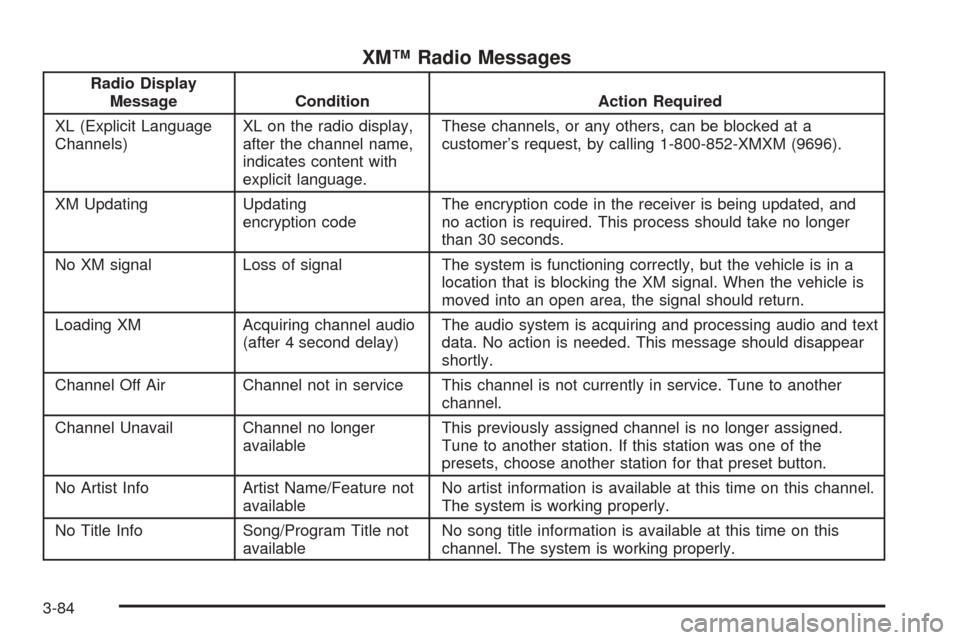
XM™ Radio Messages
Radio Display
Message Condition Action Required
XL (Explicit Language
Channels)XL on the radio display,
after the channel name,
indicates content with
explicit language.These channels, or any others, can be blocked at a
customer’s request, by calling 1-800-852-XMXM (9696).
XM Updating Updating
encryption codeThe encryption code in the receiver is being updated, and
no action is required. This process should take no longer
than 30 seconds.
No XM signal Loss of signal The system is functioning correctly, but the vehicle is in a
location that is blocking the XM signal. When the vehicle is
moved into an open area, the signal should return.
Loading XM Acquiring channel audio
(after 4 second delay)The audio system is acquiring and processing audio and text
data. No action is needed. This message should disappear
shortly.
Channel Off Air Channel not in service This channel is not currently in service. Tune to another
channel.
Channel Unavail Channel no longer
availableThis previously assigned channel is no longer assigned.
Tune to another station. If this station was one of the
presets, choose another station for that preset button.
No Artist Info Artist Name/Feature not
availableNo artist information is available at this time on this channel.
The system is working properly.
No Title Info Song/Program Title not
availableNo song title information is available at this time on this
channel. The system is working properly.
3-84