Page 152 of 217
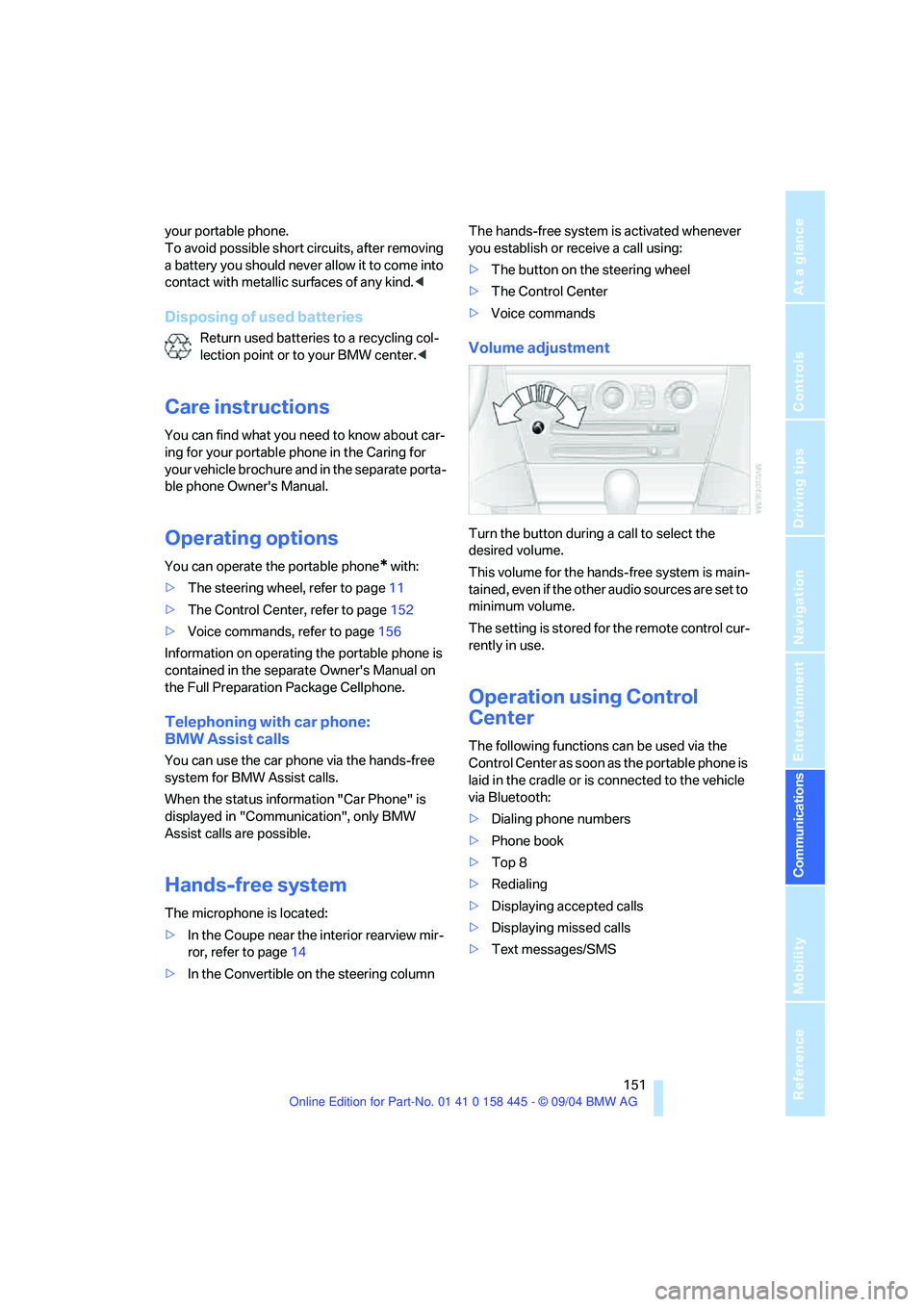
151
Entertainment
Reference
At a glance
Controls
Driving tips Communications
Navigation
Mobility
your portable phone.
To avoid possible short circuits, after removing
a battery you should never allow it to come into
contact with metallic surfaces of any kind.<
Disposing of used batteries
Return used batteries to a recycling col-
lection point or to your BMW center.<
Care instructions
You can find what you need to know about car-
ing for your portable phone in the Caring for
your vehicle brochure and in the separate porta-
ble phone Owner's Manual.
Operating options
You can operate the portable phone* with:
>The steering wheel, refer to page11
>The Control Center, refer to page152
>Voice commands, refer to page156
Information on operating the portable phone is
contained in the separate Owner's Manual on
the Full Preparation Package Cellphone.
Telephoning with car phone:
BMW Assist calls
You can use the car phone via the hands-free
system for BMW Assist calls.
When the status information "Car Phone" is
displayed in "Communication", only BMW
Assist calls are possible.
Hands-free system
The microphone is located:
>In the Coupe near the interior rearview mir-
ror, refer to page14
>In the Convertible on the steering columnThe hands-free system is activated whenever
you establish or receive a call using:
>The button on the steering wheel
>The Control Center
>Voice commands
Volume adjustment
Turn the button during a call to select the
desired volume.
This volume for the hands-free system is main-
tained, even if the other audio sources are set to
minimum volume.
The setting is stored for the remote control cur-
rently in use.
Operation using Control
Center
The following functions can be used via the
Control Center as soon as the portable phone is
laid in the cradle or is connected to the vehicle
via Bluetooth:
>Dialing phone numbers
>Phone book
>Top 8
>Redialing
>Displaying accepted calls
>Displaying missed calls
>Text messages/SMS
Page 154 of 217
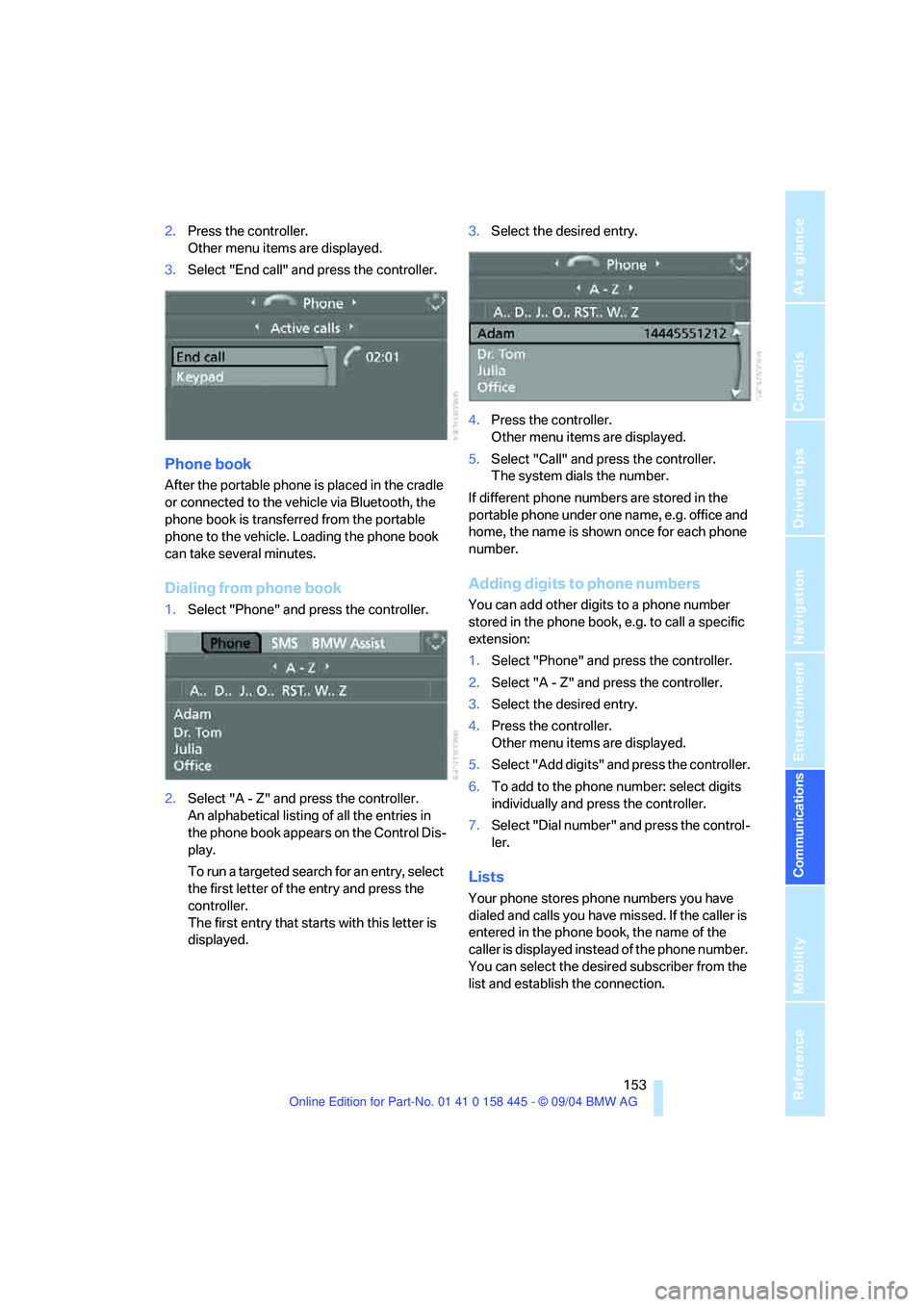
153
Entertainment
Reference
At a glance
Controls
Driving tips Communications
Navigation
Mobility
2.Press the controller.
Other menu items are displayed.
3.Select "End call" and press the controller.
Phone book
After the portable phone is placed in the cradle
or connected to the vehicle via Bluetooth, the
phone book is transferred from the portable
phone to the vehicle. Loading the phone book
can take several minutes.
Dialing from phone book
1.Select "Phone" and press the controller.
2.Select "A - Z" and press the controller.
An alphabetical listing of all the entries in
the phone book appears on the Control Dis-
play.
To run a targeted search for an entry, select
the first letter of the entry and press the
controller.
The first entry that starts with this letter is
displayed.3.Select the desired entry.
4.Press the controller.
Other menu items are displayed.
5.Select "Call" and press the controller.
The system dials the number.
If different phone numbers are stored in the
portable phone under one name, e.g. office and
home, the name is shown once for each phone
number.
Adding digits to phone numbers
You can add other digits to a phone number
stored in the phone book, e.g. to call a specific
extension:
1.Select "Phone" and press the controller.
2.Select "A - Z" and press the controller.
3.Select the desired entry.
4.Press the controller.
Other menu items are displayed.
5.Select "Add digits" and press the controller.
6.To add to the phone number: select digits
individually and press the controller.
7.Select "Dial number" and press the control-
ler.
Lists
Your phone stores phone numbers you have
dialed and calls you have missed. If the caller is
entered in the phone book, the name of the
caller is displayed instead of the phone number.
You can select the desired subscriber from the
list and establish the connection.
Page 155 of 217
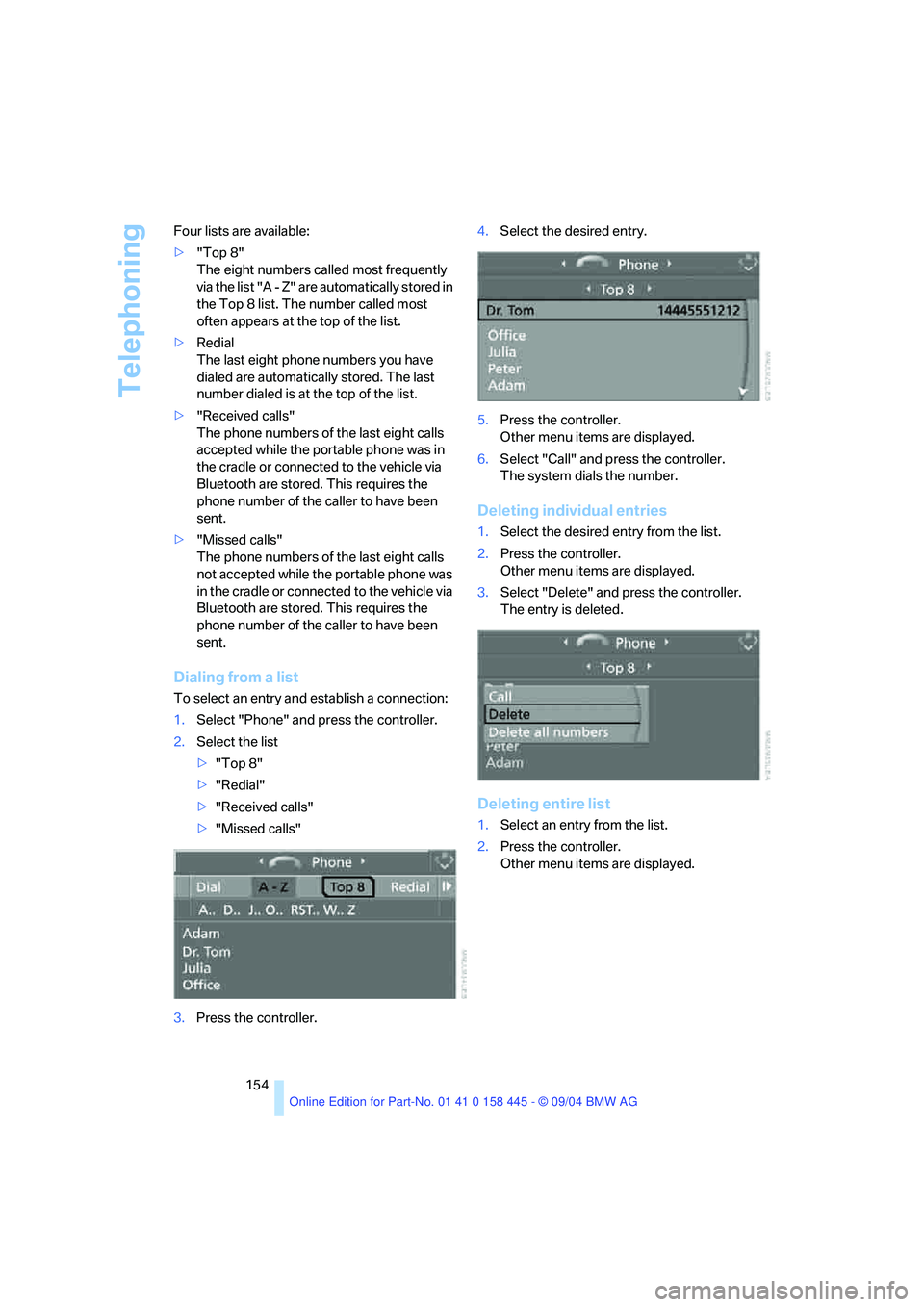
Telephoning
154 Four lists are available:
>"Top 8"
The eight numbers called most frequently
via the list "A - Z" are automatically stored in
the Top 8 list. The number called most
often appears at the top of the list.
>Redial
The last eight phone numbers you have
dialed are automatically stored. The last
number dialed is at the top of the list.
>"Received calls"
The phone numbers of the last eight calls
accepted while the portable phone was in
the cradle or connected to the vehicle via
Bluetooth are stored. This requires the
phone number of the caller to have been
sent.
>"Missed calls"
The phone numbers of the last eight calls
not accepted while the portable phone was
in the cradle or connected to the vehicle via
Bluetooth are stored. This requires the
phone number of the caller to have been
sent.
Dialing from a list
To select an entry and establish a connection:
1.Select "Phone" and press the controller.
2.Select the list
>"Top 8"
>"Redial"
>"Received calls"
>"Missed calls"
3.Press the controller.4.Select the desired entry.
5.Press the controller.
Other menu items are displayed.
6.Select "Call" and press the controller.
The system dials the number.
Deleting individual entries
1.Select the desired entry from the list.
2.Press the controller.
Other menu items are displayed.
3.Select "Delete" and press the controller.
The entry is deleted.
Deleting entire list
1.Select an entry from the list.
2.Press the controller.
Other menu items are displayed.
Page 197 of 217

Short commands of the voice command system
196
Short commands of the voice command
system
With short commands you can carry out certain
functions directly, regardless of which menu item is selected. Here are the important short
commands for the voice command system.
Communication
Navigation
*
FunctionCommand
Activating the telephone152{Phone}
Dialing phone number152{Dial number}
Displaying the phone book153{A to Z}
Selecting from the phone book153{Call ...} or
{Dial name}
Displaying "Top 8"154{Top 8}
Redialing154{Redial}
Displaying "Received calls"154{Received calls}
Displaying "Missed calls"154{Missed calls}
Displaying "SMS"155{SMS}
Displaying "Bluetooth"{Bluetooth}
Opening BMW Assist 159{BMW Assist}
FunctionCommand
Displaying the current position125{Current position}
Opening the destination entry115{Enter address} or
{New destination}
Displaying "Input map"117{Input map}
Opening "Information"118{Information menu}
Displaying the address book120{Address book} or
{From address book}
Displaying the route criteria122{Route preference}
Displaying arrow view127{Arrow display}
Displaying route map127{Map}
{Map facing north} or
{Map direction of travel}