2005 BMW 645CI CONVERTIBLE ESP
[x] Cancel search: ESPPage 118 of 217
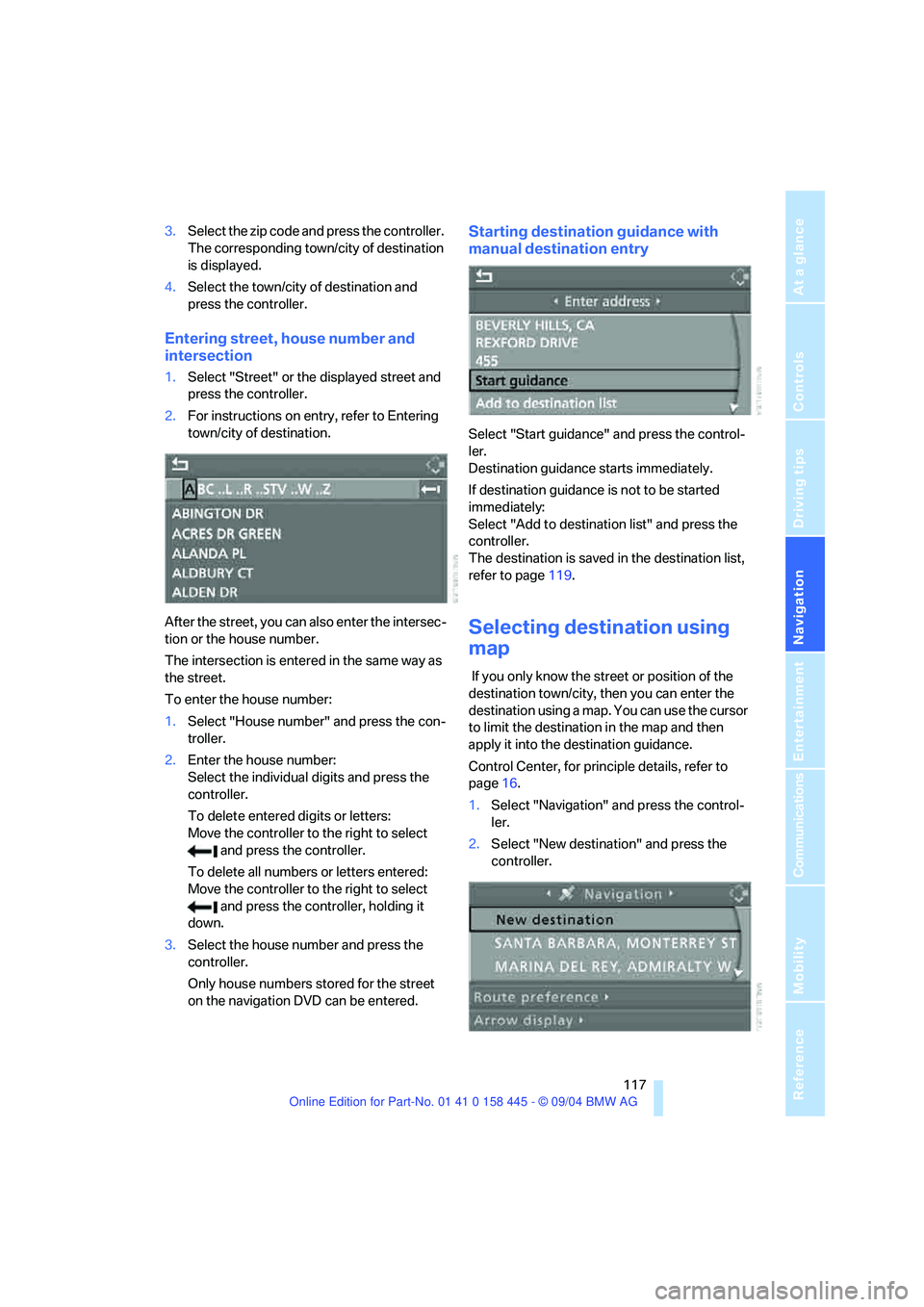
Navigation
Driving tips
117Reference
At a glance
Controls
Communications
Entertainment
Mobility
3.Select the zip code and press the controller.
The corresponding town/city of destination
is displayed.
4.Select the town/city of destination and
press the controller.
Entering street, house number and
intersection
1.Select "Street" or the displayed street and
press the controller.
2.For instructions on entry, refer to Entering
town/city of destination.
After the street, you can also enter the intersec-
tion or the house number.
The intersection is entered in the same way as
the street.
To enter the house number:
1.Select "House number" and press the con-
troller.
2.Enter the house number:
Select the individual digits and press the
controller.
To delete entered digits or letters:
Move the controller to the right to select
and press the controller.
To delete all numbers or letters entered:
Move the controller to the right to select
and press the controller, holding it
down.
3.Select the house number and press the
controller.
Only house numbers stored for the street
on the navigation DVD can be entered.
Starting destination guidance with
manual destination entry
Select "Start guidance" and press the control-
ler.
Destination guidance starts immediately.
If destination guidance is not to be started
immediately:
Select "Add to destination list" and press the
controller.
The destination is saved in the destination list,
refer to page119.
Selecting destination using
map
If you only know the street or position of the
destination town/city, then you can enter the
destination using a map. You can use the cursor
to limit the destination in the map and then
apply it into the destination guidance.
Control Center, for principle details, refer to
page16.
1.Select "Navigation" and press the control-
ler.
2.Select "New destination" and press the
controller.
Page 124 of 217
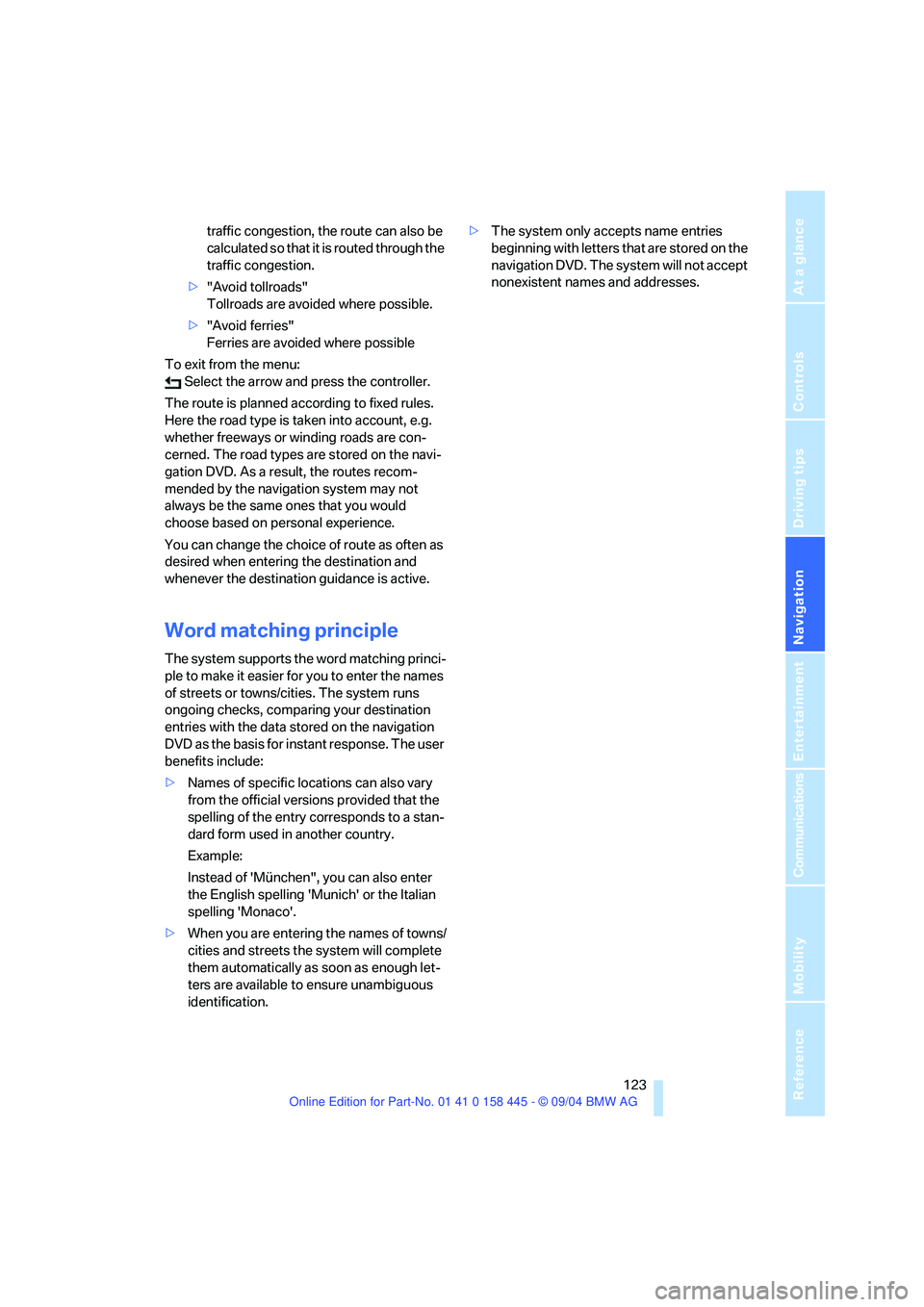
Navigation
Driving tips
123Reference
At a glance
Controls
Communications
Entertainment
Mobility
traffic congestion, the route can also be
calculated so that it is routed through the
traffic congestion.
>"Avoid tollroads"
Tollroads are avoided where possible.
>"Avoid ferries"
Ferries are avoided where possible
To exit from the menu:
Select the arrow and press the controller.
The route is planned according to fixed rules.
Here the road type is taken into account, e.g.
whether freeways or winding roads are con-
cerned. The road types are stored on the navi-
gation DVD. As a result, the routes recom-
mended by the navigation system may not
always be the same ones that you would
choose based on personal experience.
You can change the choice of route as often as
desired when entering the destination and
whenever the destination guidance is active.
Word matching principle
The system supports the word matching princi-
ple to make it easier for you to enter the names
of streets or towns/cities. The system runs
ongoing checks, comparing your destination
entries with the data stored on the navigation
DVD as the basis for instant response. The user
benefits include:
>Names of specific locations can also vary
from the official versions provided that the
spelling of the entry corresponds to a stan-
dard form used in another country.
Example:
Instead of 'München", you can also enter
the English spelling 'Munich' or the Italian
spelling 'Monaco'.
>When you are entering the names of towns/
cities and streets the system will complete
them automatically as soon as enough let-
ters are available to ensure unambiguous
identification.>The system only accepts name entries
beginning with letters that are stored on the
navigation DVD. The system will not accept
nonexistent names and addresses.
Page 138 of 217
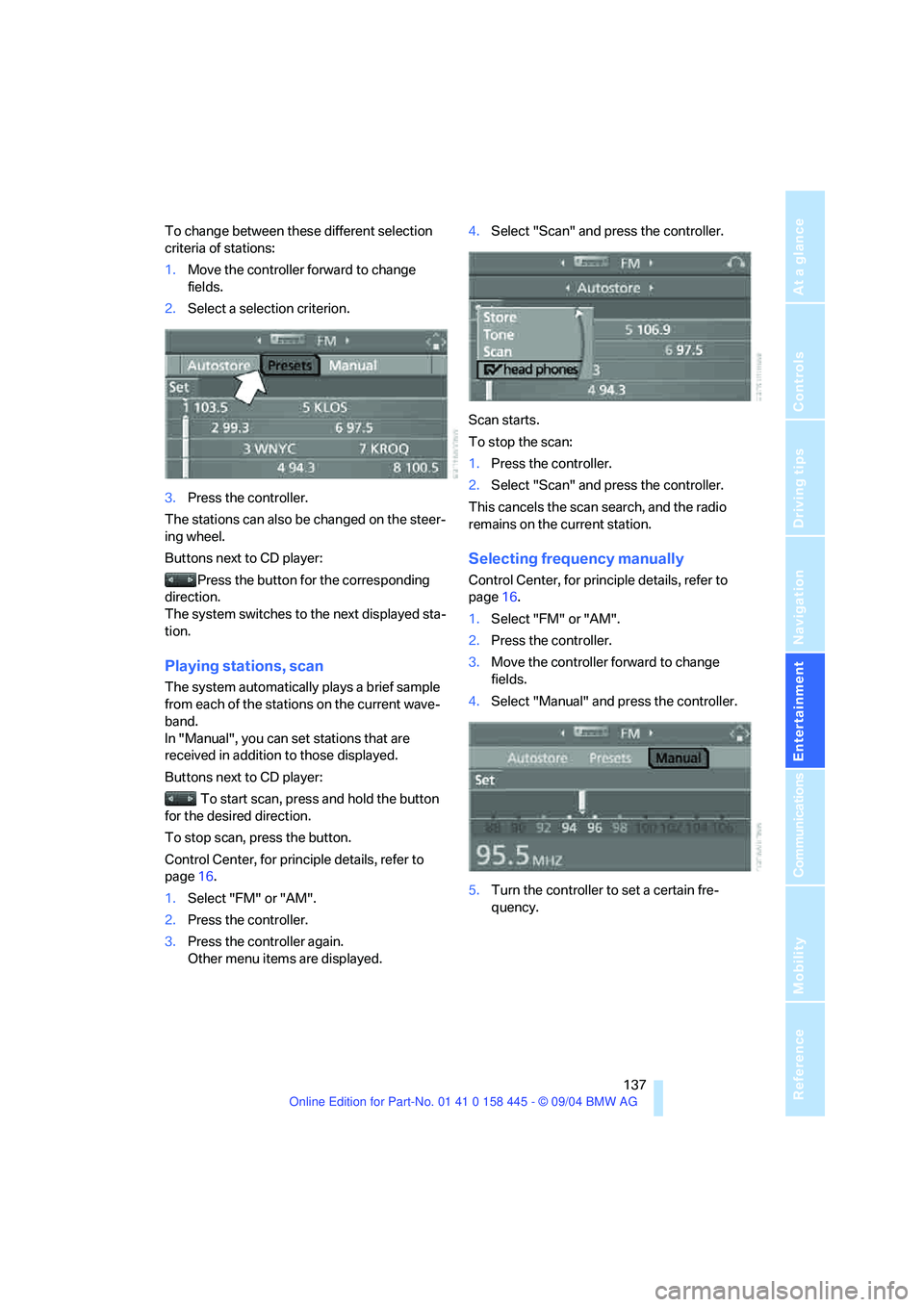
Navigation
Entertainment
Driving tips
137Reference
At a glance
Controls
Communications
Mobility
To change between these different selection
criteria of stations:
1.Move the controller forward to change
fields.
2.Select a selection criterion.
3.Press the controller.
The stations can also be changed on the steer-
ing wheel.
Buttons next to CD player:
Press the button for the corresponding
direction.
The system switches to the next displayed sta-
tion.
Playing stations, scan
The system automatically plays a brief sample
from each of the stations on the current wave-
band.
In "Manual", you can set stations that are
received in addition to those displayed.
Buttons next to CD player:
To start scan, press and hold the button
for the desired direction.
To stop scan, press the button.
Control Center, for principle details, refer to
page16.
1.Select "FM" or "AM".
2.Press the controller.
3.Press the controller again.
Other menu items are displayed.4.Select "Scan" and press the controller.
Scan starts.
To stop the scan:
1.Press the controller.
2.Select "Scan" and press the controller.
This cancels the scan search, and the radio
remains on the current station.
Selecting frequency manually
Control Center, for principle details, refer to
page16.
1.Select "FM" or "AM".
2.Press the controller.
3.Move the controller forward to change
fields.
4.Select "Manual" and press the controller.
5.Turn the controller to set a certain fre-
quency.
Page 143 of 217
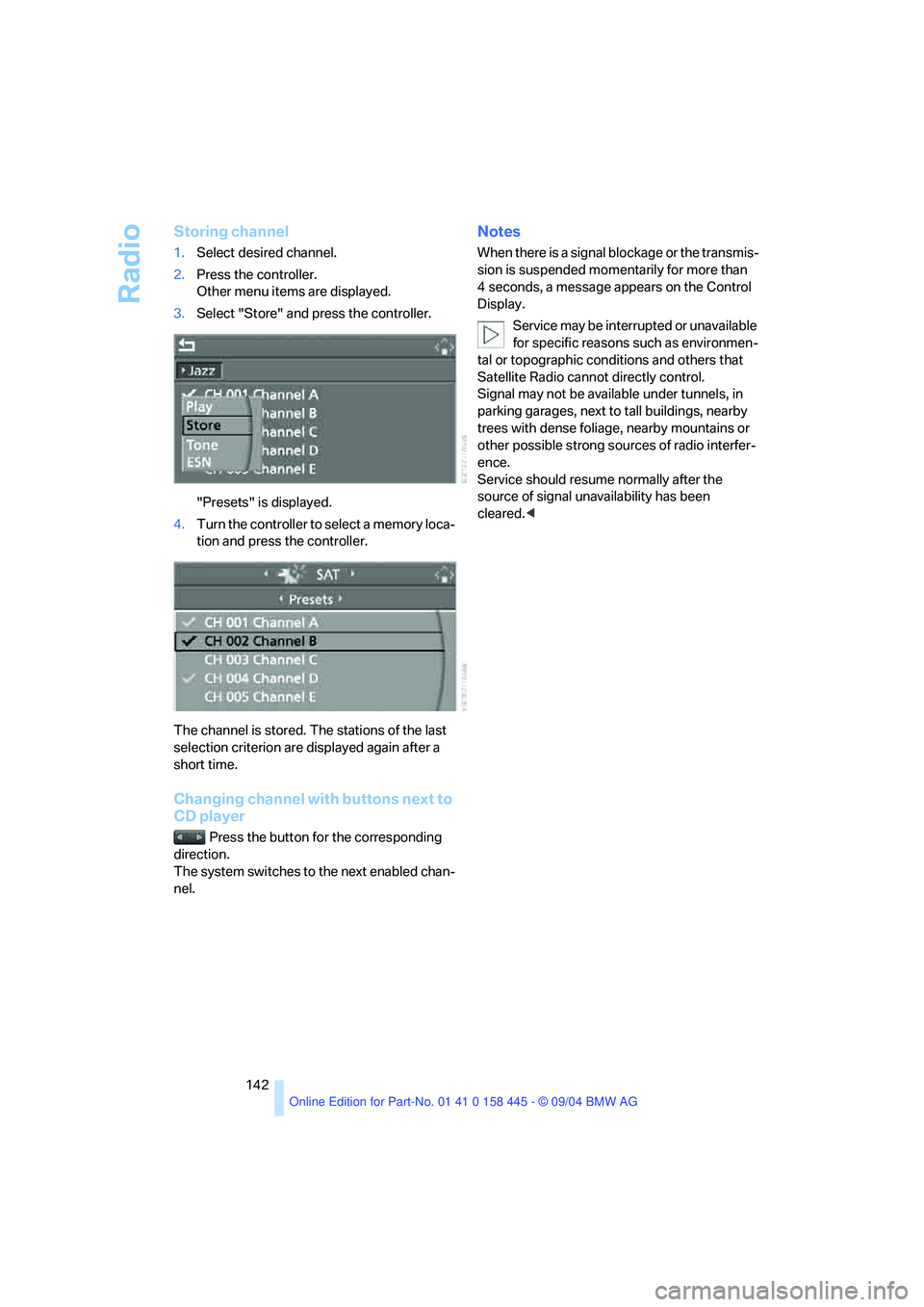
Radio
142
Storing channel
1.Select desired channel.
2.Press the controller.
Other menu items are displayed.
3.Select "Store" and press the controller.
"Presets" is displayed.
4.Turn the controller to select a memory loca-
tion and press the controller.
The channel is stored. The stations of the last
selection criterion are displayed again after a
short time.
Changing channel with buttons next to
CD player
Press the button for the corresponding
direction.
The system switches to the next enabled chan-
nel.
Notes
When there is a signal blockage or the transmis-
sion is suspended momentarily for more than
4 seconds, a message appears on the Control
Display.
Service may be interrupted or unavailable
for specific reasons such as environmen-
tal or topographic conditions and others that
Satellite Radio cannot directly control.
Signal may not be available under tunnels, in
parking garages, next to tall buildings, nearby
trees with dense foliage, nearby mountains or
other possible strong sources of radio interfer-
ence.
Service should resume normally after the
source of signal unavailability has been
cleared.<
Page 145 of 217
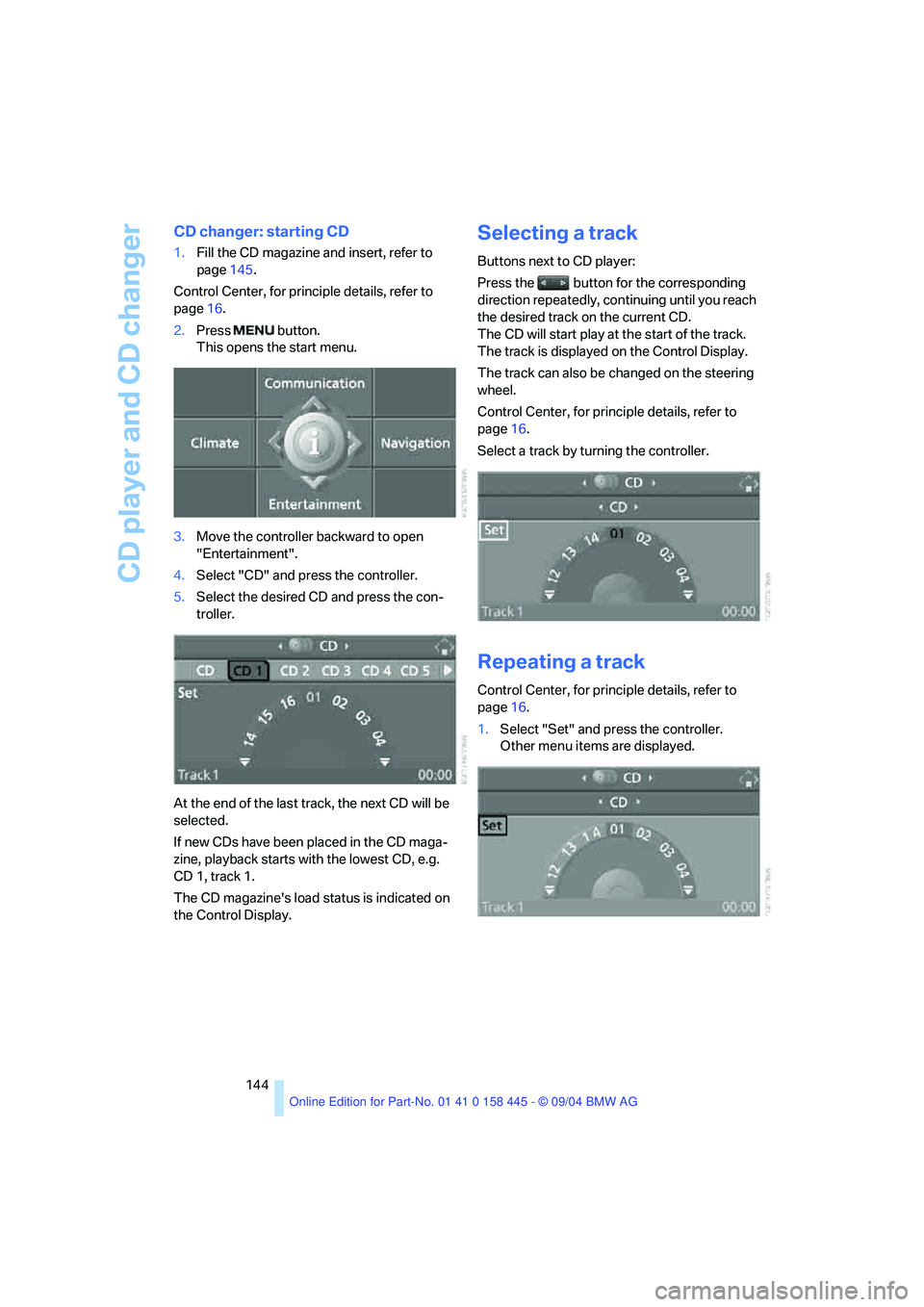
CD player and CD changer
144
CD changer: starting CD
1.Fill the CD magazine and insert, refer to
page145.
Control Center, for principle details, refer to
page16.
2.Press button.
This opens the start menu.
3.Move the controller backward to open
"Entertainment".
4.Select "CD" and press the controller.
5.Select the desired CD and press the con-
troller.
At the end of the last track, the next CD will be
selected.
If new CDs have been placed in the CD maga-
zine, playback starts with the lowest CD, e.g.
CD 1, track 1.
The CD magazine's load status is indicated on
the Control Display.
Selecting a track
Buttons next to CD player:
Press the button for the corresponding
direction repeatedly, continuing until you reach
the desired track on the current CD.
The CD will start play at the start of the track.
The track is displayed on the Control Display.
The track can also be changed on the steering
wheel.
Control Center, for principle details, refer to
page16.
Select a track by turning the controller.
Repeating a track
Control Center, for principle details, refer to
page16.
1.Select "Set" and press the controller.
Other menu items are displayed.
Page 147 of 217
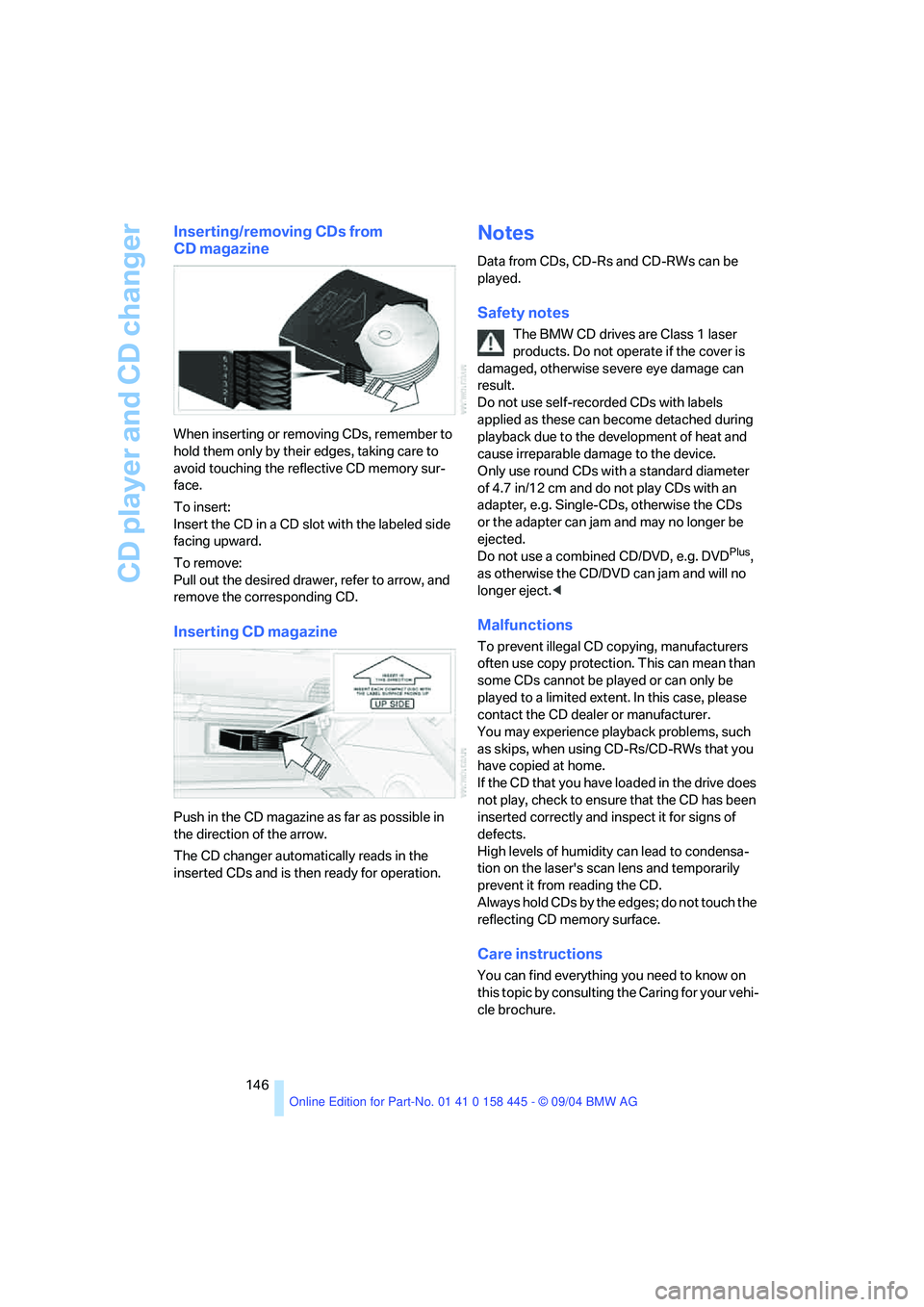
CD player and CD changer
146
Inserting/removing CDs from
CD magazine
When inserting or removing CDs, remember to
hold them only by their edges, taking care to
avoid touching the reflective CD memory sur-
face.
To insert:
Insert the CD in a CD slot with the labeled side
facing upward.
To remove:
Pull out the desired drawer, refer to arrow, and
remove the corresponding CD.
Inserting CD magazine
Push in the CD magazine as far as possible in
the direction of the arrow.
The CD changer automatically reads in the
inserted CDs and is then ready for operation.
Notes
Data from CDs, CD-Rs and CD-RWs can be
played.
Safety notes
The BMW CD drives are Class 1 laser
products. Do not operate if the cover is
damaged, otherwise severe eye damage can
result.
Do not use self-recorded CDs with labels
applied as these can become detached during
playback due to the development of heat and
cause irreparable damage to the device.
Only use round CDs with a standard diameter
of 4.7 in/12 cm and do not play CDs with an
adapter, e.g. Single-CDs, otherwise the CDs
or the adapter can jam and may no longer be
ejected.
Do not use a combined CD/DVD, e.g. DVD
Plus,
as otherwise the CD/DVD can jam and will no
longer eject.<
Malfunctions
To prevent illegal CD copying, manufacturers
often use copy protection. This can mean than
some CDs cannot be played or can only be
played to a limited extent. In this case, please
contact the CD dealer or manufacturer.
You may experience playback problems, such
as skips, when using CD-Rs/CD-RWs that you
have copied at home.
If the CD that you have loaded in the drive does
not play, check to ensure that the CD has been
inserted correctly and inspect it for signs of
defects.
High levels of humidity can lead to condensa-
tion on the laser's scan lens and temporarily
prevent it from reading the CD.
Always hold CDs by the edges; do not touch the
reflecting CD memory surface.
Care instructions
You can find everything you need to know on
this topic by consulting the Caring for your vehi-
cle brochure.
Page 157 of 217
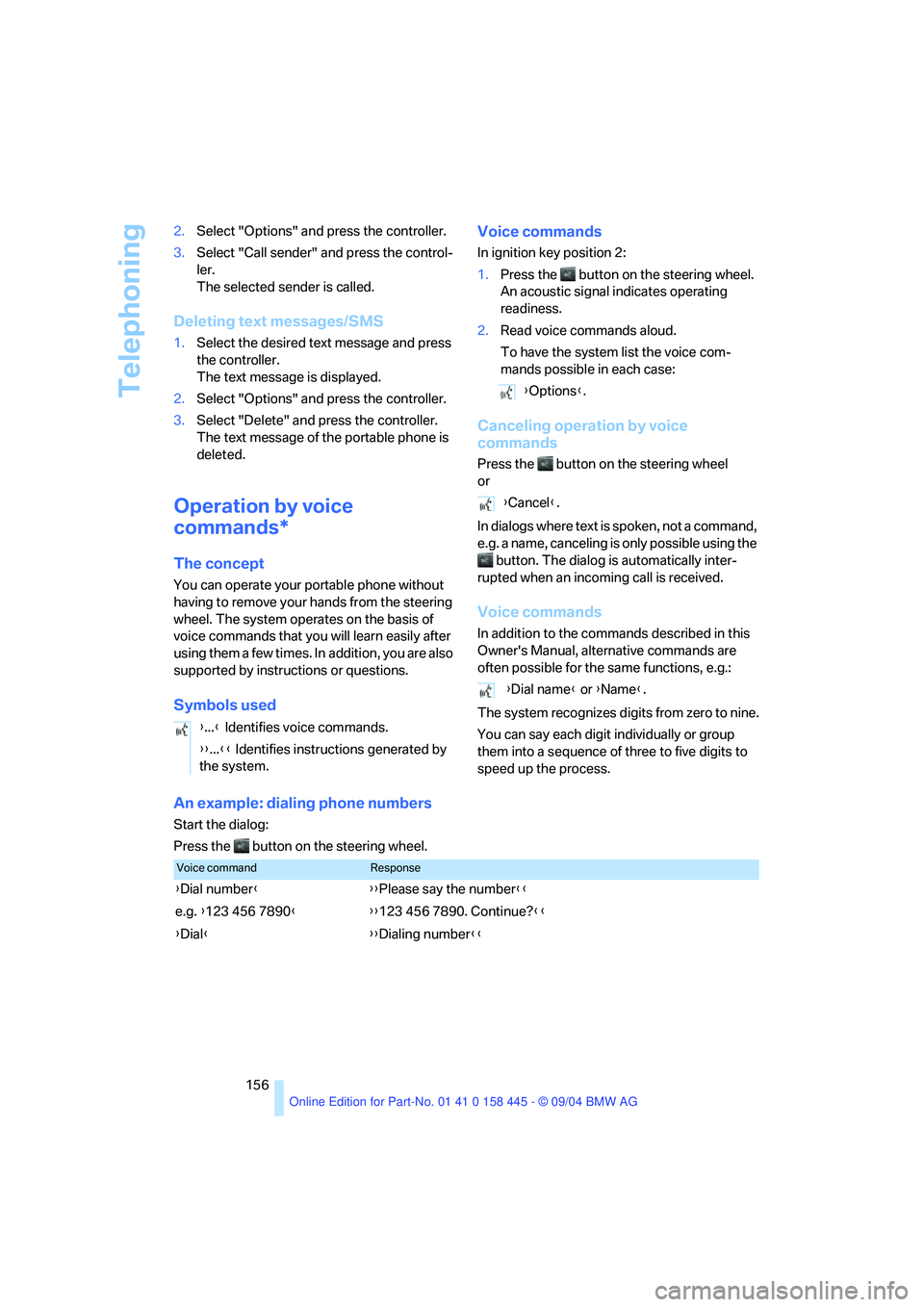
Telephoning
156 2.Select "Options" and press the controller.
3.Select "Call sender" and press the control-
ler.
The selected sender is called.
Deleting text messages/SMS
1.Select the desired text message and press
the controller.
The text message is displayed.
2.Select "Options" and press the controller.
3.Select "Delete" and press the controller.
The text message of the portable phone is
deleted.
Operation by voice
commands*
The concept
You can operate your portable phone without
having to remove your hands from the steering
wheel. The system operates on the basis of
voice commands that you will learn easily after
using them a few times. In addition, you are also
supported by instructions or questions.
Symbols usedVoice commands
In ignition key position 2:
1.Press the button on the steering wheel.
An acoustic signal indicates operating
readiness.
2.Read voice commands aloud.
To have the system list the voice com-
mands possible in each case:
Canceling operation by voice
commands
Press the button on the steering wheel
or
In dialogs where text is spoken, not a command,
e.g. a name, canceling is only possible using the
button. The dialog is automatically inter-
rupted when an incoming call is received.
Voice commands
In addition to the commands described in this
Owner's Manual, alternative commands are
often possible for the same functions, e.g.:
The system recognizes digits from zero to nine.
You can say each digit individually or group
them into a sequence of three to five digits to
speed up the process.
An example: dialing phone numbers
Start the dialog:
Press the button on the steering wheel.{...} Identifies voice commands.
{{...}} Identifies instructions generated by
the system.
{Options}.
{Cancel}.
{Dial name} or {Name}.
Voice commandResponse
{Dial number}{{Please say the number}}
e.g. {123 456 7890}{{123 456 7890. Continue?}}
{Dial}{{Dialing number}}
Page 160 of 217
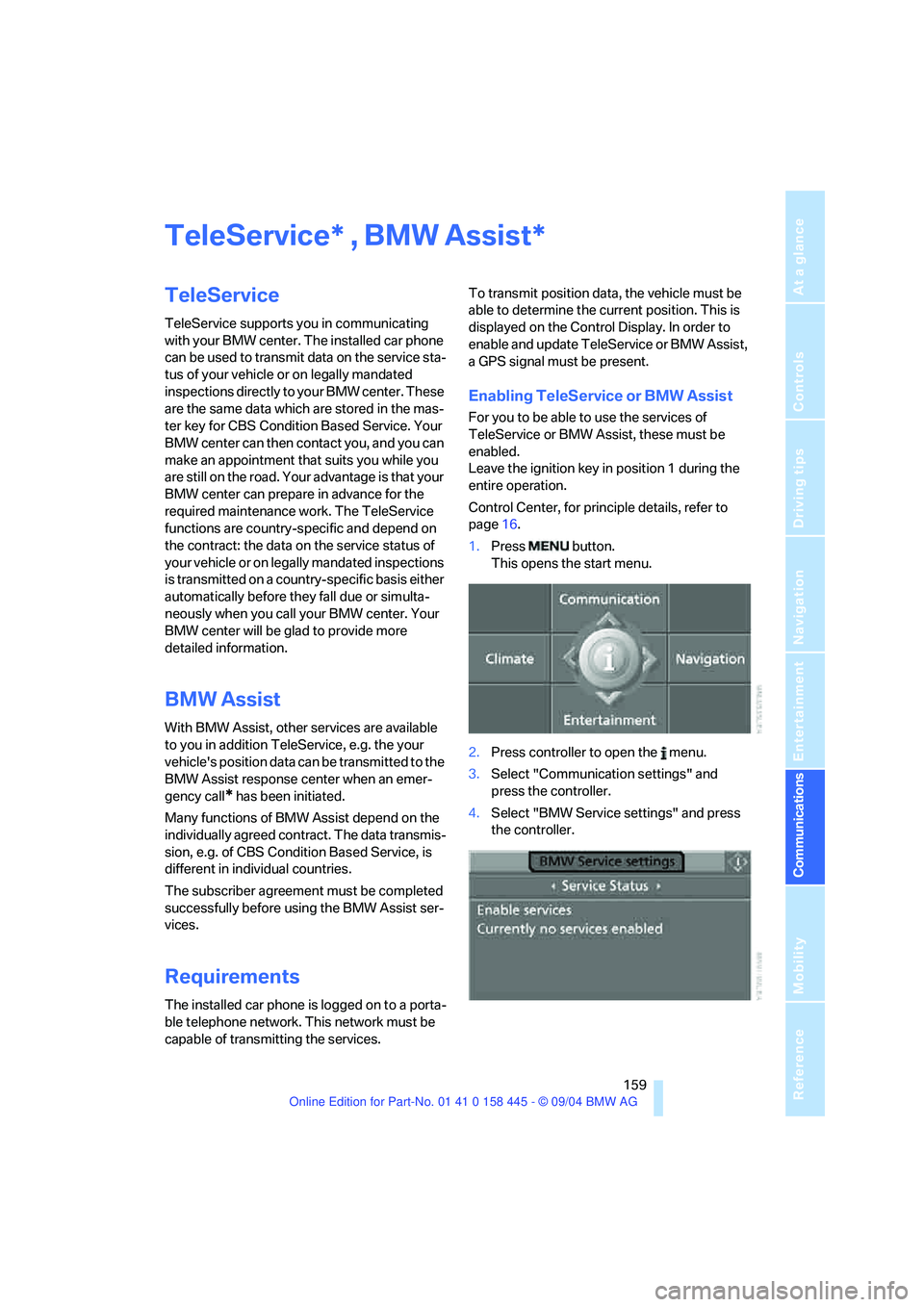
159
Entertainment
Reference
At a glance
Controls
Driving tips Communications
Navigation
Mobility
TeleService , BMW Assist
TeleService
TeleService supports you in communicating
with your BMW center. The installed car phone
can be used to transmit data on the service sta-
tus of your vehicle or on legally mandated
inspections directly to your BMW center. These
are the same data which are stored in the mas-
ter key for CBS Condition Based Service. Your
BMW center can then contact you, and you can
make an appointment that suits you while you
are still on the road. Your advantage is that your
BMW center can prepare in advance for the
required maintenance work. The TeleService
functions are country-specific and depend on
the contract: the data on the service status of
your vehicle or on legally mandated inspections
is transmitted on a country-specific basis either
automatically before they fall due or simulta-
neously when you call your BMW center. Your
BMW center will be glad to provide more
detailed information.
BMW Assist
With BMW Assist, other services are available
to you in addition TeleService, e.g. the your
vehicle's position data can be transmitted to the
BMW Assist response center when an emer-
gency call
* has been initiated.
Many functions of BMW Assist depend on the
individually agreed contract. The data transmis-
sion, e.g. of CBS Condition Based Service, is
different in individual countries.
The subscriber agreement must be completed
successfully before using the BMW Assist ser-
vices.
Requirements
The installed car phone is logged on to a porta-
ble telephone network. This network must be
capable of transmitting the services.To transmit position data, the vehicle must be
able to determine the current position. This is
displayed on the Control Display. In order to
enable and update TeleService or BMW Assist,
a GPS signal must be present.
Enabling TeleService or BMW Assist
For you to be able to use the services of
TeleService or BMW Assist, these must be
enabled.
Leave the ignition key in position 1 during the
entire operation.
Control Center, for principle details, refer to
page16.
1.Press button.
This opens the start menu.
2.Press controller to open the menu.
3.Select "Communication settings" and
press the controller.
4.Select "BMW Service settings" and press
the controller.
**