Page 23 of 194
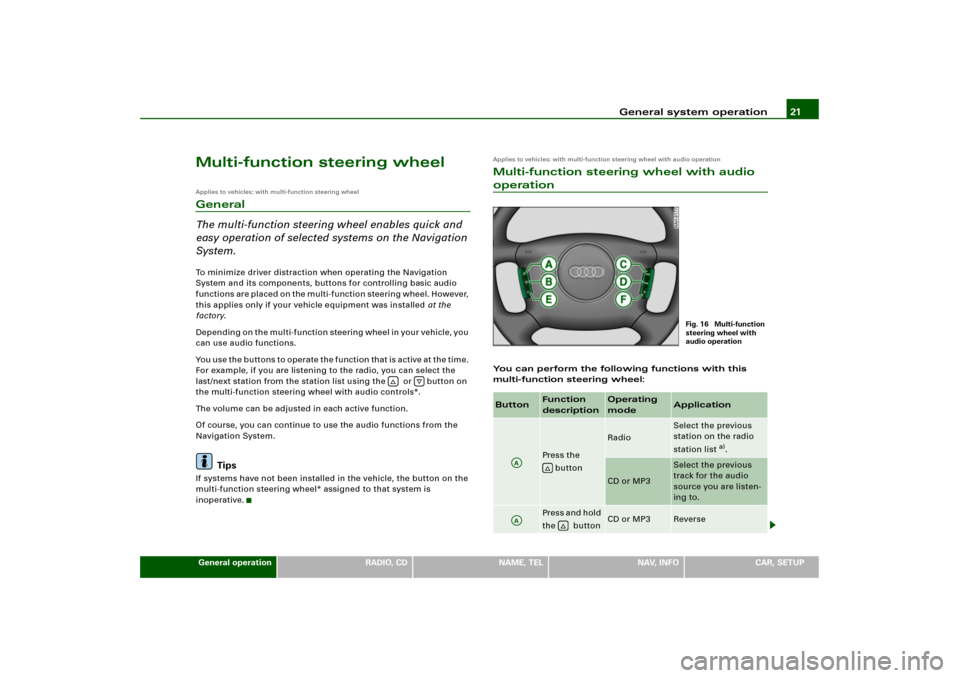
General system operation21
General operation
RADIO, CD
NAME, TEL
NAV, INFO
CAR, SETUP
Multi-function steering wheelApplies to vehicles: with multi-function steering wheelGeneral
The multi-function steering wheel enables quick and
easy operation of selected systems on the Navigation
System.To minimize driver distraction when operating the Navigation
System and its components, buttons for controlling basic audio
functions are placed on the multi-function steering wheel. However,
this applies only if your vehicle equipment was installed at the
factory.
Depending on the multi-function steering wheel in your vehicle, you
can use audio functions.
You use the buttons to operate the function that is active at the time.
For example, if you are listening to the radio, you can select the
last/next station from the station list using the or button on
the multi-function steering wheel with audio controls*.
The volume can be adjusted in each active function.
Of course, you can continue to use the audio functions from the
Navigation System.
Tips
If systems have not been installed in the vehicle, the button on the
multi-function steering wheel* assigned to that system is
inoperative.
Applies to vehicles: with multi-function steering wheel with audio operationMulti-function steering wheel with audio operationYou can perform the following functions with this
multi-function steering wheel:
�
�
Button
Function
description
Operating
mode
Application
Press the
button
Radio
Select the previous
station on the radio
station list
a).
CD or MP3
Select the previous
track for the audio
source you are listen-
ing to.
Pres s and h old
the button
CD or MP3
Reverse
Fig. 16 Multi-function
steering wheel with
audio operation
AA
�
AA
�
Page 30 of 194
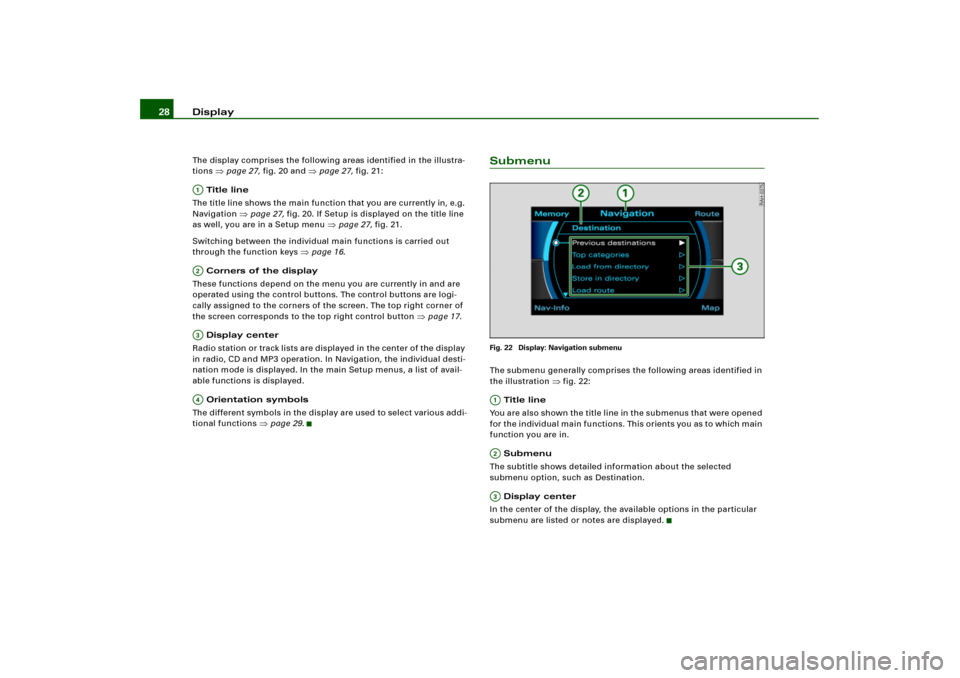
Display 28The display comprises the following areas identified in the illustra-
tions
�page 27, fig.20 and
�page 27, fig.21:
Title line
The title line shows the main function that you are currently in, e.g.
Navigation
�page 27, fig.20. If Setup is displayed on the title line
as well, you are in a Setup menu
�page 27, fig.21.
Switching between the individual main functions is carried out
through the function keys
�page 16.
Corners of the display
These functions depend on the menu you are currently in and are
operated using the control buttons. The control buttons are logi-
cally assigned to the corners of the screen. The top right corner of
the screen corresponds to the top right control button
�page 17.
Display center
Radio station or track lists are displayed in the center of the display
in radio, CD and MP3 operation. In Navigation, the individual desti-
nation mode is displayed. In the main Setup menus, a list of avail-
able functions is displayed.
Orientation symbols
The different symbols in the display are used to select various addi-
tional functions
�page 29.
SubmenuFig. 22 Display: Navigation submenuThe submenu generally comprises the following areas identified in
the illustration
�fig.22:
Title line
You are also shown the title line in the submenus that were opened
for the individual main functions. This orients you as to which main
function you are in.
Submenu
The subtitle shows detailed information about the selected
submenu option, such as Destination.
Display center
In the center of the display, the available options in the particular
submenu are listed or notes are displayed.
A1A�A A�
A;A�A
Page 46 of 194
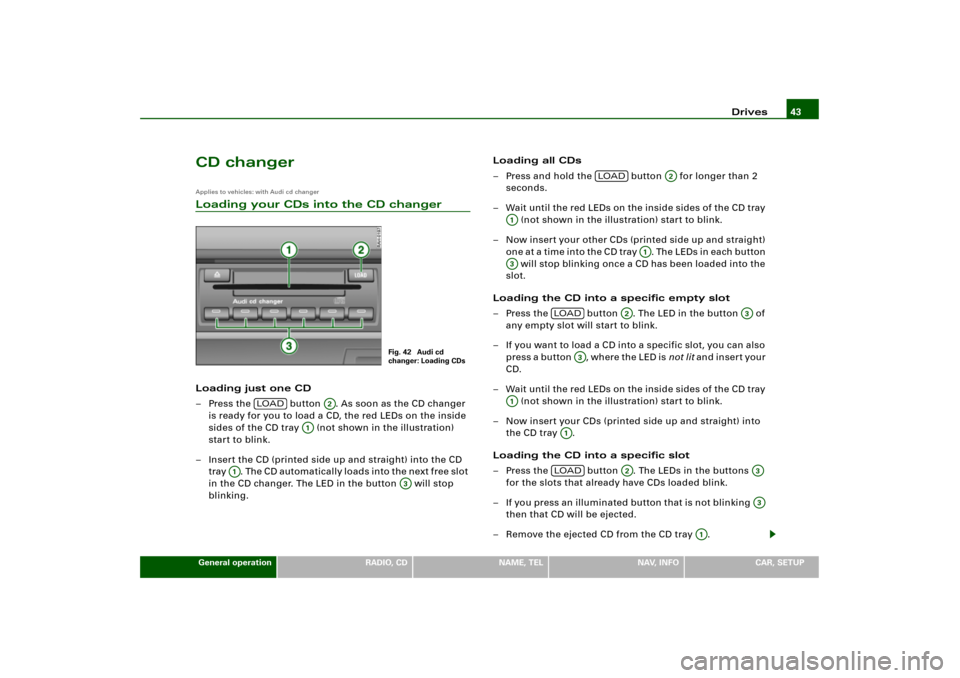
Drives43
General operation
RADIO, CD
NAME, TEL
NAV, INFO
CAR, SETUP
CD changerApplies to vehicles: with Audi cd changerLoading your CDs into the CD changerLoading just one CD
– Press the button . As soon as the CD changer
is ready for you to load a CD, the red LEDs on the inside
sides of the CD tray (not shown in the illustration)
start to blink.
– Insert the CD (printed side up and straight) into the CD
tray . The CD automatically loads into the next free slot
in the CD changer. The LED in the button will stop
blinking.Loading all CDs
– Press and hold the button for longer than 2
seconds.
– Wait until the red LEDs on the inside sides of the CD tray
(not shown in the illustration) start to blink.
– Now insert your other CDs (printed side up and straight)
o n e a t a t i m e i n t o t h e C D t r a y . Th e L E D s i n e a ch b u t t o n
will stop blinking once a CD has been loaded into the
slot.
Loading the CD into a specific empty slot
– Press the button . The LED in the button of
any empty slot will start to blink.
– If you want to load a CD into a specific slot, you can also
p r e s s a b u t t o n , w h e r e t h e L E D i s not lit a n d i n s e r t y o u r
CD.
– Wait until the red LEDs on the inside sides of the CD tray
(not shown in the illustration) start to blink.
– Now insert your CDs (printed side up and straight) into
the CD tray .
Loading the CD into a specific slot
– Press the button . The LEDs in the buttons
for the slots that already have CDs loaded blink.
– If you press an illuminated button that is not blinking
then that CD will be ejected.
– Remove the ejected CD from the CD tray .
Fig. 42 Audi cd
changer: Loading CDs
LOA D
A2
A;
A;
A3
LOA D
A2
A1
A;
A3
LOA D
A2
A
A3
A1
A;LOA D
A2
A A3
A1
Page 59 of 194

RADIO 56RADIOIntroductionSelecting radio function
The radio settings can be selected via the
function button.Fig. 53 Display: Main radio menu– Press the function button �page 16. The main
radio menu (station list) �fig.53 or the previous active
radio function menu appears in the display.
– Press one of the control buttons �page 17 to move to
the appropriate submenus to �fig.53.
The following submenus are available in the radio
function:
FM
�AM
FM�AM
A1
A�
Control button
functions �
fig. 53
Radio submenus
Memory
Memory list
Band
FM
AM
Satellite Radio
(XM Radio* or Sirius Radio*)
Sound
Balance
Fader
Tr e b l e
Bass
DSP
a)b)
Volume settings (Navigation info)
a)Digital Signal Processingb)Vehicles with a BOSE® sound system in conjunction with an AudioPilot do
n o t h av e a DS P f un c t io n . In t hi s c ase y o ur ve h icl e is e quip p e d wi t h d y n a mi c
noise compensation �page 94.
Tuning
(FM/AM range)
Tu n e u p
Tune down
Seek up
Seek down
Store station
Scan
A1A�A A�
Page 66 of 194
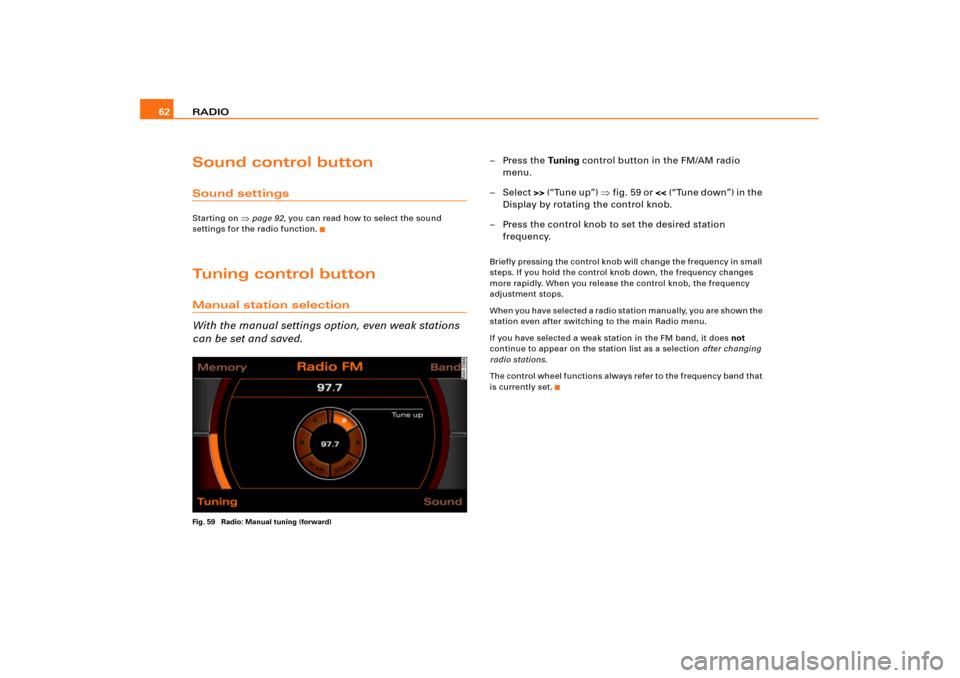
RADIO 62Sound control buttonSound settingsStarting on
�page 92, you can read how to select the sound
settings for the radio function.
Tuning control buttonManual station selection
With the manual settings option, even weak stations
can be set and saved.Fig. 59 Radio: Manual tuning (forward)
–Press the Tuning control button in the FM/AM radio
menu.
– Select >> (“Tune up”) �fig.59 or << (“Tune down”) in the
Display by rotating the control knob.
– Press the control knob to set the desired station
frequency.Briefly pressing the control knob will change the frequency in small
steps. If you hold the control knob down, the frequency changes
more rapidly. When you release the control knob, the frequency
adjustment stops.
W h e n y o u h a v e s e l e c t e d a r a d i o s t a t i o n m a n u a l l y, y o u a r e s h o w n t h e
station even after switching to the main Radio menu.
If you have selected a weak station in the FM band, it does not
continue to appear on the station list as a selection after changing
radio stations.
The control wheel functions always refer to the frequency band that
is currently set.
Page 69 of 194
RADIO65
General operation
RADIO, CD
NAME, TEL
NAV, INFO
CAR, SETUP
Setup Radio (FM/AM range)Opening and closing SetupFig. 64 Setup Radio: Main menu– In a Radio menu, press the button to open the
main Setup menu for the radio function �fig.64.
– Press the button again to close the main Setup
menu again.The following settings are possible in Setup Radio:�
Station reception
�page 65
�
Station display
�page 66
�
Delete stored stations
�page 67The sound and tuning settings and the brightness of the display can
be entered using the control buttons
�page 169.
Tips
We recommend that you enter these settings when the vehicle is
stationary. In this way, you can be sure that you are not unneces-
sarily distracted from traffic when performing the procedures that
follow. Please note
�page 9, “Notes on Traffic Safety”.
Station reception (FM/AM range)
The selectivity for the automatic seek function can also
be adjusted.Fig. 65 Setup Radio: Station reception
SETUP
SETUP
Page 74 of 194
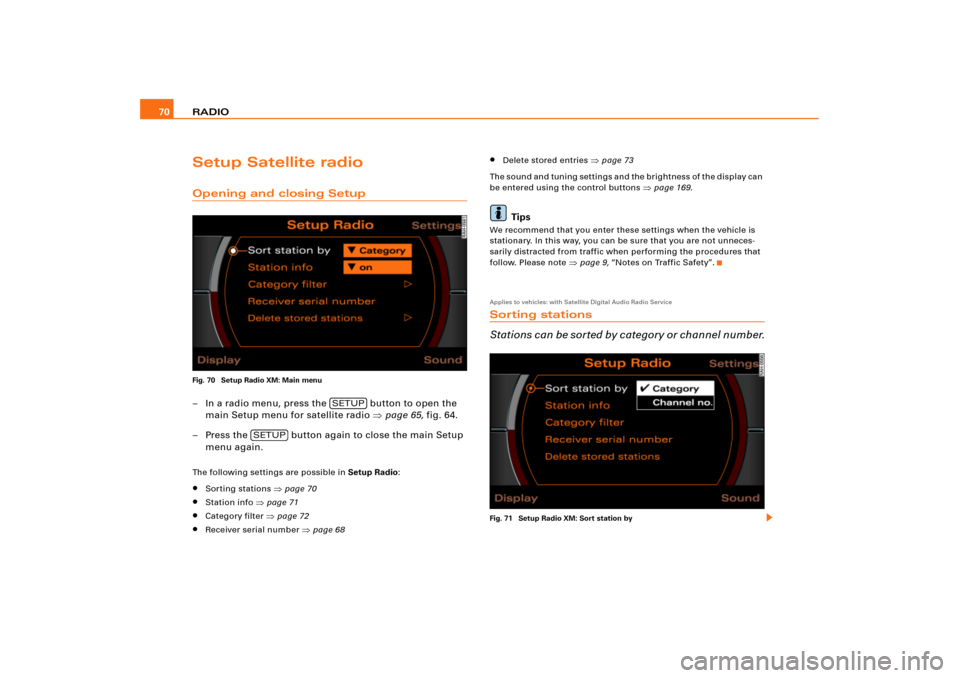
RADIO 70Setup Satellite radioOpening and closing SetupFig. 70 Setup Radio XM: Main menu– In a radio menu, press the button to open the
main Setup menu for satellite radio �page 65, fig.64.
– Press the button again to close the main Setup
menu again.The following settings are possible in Setup Radio:�
Sorting stations
�page 70
�
Station info
�page 71
�
Category filter
�page 72
�
Receiver serial number
�page 68
�
Delete stored entries
�page 73
The sound and tuning settings and the brightness of the display can
be entered using the control buttons
�page 169.
Tips
We recommend that you enter these settings when the vehicle is
stationary. In this way, you can be sure that you are not unneces-
sarily distracted from traffic when performing the procedures that
follow. Please note
�page 9, “Notes on Traffic Safety”.
Applies to vehicles: with Satellite Digital Audio Radio ServiceSorting stations
S t a t i o ns c a n b e s o r t e d b y c a t e g or y o r ch a n ne l n u mb e r.Fig. 71 Setup Radio XM: Sort station by
SETUP
SETUP
Page 78 of 194
CD/SD 74CD/SDIntroductionGeneral
C D a n d M P 3 o p e r a t i o n i s s e l e c t e d b y u s i n g t h e
function button.Depending on the equipment in your vehicle, you can use the
function to play an audio CD in the DVD navigation drive,
use a CD changer*
�page 79 or the MP3 player integrated into the
Navigation System �page 83.
You switch between the CD and MP3 function by using the control
button with the Source function
�page 77.
Selecting CD functionFig. 74 Display: Main CD menu (example of a list of tracks)– Insert an audio CD into a drive �page 34
– Press the function button �page 16. A main
audio menu �fig.74 or the previously active function
menu appears in the display.
– If necessary, press the control button with the Source
function and select CD �page 77.
– Press one of the control buttons �page 17 to move to
the appropriate submenus to �fig.74.
CD/SD
CD/SD
CD/SD
A1
A4