Page 115 of 288
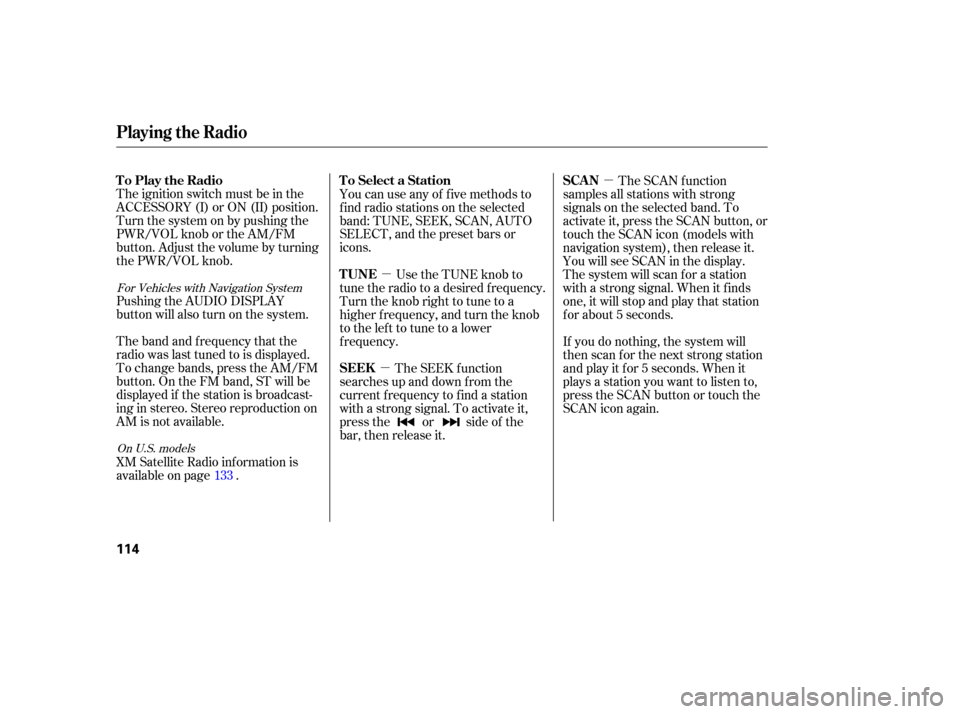
�µ�µ
�µ
The ignition switch must be in the
ACCESSORY (I) or ON (II) position.
Turn the system on by pushing the
PWR/VOL knob or the AM/FM
button. Adjust the volume by turning
the PWR/VOL knob.
You can use any of f ive methods to
f ind radio stations on the selected
band: TUNE, SEEK, SCAN, AUTO
SELECT, and the preset bars or
icons.
Pushing the AUDIO DISPLAY
button will also turn on the system.
The band and f requency that the
radio was last tuned to is displayed.
To change bands, press the AM/FM
button. On the FM band, ST will be
displayed if the station is broadcast-
ing in stereo. Stereo reproduction on
AM is not available. Use the TUNE knob to
tune the radio to a desired f requency.
Turn the knob right to tune to a
higher f requency, and turn the knob
to the left to tune to a lower
f requency. The SCAN function
samples all stations with strong
signals on the selected band. To
activate it, press the SCAN button, or
touch the SCAN icon (models with
navigation system), then release it.
You will see SCAN in the display.
The system will scan f or a station
with a strong signal. When it f inds
one, it will stop and play that station
f or about 5 seconds.
If you do nothing, the system will
then scan f or the next strong station
andplayitfor5seconds.Whenit
plays a station you want to listen to,
press the SCAN button or touch the
SCAN icon again.
XM Satellite Radio inf ormation is
available on page . The SEEK f unction
searches up and down from the
current f requency to f ind a station
with a strong signal. To activate it,
press the or side of the
bar, then release it.
133
For Vehicles with Navigation System
On U.S. models
Playing the Radio
To Play the Radio To Select a Station
TUNESCAN
SEEK
114
Page 116 of 288
�µ�µThe preset f requencies will be lost if
your vehicle’s battery goes dead, is
disconnected, or the radio f use is
removed.
Push the AUDIO DISPLAY button
to view the preset icons.
UsetheTUNE,SEEK,orSCAN
function to tune the radio to a
desired station. Each preset button or icon
can store one f requency on AM, and
two f requencies on FM.
Select the desired band, AM or
FM. FM1 and FM2 let you store
two f requencies with each preset
button or icon. Pick the preset number (1 6)
you want for that station. Press
the button or icon and hold it until
you hear a beep.
Repeat steps 1 through 3 to store a
total of six stations on AM and
twelve stations on FM.
1.
2. 3.
4.
For Vehicles with Navigation System
CONT INUED
Playing the Radio
Preset
Features
115
Page 117 of 288
�µ
�µ If you are
traveling far from home and can no
longer receive your preset stations,
you can use the auto select feature to
find stations in the local area.
Press the A. SEL button or touch the
Auto Select icon. A. SEL will f lash in
the display, and the system will go
into scan mode f or several seconds.
It stores the f requencies of six AM,
and twelve FM stations in the preset
buttons (1 6) or icons. You will
see a ‘‘0’’ displayed af ter pressing a
preset button or icon if Auto Select
cannot f ind a strong station f or every
preset button or icon. If you do not like the stations Auto
Select has stored, you can store
other f requencies on the preset
buttons or icons. Use the TUNE,
SEEK, or SCAN f unction to f ind
stations, then store them in the
preset buttons or icons as described
previously.
press the A.
SEL button or icon. This restores the
presets you originally set.
To turn of f Auto Select,
AUTO SELECT
Playing the Radio
116
Page 118 of 288
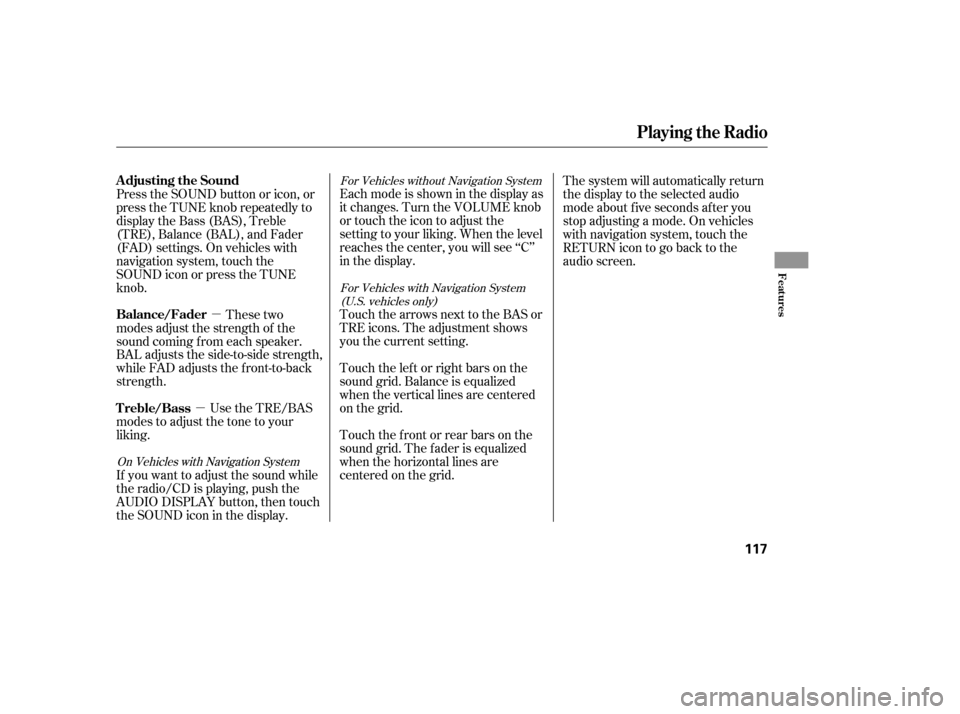
�µ
�µ Eachmodeisshowninthedisplayas
it changes. Turn the VOLUME knob
or touch the icon to adjust the
setting to your liking. When the level
reaches the center, you will see ‘‘C’’
in the display.
Touch the arrows next to the BAS or
TRE icons. The adjustment shows
you the current setting.
Touch the lef t or right bars on the
sound grid. Balance is equalized
when the vertical lines are centered
on the grid.
Touchthefrontorrearbarsonthe
sound grid. The f ader is equalized
when the horizontal lines are
centered on the grid. The system will automatically return
the display to the selected audio
mode about f ive seconds af ter you
stop adjusting a mode. On vehicles
with navigation system, touch the
RETURN icon to go back to the
audio screen.
Press the SOUND button or icon, or
press the TUNE knob repeatedly to
display the Bass (BAS), Treble
(TRE), Balance (BAL), and Fader
(FAD) settings. On vehicles with
navigation system, touch the
SOUND icon or press the TUNE
knob.
These two
modes adjust the strength of the
sound coming f rom each speaker.
BAL adjusts the side-to-side strength,
while FAD adjusts the f ront-to-back
strength.
Use the TRE/BAS
modes to adjust the tone to your
liking.
If you want to adjust the sound while
the radio/CD is playing, push the
AUDIO DISPLAY button, then touch
the SOUND icon in the display.
For Vehicles without Navigation System
For Vehicles with Navigation System(U.S. vehicles only)
On Vehicles with Navigation SystemAdjusting the Sound
Balance/Fader
Treble/Bass
Playing the Radio
Features
117
Page 119 of 288
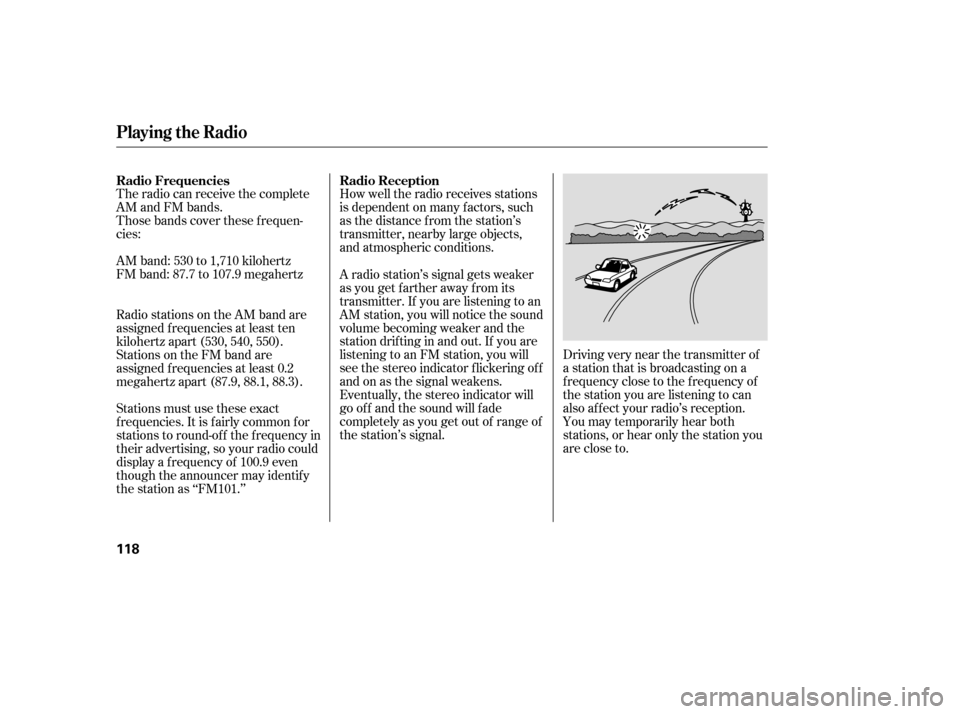
The radio can receive the complete
AM and FM bands.
Those bands cover these f requen-
cies:
AM band: 530 to 1,710 kilohertz
FM band: 87.7 to 107.9 megahertzHow well the radio receives stations
is dependent on many f actors, such
as the distance from the station’s
transmitter, nearby large objects,
and atmospheric conditions.
Driving very near the transmitter of
a station that is broadcasting on a
f requency close to the f requency of
the station you are listening to can
also af f ect your radio’s reception.
You may temporarily hear both
stations,orhearonlythestationyou
are close to.
A radio station’s signal gets weaker
as you get f arther away f rom its
transmitter. If you are listening to an
AM station, you will notice the sound
volume becoming weaker and the
stationdriftinginandout.If youare
listening to an FM station, you will
see the stereo indicator f lickering of f
and on as the signal weakens.
Eventually, the stereo indicator will
go of f and the sound will f ade
completely as you get out of range of
the station’s signal.
Radio stations on the AM band are
assigned f requencies at least ten
kilohertz apart (530, 540, 550).
Stations on the FM band are
assigned f requencies at least 0.2
megahertz apart (87.9, 88.1, 88.3).
Stations must use these exact
f requencies. It is f airly common f or
stations to round-of f the f requency in
their advertising, so your radio could
display a f requency of 100.9 even
though the announcer may identif y
the station as ‘‘FM101.’’ Radio Frequencies
Radio Reception
Playing the Radio
118
Page 122 of 288
Playing a CD
Features
121
CD SLOT
With Navigation System
UPPER DISPLAY
CH DISC ICONSEJECT BUTTON
CD LOAD INDICATOR
LOAD BUTTON
SEEK/SKIP BARSCAN BUTTON
CD/AUX BUTTON RANDOM ICON
CH DISC BAR
AUDIO DISPLAY BUTTON
TRACK REPEAT ICON
DISC REPEAT ICON
Page 123 of 288
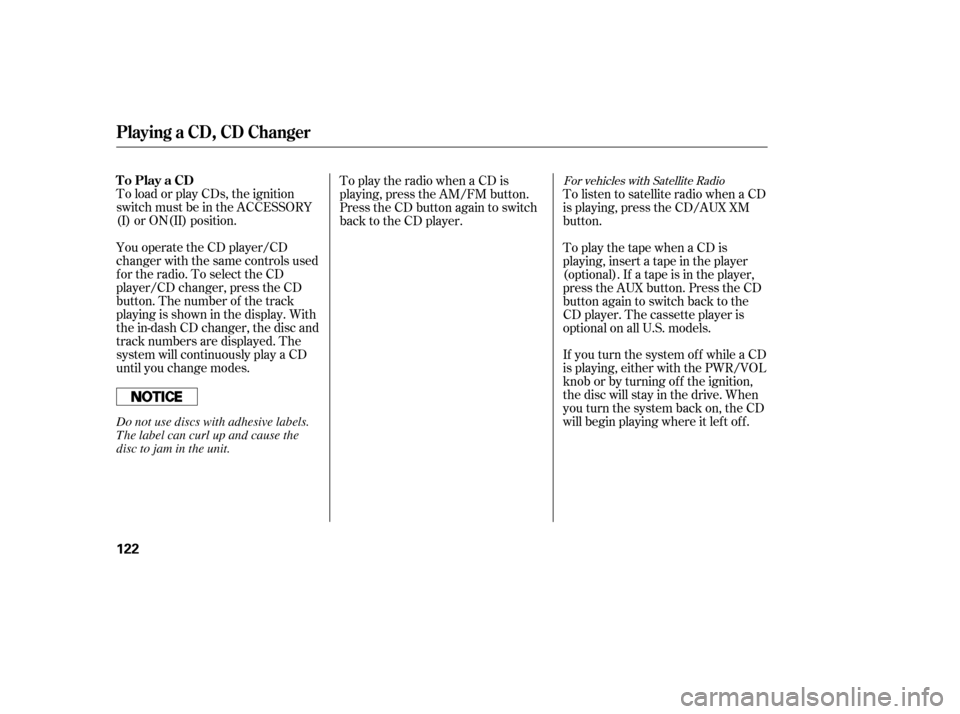
To load or play CDs, the ignition
switch must be in the ACCESSORY
(I) or ON(II) position.
You operate the CD player/CD
changer with the same controls used
for the radio. To select the CD
player/CD changer, press the CD
button. The number of the track
playing is shown in the display. With
the in-dash CD changer, the disc and
track numbers are displayed. The
system will continuously play a CD
until you change modes.To listen to satellite radio when a CD
is playing, press the CD/AUX XM
button.
To play the tape when a CD is
playing, insert a tape in the player
(optional). If a tape is in the player,
press the AUX button. Press the CD
button again to switch back to the
CD player. The cassette player is
optional on all U.S. models.
If you turn the system of f while a CD
is playing, either with the PWR/VOL
knob or by turning off the ignition,
the disc will stay in the drive. When
youturnthesystembackon,theCD
will begin playing where it lef t of f .
To play the radio when a CD is
playing, press the AM/FM button.
Press the CD button again to switch
back to the CD player.
For vehicles with Satellite RadioTo Play a CD
Playing a CD, CD Changer
122
Do not use discs with adhesive labels.
The label can curl up and cause the
disc to jam in the unit.
Page 124 of 288
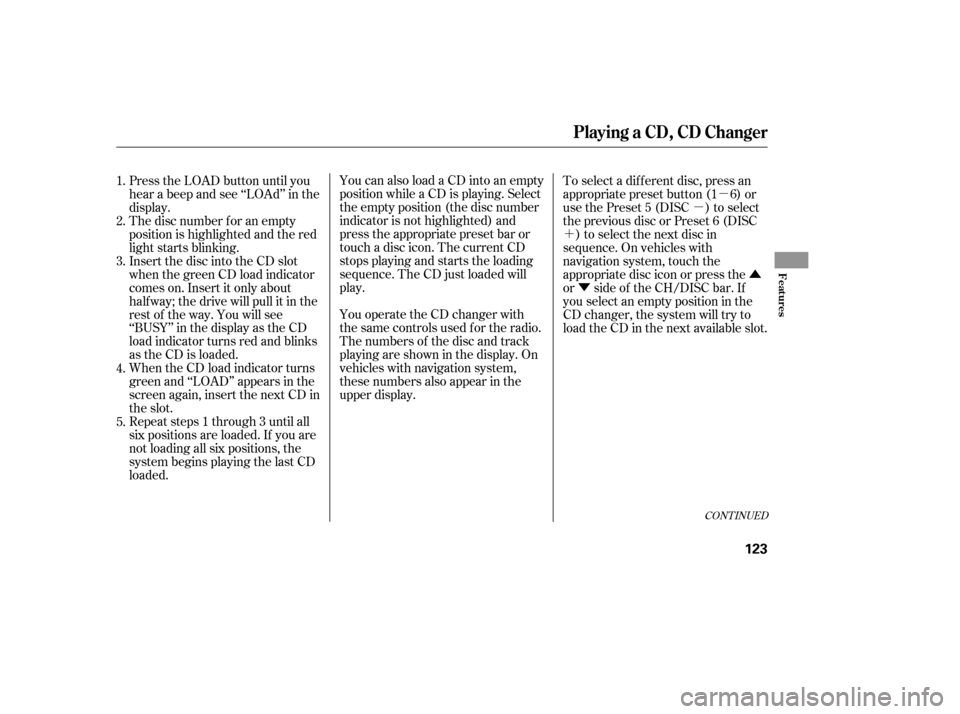
�µ
�µ
�´
�Û
�Ý
You can also load a CD into an empty
position while a CD is playing. Select
the empty position (the disc number
indicator is not highlighted) and
press the appropriate preset bar or
touch a disc icon. The current CD
stops playing and starts the loading
sequence. The CD just loaded will
play.
You operate the CD changer with
the same controls used f or the radio.
The numbers of the disc and track
playingareshowninthedisplay.On
vehicles with navigation system,
these numbers also appear in the
upper display.
Press the LOAD button until you
hear a beep and see ‘‘LOAd’’ in the
display.
The disc number f or an empty
position is highlighted and the red
light starts blinking.
Insert the disc into the CD slot
when the green CD load indicator
comes on. Insert it only about
half way; the drive will pull it in the
rest of the way. You will see
‘‘BUSY’’ in the display as the CD
load indicator turns red and blinks
as the CD is loaded.
When the CD load indicator turns
green and ‘‘LOAD’’ appears in the
screen again, insert the next CD in
the slot.
Repeat steps 1 through 3 until all
six positions are loaded. If you are
not loading all six positions, the
system begins playing the last CD
loaded. To select a dif f erent disc, press an
appropriate preset button (1 6) or
use the Preset 5 (DISC ) to select
the previous disc or Preset 6 (DISC
) to select the next disc in
sequence. On vehicles with
navigation system, touch the
appropriate disc icon or press the
or side of the CH/DISC bar. If
youselectanemptypositioninthe
CD changer, the system will try to
load the CD in the next available slot.
1.
2.
3.
4.
5.
CONT INUED
Playing a CD, CD Changer
Features
123